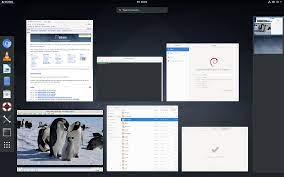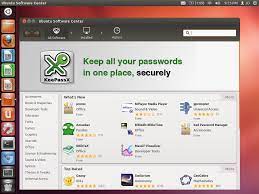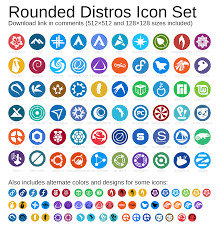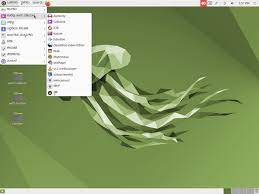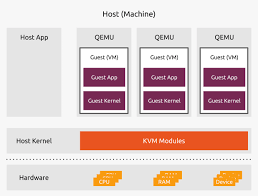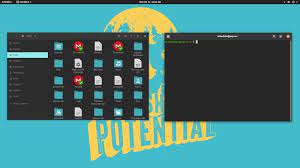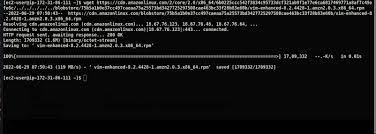Linux Educational Resources: Unlocking the Power of Open-Source Learning
In today’s rapidly evolving technological landscape, it has become increasingly important to equip ourselves with the skills and knowledge needed to navigate the digital world. As technology continues to shape our lives, understanding the fundamentals of operating systems is a valuable asset. Among these systems, Linux stands out as a powerful and versatile open-source platform that offers endless possibilities for learning and growth.
Whether you are a student, an educator, or simply someone with a thirst for knowledge, Linux educational resources provide an excellent opportunity to delve into the world of open-source software and expand your horizons. Let’s explore some of the key benefits and resources available for those interested in learning Linux.
Flexibility and Customization:
One of the most significant advantages of Linux is its flexibility. Unlike proprietary operating systems, Linux allows users to customize their environment according to their specific needs. This means that educational institutions can tailor their Linux setups to create an optimal learning experience for students. Whether it’s configuring programming environments or setting up virtual machines for experimenting with different software configurations, Linux provides ample room for customization.
Vast Online Community:
The Linux community is renowned for its inclusivity and willingness to share knowledge. Online forums, discussion boards, and dedicated websites provide a wealth of information on various aspects of Linux education. Websites like “Linux.com,” “Linux Foundation Training,” and “Ubuntu Tutorials” offer tutorials, courses, documentation, and forums where beginners can seek guidance from experienced users. Engaging with this vibrant community not only helps in troubleshooting but also fosters connections with like-minded individuals passionate about open-source technology.
Online Courses and Certifications:
For those seeking structured learning experiences, numerous online platforms offer comprehensive courses specifically designed for teaching Linux skills. Platforms such as edX, Coursera, Udemy, and Linux Academy provide a wide range of courses suitable for beginners through advanced learners. These courses cover topics such as Linux administration, shell scripting, networking, and security. Additionally, some platforms offer certifications that validate your Linux proficiency, enhancing your credibility in the job market.
Documentation and Manuals:
Linux distributions come with extensive documentation and manuals that serve as invaluable resources for self-learning. The official documentation for popular distributions like Ubuntu, Fedora, and CentOS provides step-by-step guides on installation, configuration, and usage of various Linux features. These resources are comprehensive yet accessible to beginners and serve as a reliable reference throughout your Linux learning journey.
Open-Source Projects:
Participating in open-source projects is an excellent way to gain practical experience while contributing to the wider Linux community. Projects like the Debian Project, GNOME Foundation, and the Linux Kernel provide opportunities for collaboration and learning from experienced developers. Contributing to these projects not only enhances your technical skills but also exposes you to real-world scenarios and teamwork.
In conclusion, Linux educational resources offer an exciting pathway into the world of open-source learning. The flexibility of Linux allows for customization in educational settings while its vast online community provides support and guidance to learners at all levels. Whether through online courses, certifications, documentation or participation in open-source projects, there are endless opportunities to expand one’s knowledge of Linux. Embrace the power of open-source education today and unlock a world of possibilities with Linux!
Exploring the Advantages of Linux Educational Resources: A Comprehensive Guide
- Linux educational resources are free and open-source, making them accessible to everyone.
- They can be easily customised to suit individual learning needs.
- Linux educational resources provide a wide range of topics, from basic computing skills to advanced programming languages.
- Learning with Linux is interactive and engaging, allowing students to experiment with different commands and tools in real-time.
- With the help of virtual machines, learners can practice their skills without risking their own system or data loss due to mistakes made during the learning process.
- The community support available for Linux is vast, providing learners with access to experienced users who can help answer any questions they may have about the platform or specific topics related to it.
- There are plenty of online tutorials and guides that teach users how to use various aspects of Linux systems in an easy-to-follow format, such as video tutorials or step-by-step instructions for beginners and experts alike.
- The software used on most Linux systems is typically more secure than other operating systems due to its open source nature which allows for regular security updates from developers all around the world .
- Linux also provides an ideal environment for teaching coding skills as there are many powerful development tools available which allow students to create complex projects quickly and easily
Challenges in Linux Educational Resources: 7 Cons to Consider
- Limited availability of user-friendly tutorials and support for new users.
- Lack of up-to-date materials on the latest versions of Linux distributions.
- Difficulty in finding detailed information about specific Linux topics and commands due to the vast amount of resources available online.
- Difficulty in understanding complex technical language used in some educational material, making it difficult for novice users to understand.
- Some educational resources may be outdated or contain incorrect information, leading to confusion or incorrect implementation of tasks by learners.
- Proprietary software may not be compatible with Linux, limiting its use in certain areas such as gaming and multimedia production/editing applications..
- Reliance on third-party developers who may not provide adequate support for their products or services when using Linux systems
Linux educational resources are free and open-source, making them accessible to everyone.
Linux Educational Resources: Embracing Accessibility through Open-Source Learning
In the realm of education, accessibility is key to empowering individuals from all walks of life to acquire knowledge and skills. Linux educational resources excel in this aspect by being free and open-source, making them accessible to everyone with an internet connection and a desire to learn.
The beauty of Linux lies in its open-source nature, which means that the source code of the operating system is freely available for anyone to view, modify, and distribute. This ethos extends to the educational resources surrounding Linux, ensuring that barriers such as cost or licensing restrictions do not hinder individuals from accessing valuable learning materials.
By removing financial obstacles, Linux educational resources open up a world of possibilities for students, educators, and self-learners alike. Whether you’re a student on a tight budget or an educator seeking affordable teaching materials, Linux provides a treasure trove of resources that can be accessed at no cost.
The availability of free and open-source textbooks, tutorials, videos, and documentation enables learners to explore various aspects of Linux without worrying about financial constraints. For students pursuing computer science or related fields, this accessibility allows them to delve deeper into operating system concepts and gain practical experience without the burden of expensive textbooks or proprietary software licenses.
Moreover, the accessibility of Linux educational resources fosters a sense of inclusivity within the learning community. It ensures that individuals from diverse backgrounds can access high-quality learning materials regardless of their geographical location or socioeconomic status. This democratization of knowledge empowers learners globally by providing equal opportunities for growth and skill development.
Additionally, the open-source nature of Linux educational resources encourages collaboration and contribution. Learners can actively engage with the community by sharing their knowledge through tutorials or participating in discussions on forums. This collaborative environment not only enhances one’s understanding but also cultivates a sense of belonging within a supportive network.
Linux’s accessibility also extends beyond traditional education settings. It benefits hobbyists, self-learners, and those seeking to enhance their technical skills. Whether you want to explore Linux as a hobby or acquire in-demand skills for career advancement, the availability of free educational resources ensures that learning is not limited by financial constraints.
In conclusion, the accessibility of Linux educational resources through being free and open-source is a game-changer in the realm of learning. By removing financial barriers and embracing inclusivity, Linux empowers individuals from all backgrounds to access high-quality educational materials. Embrace the world of open-source learning today and unlock a wealth of knowledge that is freely available for all.
They can be easily customised to suit individual learning needs.
Linux Educational Resources: Customization for Individual Learning Needs
When it comes to learning, one size does not fit all. Each individual has unique learning preferences and needs. This is where Linux educational resources truly shine, as they offer a remarkable advantage – the ability to be easily customized to suit individual learning needs.
Linux, being an open-source operating system, provides users with unparalleled flexibility and adaptability. Unlike proprietary systems that restrict customization options, Linux allows learners to tailor their environment according to their specific requirements. Whether you are a student, an educator, or someone keen on expanding your knowledge, this level of customization can greatly enhance your learning experience.
Imagine being able to fine-tune your Linux setup to match your preferred learning style. With Linux educational resources, this becomes a reality. For visual learners who thrive on interactive interfaces, there are numerous graphical user interfaces (GUIs) available that simplify complex concepts and provide intuitive navigation. On the other hand, if you prefer a more hands-on approach and want to delve deeper into the command line interface (CLI), Linux offers extensive opportunities for mastering the command line and scripting languages.
Educational institutions can also benefit from the customization options provided by Linux. By tailoring Linux environments to meet the specific needs of students and courses, institutions can create a more engaging and effective learning environment. Whether it’s pre-configuring software packages relevant to a particular subject or creating virtual machine setups for practical exercises, Linux empowers educators to design an optimal learning experience.
Moreover, customization extends beyond just software configurations. With Linux educational resources, learners have the freedom to choose from a wide range of distributions tailored for different purposes. Whether it’s Ubuntu for beginners or Fedora for advanced users seeking cutting-edge technologies, there is a distribution suitable for every learner’s needs.
The ease of customization in Linux educational resources also fosters creativity and experimentation. Learners can explore different tools and applications that align with their interests or career goals. They can install and test various software packages, experiment with different programming languages, or even create their own custom Linux distributions. This level of flexibility not only enhances technical skills but also encourages critical thinking and problem-solving abilities.
In conclusion, the ability to customize Linux educational resources to suit individual learning needs is a significant advantage. Whether it’s adapting the user interface, choosing the right distribution, or tailoring software configurations, Linux empowers learners and educators to create an environment that optimizes learning outcomes. Embrace the power of customization with Linux educational resources and unlock a personalized learning journey that caters to your unique needs.
Linux educational resources provide a wide range of topics, from basic computing skills to advanced programming languages.
Linux Educational Resources: A Gateway to Diverse Learning Opportunities
One of the standout advantages of Linux educational resources is their ability to cater to a wide range of learners, from those seeking basic computing skills to individuals interested in mastering advanced programming languages. With Linux as the foundation, these resources offer an extensive array of topics that can accommodate learners at various skill levels and interests.
For beginners, Linux educational resources provide an ideal starting point for understanding the fundamentals of computing. From introductory courses on Linux navigation and file management to tutorials on basic command-line operations, beginners can gain a solid foundation in computer literacy. These resources often incorporate interactive exercises and practical examples, enabling learners to apply their knowledge in real-world scenarios.
As learners progress, Linux educational resources continue to expand their offerings by delving into more advanced topics. Programming languages such as Python, C++, Java, and Ruby are widely covered, allowing individuals to explore the world of software development. Detailed tutorials and hands-on projects help learners grasp programming concepts and develop practical coding skills. This enables them to create their own applications or contribute to open-source projects.
Moreover, Linux educational resources also extend their reach into specialized fields such as cybersecurity, data science, machine learning, and system administration. Learners interested in these domains can find comprehensive courses that provide in-depth knowledge and practical training specific to their areas of interest. By leveraging Linux’s versatility and adaptability, these resources equip individuals with the tools they need to excel in these rapidly growing fields.
The availability of diverse learning opportunities within Linux educational resources ensures that learners can tailor their educational journey according to their specific goals and interests. Whether someone seeks a well-rounded understanding of computing or desires expertise in a particular field, Linux educational resources offer a wealth of options.
In conclusion, Linux educational resources stand out for their ability to accommodate learners at various stages of their learning journey. From acquiring basic computing skills to exploring advanced programming languages or specialized fields like cybersecurity or data science, these resources provide a rich and diverse learning experience. Embrace the opportunities offered by Linux educational resources and unlock your potential in the ever-expanding world of technology.
Learning with Linux: Interactive and Engaging Education
When it comes to educational resources, Linux stands out as a powerful platform that offers a unique and interactive learning experience. Unlike traditional operating systems, Linux allows students to dive into a world of experimentation, enabling them to explore different commands and tools in real-time. This interactivity not only enhances the learning process but also fosters creativity and problem-solving skills.
One of the key advantages of learning with Linux is the ability to experiment freely. Students can interact with the command line interface, commonly known as the terminal, which provides direct access to the underlying system. This hands-on approach allows learners to execute various commands, modify configurations, and observe immediate results. By experimenting in this way, students gain a deeper understanding of how different components of an operating system work together.
Moreover, Linux offers a vast array of tools and utilities that can be explored during the learning process. From text editors like Vim or Emacs to programming languages like Python or C++, students have access to an extensive toolkit that encourages exploration and creativity. This versatility empowers learners to choose the most suitable tools for their specific needs and interests.
The interactive nature of learning with Linux also promotes problem-solving skills. As students encounter challenges or errors while experimenting with different commands or tools, they are encouraged to find solutions independently. The Linux community provides ample resources such as forums, documentation, and online communities where learners can seek guidance when faced with obstacles. By actively troubleshooting issues on their own, students develop critical thinking abilities that will serve them well beyond their Linux education.
Additionally, learning with Linux cultivates a sense of curiosity and discovery. The open-source nature of the platform encourages students to delve deeper into its inner workings, inspiring them to explore beyond what is readily available. They can examine source code, contribute to open-source projects, or even create their own customizations. This freedom ignites a passion for exploration and innovation while fostering a sense of ownership over the learning process.
In conclusion, learning with Linux provides an interactive and engaging educational experience. The ability to experiment with different commands and tools in real-time allows students to actively participate in their own learning journey. By exploring the vast array of tools and utilities, troubleshooting challenges, and embracing the open-source ethos, learners develop not only technical skills but also critical thinking abilities and a spirit of curiosity. Embrace the power of Linux educational resources today and unlock a world of interactive learning possibilities.
With the help of virtual machines, learners can practice their skills without risking their own system or data loss due to mistakes made during the learning process.
Linux Educational Resources: Safely Practicing Skills with Virtual Machines
One of the standout advantages of Linux educational resources is the ability to practice and experiment with new skills without the fear of risking your own system or data. Thanks to the power of virtual machines, learners can dive into hands-on experiences, making mistakes and learning from them, all while safeguarding their personal computers.
Virtual machines provide a safe and isolated environment within which learners can install and run different Linux distributions. This allows for a risk-free exploration of various configurations, software installations, and system modifications. Mistakes made during the learning process won’t affect the host operating system or compromise any valuable data.
By using virtual machines, learners can freely experiment with different settings, test software compatibility, and even simulate complex network environments without worrying about potential consequences. This flexibility encourages curiosity and fosters a deeper understanding of Linux systems.
Moreover, virtual machines offer snapshots and restore points that allow users to save specific states of their virtual environment. This means that if an experiment goes awry or a mistake is made, learners can easily roll back to a previous snapshot and continue from there. This feature provides an added layer of confidence in exploring new concepts without any fear of permanent damage.
The benefits extend beyond individual learning scenarios. In educational institutions or training programs where multiple students are involved, virtual machines provide a consistent platform for everyone. Each learner can have their own isolated instance to work on assignments or projects without interference or conflicts with other students’ setups.
Furthermore, virtual machines enable instructors to create pre-configured environments for specific lessons or exercises. These ready-to-use setups save time during class sessions by eliminating the need for lengthy installations or configurations on each student’s personal machine.
In conclusion, Linux educational resources leverage the power of virtual machines to create a secure space for learners to practice their skills without jeopardizing their own systems or risking data loss due to mistakes made during the learning process. Virtual machines offer a safe and isolated environment for experimentation, allowing learners to freely explore different configurations and scenarios. With this added layer of protection, learners can confidently dive into the world of Linux and gain valuable hands-on experience.
The Power of Community Support: Unleashing the Full Potential of Linux Educational Resources
One of the most remarkable aspects of Linux educational resources is the vast and supportive community that surrounds this open-source platform. For learners diving into the world of Linux, having access to experienced users who are willing to share their knowledge and help answer questions is an invaluable asset.
The Linux community is known for its inclusivity and collaborative spirit. Online forums, discussion boards, and dedicated websites serve as virtual meeting places where learners can seek guidance, share experiences, and connect with like-minded individuals who are passionate about open-source technology. Whether you are a student grappling with a programming challenge or an educator seeking advice on incorporating Linux into your curriculum, the community is there to lend a helping hand.
The beauty of community support lies in its accessibility. No matter where you are in your Linux learning journey, there will always be someone ready to assist you. Beginners can find comfort in knowing that there are experienced users who have likely encountered similar obstacles and can provide step-by-step guidance towards finding a solution. The sense of camaraderie within the community creates an environment where no question is too basic or too complex.
Moreover, the availability of diverse perspectives within the Linux community enriches the learning experience. Learners can benefit from engaging with individuals from different backgrounds and areas of expertise. This exposure fosters a deeper understanding of not only Linux but also related topics such as programming languages, system administration, networking, and security.
Community support extends beyond just answering questions; it also provides opportunities for collaboration and mentorship. Experienced users often share their projects or invite others to contribute to open-source initiatives. This hands-on involvement allows learners to gain practical experience while working alongside seasoned professionals.
To fully harness the power of community support in your Linux educational journey, it’s essential to actively engage with online forums and discussion boards dedicated to Linux. Websites like “LinuxQuestions.org,” “Stack Exchange – Unix & Linux,” and various distribution-specific forums are excellent places to start. Remember to be respectful, ask clear and concise questions, and contribute back to the community when you can.
In conclusion, the vast community support available for Linux educational resources is a game-changer for learners. The willingness of experienced users to share their knowledge and help others navigate the intricacies of Linux opens up a world of possibilities. Embrace this supportive network, connect with fellow enthusiasts, and unlock the full potential of your Linux learning journey. Together, we can continue to build a thriving community that empowers learners and fosters innovation in the open-source realm.
Unlocking the Power of Linux: Easy-to-Follow Tutorials for All
When it comes to learning Linux, one of the greatest advantages lies in the abundance of online tutorials and guides available. These resources provide users with a wealth of knowledge on how to navigate and utilize various aspects of Linux systems. Whether you are a beginner taking your first steps or an experienced user looking to expand your skills, these easy-to-follow tutorials offer a valuable pathway to mastering the power of Linux.
One notable feature of these tutorials is their accessibility. Recognizing that everyone learns differently, these resources cater to various learning styles by offering different formats such as video tutorials or step-by-step instructions. Video tutorials provide a visual and auditory experience, allowing users to see Linux in action while following along with the instructor’s guidance. This format is particularly helpful for those who prefer a more immersive and interactive learning experience.
On the other hand, step-by-step instructions are perfect for learners who prefer a structured approach. These guides break down complex concepts into manageable steps, making it easier for beginners to grasp the fundamentals of Linux. By following these instructions at their own pace, users can gradually build their knowledge and confidence in using Linux systems.
The availability of tutorials and guides caters not only to beginners but also to experienced users seeking in-depth knowledge on specific topics or advanced techniques. Whether you want to dive into system administration, explore shell scripting, or delve into networking and security, there are comprehensive tutorials available that cover these areas and more.
Moreover, these resources often come with accompanying examples and exercises that allow users to apply what they have learned in practical scenarios. By actively engaging with hands-on exercises, learners can solidify their understanding and gain real-world experience using Linux systems.
The beauty of online tutorials is that they are accessible anytime, anywhere. Users can access them from the comfort of their own homes or even on-the-go through mobile devices. This flexibility ensures that learning Linux is not bound by time or location, making it convenient for individuals with busy schedules or limited access to traditional educational resources.
In conclusion, the availability of online tutorials and guides is a significant pro when it comes to Linux educational resources. Whether through video tutorials or step-by-step instructions, these resources cater to different learning styles and skill levels. They provide an accessible and flexible pathway for users to learn and master the intricacies of Linux systems. So, whether you’re a beginner taking your first steps or an experienced user looking to expand your expertise, dive into the world of Linux tutorials and unlock its full potential today!
The software used on most Linux systems is typically more secure than other operating systems due to its open source nature which allows for regular security updates from developers all around the world .
Enhancing Security: The Strength of Linux Educational Resources
When it comes to educational resources, Linux stands out not only for its versatility and flexibility but also for its robust security features. One key advantage that sets Linux apart from other operating systems is its open-source nature, which fosters a strong and vigilant community of developers worldwide. This collaborative effort ensures that the software used on most Linux systems receives regular security updates, making it inherently more secure than other operating systems.
The open-source philosophy behind Linux allows anyone to view, modify, and enhance the source code. This transparency creates a collective effort in identifying and addressing potential vulnerabilities promptly. With developers from around the world contributing their expertise, Linux benefits from a diverse range of perspectives and approaches to security.
Regular security updates are a hallmark of the Linux ecosystem. Developers work tirelessly to patch any identified vulnerabilities swiftly, ensuring that users are protected against emerging threats. These updates are typically distributed through package managers, making it easy for users to keep their systems up-to-date with the latest security patches.
The collaborative nature of the Linux community also means that potential security issues are quickly discovered and shared among developers and users alike. This proactive approach ensures that vulnerabilities are addressed promptly, minimizing the risk of exploitation by malicious actors.
Moreover, as an open-source platform, Linux benefits from an extensive peer review process. The collective scrutiny of the code by experts worldwide helps identify and rectify any weaknesses or vulnerabilities in a transparent manner. This rigorous review process enhances the overall security of Linux-based systems.
For educational institutions utilizing Linux resources, this heightened level of security provides peace of mind when it comes to protecting sensitive data and intellectual property. Whether it is student records or research projects, the robustness of Linux’s security measures helps safeguard valuable information.
In conclusion, one significant advantage of using Linux educational resources is the inherent strength and reliability of its software due to its open-source nature. The collaborative efforts of developers worldwide ensure that Linux systems receive regular security updates, making them more secure compared to other operating systems. By embracing Linux in educational settings, institutions can provide a safe and protected environment for students and educators alike. With Linux, security becomes a fundamental pillar of the learning experience, allowing users to focus on their educational goals without compromising on safety.
Linux: Empowering Coding Education with Powerful Development Tools
In the realm of coding education, Linux stands out as an ideal environment for students to learn and develop their programming skills. One of the key advantages of Linux educational resources is the availability of powerful development tools that enable students to create complex projects quickly and easily. Let’s explore how Linux empowers coding education with its range of robust tools.
Linux distributions come bundled with a vast array of development tools, making it a go-to platform for programmers. Integrated Development Environments (IDEs) such as Eclipse, Visual Studio Code, and JetBrains’ suite of tools offer comprehensive features for coding, debugging, and project management. These IDEs provide a user-friendly interface that simplifies the learning process for beginners while offering advanced features for more experienced coders.
Moreover, Linux offers a command-line interface (CLI), which is widely regarded as an essential skill for programmers. The CLI provides direct access to powerful tools like compilers, debuggers, version control systems (such as Git), and package managers (like apt-get or yum). This hands-on experience with the command line not only enhances students’ understanding of how software works but also builds their proficiency in using essential programming tools efficiently.
In addition to these standard development tools, Linux provides access to a vast repository of open-source software libraries and frameworks. Students can leverage these resources to accelerate their coding projects by utilizing pre-existing code modules and libraries. This not only saves time but also exposes students to best practices in software development through community-driven projects.
Another notable advantage is that Linux allows students to experiment with different programming languages without any limitations. Whether it’s Python, Java, C++, or Ruby – all major programming languages are fully supported on Linux distributions. This versatility enables students to explore various languages and choose the ones that align with their interests and career goals.
Furthermore, Linux encourages collaboration among coders through its support for remote development environments. With tools like SSH (Secure Shell) and remote desktop protocols, students can easily connect to Linux servers or virtual machines from anywhere in the world. This fosters teamwork and enables students to collaborate on coding projects, providing a real-world experience of working in a distributed software development environment.
By providing an ideal environment for teaching coding skills, Linux empowers students to unleash their creativity and problem-solving abilities. The availability of powerful development tools, extensive libraries, and support for multiple programming languages makes Linux an excellent choice for educators looking to provide a comprehensive coding education.
In conclusion, Linux educational resources offer a rich ecosystem of development tools that facilitate the teaching of coding skills. With its powerful IDEs, command-line interface, access to open-source libraries, support for multiple programming languages, and remote development capabilities, Linux provides an unparalleled platform for students to learn and excel in the art of programming. Embrace the power of Linux in coding education and watch as your students unlock their full potential in the world of software development.
Limited availability of user-friendly tutorials and support for new users.
Navigating the vast world of Linux educational resources can be an exciting and rewarding experience. However, it is important to acknowledge that one potential drawback is the limited availability of user-friendly tutorials and support for new users. While the Linux community is known for its inclusivity and helpfulness, there can still be a learning curve for those unfamiliar with the operating system.
For individuals new to Linux, finding tutorials and support materials that cater specifically to beginners can sometimes be a challenge. Many resources assume a certain level of prior knowledge or technical expertise, which may leave newcomers feeling overwhelmed or discouraged. The lack of user-friendly tutorials tailored to beginners can make it difficult for them to grasp fundamental concepts and get started with confidence.
Another aspect that adds to this limitation is the diversity of Linux distributions. With various distributions available, each with its own unique features and configurations, finding comprehensive beginner-friendly resources that cover all distributions can be challenging. Beginners may find themselves searching for specific tutorials or troubleshooting guides tailored to their chosen distribution, which can further complicate the learning process.
Furthermore, while the Linux community is generally supportive and welcoming, it primarily operates through online forums and discussion boards. While these platforms offer valuable insights and assistance, they may not always provide the level of hand-holding support that some new users require. This limited availability of personalized support channels can make it difficult for beginners to find immediate answers to their questions or troubleshoot issues effectively.
However, it’s important not to let these limitations discourage you from exploring Linux as an educational resource. Despite these challenges, there are still valuable resources available for beginners willing to invest time and effort in their learning journey.
To overcome this con, several initiatives have emerged within the Linux community aimed at bridging this knowledge gap. Online platforms like “Linux.com” have started providing beginner-focused content including step-by-step tutorials and simplified explanations of complex concepts. Additionally, some educational institutions offer courses specifically designed for newcomers to Linux, providing a structured learning experience with ample support.
Moreover, as Linux gains popularity, more user-friendly tutorials and support resources are being developed by passionate individuals who understand the needs of beginners. Online communities and forums dedicated to supporting new users are also becoming more prevalent, offering a space for users to ask questions and receive guidance from experienced Linux enthusiasts.
In conclusion, while the limited availability of user-friendly tutorials and support for new users is a valid concern in the world of Linux educational resources, it should not deter aspiring learners. By actively seeking out beginner-focused resources, engaging with supportive communities, and investing time in understanding the fundamentals, newcomers can overcome these challenges and embark on a rewarding journey of learning and exploration with Linux.
Lack of up-to-date materials on the latest versions of Linux distributions.
Navigating the Con: Lack of Up-to-Date Materials on Latest Linux Distributions
While Linux educational resources offer a wealth of knowledge and opportunities for learning, one notable drawback is the lack of up-to-date materials specifically tailored to the latest versions of Linux distributions. As technology advances at a rapid pace, keeping educational resources current becomes a challenge for both content creators and learners.
One of the reasons behind this con is the diverse nature of Linux distributions. Unlike proprietary operating systems with centralized updates, Linux has a multitude of distributions, each with its own release cycle and unique features. This diversity can make it difficult for educational platforms and content creators to keep pace with every distribution’s updates.
The consequence of this lack of up-to-date materials is that learners may find themselves using outdated information or tutorials that do not align with the latest versions of their chosen distribution. This can lead to confusion, frustration, and potential compatibility issues when attempting to replicate steps or apply concepts from older resources to newer versions.
However, there are ways to mitigate this challenge. First and foremost, it is important for learners to be aware of the specific version they are using and seek out resources that match their distribution’s release. Official documentation provided by the distribution’s developers often remains reliable even as newer versions are released.
Additionally, engaging with online communities can be immensely helpful in overcoming this con. Forums, discussion boards, and social media groups dedicated to specific distributions often have active members who stay updated on the latest releases. These communities can provide valuable insights into new features, changes in configuration settings, and workarounds for any compatibility issues that may arise.
Another approach is to focus on learning fundamental concepts rather than relying solely on step-by-step tutorials. Understanding core principles such as file system organization, package management systems (e.g., apt or yum), command-line usage, and basic scripting will enable learners to adapt their knowledge regardless of specific distribution versions.
Lastly, some educational platforms and content creators do make an effort to update their materials regularly. By seeking out reputable sources that prioritize staying current, learners can find resources that align with the latest versions of Linux distributions. Checking for course or tutorial reviews and seeking recommendations from experienced Linux users can help identify these reliable sources.
In conclusion, while the lack of up-to-date materials on the latest versions of Linux distributions poses a challenge for learners, it is not an insurmountable obstacle. By being mindful of their distribution version, engaging with online communities, focusing on fundamental concepts, and seeking out reputable sources, learners can navigate this con and continue to benefit from the vast educational resources available within the Linux ecosystem.
Navigating the Sea of Linux Educational Resources: Overcoming the Challenge of Information Overload
Linux, with its vast array of educational resources, is a treasure trove for those seeking to delve into the world of open-source learning. However, amidst this abundance lies a con that can sometimes be daunting for beginners: the difficulty in finding detailed information about specific Linux topics and commands due to the sheer volume of resources available online.
The richness of Linux educational materials can, at times, become overwhelming. With countless websites, forums, tutorials, and documentation available, it can be challenging to pinpoint the exact information needed to address a specific query or master a particular command. This conundrum often leads to frustration and wasted time as learners sift through an ocean of resources in search of accurate and comprehensive guidance.
So how can one navigate this sea of information overload effectively? Here are some strategies to help overcome this challenge:
- Be Specific in Your Search Queries: When searching for Linux-related information online, it is essential to be as precise as possible in your search queries. Include specific keywords related to the topic or command you are seeking assistance with. For example, instead of searching for “Linux command,” try searching for “how to use ‘ls’ command in Linux.” Being specific will yield more targeted results.
- Utilize Trusted Sources: Not all online resources are created equal. Some websites and forums have a reputation for providing accurate and reliable information. Look for trusted sources such as official documentation from reputable Linux distributions or well-known community-driven forums like Stack Exchange or Reddit’s r/linux community. These sources often have strict moderation policies that ensure quality content.
- Explore Community Forums: Engaging with the Linux community through forums can be immensely helpful when seeking detailed information about specific topics or commands. Experienced users often share their expertise and provide step-by-step guides tailored to individual queries. By actively participating in these discussions, you can not only find answers to your questions but also build connections with knowledgeable individuals who can offer guidance.
- Experiment and Learn by Doing: Sometimes, the best way to understand a specific Linux topic or command is through hands-on experience. Set up a virtual machine or use a spare computer to experiment with different commands and configurations. By immersing yourself in practical exercises, you can gain a deeper understanding of Linux concepts and develop problem-solving skills that go beyond relying solely on external resources.
- Consider Structured Learning: If the vastness of online resources becomes too overwhelming, structured learning options such as online courses or books can provide a more organized approach. These resources often follow a curriculum designed to guide learners step-by-step through various Linux topics, ensuring comprehensive coverage of essential concepts.
While the abundance of Linux educational resources may present challenges in finding specific information, it is crucial to remember that this wealth of knowledge also reflects the strength and popularity of Linux as an operating system. By employing targeted search strategies, relying on trusted sources, engaging with the community, experimenting hands-on, and considering structured learning options, learners can overcome the hurdle of information overload and make the most out of the vast world of Linux educational resources.
Difficulty in understanding complex technical language used in some educational material, making it difficult for novice users to understand.
Navigating the Complexities: Overcoming the Language Barrier in Linux Educational Resources
While Linux educational resources offer a wealth of knowledge and opportunities for learning, there is a con that can pose a challenge, especially for novice users. The use of complex technical language in some educational materials can make it difficult for beginners to grasp the concepts and fully understand the content. However, with the right approach and resources, this barrier can be overcome.
Linux, being a powerful and versatile operating system, has its own set of technical terminology and jargon. For individuals new to Linux or those without a strong technical background, encountering these terms can be overwhelming. Concepts like kernel modules, package managers, or command-line interfaces may seem like foreign concepts at first glance.
To bridge this gap and ensure that Linux educational resources are accessible to all learners, it is essential to adopt strategies that simplify complex technical language. Here are some approaches that can help:
- Beginner-Friendly Materials: Seek out educational resources specifically designed for beginners. Look for tutorials or courses that provide explanations in plain language, avoiding excessive technical jargon. These resources often break down complex concepts into more understandable terms and provide step-by-step instructions to help learners navigate through the material.
- Visual Aids and Diagrams: Visual representations can greatly enhance understanding, especially when dealing with abstract concepts. Look for resources that incorporate diagrams or illustrations to visually explain complex ideas. These visual aids can simplify complex technical language by providing a visual context that helps novice users connect the dots.
- Interactive Learning Platforms: Engaging with interactive learning platforms or online communities can be beneficial for novice users struggling with complex technical language. Platforms such as forums or discussion boards allow learners to ask questions and seek clarification from experienced users who can offer simplified explanations in response.
- Video Tutorials: Video tutorials are an excellent medium for presenting information in an accessible manner. Look for video tutorials tailored towards beginners that use clear and concise language to explain complex concepts. Watching someone demonstrate tasks and explain them verbally can make it easier to grasp the intricacies of Linux.
- Seek Support: Don’t hesitate to reach out for assistance when encountering technical language barriers. Online communities or forums dedicated to Linux education often have experienced users who are willing to help clarify confusing concepts or provide alternative explanations.
By adopting these strategies, novice users can overcome the difficulty of understanding complex technical language in Linux educational resources. Remember, learning any new system takes time and patience, and it’s okay to encounter challenges along the way. With perseverance and the right resources, anyone can navigate through the complexities of Linux education and unlock its vast potential for personal growth and learning.
Navigating the Potential Pitfalls: Outdated Information in Linux Educational Resources
While Linux educational resources offer a wealth of knowledge and opportunities for learning, it is important to acknowledge that not all resources are created equal. One potential con that learners may encounter is the presence of outdated or incorrect information within these resources. This can lead to confusion and, in some cases, incorrect implementation of tasks.
As the Linux ecosystem evolves rapidly, with new updates, features, and tools being introduced regularly, educational materials can sometimes lag behind. Online tutorials or guides may not always reflect the latest best practices or advancements in the field. This discrepancy can create confusion for learners who rely on these resources as their primary source of information.
Outdated information can result in learners attempting to implement tasks using methods or commands that are no longer relevant or effective. This can lead to frustration and wasted time as they struggle to achieve the desired outcome. Furthermore, incorrect implementation based on outdated information may result in unforeseen consequences or even system instability.
To mitigate this challenge, learners should adopt a critical approach when selecting educational resources. Here are some strategies to navigate this potential pitfall:
- Verify the Date: Check the publication date of the resource you are using. If it is significantly outdated, consider finding more recent alternatives that align with current industry standards.
- Seek Multiple Sources: Cross-referencing information from multiple sources is crucial for identifying inconsistencies or outdated practices. Compare different tutorials, forums, and official documentation to gain a comprehensive understanding of the topic at hand.
- Engage with Communities: Participate in online forums or discussion boards dedicated to Linux education where you can seek advice from experienced users and clarify any doubts regarding specific topics or techniques.
- Consult Official Documentation: Relying on official documentation from established Linux distributions ensures access to accurate and up-to-date information. These resources are typically maintained by experts who actively update them as new developments arise.
- Stay Updated: Actively follow reputable Linux news sources, blogs, or podcasts to stay informed about the latest trends and advancements in the Linux ecosystem. This will help you identify outdated information more easily.
By adopting these strategies, learners can navigate the potential pitfalls of outdated or incorrect information in Linux educational resources. Remember that learning Linux is an ongoing process, and staying up-to-date with the latest developments is essential for a successful educational journey. With diligence and critical thinking, learners can harness the power of Linux while avoiding unnecessary confusion or incorrect implementation of tasks.
The Limitations of Linux Educational Resources: Compatibility with Proprietary Software
Linux, a powerful open-source operating system, has undoubtedly revolutionized the world of education by providing a flexible and customizable platform for learning. However, it is important to acknowledge that Linux does have its limitations, particularly when it comes to compatibility with proprietary software. This limitation can restrict its use in certain areas such as gaming and multimedia production/editing applications.
One of the key challenges faced by Linux users is the lack of widespread support for proprietary software. Many popular gaming titles and multimedia applications are designed primarily for Windows or macOS, leaving Linux users with limited options. While efforts have been made to develop open-source alternatives, the availability and functionality may not always match up to their proprietary counterparts.
Gaming enthusiasts often find themselves at a disadvantage when it comes to accessing the latest games on Linux. Although there are growing numbers of games being developed specifically for Linux, the vast majority of mainstream titles are still primarily targeted at Windows platforms. This can be frustrating for students or educators who wish to explore gaming as part of their educational experience.
Similarly, professionals in fields such as multimedia production or video editing may find their options limited when it comes to industry-standard software on Linux. Proprietary software like Adobe Creative Suite or Final Cut Pro is widely used in these industries but is not natively compatible with Linux. While open-source alternatives like GIMP or Kdenlive exist, they may not offer the same level of features or integration as their proprietary counterparts.
However, it’s important to note that this limitation does not render Linux useless in these areas. The open-source community continues to develop alternative solutions and workarounds to bridge this compatibility gap. For example, Wine allows some Windows applications to run on Linux systems through compatibility layers. Additionally, virtualization technologies like VirtualBox enable users to run other operating systems within a virtual environment on their Linux machines.
Moreover, while compatibility with proprietary software may be limited, Linux excels in many other educational areas. Its stability, security, and customization options make it an ideal choice for programming, system administration, networking, and other technical disciplines. Linux educational resources provide a solid foundation for students to acquire essential skills in these fields.
In conclusion, while Linux educational resources offer numerous benefits for learning and development, it is important to acknowledge the limitation of compatibility with proprietary software. This limitation restricts its use in certain areas such as gaming and multimedia production/editing applications. However, the open-source community continues to innovate and develop alternative solutions to bridge this gap. Ultimately, Linux remains a powerful tool for education, particularly in technical disciplines where its strengths truly shine.
Reliance on third-party developers who may not provide adequate support for their products or services when using Linux systems
Navigating the Potential Con: Reliance on Third-Party Developers in Linux Educational Resources
While Linux educational resources offer a plethora of advantages, it is important to acknowledge that there can be challenges along the way. One such challenge is the reliance on third-party developers who may not always provide adequate support for their products or services when using Linux systems. This con highlights the need for cautious evaluation and consideration when utilizing external resources within the Linux educational ecosystem.
One of the key strengths of Linux lies in its open-source nature, which encourages collaboration and innovation from a diverse community of developers. However, this openness also means that not all third-party developers may have the same level of commitment or resources to provide consistent support for their offerings. This can lead to situations where users encounter difficulties or limitations without readily available solutions.
One aspect affected by this potential con is software compatibility. As Linux distributions come in various flavors and configurations, compatibility issues may arise when using third-party software developed primarily for proprietary operating systems. While many developers strive to ensure cross-platform compatibility, some may not invest sufficient effort into adapting their products or services for the specific nuances of different Linux distributions.
Additionally, inadequate support from third-party developers can impact timely bug fixes and security updates. The open-source community often relies on prompt communication and collaboration with developers to address vulnerabilities and improve software stability. If a third-party developer does not prioritize addressing these issues promptly, it can leave users vulnerable or hinder their learning experience.
To mitigate these challenges, it is crucial for users to exercise caution when selecting and relying on third-party resources within the Linux educational ecosystem. Here are a few steps one can take:
- Thoroughly research: Before adopting any external resource, carefully evaluate its reputation, user reviews, and level of ongoing support from the developer community.
- Seek alternatives: Explore alternative solutions that are well-established within the Linux community or have a proven track record of reliable support.
- Engage with the Linux community: Leverage the vast knowledge and experience of the Linux community to seek advice, recommendations, or workarounds for any issues encountered.
- Contribute and collaborate: Actively participate in open-source projects and contribute to their development. By doing so, you not only enhance your own skills but also help improve the overall quality and support of Linux educational resources.
While reliance on third-party developers can present challenges, it is important to remember that the Linux community is resilient and resourceful. By being proactive, engaging with the community, and making informed choices, users can navigate these potential cons while reaping the numerous benefits that Linux educational resources provide.
In summary, while there may be instances where third-party developers do not provide adequate support for their products or services within the Linux educational ecosystem, users can mitigate these challenges through careful evaluation, seeking alternatives, engaging with the community, and actively contributing to open-source projects. By doing so, one can continue to harness the power of Linux for an enriched learning experience.