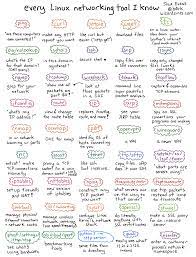Mastering Linux Networking Tools: Empower Your Network Management with Powerful Linux Utilities
Linux Networking Tools: Empowering Connectivity and Troubleshooting
In the world of networking, Linux has established itself as a powerful and reliable operating system. With its robust command-line interface and an array of networking tools, Linux provides users with the necessary resources to manage, monitor, and troubleshoot their network connections efficiently. In this article, we will explore some of the essential Linux networking tools that empower users to take control of their network environment.
Ping:
The ping command is a fundamental tool used to test network connectivity. By sending ICMP Echo Request packets to a specific IP address or hostname, ping measures the round-trip time for data transmission and determines if a remote host is reachable. Additionally, it helps identify packet loss and latency issues.
Traceroute:
Traceroute allows you to trace the path that packets take from your machine to a destination host. It displays each hop along the way, showing response times and identifying potential bottlenecks or routing issues. Traceroute helps troubleshoot network connectivity problems by pinpointing where communication breaks down.
Netstat:
Netstat is a versatile utility that provides detailed information about active network connections, listening ports, routing tables, and interface statistics on your Linux system. It enables you to monitor network activity in real-time and identify any suspicious or unexpected connections.
Nmap:
Nmap (Network Mapper) is a powerful open-source tool used for network exploration and security auditing. It scans hosts for open ports, services running on those ports, operating systems in use, and various other details that aid in assessing network security vulnerabilities.
Wireshark:
Wireshark is a widely-used packet analyzer that captures and analyzes network traffic in real-time or from saved capture files. It allows you to inspect individual packets at different layers of the OSI model, helping diagnose network issues such as improper configurations or malicious activities.
iperf:
iperf is a command-line tool for measuring network performance by generating TCP and UDP traffic between two hosts. It helps assess bandwidth, latency, and packet loss, making it useful for testing network throughput and identifying potential bottlenecks.
tcpdump:
tcpdump is a packet sniffer that captures network traffic in real-time for analysis or debugging purposes. It provides a detailed view of packet headers, payloads, and other relevant information. tcpdump is an invaluable tool for troubleshooting complex network issues.
ifconfig:
ifconfig (interface configuration) displays and configures network interfaces on your Linux system. It provides information such as IP addresses, netmasks, MAC addresses, and more. With ifconfig, you can configure network interfaces manually or obtain vital details about your network setup.
These are just a few examples of the extensive range of networking tools available in Linux. They empower users to diagnose connectivity problems, monitor network activity, assess security vulnerabilities, and optimize performance. Whether you are a system administrator or an enthusiast exploring the intricacies of networking, Linux offers a rich toolkit to aid you in managing your network environment effectively.
In conclusion, Linux networking tools provide users with the necessary utilities to control their networks efficiently. By leveraging these powerful command-line tools, administrators can diagnose issues promptly and ensure optimal connectivity and security within their networks. Embrace the versatility of Linux networking tools and unlock the potential to create robust and reliable networks that meet your specific needs.
Frequently Asked Questions: Linux Networking Tools
- What is network interface tool in Linux?
- What are the tools to check network connectivity in Linux?
- What is Linux used for in networking?
- What is a networking tool for Linux?
What is network interface tool in Linux?
In Linux, a network interface tool refers to a software utility or command-line tool that allows users to manage and configure network interfaces on their system. Network interfaces, also known as network adapters or NICs (Network Interface Cards), are hardware components that enable communication between a computer and a network.
Linux provides several tools to manage network interfaces, allowing users to configure IP addresses, netmasks, gateways, DNS settings, and other parameters associated with network connectivity. These tools enable administrators or users to control the behavior of their network interfaces and ensure proper communication with other devices on the network.
One commonly used network interface tool in Linux is “ifconfig” (interface configuration). It displays information about active network interfaces on the system, such as IP addresses, netmasks, MAC addresses, and more. With ifconfig, users can also configure various parameters for the interfaces or perform tasks like enabling or disabling an interface.
Another popular tool is “ip” (IP command). This versatile command-line utility offers extensive functionality for managing networking aspects in Linux. It allows users to view and modify IP addresses, routes, tunnels, VLANs (Virtual LANs), and more. The “ip” command provides greater flexibility and advanced features compared to ifconfig.
Additionally, Network Manager is a powerful graphical tool available in many Linux distributions that provides a user-friendly interface for managing network connections. It allows users to configure wired and wireless connections easily by selecting networks, entering authentication details, setting up VPNs (Virtual Private Networks), etc.
These network interface tools empower users to configure and manage their networking settings efficiently in Linux systems. They play a crucial role in establishing reliable connectivity between the computer and the network while providing flexibility for customization based on specific requirements.
What are the tools to check network connectivity in Linux?
Linux offers several tools to check network connectivity. Here are some commonly used ones:
- Ping: The ping command is used to check network connectivity between two hosts. It sends ICMP Echo Request packets to a specific IP address or hostname and measures the round-trip time for data transmission. It helps determine if a remote host is reachable and can identify packet loss or latency issues.
- Traceroute: Traceroute allows you to trace the path that packets take from your machine to a destination host. It displays each hop along the way, showing response times and identifying potential bottlenecks or routing issues. Traceroute helps troubleshoot network connectivity problems by pinpointing where communication breaks down.
- Netcat: Netcat (or nc) is a versatile networking utility that can be used for various purposes, including checking network connectivity. By establishing a connection to a specific port on a remote host, you can verify if the port is open and responsive.
- Telnet: Telnet is another tool that allows you to establish a connection with a remote host over the network using the Telnet protocol. It can be used to test if a specific port on a remote server is accessible.
- Nmap: Nmap (Network Mapper) is an advanced open-source tool used for network exploration and security auditing. It scans hosts for open ports, services running on those ports, operating systems in use, and various other details that aid in assessing network security vulnerabilities.
- MTR: MTR (My TraceRoute) combines the functionality of ping and traceroute into one tool. It continuously traces the route between your machine and a destination host while providing real-time statistics about packet loss, latency, and route changes.
- iperf: iperf is a command-line tool for measuring network performance by generating TCP and UDP traffic between two hosts. It helps assess bandwidth, latency, and packet loss, making it useful for testing network throughput and identifying potential bottlenecks.
These tools offer a range of options to check network connectivity, troubleshoot issues, and assess network performance. Depending on your specific requirements, you can choose the appropriate tool to diagnose and resolve connectivity problems in your Linux environment.
What is Linux used for in networking?
Linux is widely used in networking for various purposes due to its flexibility, stability, and extensive range of networking tools. Here are some common use cases for Linux in networking:
- Network Servers: Linux serves as the foundation for many network servers, such as web servers (Apache, Nginx), file servers (Samba), DNS servers (Bind), DHCP servers, and email servers (Postfix, Sendmail). Its stability and scalability make it an ideal choice for hosting critical network services.
- Routers and Firewalls: Linux-based distributions like VyOS and pfSense are commonly used as router and firewall solutions. With their robust networking capabilities and built-in security features, Linux-based routers provide efficient routing between networks while ensuring data integrity and protection.
- Network Monitoring: Linux offers a wide range of tools for network monitoring, such as Nagios, Zabbix, and Cacti. These tools allow administrators to monitor network performance, track bandwidth usage, detect anomalies or bottlenecks, and ensure optimal network health.
- VPN (Virtual Private Network): Linux supports various VPN protocols like OpenVPN and IPsec, making it an excellent choice for setting up secure remote access or interconnecting geographically distributed networks over the internet.
- Network Security: Linux distributions like Kali Linux are widely used by security professionals for penetration testing, vulnerability assessment, forensic analysis, and general network security auditing. The availability of powerful security tools on Linux makes it a preferred platform for cybersecurity professionals.
- Network Attached Storage (NAS): Linux-based NAS solutions like FreeNAS or OpenMediaVault provide reliable storage options with advanced features such as RAID support, data deduplication, snapshotting capabilities, remote replication, and file sharing protocols like NFS and SMB/CIFS.
- Internet of Things (IoT): As IoT devices become more prevalent in networking environments, lightweight versions of Linux distributions like OpenWrt or LEDE are used to run on embedded devices, providing networking capabilities and allowing for customization and management of IoT networks.
- Network Virtualization: Linux-based virtualization technologies like KVM (Kernel-based Virtual Machine) and Docker provide the foundation for creating virtual networks, enabling administrators to deploy and manage virtual machines or containers with their own isolated network environments.
These are just a few examples of how Linux is utilized in networking. Its versatility, reliability, and extensive range of networking tools make it a preferred choice for network administrators, system integrators, and security professionals seeking robust solutions for their networking needs.
What is a networking tool for Linux?
A networking tool for Linux is a software application or command-line utility designed to assist users in managing, monitoring, and troubleshooting network connections and related tasks on a Linux operating system. These tools provide functionalities such as testing network connectivity, analyzing network traffic, configuring network interfaces, scanning for open ports, and assessing network performance. Networking tools for Linux help users maintain and optimize their network environment by providing valuable insights into network behavior and facilitating efficient troubleshooting.