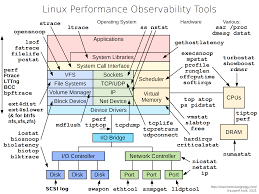Unleashing the Power: Exploring Linux Performance for Optimal Computing Experience
Linux Performance: Unleashing the Power of Open-Source Computing
Linux, the renowned open-source operating system, has long been celebrated for its stability, security, and flexibility. However, one aspect that often stands out is its impressive performance. Whether you are a casual user or a system administrator, understanding Linux performance and how to optimize it can greatly enhance your computing experience.
At the core of Linux’s exceptional performance lies its efficient design. Unlike proprietary operating systems that are bloated with unnecessary features and processes, Linux focuses on simplicity and modularity. This streamlined approach allows for faster boot times, quicker application launches, and overall snappy responsiveness.
One key factor contributing to Linux’s performance is its ability to efficiently utilize hardware resources. Linux offers extensive support for a wide range of hardware architectures, allowing it to take full advantage of the underlying hardware capabilities. This results in optimal resource allocation and utilization, leading to improved speed and efficiency.
Furthermore, Linux’s kernel plays a vital role in delivering excellent performance. The kernel acts as the bridge between software applications and hardware components. With its constant development and refinement by a global community of contributors, the Linux kernel is continuously optimized for better performance across various hardware configurations.
Another noteworthy aspect of Linux performance is its robust memory management system. Linux effectively manages memory allocation through techniques such as virtual memory and caching mechanisms. These techniques ensure that frequently accessed data remains readily available in memory for faster retrieval by applications.
Additionally, Linux’s multitasking capabilities contribute significantly to its stellar performance. The operating system efficiently schedules tasks using advanced algorithms like Completely Fair Scheduler (CFS), ensuring fair distribution of processing time among running processes. This allows for smooth multitasking without compromising overall system responsiveness.
For those seeking even greater performance gains on their Linux systems, various tools and techniques are available. Profiling tools like perf enable users to analyze system behavior at both the application and kernel levels, identifying potential bottlenecks or areas for improvement. Additionally, kernel tuning and optimizing system parameters can further enhance performance based on specific use cases.
Furthermore, Linux’s open-source nature empowers users to customize and optimize their systems according to their unique requirements. Whether it’s fine-tuning the kernel configuration, selecting lightweight desktop environments, or optimizing software packages, Linux provides the flexibility to tailor the system to maximize performance.
In conclusion, Linux’s exceptional performance is a testament to its efficient design, optimized resource utilization, and robust memory management. Its multitasking capabilities and open-source nature further contribute to its ability to deliver a responsive computing experience. By understanding Linux performance and utilizing available tools and techniques, users can unlock the full potential of this powerful operating system and enjoy a fast, efficient, and highly customizable computing environment.
Enhance Linux Performance: 8 Tips for Optimal Efficiency
- Use a lightweight desktop environment
- Disable unnecessary services
- Use an SSD
- Update your kernel regularly
- Reduce swap usage
- Optimize I/O Schedulers
- Tune Kernel parameters
- Use a high-performance file system
Use a lightweight desktop environment
Boost Linux Performance: Embrace a Lightweight Desktop Environment
If you’re looking to optimize the performance of your Linux system, one effective tip is to consider using a lightweight desktop environment. While Linux offers a plethora of feature-rich desktop environments, opting for a lightweight alternative can significantly enhance your system’s speed and responsiveness.
A desktop environment encompasses various components such as the window manager, file manager, panel, and other graphical elements that make up the user interface. While traditional desktop environments like GNOME or KDE provide an array of advanced features and visual effects, they can consume substantial system resources, leading to slower performance on older or lower-spec hardware.
By choosing a lightweight desktop environment, you can streamline your system’s resource usage and free up valuable processing power. Lightweight environments are designed with efficiency in mind, focusing on simplicity and minimalism without compromising functionality. They typically use fewer system resources, resulting in faster boot times, quicker application launches, and smoother overall performance.
One popular lightweight desktop environment is Xfce. Known for its speed and low memory footprint, Xfce offers a clean and intuitive interface while remaining highly customizable. It provides essential features like a taskbar, application launcher, and workspace management without burdening the system with excessive visual effects.
Another lightweight option is LXQt (formerly LXDE), which combines the LXDE and Razor-qt projects. LXQt delivers an efficient and visually appealing user experience while utilizing minimal resources. It’s an excellent choice for older hardware or systems with limited RAM.
For those seeking an even more minimalist approach, Openbox is worth considering. Openbox is not a complete desktop environment but rather a highly configurable window manager that allows users to build their own lightweight setup using only the necessary components. This level of customization ensures optimal resource allocation for improved performance.
Switching to a lightweight desktop environment is relatively straightforward on most Linux distributions. You can install the desired environment alongside your existing one and choose between them at login. This way, you can experiment and find the perfect balance between performance and functionality.
While lightweight desktop environments excel at conserving system resources, it’s important to note that they may lack some of the advanced features found in heavier alternatives. However, this trade-off is often worthwhile if your primary goal is to optimize performance on older or less powerful hardware.
In conclusion, embracing a lightweight desktop environment is an effective tip for boosting Linux performance. By choosing a minimalistic interface that consumes fewer system resources, you can enjoy a faster and more responsive computing experience. Whether it’s Xfce, LXQt, Openbox, or another lightweight option, exploring these alternatives allows you to tailor your Linux system to your specific needs while maximizing its efficiency.
Disable unnecessary services
Boosting Linux Performance: Disabling Unnecessary Services
When it comes to optimizing Linux performance, one simple yet effective tip is to disable unnecessary services. By identifying and deactivating services that are not essential to your computing needs, you can free up system resources and improve overall responsiveness.
Linux distributions often come pre-installed with a variety of services that cater to a wide range of user requirements. However, not all of these services are necessary for every user. Some services may run in the background, consuming valuable CPU cycles, memory, and disk I/O without providing any tangible benefit.
To identify unnecessary services, it is crucial to understand your specific usage patterns and requirements. For example, if you primarily use your Linux system as a personal workstation or for web browsing and document editing, certain server-related services like FTP or SSH might be unnecessary. Similarly, if you do not utilize Bluetooth or Wi-Fi functionalities on your desktop machine, disabling those services can save system resources.
Disabling unnecessary services can typically be accomplished through the system’s service management tool. In most cases, this tool is systemd, which is used by modern Linux distributions such as Ubuntu, Fedora, and CentOS. With systemd, you can easily list all active services and selectively disable the ones you don’t need.
To disable a service using systemd, open a terminal window and use the following command:
“`
sudo systemctl disable
“`
Replace `
By disabling unnecessary services on your Linux system, you can achieve several benefits. Firstly, you will free up valuable system resources such as CPU cycles and memory that were previously allocated to these inactive processes. This will result in improved performance for other critical tasks running on your machine.
Secondly, disabling unnecessary services can enhance system security. Fewer active services mean a smaller attack surface, reducing the potential vulnerabilities that could be exploited by malicious actors.
Lastly, by eliminating unnecessary background processes, you can enjoy a cleaner and more streamlined computing experience. Your system will boot faster, and applications will launch more quickly without competing for resources with unnecessary services.
Remember, it is essential to strike a balance between disabling unnecessary services and ensuring that the critical functionalities you require are still available. Regularly review your service configurations to adapt to changing needs or new software installations.
In conclusion, disabling unnecessary services is a straightforward yet effective method to optimize Linux performance. By freeing up system resources and streamlining your computing environment, you can achieve better responsiveness and improved efficiency. Take control of your Linux system by identifying and disabling services that are not vital to your specific needs, and enjoy a faster and more efficient computing experience.
Use an SSD
Boost Linux Performance with an SSD: Unleash the Speed
When it comes to enhancing the performance of your Linux system, one simple yet highly effective tip is to upgrade your storage to a solid-state drive (SSD). An SSD can significantly transform your computing experience by delivering lightning-fast speeds and improved responsiveness.
Unlike traditional mechanical hard disk drives (HDDs), SSDs utilize flash memory technology, eliminating the need for moving parts. This results in faster data access times, reduced latency, and enhanced overall system performance. Here’s why incorporating an SSD into your Linux setup can take your computing to new heights.
Firstly, boot times are dramatically reduced with an SSD. Linux distributions that used to take minutes to start up can now be up and running within seconds. The near-instantaneous boot not only saves time but also ensures you can get straight to work or play without any unnecessary delays.
Additionally, application launches become virtually instantaneous with an SSD. Whether you’re opening a web browser, launching a complex software package, or running resource-intensive applications like video editing software or virtual machines, an SSD ensures swift execution and seamless multitasking.
Another area where an SSD shines is in file transfer speeds. Whether you’re copying large files or performing backups, an SSD significantly reduces the time required for these tasks. Transferring files between directories or external devices becomes a breeze, allowing you to work more efficiently and complete tasks in less time.
Moreover, accessing frequently used files and programs becomes remarkably faster with an SSD. The random read and write speeds of an SSD outperform HDDs by a wide margin. This means that commonly accessed files such as system libraries or configuration files are retrieved almost instantly, resulting in smoother overall system performance.
In terms of durability, SSDs have the advantage over HDDs as they lack mechanical components that are prone to failure due to shock or vibration. This makes them more reliable for long-term usage and provides peace of mind knowing that your data is safe.
To take full advantage of an SSD, it is recommended to install the Linux operating system on the SSD itself. By doing so, you ensure that the core system files and applications reside on the faster storage medium, maximizing performance benefits across the board.
In conclusion, upgrading to an SSD is a game-changer for Linux performance. With faster boot times, near-instant application launches, swift file transfers, and improved overall system responsiveness, an SSD can revolutionize your computing experience. Embrace this simple yet powerful upgrade and unlock the full potential of your Linux system with blazing-fast speeds and unparalleled performance.
Update your kernel regularly
Boost Your Linux Performance: Regular Kernel Updates
When it comes to optimizing the performance of your Linux system, one simple yet effective tip is often overlooked – keeping your kernel up to date. The kernel serves as the core component of the operating system, responsible for managing hardware resources and facilitating communication between software and hardware. By regularly updating your kernel, you can unlock a host of benefits that contribute to improved performance and enhanced functionality.
First and foremost, updating your kernel ensures that you have access to the latest advancements in Linux technology. Kernel updates often include bug fixes, security patches, and performance improvements. These updates address known issues, vulnerabilities, and bottlenecks that might be hindering your system’s efficiency. By staying up to date with the latest kernel version, you can benefit from these enhancements and enjoy a smoother and more responsive computing experience.
Furthermore, updated kernels often introduce new features and support for modern hardware architectures. As technology evolves, so does the need for compatibility with newer devices and components. Regularly updating your kernel ensures that your system remains compatible with the latest hardware advancements, allowing you to take full advantage of their capabilities. This can result in improved performance in tasks such as graphics rendering, data processing, or network communication.
Moreover, newer kernels often incorporate optimizations that enhance overall system performance. These optimizations may include improved memory management algorithms, more efficient task scheduling mechanisms, or optimized I/O operations. By updating your kernel regularly, you can benefit from these performance-enhancing tweaks and ensure that your system operates at its peak efficiency.
In addition to performance improvements, kernel updates also play a crucial role in maintaining system security. Cyber threats are constantly evolving, and vulnerabilities in older kernels can leave your system exposed to potential attacks. Kernel updates often include security patches that address known vulnerabilities and strengthen the overall security of your Linux installation. By staying current with kernel updates, you can help safeguard your system against potential risks.
Updating your kernel on Linux is relatively straightforward. Most Linux distributions provide tools or package managers that simplify the process. These tools automatically detect and install the latest kernel updates, ensuring a seamless and hassle-free experience. It is recommended to enable automatic updates or periodically check for available updates to ensure you are running the most recent kernel version.
In conclusion, updating your kernel regularly is a simple yet crucial step in optimizing Linux performance. By keeping your kernel up to date, you can benefit from bug fixes, security patches, performance improvements, and enhanced hardware compatibility. Don’t overlook this valuable tip – embrace regular kernel updates and unlock the full potential of your Linux system for a faster, more secure, and efficient computing experience.
Reduce swap usage
Boost Your Linux Performance: Reduce Swap Usage
Swap space, also known as virtual memory, plays a crucial role in Linux systems by providing extra memory when the physical RAM is fully utilized. While swap usage can be beneficial, excessive reliance on it can lead to decreased performance. Therefore, optimizing swap usage is a valuable technique to enhance your Linux system’s overall performance.
Here are some tips to help you reduce swap usage and improve your Linux experience:
Monitor Swap Usage: Begin by monitoring your system’s swap usage regularly. Tools like ‘free’ and ‘top’ provide insights into how much swap space is being utilized. By keeping an eye on this metric, you can identify any abnormal or excessive swap usage patterns.
Increase Physical RAM: One effective way to reduce reliance on swap space is to increase the amount of physical RAM in your system. With more RAM available, the need for swapping data in and out of disk-based virtual memory decreases significantly, leading to improved performance.
Optimize Memory Usage: Efficiently managing memory allocation can help minimize the need for swapping. Review resource-intensive applications running on your system and consider optimizing their memory usage. This may involve tweaking application settings or utilizing lighter alternatives that consume fewer resources.
Adjust Swappiness: Swappiness is a kernel parameter that determines how aggressively the system swaps data from RAM to disk. By default, it is set to a value of 60, indicating moderate swapping behavior. However, you can adjust this value based on your specific requirements and system characteristics.
– Decreasing the swappiness value (e.g., setting it to 10) instructs the kernel to be more conservative with swapping, prioritizing physical RAM over swap space.
– Increasing the swappiness value (e.g., setting it to 80) encourages more aggressive swapping behavior when RAM utilization is high.
Experiment with different swappiness values to find the optimal balance between RAM and swap usage for your system.
Opt for a Swap File Instead of a Swap Partition: Linux allows you to create a swap file instead of utilizing a dedicated swap partition. This provides flexibility in adjusting the size of the swap space as needed. Additionally, placing the swap file on a faster storage device (e.g., SSD) can further enhance swap performance.
Identify Memory-Hungry Processes: Certain processes or applications may consume excessive amounts of memory, leading to increased swapping. Use tools like ‘top’ or ‘htop’ to identify these memory-hungry processes and consider optimizing or replacing them to reduce overall memory pressure.
By implementing these tips and optimizing your Linux system’s swap usage, you can significantly improve its performance, responsiveness, and overall efficiency. Remember to monitor your system’s behavior and adjust settings accordingly to find the optimal balance between physical RAM and virtual memory utilization.
Optimize I/O Schedulers
Optimize I/O Schedulers: Boosting Linux Performance
When it comes to optimizing Linux performance, one area that often goes unnoticed is the I/O scheduler. The I/O scheduler plays a crucial role in managing input/output operations, ensuring efficient data transfer between storage devices and the CPU. By fine-tuning the I/O scheduler, users can significantly enhance their system’s responsiveness and overall performance.
By default, Linux distributions typically use the Completely Fair Queuing (CFQ) scheduler. While CFQ provides fair allocation of disk access among processes, it may not always be the best choice for every system or workload. Thankfully, Linux offers alternative I/O schedulers that can be better suited to specific scenarios.
One popular alternative is the Deadline scheduler. The Deadline scheduler focuses on reducing latency by imposing time-based deadlines on requests. This ensures that time-sensitive operations, such as interactive tasks or real-time applications, receive priority access to the disk. By configuring your system to use the Deadline scheduler, you can experience improved responsiveness and reduced latency for critical operations.
Another option is the Noop (No Operation) scheduler. Unlike CFQ or Deadline, which prioritize requests based on various factors, Noop simply processes requests in a first-come, first-served order. This approach can be beneficial for solid-state drives (SSDs) or systems with minimal I/O contention since they do not require complex scheduling algorithms. By switching to the Noop scheduler in such scenarios, you may observe a boost in overall I/O performance.
To optimize your system’s I/O scheduler, follow these simple steps:
- Identify your current I/O scheduler: Open a terminal and enter the command `cat /sys/block/
/queue/scheduler`, replacing ` ` with your desired device name (e.g., sda). - Change the I/O scheduler: To change to a different scheduler temporarily, use the command `echo
| sudo tee /sys/block/ /queue/scheduler`. Replace ` ` with the desired scheduler (e.g., deadline or noop), and ` ` with your device name. - Make the change persistent: To make the change permanent, you can edit the appropriate configuration file. For example, in Ubuntu-based distributions, modify the `/etc/default/grub` file and add `elevator=
` to the `GRUB_CMDLINE_LINUX_DEFAULT` line. Then, run `sudo update-grub` to apply the changes.
Remember to carefully consider your system’s requirements and workload before changing the I/O scheduler. What works well for one setup may not be ideal for another. Experimentation and monitoring performance are key to finding the optimal I/O scheduler for your specific needs.
By optimizing your Linux system’s I/O scheduler, you can harness the full potential of your storage devices and experience improved responsiveness and performance. Take advantage of these simple yet effective tweaks to unlock a smoother and more efficient computing experience on your Linux machine.
Tune Kernel parameters
Boosting Linux Performance: Unleash the Power of Kernel Parameter Tuning
When it comes to optimizing Linux performance, one powerful technique that can make a significant difference is tuning kernel parameters. The Linux kernel, as the core of the operating system, governs how various software applications interact with hardware components. By adjusting specific kernel parameters, users can fine-tune their systems to achieve better performance and responsiveness.
Kernel parameter tuning involves modifying predefined settings that control various aspects of the operating system’s behavior. These parameters can be adjusted to optimize resource allocation, enhance networking capabilities, improve disk I/O performance, and more. While the default settings are generally well-suited for most users, tweaking them to match your specific needs can unlock additional performance gains.
One common area to focus on when tuning kernel parameters is memory management. By adjusting parameters related to virtual memory and caching mechanisms, you can optimize how Linux handles memory allocation and utilization. This can lead to faster application launches, improved multitasking capabilities, and reduced memory-related bottlenecks.
Another crucial aspect of kernel parameter tuning is optimizing I/O (input/output) operations. By adjusting parameters related to disk scheduling algorithms and buffer sizes, you can enhance read/write speeds and reduce latency when accessing storage devices. This is particularly beneficial for systems that heavily rely on disk-intensive tasks or handle large amounts of data.
Network performance can also be significantly improved through kernel parameter tuning. Adjusting parameters related to network buffers and congestion control algorithms can enhance throughput and reduce latency in network communications. This is especially valuable for servers or systems handling high network traffic loads.
To begin tuning kernel parameters, it’s essential to have a good understanding of your system’s requirements and workload characteristics. Researching recommended values for specific parameters based on your hardware configuration and usage patterns is crucial before making any changes.
Once you have identified the relevant parameters to tweak, there are multiple ways to adjust them. The most common method involves modifying the kernel parameter values in the system’s boot configuration file (/etc/sysctl.conf or /etc/sysctl.d/). Alternatively, you can use command-line tools like sysctl to change parameters temporarily without modifying any files.
It’s important to note that while kernel parameter tuning can yield performance improvements, it requires a cautious approach. Making incorrect or inappropriate changes can lead to system instability or undesired behavior. It is recommended to document and backup your original configuration before making any modifications and test the effects of changes thoroughly.
In conclusion, tuning kernel parameters is a powerful technique to optimize Linux performance. By adjusting specific settings related to memory management, I/O operations, and networking, users can fine-tune their systems for enhanced speed and responsiveness. However, it’s crucial to approach this process with care and conduct proper research before making any changes. With the right adjustments, you can unleash the full potential of your Linux system and enjoy a more efficient computing experience.
Use a high-performance file system
Boosting Linux Performance: Harness the Power of High-Performance File Systems
When it comes to optimizing Linux performance, one often overlooked aspect is the choice of file system. The file system you use can have a significant impact on overall system speed, responsiveness, and data access efficiency. By selecting a high-performance file system, you can unlock the full potential of your Linux system and enjoy faster file operations.
One popular choice for maximizing performance is the Ext4 file system. Ext4 is the default file system for many Linux distributions and offers excellent performance characteristics. It supports large file sizes, fast journaling, and efficient handling of both small and large files. Ext4 also incorporates advanced features like delayed allocation and extents to enhance performance further.
Another high-performance option worth considering is XFS. Originally developed by Silicon Graphics Inc., XFS has gained popularity due to its exceptional scalability and robustness. XFS excels in handling large files and high-throughput workloads, making it an excellent choice for servers or systems dealing with heavy I/O operations.
For those seeking even greater performance gains, Btrfs (B-tree File System) is worth exploring. Btrfs is a next-generation file system that provides advanced features like snapshots, compression, and RAID-like functionality while maintaining excellent performance levels. It offers efficient data management capabilities and supports online resizing of file systems.
ZFS (Zettabyte File System) is another high-performance option gaining traction in the Linux community. Originally developed by Sun Microsystems, ZFS offers remarkable data integrity features along with advanced storage management capabilities. While ZFS requires additional setup steps compared to other file systems, its extensive feature set makes it an attractive choice for power users or storage-intensive environments.
It’s important to note that while these high-performance file systems offer significant benefits in terms of speed and efficiency, they may require some trade-offs in terms of disk space utilization or compatibility with older systems or certain distributions. Therefore, it’s crucial to consider your specific requirements and conduct thorough research before selecting a file system.
Migrating to a high-performance file system can be a straightforward process. Most Linux distributions provide tools and utilities to format and mount file systems during installation or as part of system administration. However, it’s essential to back up your data before making any changes to ensure the safety of your files.
By harnessing the power of a high-performance file system like Ext4, XFS, Btrfs, or ZFS, you can significantly enhance your Linux system’s performance. Faster file operations, improved data access efficiency, and better overall responsiveness await those who make the switch. So why settle for mediocre performance when you can unlock the full potential of your Linux experience with a high-performance file system?