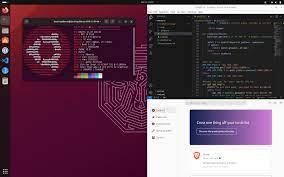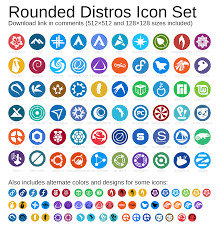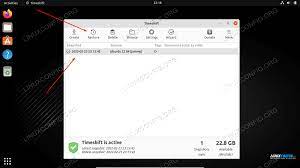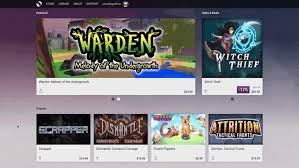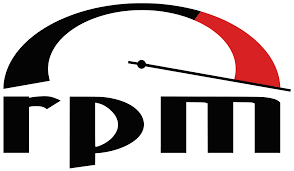Ubuntu: Embracing the Power of Open-Source Innovation
Ubuntu: Empowering Users with an Open-Source Revolution
In the vast landscape of operating systems, Ubuntu shines as a beacon of open-source innovation. Developed with a vision to provide a free and accessible computing experience for all, Ubuntu has emerged as one of the most popular Linux distributions worldwide. With its user-friendly interface, robust performance, and unwavering commitment to security, Ubuntu has captured the hearts of millions.
At its core, Ubuntu embodies the spirit of collaboration and community-driven development. The name itself derives from an ancient African word meaning “humanity towards others,” reflecting its inclusive philosophy. This ethos is evident in every aspect of Ubuntu’s evolution, from its dedicated team of developers to its vibrant user community.
One of the standout features of Ubuntu is its intuitive and visually appealing desktop environment. The Unity desktop, introduced in earlier versions, provided users with a sleek and efficient interface that was easy to navigate. In recent years, Ubuntu transitioned to the GNOME desktop environment while maintaining its signature simplicity and elegance.
But Ubuntu is not just about aesthetics; it offers a powerful computing experience that caters to both novice and advanced users alike. With a vast repository of software available through the Ubuntu Software Center, users can effortlessly install applications tailored to their needs. From productivity tools to multimedia software and gaming applications, there is something for everyone within reach.
Another key strength lies in Ubuntu’s commitment to regular updates and long-term support (LTS) releases. LTS versions ensure stability and security for up to five years, making it an ideal choice for businesses or individuals seeking reliability in their computing environment. Additionally, frequent updates introduce new features, performance improvements, and bug fixes that keep Ubuntu at the forefront of technological advancements.
Security is paramount in today’s digital landscape, and Ubuntu takes this responsibility seriously. With robust built-in security features like AppArmor and UFW (Uncomplicated Firewall), users can rest assured knowing their data is protected. Ubuntu’s developers actively monitor vulnerabilities and promptly release security patches, ensuring that users are shielded from emerging threats.
Beyond its technical prowess, Ubuntu fosters a sense of community and collaboration. The Ubuntu community is a diverse ecosystem of individuals passionate about open-source software. Through forums, mailing lists, and social media channels, users can connect with fellow enthusiasts, seek support, and contribute to the development of Ubuntu itself. This vibrant community spirit is what sets Ubuntu apart from other operating systems.
Ubuntu’s impact extends beyond personal computing; it has also made significant strides in the server and cloud computing realms. With its server edition optimized for stability and scalability, Ubuntu has become a trusted choice for businesses hosting web applications or managing large-scale infrastructures. Additionally, Ubuntu’s cloud offerings provide seamless integration with leading cloud platforms like Amazon Web Services (AWS) and Microsoft Azure.
As technology continues to evolve, so does Ubuntu. With each new release, it pushes the boundaries of what an open-source operating system can achieve. From embracing emerging technologies like artificial intelligence and machine learning to supporting a wide range of hardware architectures, Ubuntu remains at the forefront of innovation.
Ubuntu’s journey is not just about software; it represents a movement towards a more inclusive and accessible digital future. By championing the principles of open-source software and empowering users with choice and control over their computing environment, Ubuntu has become an agent of change in the world of technology.
So whether you’re an individual seeking an alternative to proprietary operating systems or an organization looking for reliability and security in your IT infrastructure, Ubuntu stands ready to empower you on your digital journey. Embrace the open-source revolution with Ubuntu – where innovation meets humanity towards others.
Frequently Asked Questions about Ubuntu in English (UK)
- What is Ubuntu and how is it different from other operating systems?
- How do I install Ubuntu on my computer?
- Can I run Windows applications or software on Ubuntu?
- How do I update software packages in Ubuntu?
- Is technical support available for Ubuntu?
What is Ubuntu and how is it different from other operating systems?
Ubuntu is an open-source Linux-based operating system that offers a free and accessible computing experience for users worldwide. It stands out from other operating systems in several ways:
- Open-Source Philosophy: Ubuntu is built on the principles of open-source software, which means that its source code is freely available for anyone to view, modify, and distribute. This fosters collaboration, innovation, and community-driven development.
- User-Friendly Interface: Ubuntu provides a user-friendly desktop environment with intuitive navigation and visually appealing interfaces. It aims to make computing accessible to users of all levels of technical expertise.
- Software Repository: Ubuntu offers a vast software repository through the Ubuntu Software Center, providing users with easy access to a wide range of applications for various purposes. Users can install software with just a few clicks, making it convenient and hassle-free.
- Regular Updates and LTS Releases: Ubuntu follows a predictable release cycle, ensuring regular updates that introduce new features, performance improvements, and bug fixes. Long-Term Support (LTS) releases are available every two years, providing stability and security updates for an extended period.
- Security Focus: Security is a top priority for Ubuntu. It includes built-in security features such as AppArmor and UFW (Uncomplicated Firewall) to protect against threats. The development team actively monitors vulnerabilities and releases timely security patches to keep users protected.
- Community-Driven Development: The Ubuntu community plays a vital role in shaping the operating system’s development process. Users can engage with the community through forums, mailing lists, social media channels, and contribute to the improvement of Ubuntu itself.
- Server and Cloud Capabilities: In addition to desktop computing, Ubuntu has made significant strides in server environments and cloud computing platforms. Its server edition offers stability and scalability for businesses managing web applications or large-scale infrastructures.
- Wide Hardware Support: Ubuntu supports a wide range of hardware architectures, making it compatible with a variety of devices. It ensures that users have flexibility in choosing their computing hardware without compromising on the operating system.
Overall, Ubuntu differentiates itself by embracing open-source principles, providing a user-friendly interface, offering a vast software repository, prioritizing security, fostering community collaboration, and extending its capabilities to server and cloud environments. It is these characteristics that make Ubuntu an attractive choice for individuals and organizations seeking an alternative to proprietary operating systems.
How do I install Ubuntu on my computer?
Installing Ubuntu on your computer is a straightforward process. Here’s a step-by-step guide to help you get started:
- Download Ubuntu: Visit the official Ubuntu website (https://ubuntu.com/) and navigate to the “Download” section. Choose the appropriate version of Ubuntu based on your computer’s architecture (32-bit or 64-bit) and requirements.
- Create a bootable USB drive: Once you have downloaded the Ubuntu ISO file, you’ll need to create a bootable USB drive. You can use tools like Rufus (for Windows) or Etcher (for Windows, macOS, and Linux) to accomplish this. Insert a USB drive with at least 4GB of storage capacity, select the downloaded ISO file, and follow the instructions provided by the tool.
- Configure BIOS/UEFI settings: Restart your computer and access the BIOS/UEFI settings by pressing a specific key during startup (usually F2, F12, or Del). In the settings, ensure that your computer is set to boot from the USB drive as the primary boot device. Save changes and exit.
- Install Ubuntu: With your bootable USB drive ready, restart your computer again. The system will now boot from the USB drive. You will be presented with an option to try Ubuntu or install it directly. Choose “Install Ubuntu” to proceed.
- Language selection: Select your preferred language for installation and click “Continue.”
- Pre-installation options: On this screen, you can choose whether to download updates during installation and whether to install third-party software for graphics and Wi-Fi hardware support. Make your selections based on your preferences.
- Installation type: You will be presented with different installation options for Ubuntu. If you’re new to Linux or want a hassle-free experience, select “Erase disk and install Ubuntu.” This will erase any existing operating system on your computer’s hard drive and install Ubuntu as the sole operating system. Alternatively, you can choose the manual partitioning option if you have specific requirements.
- User and location details: Enter your name, computer’s name, username, and password. You can also choose to log in automatically or require a password for each login. Click “Continue” to proceed.
- Installation: The installer will now begin copying files and configuring the system. This process may take a few minutes.
- Restart and enjoy Ubuntu: Once the installation is complete, you will be prompted to restart your computer. Remove the USB drive before restarting. After rebooting, Ubuntu will load up, and you’ll be greeted with the login screen. Enter your password and enjoy using Ubuntu on your computer!
Remember to back up any important data before installing Ubuntu to avoid data loss during the installation process.
Can I run Windows applications or software on Ubuntu?
Yes, it is possible to run Windows applications or software on Ubuntu using various methods. Here are a few options:
- Wine: Wine is a compatibility layer that allows you to run many Windows applications on Ubuntu. It provides a translation layer that enables the Windows software to work seamlessly with the Linux operating system. While not all Windows applications are compatible, many popular ones can be successfully run using Wine.
- PlayOnLinux: PlayOnLinux is a graphical front-end for Wine that simplifies the installation and configuration of Windows software on Ubuntu. It provides an easy-to-use interface and pre-configured scripts for a wide range of applications, making it easier to install and run them.
- Virtualization: Another option is to use virtualization software such as VirtualBox or VMware to create a virtual machine running a Windows operating system within Ubuntu. This allows you to install and run Windows applications directly in the virtual machine while still using Ubuntu as your primary operating system.
- Dual Boot: If you have specific Windows applications that are essential for your workflow and cannot be easily run through compatibility layers or virtualization, you can set up a dual-boot configuration. This involves installing both Ubuntu and Windows on separate partitions of your hard drive, allowing you to choose between the two operating systems at startup.
It’s important to note that while these methods can enable you to run many Windows applications on Ubuntu, there may still be some software that is not compatible or may not work optimally. It’s always recommended to check compatibility resources, forums, or community support for specific applications before attempting to run them on Ubuntu.
How do I update software packages in Ubuntu?
Updating software packages in Ubuntu is a straightforward process that can be done using the command line or the graphical interface. Here are two methods you can use:
1. Using the Command Line (Terminal):
– Open the Terminal by pressing Ctrl+Alt+T.
– Update the package lists by running the following command:
“`
sudo apt update
“`
– Enter your password when prompted (Note: You won’t see characters as you type your password).
– Once the package lists are updated, you can upgrade your installed packages by running:
“`
sudo apt upgrade
“`
– You may be asked to confirm the upgrade by typing ‘Y’ and pressing Enter.
– The system will then download and install updates for your installed packages.
2. Using the Graphical Interface (Software Updater):
– Click on the “Show Applications” button at the bottom left of your screen (Ubuntu logo).
– Type “Software Updater” in the search bar and click on it to open.
– The Software Updater will check for available updates automatically.
– If updates are found, click on “Install Now” or “Upgrade” to start updating your software packages.
– You may be asked to enter your password to authorize the update process.
Both methods will ensure that your system is up-to-date with the latest security patches, bug fixes, and new features. It is recommended to regularly update your software packages to keep your Ubuntu system secure and optimized.
Is technical support available for Ubuntu?
Yes, technical support is available for Ubuntu. The Ubuntu community provides extensive resources and assistance to help users with any technical issues they may encounter.
- Official Documentation: Ubuntu offers comprehensive documentation that covers various topics, including installation, configuration, troubleshooting, and more. The official documentation serves as a valuable resource for users to find answers to their questions and learn about different aspects of Ubuntu.
- Community Forums: The Ubuntu community maintains active forums where users can seek help from fellow enthusiasts and experienced members. Users can post their queries or search through existing threads to find solutions to common problems.
- Ask Ubuntu: Ask Ubuntu is a question-and-answer platform specifically designed for Ubuntu users. It allows users to ask specific questions and receive answers from the community. This platform is a great resource for troubleshooting issues and getting expert advice.
- IRC Channels: Internet Relay Chat (IRC) channels provide real-time communication with other Ubuntu users and developers. Users can join relevant channels to ask questions or discuss specific topics related to Ubuntu.
- Launchpad Bug Tracker: Launchpad is the bug tracking system used by the Ubuntu project. If you encounter a bug or issue with Ubuntu, you can report it on Launchpad and track its progress towards resolution.
- Commercial Support: Canonical Ltd., the company behind Ubuntu, offers commercial support services for businesses and organizations using Ubuntu in production environments. These services include professional support, consulting, training, and enterprise solutions tailored to specific needs.
Whether you are an individual user or an enterprise, there are various avenues available for obtaining technical support for Ubuntu. The vibrant community combined with official documentation and commercial support options make it easier for users to get assistance when needed.