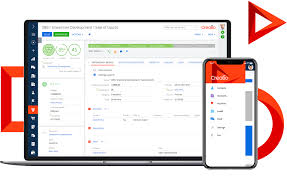Mastering Backtrack Penetration Testing Techniques for Enhanced Cybersecurity
Exploring Backtrack Penetration Testing
Penetration testing is a crucial aspect of cybersecurity, allowing organisations to identify and address vulnerabilities in their systems before malicious actors exploit them. BackTrack, a popular penetration testing distribution, provides security professionals with a comprehensive set of tools for conducting ethical hacking and security assessments.
BackTrack, known for its wide range of pre-installed tools and utilities, simplifies the process of performing penetration tests across networks, systems, and applications. Security experts leverage BackTrack’s capabilities to simulate real-world cyber attacks and assess the resilience of their defences.
One of the key strengths of BackTrack is its user-friendly interface, which enables both beginners and experienced professionals to navigate through various tools with ease. From network mapping and vulnerability scanning to password cracking and forensic analysis, BackTrack offers a diverse toolkit for conducting thorough security assessments.
By utilising BackTrack’s features such as Metasploit Framework, Nmap, Wireshark, and John the Ripper, security analysts can identify weaknesses in target systems and recommend appropriate remediation measures. The flexibility and customisation options provided by BackTrack empower users to tailor their penetration testing approach based on specific requirements.
Furthermore, BackTrack’s frequent updates and community support ensure that security practitioners have access to the latest tools and techniques for staying ahead of evolving cyber threats. The collaborative nature of the BackTrack community fosters knowledge sharing and skill development among cybersecurity professionals worldwide.
In conclusion, BackTrack remains a valuable asset in the realm of penetration testing, offering a robust platform for conducting ethical hacking exercises and enhancing cybersecurity posture. By leveraging the capabilities of BackTrack, organisations can proactively identify vulnerabilities within their infrastructure and implement proactive security measures to safeguard against potential threats.
Essential FAQs on BackTrack Penetration Testing: Tools, Features, and Community Support
- What is BackTrack penetration testing?
- How does BackTrack help in conducting security assessments?
- What tools are pre-installed in BackTrack for penetration testing?
- Can beginners use BackTrack for penetration testing?
- What are the key features of BackTrack for ethical hacking?
- How does BackTrack assist in identifying vulnerabilities in systems?
- Where can I find community support and resources for using BackTrack?
What is BackTrack penetration testing?
BackTrack penetration testing refers to the practice of using the BackTrack distribution, a specialised Linux-based operating system, to conduct security assessments and ethical hacking activities. BackTrack provides security professionals with a comprehensive suite of pre-installed tools and utilities designed for identifying vulnerabilities in networks, systems, and applications. By leveraging the capabilities of BackTrack, users can simulate real-world cyber attacks, perform penetration tests, and evaluate the effectiveness of their security defences. This versatile platform empowers both novice and experienced practitioners to assess the security posture of target systems, identify weaknesses, and recommend appropriate remediation measures. Through its user-friendly interface and extensive toolset, BackTrack penetration testing serves as a valuable resource for enhancing cybersecurity resilience and mitigating potential risks in digital environments.
How does BackTrack help in conducting security assessments?
BackTrack plays a pivotal role in conducting security assessments by providing security professionals with a comprehensive suite of tools and utilities specifically designed for ethical hacking and penetration testing. With its wide array of pre-installed tools, BackTrack simplifies the process of identifying vulnerabilities in networks, systems, and applications. By utilising features such as network mapping, vulnerability scanning, password cracking, and forensic analysis, BackTrack empowers users to simulate real-world cyber attacks and assess the resilience of their defences effectively. The user-friendly interface of BackTrack caters to both beginners and experienced professionals, enabling them to navigate through tools seamlessly. Additionally, the flexibility and customisation options offered by BackTrack allow security analysts to tailor their assessment approach according to specific requirements, making it a valuable asset in enhancing cybersecurity posture through proactive vulnerability identification and mitigation strategies.
What tools are pre-installed in BackTrack for penetration testing?
BackTrack, a renowned penetration testing distribution, comes equipped with a diverse array of pre-installed tools tailored for conducting comprehensive security assessments. Security professionals often inquire about the specific tools available in BackTrack for penetration testing purposes. Some of the prominent tools included in BackTrack are Metasploit Framework, Nmap, Wireshark, John the Ripper, Aircrack-ng, and Burp Suite. These tools cover a wide spectrum of functions such as network mapping, vulnerability scanning, password cracking, wireless network analysis, and web application testing. With these pre-installed tools at their disposal, users can efficiently evaluate the security posture of systems and networks while identifying potential vulnerabilities that could be exploited by malicious actors.
Can beginners use BackTrack for penetration testing?
For beginners aspiring to delve into the realm of penetration testing, BackTrack can serve as an invaluable tool for honing their skills and understanding the fundamentals of ethical hacking. While the vast array of tools and utilities within BackTrack may initially seem daunting, its user-friendly interface and comprehensive documentation make it accessible even to those new to the field. By following tutorials, engaging with the supportive community, and practising in a controlled environment, beginners can gradually familiarise themselves with BackTrack’s capabilities and gain hands-on experience in conducting security assessments. With dedication and a willingness to learn, beginners can leverage BackTrack as a stepping stone towards mastering penetration testing techniques and enhancing their cybersecurity expertise.
What are the key features of BackTrack for ethical hacking?
When exploring the key features of BackTrack for ethical hacking, it becomes evident that its comprehensive toolkit is tailored to meet the diverse needs of security professionals. BackTrack stands out for its user-friendly interface, extensive array of pre-installed tools such as Metasploit Framework and Nmap, and the flexibility to customise testing methodologies. These features empower users to conduct thorough security assessments, including network mapping, vulnerability scanning, password cracking, and forensic analysis. Additionally, the regular updates and strong community support ensure that BackTrack remains a reliable platform for ethical hacking exercises, enabling practitioners to stay abreast of emerging cyber threats and enhance their cybersecurity defences effectively.
How does BackTrack assist in identifying vulnerabilities in systems?
BackTrack assists in identifying vulnerabilities in systems through its comprehensive suite of pre-installed tools and utilities designed for penetration testing. Security professionals leverage BackTrack’s capabilities to conduct network scanning, vulnerability assessment, and exploitation testing, allowing them to pinpoint weaknesses in target systems. By utilising tools such as Metasploit Framework, Nmap, Wireshark, and John the Ripper, BackTrack enables users to simulate real-world cyber attacks and uncover potential security gaps. The user-friendly interface of BackTrack facilitates the navigation of these tools, making it accessible for both beginners and experienced professionals to perform thorough security assessments effectively. Additionally, BackTrack’s frequent updates and community support ensure that users have access to the latest techniques and methodologies for identifying vulnerabilities and strengthening system defences against potential threats.
Where can I find community support and resources for using BackTrack?
For those seeking community support and additional resources for using BackTrack penetration testing tools, the BackTrack community forums and online documentation are valuable sources of information. The forums provide a platform for users to seek guidance, share experiences, and collaborate with fellow security professionals. Additionally, the online documentation offers comprehensive guides, tutorials, and FAQs to assist users in navigating the features and functionalities of BackTrack effectively. By actively engaging with the BackTrack community and utilising the available resources, individuals can enhance their proficiency in conducting penetration tests and fortifying their cybersecurity practices.