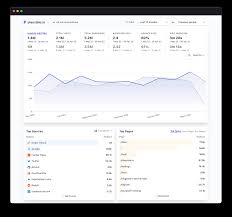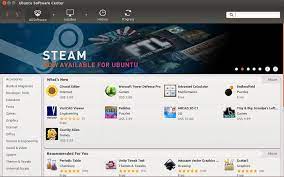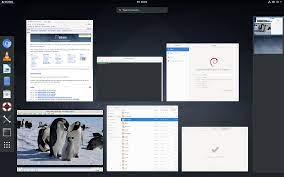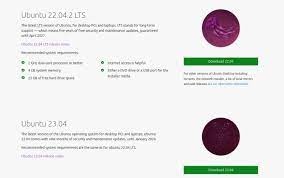Linux Kernel Updates: Enhancing Performance, Security, and Stability
The Linux kernel, often referred to as the heart of the Linux operating system, is a critical component responsible for managing hardware resources and providing core functionalities. Regular updates to the Linux kernel are essential to ensure optimal performance, enhance security measures, and maintain system stability. In this article, we will explore the significance of Linux kernel updates and why keeping your system up-to-date is crucial.
Performance Improvements:
One of the primary reasons for updating the Linux kernel is to take advantage of performance enhancements. With each new release, developers introduce optimizations that can significantly improve system responsiveness and overall speed. These improvements include advancements in memory management, scheduling algorithms, file system handling, and network stack optimizations.
Moreover, developers often introduce support for new hardware technologies in kernel updates. This means that by updating your kernel, you can benefit from improved compatibility with the latest devices and take full advantage of their capabilities.
Enhanced Security:
In today’s digital landscape where cyber threats are becoming increasingly sophisticated, maintaining a secure computing environment is paramount. The Linux community takes security seriously and continuously works on identifying vulnerabilities and addressing them promptly through kernel updates.
Kernel updates often include patches that fix security vulnerabilities discovered in previous versions. By regularly updating your Linux kernel, you ensure that potential security loopholes are closed off and protect your system from potential exploits.
Additionally, updated kernels may implement new security features or strengthen existing ones. These features could include enhancements to access controls, improved encryption mechanisms, or more robust memory protection mechanisms. By staying up-to-date with kernel updates, you can benefit from these enhanced security measures.
Stability Enhancements:
System stability is crucial for any operating system. Kernel updates not only address security issues but also fix bugs and resolve stability-related problems reported by users or discovered during development cycles. These fixes help eliminate crashes, freezes, or other unexpected behaviors that may impact your overall user experience.
Moreover, kernel updates often include improvements to the error handling mechanisms, power management, and device driver stability. These enhancements can result in a smoother and more reliable system performance.
Updating Your Linux Kernel:
Updating your Linux kernel is relatively straightforward, depending on the distribution you are using. Most distributions provide package managers that handle kernel updates automatically or through a simple command-line interface.
It’s important to note that before updating your kernel, it’s advisable to create a backup of your system or take other precautionary measures. This ensures that you have a fallback option in case any issues arise during or after the update process.
In conclusion, Linux kernel updates are vital for maintaining optimal system performance, enhancing security measures, and ensuring stability. By regularly updating your kernel, you can benefit from improved performance optimizations, strengthened security measures, and a more reliable computing experience. Embrace the power of open-source and keep your Linux system up-to-date for a seamless and secure user experience.
8 Advantages of Linux Kernel Updates: Strengthened Security, Enhanced Performance, Enhanced Compatibility, Heightened Stability, Lower Power Consumption, Improved Support for Newer Technologies, Expanded Driver Availability, Streamlined Maintenance
- Improved security
- Enhanced performance
- Better compatibility
- Increased stability
- Reduced power consumption
- Improved support for newer technologies
- More drivers available
- Easier maintenance
7 Cons of Linux Kernel Updates: Potential Security Risks, Compatibility Challenges, System Downtime, Complexity, Unstable Performance, Performance Degradation, and Resource Intensiveness
- Security Vulnerabilities – Linux kernel updates can introduce new security vulnerabilities, which can compromise the safety of the system.
- Compatibility Issues – Some hardware and software may not be compatible with newer versions of the Linux kernel, causing compatibility problems or unexpected behaviour.
- System Downtime – Installing a new kernel update can require a system reboot, leading to downtime and lost productivity.
- Complexity – Kernel updates can be complex to install and configure correctly, requiring technical expertise that may not be available in-house.
- Unstable Updates – Newer versions of the Linux kernel may contain bugs or other issues that make them unstable or unreliable for use in production systems.
- Performance Degradation – Updating the kernel may cause performance degradation or decreased responsiveness due to changes in code structure or other factors such as increased memory usage or disk I/O operations per process/thread/etc..
- Resource Intensive – Upgrading your operating system’s kernel requires additional resources such as RAM and storage space which could affect other applications running on your machine
Improved security
Improved Security: Safeguarding Your System with Linux Kernel Updates
In today’s interconnected digital world, security has become a paramount concern for individuals and organizations alike. When it comes to operating systems, Linux stands out as a reliable and secure choice. One of the key advantages of Linux is the regular updates to its kernel, which play a vital role in enhancing security measures.
Linux kernel updates are designed to address security vulnerabilities and protect your system from potential attacks or viruses. By keeping your kernel up-to-date, you benefit from the latest security patches that developers have diligently worked on to address any discovered weaknesses in previous versions.
Malicious actors are constantly evolving their tactics to exploit vulnerabilities in operating systems. Regular kernel updates ensure that your Linux system remains resilient against these threats. The updates often include fixes for known vulnerabilities, closing off potential entry points for attackers.
Moreover, updated kernels may introduce new security features or strengthen existing ones. These features could include improved access controls, enhanced encryption mechanisms, or more robust memory protection mechanisms. By staying current with kernel updates, you can take advantage of these enhanced security measures and fortify your system against emerging threats.
The open-source nature of Linux also contributes to its improved security. With a large community of developers constantly reviewing the codebase, potential vulnerabilities are identified more quickly and addressed promptly through kernel updates. This collaborative effort ensures that security issues are tackled proactively, making Linux an inherently secure choice.
Regularly updating your Linux kernel not only protects your system from external threats but also helps maintain data integrity and confidentiality. It gives you peace of mind knowing that you have taken proactive steps to safeguard your digital assets.
Updating your Linux kernel is typically a straightforward process, as most distributions provide convenient tools for managing updates. Whether it’s through automated package managers or simple command-line interfaces, keeping up with kernel updates is easily achievable.
In conclusion, improved security stands as one of the significant benefits of regular Linux kernel updates. By staying up-to-date with the latest patches and security enhancements, you can ensure that your system remains secure, protected from malicious attacks, and your data stays safe. Embrace the power of Linux and its commitment to security by prioritizing regular kernel updates for a more resilient computing experience.
Enhanced Performance: The Power of Linux Kernel Updates
In the ever-evolving world of technology, performance is a key factor that determines user satisfaction. Linux kernel updates play a crucial role in enhancing the overall performance of a system, making it more efficient and reliable. By fixing bugs and implementing optimizations, these updates unlock the full potential of your Linux-based operating system.
One significant advantage of Linux kernel updates is bug fixing. Bugs can cause unexpected crashes, freezes, or other undesirable behaviors that hinder productivity and disrupt user experience. With each update, developers diligently work to identify and resolve these issues, ensuring a smoother and more stable system operation. By addressing bugs promptly, kernel updates eliminate performance bottlenecks and allow your system to function optimally.
Efficiency is another area where Linux kernel updates shine. Developers constantly strive to improve resource management and streamline processes within the operating system. This includes enhancements to memory management algorithms, scheduling mechanisms, file system handling, and network stack optimizations. By taking advantage of these improvements through regular kernel updates, you can experience faster response times, reduced latency, and an overall snappier system performance.
Moreover, as technology advances at a rapid pace, hardware manufacturers introduce new devices with enhanced capabilities. To fully utilize these devices on your Linux-based system, it’s essential to keep your kernel up-to-date. Kernel updates often include support for new hardware technologies through updated drivers or modules. This ensures seamless compatibility between your hardware components and the operating system.
In addition to bug fixes and efficiency improvements, Linux kernel updates also provide opportunities for developers to introduce new features that further enhance performance. These features may include advancements in power management techniques or innovative algorithms designed to optimize specific tasks or workloads. By staying up-to-date with kernel updates, you can benefit from these exciting additions that push the boundaries of what your system can achieve.
Updating your Linux kernel is typically a straightforward process facilitated by package managers or simple command-line instructions. It’s important to note that before updating, it’s advisable to back up your system or take other precautionary measures to mitigate any potential risks.
In conclusion, Linux kernel updates are a gateway to enhanced performance and efficiency. By addressing bugs, implementing optimizations, and supporting new hardware technologies, these updates unlock the full potential of your Linux-based system. Embrace the power of regular kernel updates and experience a faster, more reliable, and efficient computing experience.
Better compatibility
Better Compatibility: Enhancing the Linux Experience
One of the significant advantages of updating the Linux kernel is improved compatibility. With each new kernel version, developers strive to enhance compatibility with a wide range of hardware and software components, ensuring a seamless experience across different systems.
Hardware Compatibility:
As technology advances, new hardware devices are introduced into the market. These devices often come with updated drivers and features that require kernel support to function optimally. By updating your Linux kernel, you can take advantage of these updated drivers and ensure better compatibility with the latest hardware.
Whether it’s graphics cards, network adapters, printers, or other peripherals, an updated kernel ensures that your system recognizes and utilizes these devices efficiently. This means better performance, enhanced functionality, and fewer compatibility issues when connecting new hardware to your Linux system.
Software Compatibility:
In addition to hardware compatibility, kernel updates also improve compatibility with software applications. As software developers release updates and new versions of their applications, they often rely on specific features or functionalities provided by the underlying operating system and its kernel.
By keeping your Linux kernel up-to-date, you ensure that your system meets the requirements of the latest software releases. This reduces the likelihood of encountering errors or incompatibilities when installing or running applications on your Linux system.
Moreover, an updated kernel provides better support for various file systems and protocols used by different software applications. This results in improved performance when working with files, databases, networking protocols, virtualization technologies, and more.
Cross-System Compatibility:
Linux is known for its versatility and widespread adoption across various platforms – from desktop computers to servers and embedded systems. Kernel updates play a crucial role in maintaining cross-system compatibility by addressing issues specific to different environments.
For example, newer kernels may include optimizations for servers that handle heavy workloads or improvements for embedded systems with limited resources. These updates ensure that Linux can adapt to diverse computing environments while maintaining stability and efficiency.
Updating Your Kernel:
Keeping your Linux kernel up-to-date is relatively straightforward. Most Linux distributions provide tools and package managers that simplify the update process. Regularly checking for kernel updates and installing them ensures that you benefit from improved compatibility with the latest hardware and software.
Conclusion:
Better compatibility is a compelling reason to embrace Linux kernel updates. By staying up-to-date, you can enjoy improved performance, enhanced functionality, and fewer compatibility issues across different systems. Whether it’s hardware devices, software applications, or diverse computing environments, an updated kernel ensures that your Linux experience remains seamless and compatible with the ever-evolving technology landscape. Embrace the power of compatibility with Linux kernel updates and unlock the full potential of your system.
Increased stability
Increased Stability: A Key Benefit of Linux Kernel Updates
In the dynamic world of computing, stability is a crucial factor for any operating system. Linux, renowned for its reliability and robustness, offers a significant advantage in this regard. One of the key benefits of Linux kernel updates is the increased stability they bring to the system.
As technology advances and users demand more from their systems, it becomes essential to ensure that the operating system can handle multiple applications running simultaneously or operate seamlessly under heavy workloads. This is where Linux kernel updates play a vital role.
With each kernel update, developers focus on addressing bugs, improving error handling mechanisms, and resolving stability-related issues reported by users or discovered during development cycles. These updates help eliminate crashes, freezes, or unexpected behaviors that may disrupt your workflow or compromise system performance.
Furthermore, kernel updates often include enhancements to power management and device driver stability. These improvements contribute to a smoother user experience by ensuring that hardware components are properly managed and function reliably.
When running multiple applications concurrently or engaging in resource-intensive tasks such as video editing or gaming, a stable operating system is essential. Linux kernel updates provide the necessary foundation for your system to handle these demanding scenarios without compromising performance or risking unexpected failures.
Moreover, by staying up-to-date with kernel updates, you can benefit from improved memory management algorithms and scheduling mechanisms. These optimizations optimize resource allocation and ensure that applications receive fair access to system resources even under heavy load conditions. This results in a more responsive and efficient computing environment.
Updating your Linux kernel is generally straightforward through package managers provided by various distributions or simple command-line interfaces. By regularly applying these updates, you can enjoy an increasingly stable operating environment and take full advantage of the capabilities offered by your hardware.
In conclusion, increased stability is a significant pro of Linux kernel updates. By addressing bugs, enhancing error handling mechanisms, improving power management features, and optimizing resource allocation algorithms with each update cycle, Linux ensures that your system remains stable even when running multiple applications simultaneously or under heavy load. Embrace the stability of Linux and keep your kernel up-to-date for a reliable and seamless computing experience.
Reduced power consumption
Reduced Power Consumption: Saving Energy and Money with Linux Kernel Updates
In today’s world, where environmental sustainability is a growing concern, reducing power consumption is not only beneficial for the planet but also for our wallets. Linux kernel updates offer an often-overlooked advantage in this regard: they are designed to be more energy efficient, resulting in reduced power consumption and potential savings on electricity bills.
The Linux community understands the importance of optimizing power usage without compromising performance. With each kernel update, developers introduce improvements that aim to minimize the system’s energy requirements. These enhancements can have a significant impact on devices ranging from laptops and desktops to servers and embedded systems.
By updating your Linux kernel regularly, you can take advantage of these energy-saving features. The latest kernels employ advanced power management techniques that dynamically adjust system resources based on usage patterns and device capabilities. This means that when your system is idle or running light tasks, it can intelligently reduce power consumption by scaling down CPU frequency, adjusting screen brightness, or even putting certain components into low-power states.
Reduced power consumption not only benefits the environment but also translates into tangible cost savings over time. By lowering electricity usage, you can potentially see a decrease in your monthly electricity bills. While individual savings may vary depending on factors such as hardware configuration and usage patterns, every bit counts towards reducing our carbon footprint and promoting sustainable practices.
Moreover, with the increasing popularity of mobile devices such as smartphones and tablets running on Linux-based operating systems like Android, efficient power management becomes even more crucial. Kernel updates ensure that these devices make the most of their battery life by implementing power-saving algorithms tailored to mobile platforms.
It’s worth noting that while updating your Linux kernel can contribute to reduced power consumption, there are other factors to consider as well. Optimizing software configurations and using energy-efficient applications can further enhance energy savings.
In conclusion, one of the often-unheralded benefits of Linux kernel updates is the reduced power consumption they offer. By keeping your system up-to-date, you can take advantage of energy-efficient features that optimize power usage without compromising performance. This not only benefits the environment by reducing carbon emissions but also saves you money on electricity bills in the long run. Embrace the power of Linux kernel updates and contribute to a greener and more cost-effective computing experience.
Improved support for newer technologies
Improved Support for Newer Technologies: Enhancing Your Linux Experience
One of the significant advantages of regular Linux kernel updates is the improved support for newer technologies. With each new version, the Linux community works diligently to ensure seamless compatibility with emerging hardware and software advancements. This ongoing effort allows users to take full advantage of cutting-edge technologies without encountering any problems or compatibility issues.
As technology evolves, new devices and features are introduced to enhance our computing experience. USB 3, for example, offers faster data transfer speeds compared to its predecessor, while 4K displays provide stunning visual clarity. However, adopting these new technologies can sometimes pose challenges if the underlying operating system lacks proper support.
This is where Linux shines. With frequent kernel updates, Linux ensures that users can seamlessly integrate and utilize these newer technologies without any hiccups. Whether you’re connecting a USB 3 device or using a high-resolution 4K display, Linux kernel updates provide the necessary drivers and optimizations to make your experience smooth and hassle-free.
By keeping your Linux system up-to-date, you can enjoy improved support for a wide range of devices and technologies. The updated kernel incorporates the latest drivers and protocols required to communicate effectively with modern hardware peripherals. This means that you can connect your USB 3 devices and experience blazing-fast data transfers or connect your high-resolution 4K display and revel in stunning visuals without worrying about compatibility issues.
Moreover, as new technologies emerge and gain popularity among users, developers actively work on integrating support for them into the Linux kernel. This continuous effort ensures that Linux remains at the forefront of innovation and provides a platform where users can leverage the latest advancements effortlessly.
The improved support for newer technologies in Linux kernel updates not only enhances user convenience but also promotes flexibility in choosing hardware devices that best suit individual needs. Whether you’re a professional requiring top-notch performance or an enthusiast seeking the latest gadgets, Linux offers a robust ecosystem that adapts to your evolving technology requirements.
In conclusion, Linux kernel updates play a crucial role in providing improved support for newer technologies. By regularly updating your Linux system, you can seamlessly integrate and utilize cutting-edge devices and features without worrying about compatibility issues. Embrace the power of Linux and stay up-to-date to unlock the full potential of the latest technologies for a truly enhanced computing experience.
More drivers available
Expanding Hardware Compatibility: Linux Kernel Updates and the Availability of Drivers
One of the notable advantages of regularly updating the Linux kernel is the increased availability of drivers for various hardware components. With each new kernel release, developers strive to include support for a wider range of devices, such as graphics cards, network adapters, and other peripherals. This expansion in driver availability simplifies the process of finding compatible drivers for your system, making it easier to ensure optimal hardware functionality.
Graphics cards are a prime example where newer kernels often bring improved driver support. As graphics technology evolves rapidly, updated kernel versions tend to include drivers that are specifically designed to harness the full potential of modern graphics cards. By updating your Linux kernel, you can benefit from these optimized drivers, which can enhance graphical performance and provide access to additional features.
Network adapters are another area where updated kernels offer increased compatibility. Whether you’re using wired or wireless connections, newer kernels often come equipped with updated drivers that support a wider range of network hardware. This means that by keeping your kernel up-to-date, you have a higher chance of finding a driver that seamlessly integrates with your specific network adapter, ensuring reliable connectivity.
The availability of more drivers through Linux kernel updates extends beyond just graphics cards and network adapters. It encompasses a broad spectrum of hardware components such as sound cards, printers, scanners, and more. By regularly updating your kernel, you increase the likelihood of finding compatible drivers for these devices as well.
Finding compatible drivers is crucial for ensuring optimal performance and functionality on any operating system. The Linux community recognizes this need and continually works towards expanding driver support through regular kernel updates. This commitment allows users to take advantage of the latest hardware advancements without worrying about compatibility issues.
Updating your Linux kernel is typically straightforward and can be done through package managers or command-line interfaces provided by your distribution. It’s important to note that before updating your kernel or installing new drivers, it’s advisable to back up your system or take necessary precautions to avoid any potential issues.
In conclusion, Linux kernel updates offer a significant advantage in terms of expanding hardware compatibility through the availability of more drivers. By keeping your kernel up-to-date, you increase the chances of finding compatible drivers for various hardware components in your system. This ensures optimal performance, functionality, and an overall smoother computing experience. Embrace the benefits of Linux kernel updates and enjoy seamless hardware integration on your Linux-based system.
Easier maintenance
Easier Maintenance: Simplifying System Updates with Linux Kernel Updates
Regular system updates are essential for maintaining the health and security of any operating system. However, the process of manually updating an entire system can be time-consuming and cumbersome. This is where Linux kernel updates shine, offering a significant advantage in terms of easier maintenance.
Keeping up with regular Linux kernel updates eliminates the need for manual system updates every few months. Unlike some other operating systems, Linux distributions often provide automated tools or package managers that handle kernel updates seamlessly. These tools ensure that your system stays up-to-date with the latest kernel version without requiring extensive user intervention.
By automating the kernel update process, Linux reduces maintenance costs and frees up valuable time for users and system administrators alike. Rather than spending hours manually updating each component of the operating system, users can rely on the streamlined process offered by Linux distributions.
Furthermore, automated kernel updates minimize the risk of human error during manual installations. Mistakes or oversights in manual update procedures can lead to compatibility issues or even system instability. With Linux’s automated approach to kernel updates, these risks are significantly reduced, providing a more reliable and hassle-free experience.
Another advantage of easier maintenance through Linux kernel updates is that it ensures all users have access to critical security patches promptly. Security vulnerabilities are constantly being discovered and addressed by developers within the open-source community. By automating kernel updates, users can rest assured that their systems are protected against potential threats without delay.
In summary, easier maintenance is a notable benefit of Linux kernel updates. By automating the update process, Linux distributions reduce maintenance costs and save valuable time for users and administrators alike. With streamlined procedures and prompt access to security patches, keeping your system up-to-date becomes a hassle-free task that ensures optimal performance and enhanced security for your Linux-based environment. Embrace the convenience of automated kernel updates and enjoy a stress-free maintenance experience with your Linux distribution of choice.
Security Vulnerabilities – Linux kernel updates can introduce new security vulnerabilities, which can compromise the safety of the system.
Security Vulnerabilities: A Consideration in Linux Kernel Updates
While Linux kernel updates are generally aimed at improving performance, enhancing security measures, and maintaining system stability, it is important to acknowledge that they can also introduce new security vulnerabilities. These vulnerabilities have the potential to compromise the safety of your system. In this article, we will explore this con of Linux kernel updates and discuss mitigation strategies.
When developers release new versions of the Linux kernel, they address known security issues and patch vulnerabilities present in previous versions. However, the introduction of new code and changes to existing components can inadvertently introduce unforeseen vulnerabilities. These vulnerabilities may arise due to coding errors, flawed implementations, or interactions with other software components.
The discovery of security vulnerabilities in a newly updated kernel is not uncommon. Once identified, developers work swiftly to address these issues by releasing subsequent patches or updates. It is crucial for users to stay vigilant and promptly apply these security patches to mitigate potential risks.
To minimize the impact of security vulnerabilities introduced through kernel updates, it is recommended to follow these best practices:
- Stay Informed: Keep track of security advisories and announcements from your Linux distribution’s official channels or mailing lists. This ensures that you are aware of any potential vulnerabilities associated with specific kernel updates.
- Apply Updates Promptly: As soon as a security patch or update becomes available for your Linux distribution’s kernel, apply it without delay. Timely installation of patches helps safeguard your system against known vulnerabilities.
- Implement Security Measures: Complementing kernel updates with additional security measures can provide an extra layer of protection. Utilize firewalls, intrusion detection systems (IDS), antivirus software, and secure network configurations to fortify your system’s defenses.
- Regularly Monitor System Logs: Keep a close eye on system logs for any suspicious activities or signs of potential breaches. Monitoring logs enables you to identify anomalies early on and take appropriate action promptly.
- Practice Secure Computing Habits: Regardless of kernel updates, practicing good security habits is essential. Avoid clicking on suspicious links, be cautious when downloading files from untrusted sources, and regularly update and patch other software components.
While it is true that Linux kernel updates can introduce new security vulnerabilities, it is important to note that these vulnerabilities are typically addressed quickly by the Linux community. By staying proactive, promptly applying patches, and implementing additional security measures, you can mitigate the risks associated with these vulnerabilities.
Remember, maintaining a secure system requires a collaborative effort between developers and users. Stay informed, stay vigilant, and ensure that your Linux system remains as secure as possible.
Compatibility Issues – Some hardware and software may not be compatible with newer versions of the Linux kernel, causing compatibility problems or unexpected behaviour.
Compatibility Issues: A Consideration when Updating Linux Kernel
While Linux kernel updates offer numerous benefits, it’s important to be aware of potential compatibility issues that may arise. As newer versions of the Linux kernel are released, some hardware and software components may not be fully compatible, leading to compatibility problems or unexpected behavior. In this article, we will explore this con of Linux kernel updates and how to mitigate any potential issues.
Hardware Compatibility:
One area where compatibility issues can arise is with hardware components. Certain devices, particularly older or less common ones, may lack proper drivers or support in the latest kernel versions. This can result in devices not being recognized or functioning correctly after a kernel update.
For example, if you have an older printer or scanner that relies on specific drivers that are not updated for newer kernels, you may encounter difficulties getting them to work seamlessly. Similarly, specialized hardware used in certain industries or niche applications might require specific kernel modules that are not available in the latest releases.
Software Compatibility:
In addition to hardware concerns, software compatibility can also be a consideration when updating the Linux kernel. Some applications or utilities may rely on specific kernel features or interfaces that have changed between versions. As a result, these applications might exhibit unexpected behavior or fail to function altogether after a kernel update.
For instance, if you rely on proprietary software that was developed for a specific version of the Linux kernel and has not been updated by its developers, it might encounter compatibility issues when running on a newer kernel version. Open-source software projects typically adapt quickly to new kernels; however, proprietary software might lag behind in terms of compatibility updates.
Mitigating Compatibility Issues:
While compatibility issues can be frustrating, there are steps you can take to mitigate their impact:
- Research: Before updating your Linux kernel, research the specific hardware devices and software applications you rely on. Check if they have been tested with the latest kernel version and if any known compatibility issues exist. The Linux community and relevant hardware/software vendors’ forums can be valuable sources of information.
- Test Environment: Consider setting up a test environment to evaluate the compatibility of your critical hardware and software components with the new kernel version before updating your main system. This allows you to identify and address any compatibility issues without disrupting your workflow.
- Stay Informed: Keep an eye on updates from both the Linux community and hardware/software vendors regarding compatibility fixes or workarounds for known issues. Regularly checking for driver updates, patches, or alternative software solutions can help maintain compatibility during kernel updates.
- Delay Updates: If you rely heavily on specific hardware or software that is not yet compatible with a newer kernel version, you may choose to delay the update until compatibility concerns are resolved. However, it’s important to balance this decision with the need for security patches and other performance improvements that accompany kernel updates.
In conclusion, while Linux kernel updates bring numerous benefits, it’s essential to consider potential compatibility issues that may arise with certain hardware devices or software applications. By researching, testing, staying informed, and making informed decisions about when to update, you can navigate these challenges effectively and ensure a smooth transition while keeping your system secure and up-to-date.
System Downtime – Installing a new kernel update can require a system reboot, leading to downtime and lost productivity.
System Downtime: A Consideration When Updating Linux Kernel
While Linux kernel updates bring numerous benefits, it is important to acknowledge that one potential con is the system downtime they may cause. When installing a new kernel update, a system reboot is often necessary, resulting in temporary unavailability and potential lost productivity. In this article, we will explore this aspect of Linux kernel updates and discuss strategies to minimize disruption.
During a kernel update, the system needs to load the new kernel into memory and apply the changes. This process typically requires a reboot to ensure that all components are properly synchronized with the updated kernel. Consequently, there may be a period of system downtime where users are unable to access their applications or perform their regular tasks.
For businesses or individuals heavily reliant on continuous system availability, even a short period of downtime can have an impact on productivity. Critical processes may be interrupted, online services temporarily unavailable, or ongoing work disrupted. It is essential to consider these potential consequences when planning for kernel updates.
However, there are strategies that can help mitigate the impact of system downtime during kernel updates:
- Scheduled Maintenance: Plan and schedule kernel updates during periods of low activity or non-critical hours to minimize disruption. This ensures that fewer users are affected by the temporary unavailability.
- Redundancy and Failover: Implement redundancy measures such as clustering or failover systems that can take over operations while one node undergoes maintenance or reboots after an update. This way, users can seamlessly switch to alternative resources without experiencing significant interruptions.
- Live Patching: Some distributions offer live patching capabilities that allow critical security patches to be applied without requiring a full system reboot. While not applicable for all types of updates, live patching can significantly reduce downtime for certain scenarios.
- Communication and Planning: Inform users in advance about scheduled maintenance windows and expected downtimes so they can plan their work accordingly. Clear communication helps manage expectations and minimizes frustration.
It is essential to strike a balance between maintaining system security, performance, and minimizing downtime. While system downtime during kernel updates is an inherent aspect of the process, careful planning and implementation of strategies can help reduce its impact on productivity.
In conclusion, while Linux kernel updates may require system reboots and result in temporary downtime, their importance cannot be undermined. By considering the potential consequences and implementing appropriate measures, businesses and individuals can effectively manage the impact of system downtime during kernel updates, ensuring a balance between maintaining a secure and up-to-date system while minimizing disruption to operations.
Navigating the Complexity of Linux Kernel Updates
While Linux kernel updates bring numerous benefits, it is important to acknowledge that they can sometimes pose challenges, particularly in terms of complexity. Installing and configuring kernel updates correctly often requires technical expertise that may not be readily available in-house. In this article, we will explore this con of Linux kernel updates and discuss potential solutions to overcome the complexity.
The Linux kernel is a sophisticated piece of software, intricately connected to various hardware components and system functionalities. Updating the kernel involves replacing the existing version with a new one that introduces improvements, bug fixes, and security patches. However, this process can be daunting for users without a deep understanding of the underlying system architecture.
One challenge arises from the diverse range of Linux distributions available, each with its own package management system and update procedures. This diversity means that there isn’t a one-size-fits-all approach to installing kernel updates. It requires careful consideration of specific distribution requirements and compatibility issues.
Additionally, configuring the updated kernel to work seamlessly with existing hardware and software components can be complex. This involves ensuring proper device driver compatibility, adjusting system settings, and resolving potential conflicts that may arise during or after the update process.
To address these complexities, several strategies can be employed:
- Engage with Linux experts: If your organization lacks in-house technical expertise for managing kernel updates, consider seeking assistance from external consultants or support services specializing in Linux systems. These experts can guide you through the update process, provide valuable insights into distribution-specific nuances, and address any configuration challenges.
- Utilize automated tools: Some distributions offer automated tools that simplify the installation and configuration of kernel updates. These tools handle much of the complexity by automatically detecting hardware components and selecting appropriate drivers or configurations.
- Training and knowledge sharing: Invest in training programs or workshops to upskill your IT team on Linux administration and kernel management. By equipping your staff with relevant knowledge and skills, you can reduce the reliance on external support and increase self-sufficiency in handling kernel updates.
- Community support: The Linux community is known for its collaborative nature and willingness to help. Engage with online forums, mailing lists, or chat channels dedicated to your specific distribution to seek advice from experienced users and developers. They can provide valuable insights, troubleshooting tips, and guidance throughout the update process.
While complexity may be a con of Linux kernel updates, it is important to remember that the benefits outweigh the challenges. Regularly updating your kernel ensures performance improvements, enhanced security measures, and system stability. By leveraging external expertise, automated tools, training initiatives, and community support, you can navigate the complexity more effectively and reap the rewards of up-to-date kernel technology.
In conclusion, while Linux kernel updates may require technical expertise not readily available in-house, there are strategies to overcome this challenge. By seeking external support, utilizing automated tools, investing in training programs, and tapping into the knowledge of the Linux community, organizations can successfully manage complex kernel updates and enjoy the benefits they bring to their Linux systems.
Unstable Updates – Newer versions of the Linux kernel may contain bugs or other issues that make them unstable or unreliable for use in production systems.
Unstable Updates: A Potential Con of Linux Kernel Updates
While Linux kernel updates bring numerous benefits such as performance improvements and enhanced security, it is important to acknowledge that there can be potential downsides as well. One such con is the possibility of unstable updates, where newer versions of the Linux kernel may contain bugs or other issues that make them unreliable for use in production systems.
The nature of open-source development means that the Linux kernel undergoes continuous refinement and evolution. Developers work tirelessly to introduce new features, fix bugs, and enhance performance. However, with this rapid pace of development, there is a chance that some updates may introduce unforeseen issues.
Unstable updates can manifest in various ways. They may cause system crashes, unexpected freezes, or compatibility problems with certain hardware configurations or software applications. These issues can disrupt normal operations and potentially lead to data loss or downtime in production environments.
To mitigate the risk of unstable updates, it is crucial to follow best practices when considering kernel updates:
- Testing: Before deploying a new kernel version on production systems, it is advisable to test it thoroughly in a controlled environment. This allows you to identify any potential compatibility issues or instability before rolling out the update to critical systems.
- Staying Informed: Keep an eye on release notes and community forums to stay informed about any reported issues related to specific kernel versions. Developers often provide information about known bugs or workarounds that can help you make informed decisions regarding updates.
- Delayed Adoption: If you are running a mission-critical production system, it may be prudent to delay adopting the latest kernel update until it has been thoroughly tested by the community and proven stable for widespread use.
- Backup and Rollback Plans: Always ensure you have reliable backups of your system before performing any major updates. This way, if an unstable update causes significant issues, you can easily revert back to a previous working state without losing critical data.
It is important to note that while unstable updates can be a concern, the Linux community is highly responsive to bug reports and issues. Developers work diligently to address and fix any problems that arise. Regular updates and patches are released to address stability issues, ensuring a more reliable experience over time.
In conclusion, while unstable updates can pose challenges for production systems, taking precautions such as thorough testing, staying informed about potential issues, and having backup plans in place can help mitigate these risks. By being cautious and proactive in managing kernel updates, Linux users can continue to enjoy the benefits of improved performance and security while minimizing disruptions caused by potential instability.
Performance Degradation: A Consideration When Updating the Linux Kernel
While updating the Linux kernel brings numerous benefits, it is important to be aware of potential drawbacks as well. One such concern is the possibility of performance degradation or decreased responsiveness after a kernel update. Although this occurrence is relatively rare, it can happen due to various factors introduced during the update process.
One factor that can contribute to performance degradation is changes in the code structure of the updated kernel. Developers may introduce new features or optimizations that inadvertently impact system performance negatively. These changes might affect critical areas such as memory management, scheduling algorithms, or disk I/O operations per process/thread.
Additionally, an updated kernel may exhibit increased memory usage compared to its predecessor. This can occur due to new functionalities or improvements that require additional resources. If your system has limited memory capacity, it could lead to increased swapping activity and a subsequent decline in overall performance.
Another consideration is the potential impact on disk I/O operations. Kernel updates may introduce modifications that alter how data is read from or written to storage devices. In some cases, these changes can result in increased disk I/O activity per process/thread, potentially leading to slower response times and reduced system efficiency.
It’s essential to note that performance degradation issues are not exclusive to Linux kernel updates; they can occur with any software update or change in configuration. However, Linux users have the advantage of an active and dedicated community continually monitoring and addressing such issues promptly.
To mitigate the risk of performance degradation when updating your Linux kernel, there are several steps you can take:
- Research: Before proceeding with a kernel update, research user experiences and feedback regarding specific versions or distributions you plan to install. This information can provide insights into any reported performance issues.
- Testing: Consider testing the updated kernel on a non-production environment first to assess its impact on your specific hardware configuration and workload. This allows you to identify any potential issues before applying the update to your primary system.
- Monitoring: After updating the kernel, closely monitor system performance and responsiveness. Keep an eye on resource utilization, disk I/O activity, and any unusual behavior that may indicate performance degradation.
- Rollback Option: Whenever possible, ensure you have a rollback option available in case performance issues arise after the update. This could involve creating system backups or using tools that allow you to revert to a previous kernel version.
In conclusion, while performance degradation is a potential concern when updating the Linux kernel, it is not a common occurrence. By conducting thorough research, testing in non-production environments, monitoring system performance, and having a rollback option available, you can minimize the risk and make informed decisions regarding kernel updates. Remember that maintaining an updated kernel is crucial for security enhancements and overall system stability.
Resource Intensive – Upgrading your operating system’s kernel requires additional resources such as RAM and storage space which could affect other applications running on your machine
Resource Intensive: Considering the Impact of Linux Kernel Updates
While Linux kernel updates bring numerous benefits, it is important to acknowledge that they can sometimes be resource-intensive. Upgrading your operating system’s kernel requires additional resources, such as RAM and storage space, which could potentially impact other applications running on your machine. In this article, we will explore this con of Linux kernel updates and how to mitigate its effects.
When a new kernel update becomes available, it typically includes new features, bug fixes, and security patches that enhance the overall performance and stability of your system. However, the process of installing these updates can demand a substantial amount of resources.
RAM usage is one aspect that can be affected by kernel updates. Upgrading to a newer kernel version may increase the memory footprint required by the operating system itself. This could potentially result in higher RAM usage, leaving fewer resources available for other applications running concurrently. In situations where your system has limited RAM capacity or you are running resource-intensive applications, this increased demand for memory may lead to slower performance or even application crashes.
Furthermore, storage space is another consideration when it comes to kernel updates. The updated kernel package needs to be downloaded and installed on your system. Depending on the size of the update and available disk space, this process might require a significant amount of storage capacity. If your machine has limited disk space or if you are already nearing its capacity limit, accommodating the updated kernel may become challenging.
To mitigate these potential issues associated with resource-intensive kernel updates, there are several steps you can take:
- Evaluate System Requirements: Before initiating a kernel update, assess your system’s hardware specifications and ensure that it meets the recommended requirements for running the updated version smoothly.
- Monitor Resource Usage: Keep an eye on resource utilization while performing an update or immediately after completion. This will help identify any adverse effects on other applications due to increased RAM usage or disk space consumption.
- Optimize Resource Allocation: If you encounter performance issues after a kernel update, consider allocating more resources, such as increasing RAM capacity or freeing up disk space, to ensure smooth operation of your system and applications.
- Prioritize Updates: If resource constraints are a significant concern, evaluate the urgency of each kernel update. Focus on critical security patches or bug fixes that directly impact your system’s stability and security. Delaying less critical updates can help manage resource consumption.
In conclusion, while Linux kernel updates offer numerous advantages, it is essential to be aware of the potential resource-intensive nature of these updates. By understanding the impact on RAM usage and storage space requirements, you can take proactive measures to optimize your system’s performance and mitigate any adverse effects on other applications. With careful consideration and resource management, you can ensure a smooth transition to an updated kernel while maintaining overall system stability and efficiency.