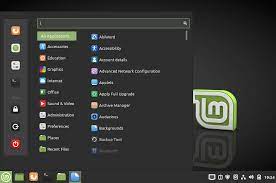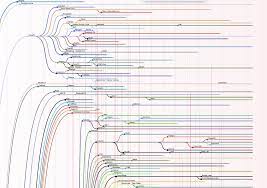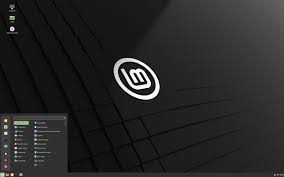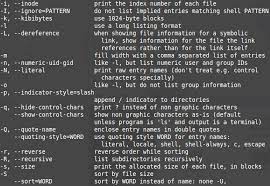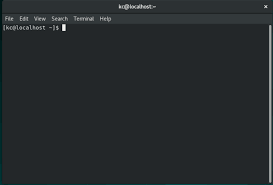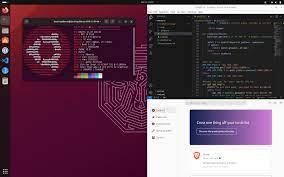The Best Free Linux Operating Systems
Linux, the renowned open-source operating system, offers a plethora of options for users seeking a free and powerful alternative to proprietary software. With its vast community of developers and enthusiasts, Linux distributions (commonly known as distros) have flourished, providing users with a diverse range of choices to suit their specific needs. In this article, we will explore some of the best free Linux operating systems available today.
Ubuntu
Ubuntu is arguably one of the most popular and user-friendly Linux distributions. It boasts an intuitive interface and a vast software repository, making it an excellent choice for both beginners and experienced users. Ubuntu provides regular updates and long-term support (LTS) releases, ensuring stability and security.
Fedora
Backed by Red Hat, Fedora is another prominent Linux distribution that focuses on cutting-edge technology. It offers a robust set of features while maintaining stability. Fedora’s commitment to open-source principles ensures that users have access to the latest advancements in software development.
Debian
Debian is known for its stability, reliability, and adherence to free software principles. It boasts an extensive package repository with thousands of applications available for installation. Debian’s strict quality control measures make it a preferred choice for servers and mission-critical systems.
Linux Mint
Built upon Ubuntu’s foundation, Linux Mint provides an elegant and user-friendly desktop environment that resembles traditional computing layouts. Its focus on simplicity makes it an excellent choice for those transitioning from other operating systems.
Manjaro
Manjaro is a user-friendly distribution based on Arch Linux but with added ease-of-use features. It provides access to the cutting-edge Arch repositories while offering a more straightforward installation process and pre-configured desktop environments.
CentOS
CentOS is widely regarded as one of the most stable distributions suitable for enterprise-level deployments. It is derived from Red Hat Enterprise Linux (RHEL) but without the associated licensing costs. CentOS is known for its long-term support and security updates.
Elementary OS
Elementary OS is a visually stunning distribution that prioritizes simplicity and elegance. Its user interface resembles that of macOS, making it an attractive choice for users seeking a familiar desktop experience.
openSUSE
openSUSE offers two main editions: Leap and Tumbleweed. Leap provides a stable, reliable experience, while Tumbleweed focuses on delivering the latest software updates. With its strong community support and comprehensive documentation, openSUSE caters to a wide range of user needs.
These are just a few examples of the best free Linux operating systems available today. Each distro has its own unique features, strengths, and target audience. Exploring these options will help you find the perfect Linux distribution that suits your requirements and enhances your computing experience.
Remember, Linux distributions offer tremendous flexibility and customization options, allowing you to tailor your operating system to meet your specific needs. So dive into the world of Linux and discover the power of open-source software at no cost!
Top 5 Advantages of the Best Free Linux Operating System
- Cost-effective
- Open-source community
- Customizability
- Enhanced security
- Vast software repositories
Challenges of the Best Free Linux Operating System: A Comprehensive Overview
- Learning Curve
- Software Compatibility
- Limited Commercial Support
- Hardware Compatibility
- Gaming Support
- Fragmentation
Cost-effective
Cost-effective: One of the biggest advantages of using the best free Linux operating systems is that they are completely free to download, use, and distribute. This means you can enjoy a powerful and feature-rich operating system without having to spend a penny on licensing fees.
In a world where software costs can often be a significant expense, Linux provides an attractive alternative. Whether you are an individual user or a small business owner, the cost savings offered by Linux can be substantial. By choosing a free Linux distribution, you eliminate the need to purchase expensive licenses for proprietary operating systems.
Not only does this save you money upfront, but it also allows for greater flexibility in budget allocation. The funds that would have been spent on licensing fees can now be redirected towards other critical areas of your personal or professional life.
Additionally, as Linux distributions are open-source, they benefit from the collaborative efforts of a vast community of developers worldwide. This collective effort ensures continuous improvement and innovation without the constraints imposed by commercial interests. Consequently, users can enjoy regular updates and access to cutting-edge features without any additional cost.
The cost-effectiveness of Linux extends beyond its initial installation. With no licensing restrictions, you are free to install Linux on multiple devices without incurring any extra charges. This is particularly advantageous for businesses that require operating systems on numerous computers or servers.
Moreover, Linux’s stability and security contribute to long-term savings. The reliability of these operating systems means fewer unexpected crashes or system failures, reducing downtime and potential costs associated with technical support or data recovery.
In summary, opting for the best free Linux operating systems offers significant cost advantages compared to proprietary alternatives. By eliminating licensing fees and benefiting from continuous updates and improvements through community collaboration, users can enjoy a powerful and feature-rich computing experience without breaking the bank. So why spend unnecessary funds when you can embrace an open-source solution that delivers exceptional value at no cost?
The Power of Open-Source Community in Linux Distributions
One of the greatest advantages of using a free Linux operating system is the vibrant and supportive open-source community that surrounds it. Linux distributions thrive on the immense support and collaboration from this community, which plays a pivotal role in the development, improvement, and success of these operating systems.
The open-source community follows a unique development model that encourages transparency, collaboration, and sharing. This means that anyone can view, modify, and distribute the source code of Linux distributions freely. As a result, bugs are quickly identified and fixed by a large pool of developers from around the world. This collective effort ensures that users benefit from stable and reliable software.
Security is another area where the open-source community excels. With many eyes scrutinizing the code, vulnerabilities are often discovered swiftly. The community promptly addresses these issues by releasing patches and updates to keep users protected. This proactive approach to security sets Linux distributions apart from proprietary systems.
The open-source community also fosters innovation by continuously adding new features and functionalities to Linux distributions. Developers collaborate to introduce enhancements based on user feedback and emerging technologies. This collaborative approach ensures that Linux remains at the forefront of technological advancements.
Furthermore, users reap numerous benefits from this thriving community. Extensive documentation is available online, providing step-by-step guides, tutorials, troubleshooting tips, and best practices. Forums and discussion boards serve as platforms for users to seek help or share their knowledge with others who may be facing similar challenges.
The open-source ethos promotes inclusivity and accessibility for all users. It encourages individuals with varying skill levels to contribute their expertise in different areas such as software development, design, documentation, testing, or simply providing support to fellow users.
In summary, the open-source community plays a crucial role in making Linux distributions exceptional operating systems. Their collaborative efforts ensure prompt bug fixes, enhanced security measures, continuous innovation, extensive documentation resources, and a welcoming environment for users of all backgrounds. By embracing the power of community-driven development, Linux distributions empower users with a robust, reliable, and feature-rich computing experience.
Customizability
The Power of Customizability in Linux Operating Systems
When it comes to customizability, Linux distributions reign supreme. Unlike proprietary operating systems that often limit users to pre-defined settings and appearances, Linux offers unparalleled levels of freedom to tailor your computing experience. Whether you are a casual user or a seasoned professional, the ability to customize your system according to your preferences or specific requirements is a game-changer.
Linux distributions allow you to go beyond mere cosmetic changes. You have the power to personalize every aspect of your operating system, from its appearance and desktop environment to the selection of software and even core components. Want a sleek and minimalist interface? No problem. Prefer a more traditional layout reminiscent of older operating systems? You got it. With Linux, the choice is yours.
One of the key advantages of this customizability is that it enables users to create their ideal computing environment. Whether you are a programmer, designer, or content creator, being able to fine-tune your system can significantly enhance productivity and workflow. You can optimize your desktop setup with specific tools and shortcuts tailored to your needs, making tasks more efficient and enjoyable.
Moreover, customizability extends beyond just the visual aspects. Linux distributions allow users to select from a vast array of software options for each task they need to accomplish. From office suites and multimedia players to development tools and graphic design applications – the choices are abundant. This flexibility ensures that you have access to the exact software stack that best suits your workflow or industry requirements.
For those with more advanced technical skills, Linux provides even greater opportunities for customization. You can delve into the core components of the operating system itself, modifying kernel parameters or building custom kernels tailored for specific hardware configurations or performance optimizations.
The vibrant Linux community further amplifies this spirit of customization. Online forums, wikis, and dedicated user communities provide invaluable resources for sharing knowledge, tips, and tricks on how to personalize your Linux experience. Whether you are seeking guidance on tweaking your desktop environment or exploring advanced system modifications, the Linux community is always ready to assist.
In conclusion, the customizability offered by Linux distributions is a standout feature that sets them apart from proprietary operating systems. The ability to tailor your system’s appearance, desktop environment, software selection, and even core components empowers users to create their ideal computing environment. So, embrace the power of customizability and unlock a world of possibilities with Linux.
Enhanced security
Enhanced Security: A Key Advantage of the Best Free Linux Operating Systems
In today’s digital landscape, security is a paramount concern for computer users. When it comes to operating systems, Linux stands out as a top choice for those seeking robust protection against cyber threats. One of the key advantages of the best free Linux operating systems is their enhanced security features.
Linux’s open-source nature plays a significant role in bolstering its security. With countless developers and enthusiasts scrutinizing the code, vulnerabilities are quickly identified and addressed. This collaborative effort ensures that potential security loopholes are swiftly patched, reducing the risk of exploitation by malicious actors.
Furthermore, Linux distributions prioritize regular updates to maintain a strong security posture. Prompt release of security patches is an integral part of the development process. As soon as vulnerabilities are discovered, fixes are swiftly implemented and distributed to users. This proactive approach ensures that any potential weaknesses are promptly addressed, keeping users protected.
The emphasis on security within the Linux community extends beyond just the operating system itself. The vast array of software available for Linux undergoes rigorous scrutiny, ensuring that only trusted and secure applications are made available to users. This commitment to maintaining a secure ecosystem further enhances the overall safety of Linux-based systems.
Linux’s reputation for robust security has made it a popular choice for both personal and enterprise use. Its ability to withstand attacks and mitigate risks has earned it trust among professionals who rely on stable and secure computing environments.
While no system is entirely immune to threats, Linux’s open-source development model combined with its frequent updates make it one of the most secure operating systems available today. Users can have peace of mind knowing that their data and privacy are safeguarded by a community-driven ecosystem that prioritizes security at every level.
In conclusion, when considering the best free operating systems available, enhanced security stands out as a significant advantage of Linux distributions. The collaborative efforts of developers, frequent updates, and thorough code scrutiny contribute to creating a secure computing environment. Whether for personal or professional use, Linux offers a robust and reliable platform that prioritizes the protection of user data and privacy.
Vast software repositories
Vast Software Repositories: Enhancing Your Linux Experience
One of the standout advantages of the best free Linux distributions is their vast software repositories. These repositories act as treasure troves, offering an extensive range of applications that cater to every need and interest. Whether you’re a productivity enthusiast, a multimedia aficionado, a programmer, or a server administrator, these repositories have got you covered.
The beauty of Linux lies in its open-source philosophy, which encourages collaboration and sharing. This ethos has led to the creation of numerous high-quality software applications that are freely available for users to explore and utilize. The best free Linux distributions provide easy access to these software repositories, ensuring that users have a wealth of options at their fingertips.
When it comes to productivity tools, Linux distributions offer an array of office suites, document editors, project management software, and more. Need to create stunning graphics or edit images? Look no further than the image editing software available in these repositories. Want to enhance your multimedia experience? The repositories are brimming with media players, video editors, music production tools, and much more.
For programmers and developers, Linux is a paradise. The software repositories include robust programming environments like integrated development environments (IDEs), compilers, debuggers, and libraries for various programming languages. Whether you’re into web development or data science or exploring artificial intelligence frameworks, you’ll find the necessary tools readily available.
Linux’s reputation as a reliable server operating system is well-deserved. Thanks to its extensive software repositories, setting up and managing servers becomes hassle-free. From web servers like Apache and Nginx to database management systems like MySQL and PostgreSQL—everything you need for building powerful server solutions can be found in these repositories.
The best part? All these applications are completely free of charge! Unlike proprietary software that often comes with hefty licensing fees or subscription costs, Linux distributions provide access to top-notch software without burdening your wallet.
Moreover, the software repositories are continuously updated and maintained by a dedicated community of developers and enthusiasts. This ensures that you not only have access to a wide selection of applications but also benefit from regular updates, bug fixes, and security patches.
So, whether you’re a student, professional, hobbyist, or small business owner, the vast software repositories offered by the best free Linux distributions are sure to enhance your computing experience. With thousands of applications just a few clicks away, you can explore new horizons, boost your productivity, and unleash your creativity—all without spending a penny. Embrace the freedom and endless possibilities that Linux offers through its rich software repositories.
Learning Curve
Learning Curve: Embracing the Power of Linux
Switching to a Linux distribution undoubtedly offers numerous advantages, including enhanced security, customization options, and access to a vast array of free software. However, it’s important to acknowledge that there can be a learning curve associated with transitioning from other operating systems like Windows or macOS. This con should not deter users from exploring Linux but rather highlight the need for patience and willingness to adapt.
One of the initial challenges for new Linux users is adjusting to the different interface. While some distributions strive to provide a user-friendly experience resembling traditional desktop layouts, others may have unique interfaces that require some exploration and familiarization. However, with time and practice, users often find that Linux interfaces offer greater flexibility and customization possibilities than their counterparts.
Command-line usage is another aspect that can appear daunting for those accustomed to graphical user interfaces (GUIs). In Linux, the command line is a powerful tool that allows users to perform various tasks efficiently. While it may seem intimidating at first, there are countless resources available online that provide comprehensive guides and tutorials on using the command line effectively. With practice, users can become proficient in executing commands and harnessing the full potential of their Linux distribution.
Additionally, software installation methods in Linux differ from those in Windows or macOS. Instead of relying solely on centralized app stores or installation wizards, Linux distributions often utilize package managers for software management. Package managers allow users to install applications directly from repositories maintained by the distribution’s community or developers. Although this approach may require some adjustment initially, it offers several benefits such as easy updates and centralized management of installed software.
Despite these initial challenges, it’s important to remember that learning something new is always accompanied by a learning curve. Many individuals who have made the switch to Linux have found the experience rewarding as they gradually become proficient in navigating its unique ecosystem.
Fortunately, there are numerous online communities and forums dedicated to supporting new Linux users along their journey. These platforms provide valuable guidance, troubleshooting tips, and a space for users to share their experiences and learn from one another. Engaging with these communities can significantly ease the learning process and foster a sense of camaraderie among Linux enthusiasts.
In conclusion, while there may be a learning curve associated with switching to a Linux distribution, the benefits far outweigh the initial challenges. Embracing this journey with an open mind and a willingness to adapt will ultimately lead to a rewarding experience. So, take the leap into the world of Linux, explore its possibilities, and unlock the true potential of open-source computing.
Software Compatibility
Software Compatibility: A Consideration for Free Linux Operating Systems
Linux, with its open-source nature, has made remarkable strides in terms of software compatibility over the years. However, it is important to acknowledge that there can still be challenges when it comes to running certain proprietary applications and games on Linux distributions. While alternatives for many popular programs do exist, it is worth noting that specific software may not have fully supported native versions available.
One of the reasons for this limitation is that some software developers primarily focus on creating products for more widely used operating systems like Windows or macOS. As a result, they may not allocate resources to develop Linux versions of their applications. This can be particularly true for niche or specialized software used in specific industries.
Similarly, game developers often prioritize platforms with larger user bases and established gaming ecosystems. Consequently, some games may not have official Linux releases or support. However, the growing popularity of Linux gaming has led to increased support from both indie developers and larger game studios, resulting in a broader range of games becoming compatible with Linux.
Nonetheless, it is important to highlight that the Linux community actively addresses this issue by developing compatibility layers and software emulation solutions. Projects such as Wine and Proton have made significant progress in enabling Windows applications and games to run on Linux systems. These tools allow users to enjoy a wider range of software options even if they lack native support.
Furthermore, many open-source alternatives exist for popular proprietary applications on Linux. For instance, LibreOffice provides a comprehensive suite similar to Microsoft Office, GIMP offers powerful image editing capabilities akin to Adobe Photoshop, and Blender presents a robust 3D modeling environment comparable to Autodesk Maya.
In conclusion, while free Linux operating systems have made great strides in terms of software compatibility, it is important to acknowledge that certain proprietary applications and games may not have native versions available. However, thanks to the dedication of the Linux community and the development of compatibility tools, users can often find suitable alternatives or utilize emulation solutions to bridge the gap. As Linux continues to grow in popularity, it is likely that software compatibility will improve further, providing users with an even broader range of options and opportunities.
Limited Commercial Support
The Con of Best Free Linux Operating Systems: Limited Commercial Support
When it comes to using free Linux operating systems, one potential drawback to consider is the limited availability of commercial support. Unlike proprietary software that often comes with dedicated commercial support teams, free Linux distributions primarily rely on community-driven support.
The Linux community is known for its passionate and knowledgeable members who are often willing to lend a helping hand. Online forums, chat channels, and mailing lists provide avenues for users to seek assistance and share knowledge. However, it’s important to note that community support may not always offer the same level of immediate assistance and accountability as commercial support options.
Commercial support typically offers direct access to technical experts who can provide timely solutions and address specific issues. This level of professional assistance can be crucial for businesses or individuals with complex requirements or time-sensitive problems. Additionally, commercial support often includes service-level agreements (SLAs) that ensure prompt response times and guaranteed resolutions.
In contrast, relying solely on community support means that response times may vary depending on the availability and expertise of community members. While many Linux communities are highly active and responsive, there might be instances where finding a quick solution becomes challenging.
Furthermore, without a dedicated commercial support team, accountability may be less defined. In case of critical issues or system failures, businesses might prefer having a direct line of communication with professionals who can take immediate responsibility for resolving the problem.
However, it’s important to remember that limited commercial support does not imply complete absence of professional assistance in the Linux ecosystem. Some Linux distributions offer paid enterprise versions that come with additional commercial support options tailored for business needs. These enterprise editions often include extended maintenance periods, dedicated technical account managers, and faster response times.
Ultimately, the decision between relying on community-driven support or opting for commercial support depends on individual requirements and priorities. For individuals or small-scale users seeking cost-effective solutions or those comfortable navigating online communities for assistance, free Linux distributions with community support can be highly rewarding. On the other hand, businesses or users with critical needs may find value in exploring enterprise versions of Linux distributions that offer dedicated commercial support.
In conclusion, while limited commercial support is a con to consider when choosing free Linux operating systems, the vibrant and supportive nature of the Linux community often compensates for this drawback. It’s essential to evaluate your specific needs and weigh the pros and cons before making a decision.
Hardware Compatibility
Hardware Compatibility: A Consideration for Free Linux Operating Systems
When it comes to choosing a free Linux operating system, one important aspect to consider is hardware compatibility. While significant improvements have been made in this area over the years, there can still be instances where certain hardware components or peripherals do not have proper drivers or support within Linux distributions. This can potentially lead to functionality issues or limited capabilities for those devices.
One of the reasons behind this challenge is that manufacturers often prioritize developing drivers and software for more popular operating systems such as Windows or macOS. Consequently, some less common or niche hardware may not receive the same level of attention from developers within the Linux community.
For users with specialized peripherals like printers, scanners, or graphics tablets, it’s essential to research whether Linux drivers are readily available before making a switch to a free Linux operating system. While many manufacturers do provide Linux-compatible drivers, it may not always be the case. In such situations, users might face difficulties in getting their devices to work optimally or may have to settle for limited functionality.
Another consideration is gaming on Linux systems. Although gaming support has improved significantly in recent years with advancements like Valve’s Steam Play and Proton compatibility layer, some games may still require specific dependencies or proprietary software that are not easily accessible on all Linux distributions. This can limit the gaming experience for users who rely heavily on certain titles.
However, it is important to note that the Linux community continually works towards addressing these hardware compatibility challenges. Many open-source enthusiasts and developers actively contribute their time and expertise to create drivers and improve compatibility across various hardware components.
Additionally, some Linux distributions focus specifically on providing better out-of-the-box hardware support by including a wide range of drivers and firmware packages during installation. These distributions aim to minimize any potential issues related to hardware compatibility right from the start.
Before settling on a particular free Linux operating system, it is advisable to check online forums and community resources dedicated to Linux hardware compatibility. These platforms often provide valuable insights and user experiences that can help identify potential compatibility issues with specific hardware.
In conclusion, while hardware compatibility can be a concern for free Linux operating systems, it is important to weigh this aspect against the numerous benefits that Linux offers, such as security, stability, customizability, and access to a vast array of open-source software. By conducting thorough research and considering individual requirements, users can make informed decisions and find a Linux distribution that strikes the right balance between functionality and hardware compatibility.
Gaming Support
Gaming Support: A Challenge for Linux
Linux, the beloved open-source operating system, has come a long way in terms of gaming support. With platforms like Steam embracing Linux and an increasing number of titles becoming available, gaming on Linux has become a viable option for many users. However, it is important to note that when it comes to game availability and optimization, Linux still lags behind its Windows counterpart.
One of the main challenges faced by Linux gamers is the limited selection of games specifically developed for the platform. While there are numerous indie games and open-source projects that work flawlessly on Linux, many popular commercial titles are primarily designed with Windows in mind. This discrepancy in game availability can be attributed to various factors, including market dominance and development resources.
Furthermore, game optimization on Linux can sometimes be a hurdle. Although significant progress has been made to improve graphics drivers and compatibility layers like Proton (used by Steam), there may still be instances where certain games require workarounds or emulation to run smoothly on Linux distributions. This additional effort might deter some users who prefer a hassle-free gaming experience.
Despite these challenges, it is worth noting that the Linux gaming community is vibrant and passionate about expanding gaming opportunities on the platform. Developers and enthusiasts actively contribute to projects like Wine (a compatibility layer) and collaborate with game studios to bring more titles to Linux.
Additionally, some game developers have recognized the growing demand for Linux support and have started releasing native versions of their games for the platform. These efforts contribute towards bridging the gap between Windows and Linux when it comes to gaming options.
In conclusion, while gaming support on Linux has made significant strides in recent years, it still faces challenges compared to Windows. The limited availability of certain commercial titles and occasional need for workarounds or emulation can pose obstacles for gamers seeking a seamless experience. However, with an active community pushing for improvements and more developers embracing Linux as a gaming platform, the future looks promising for Linux gaming enthusiasts.
Fragmentation
The Con of Fragmentation in the World of Linux Distributions
One of the downsides of the vast array of Linux distributions available is the issue of fragmentation within the ecosystem. With numerous distros catering to different needs and preferences, it can sometimes lead to a fragmented landscape that poses certain challenges for users.
Fragmentation refers to the divergence and variation among different Linux distributions. While diversity is generally seen as a positive aspect in the open-source world, it can also have its drawbacks. The fragmentation within the Linux community can result in varying levels of community support, package availability, and documentation across different distros.
One challenge that arises from fragmentation is the inconsistency in community support. Some popular distributions like Ubuntu and Fedora have large and active communities, providing ample support through forums, wikis, and dedicated websites. However, smaller or less popular distros may struggle to maintain an active user base or lack sufficient resources to offer comprehensive support. This can make troubleshooting issues or seeking help more challenging for users of these lesser-known distros.
Another consequence of fragmentation is the disparity in package availability. Different Linux distributions often have their own software repositories and package management systems. While major distros tend to have extensive repositories with a wide range of applications readily available for installation, less popular distributions may have limited software options or face delays in receiving updates for certain packages.
Furthermore, documentation can vary significantly across different Linux distributions due to fragmentation. Larger distros often provide extensive documentation resources, including official guides, manuals, and wikis that cover a wide range of topics. However, smaller or niche distros may lack comprehensive documentation or rely heavily on community-contributed resources that may not be as reliable or up-to-date.
Despite these challenges posed by fragmentation, it’s important to note that efforts are being made within the Linux community to address this issue. Some projects aim to create universal standards or frameworks that allow compatibility between different distributions and simplify software development and packaging. Additionally, community-driven initiatives seek to improve documentation and support resources for lesser-known distros, making them more accessible to users.
In conclusion, while the vast number of Linux distributions provides users with a wide range of choices, fragmentation can present challenges in terms of community support, package availability, and documentation. However, as the Linux community continues to evolve and collaborate, steps are being taken to mitigate these issues and ensure a more cohesive experience for users across different distros.