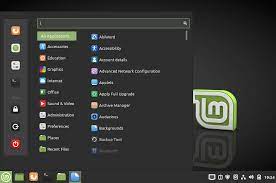Get Your Ideal Linux Distro Today: Exploring Open-Source Options
Get Linux Distro: Exploring the World of Open-Source Operating Systems
Linux distributions, or distros, offer a diverse range of choices for users seeking an open-source operating system that suits their needs. From beginners to advanced users, there is a Linux distro out there for everyone.
Why Choose a Linux Distro?
Linux distros are known for their flexibility, security, and customizability. Whether you are looking for a lightweight system for an older computer, a secure platform for sensitive work, or a user-friendly interface for everyday use, Linux distros provide options to cater to various preferences.
Popular Linux Distros
There are numerous popular Linux distros available, each with its own unique features and strengths:
- Ubuntu: Known for its user-friendly interface and extensive software repository.
- Debian: A stable and versatile distro favoured by many developers.
- Fedora: A cutting-edge distro that showcases the latest advancements in open-source technology.
- Linux Mint: Designed with ease of use in mind, offering a familiar desktop environment.
How to Get a Linux Distro?
Getting started with a Linux distro is easy. Most distros can be downloaded directly from their official websites as ISO images. Once downloaded, you can create a bootable USB drive or DVD to install the distro on your computer. Many distros also offer live environments that allow you to test them out before installation.
Customising Your Linux Distro
One of the key advantages of using a Linux distro is the ability to customise it to suit your preferences. From changing desktop environments and themes to installing specific software packages tailored to your needs, Linux empowers users to create a personalised computing experience.
The Future of Open-Source Operating Systems
As more users recognise the benefits of open-source software, the popularity of Linux distros continues to grow. With active communities supporting development and innovation, the future looks bright for those seeking reliable, secure, and versatile operating systems.
Essential FAQs for Choosing and Using a Linux Distro
- What is a Linux distro?
- Which Linux distro is best for beginners?
- How do I choose the right Linux distro for my needs?
- Can I run Windows applications on a Linux distro?
- How do I install a Linux distro on my computer?
- Are all Linux distros free to use?
- What are the system requirements for running a Linux distro?
- How can I try a Linux distro without installing it?
What is a Linux distro?
A Linux distribution, commonly referred to as a distro, is a complete operating system built on the Linux kernel. It consists of various software components, including the kernel itself, system libraries, utilities, and applications, packaged together to provide users with a functional computing environment. Each Linux distro may have its own unique features, desktop environment, package management system, and software selection tailored to meet specific user needs. With a wide range of choices available, Linux distros offer users the flexibility to choose an operating system that aligns with their preferences and requirements.
Which Linux distro is best for beginners?
When it comes to choosing a Linux distro for beginners, Ubuntu is often considered one of the best options. Known for its user-friendly interface, extensive documentation, and large community support, Ubuntu provides a smooth transition for users new to the world of Linux. Its Software Centre offers a wide range of applications that can be easily installed with just a few clicks, making it an ideal choice for those looking for a straightforward and intuitive experience. Additionally, Ubuntu’s regular release cycle ensures that users have access to the latest features and updates, further enhancing its appeal to beginners seeking a stable and beginner-friendly Linux distro.
How do I choose the right Linux distro for my needs?
Choosing the right Linux distro for your needs can seem like a daunting task, but it all comes down to understanding what you require from your operating system. Consider factors such as your level of technical expertise, preferred desktop environment, software requirements, and hardware specifications. If you are new to Linux, user-friendly distros like Ubuntu or Linux Mint may be a good starting point. For developers and tech enthusiasts, Debian or Fedora might offer the versatility and customisation options desired. Researching different distros, testing them in live environments, and seeking advice from the Linux community can help you make an informed decision tailored to your specific needs and preferences.
Can I run Windows applications on a Linux distro?
One frequently asked question among users exploring Linux distros is, “Can I run Windows applications on a Linux distro?” While Linux is a separate operating system from Windows and uses different software architecture, there are ways to run some Windows applications on a Linux distro. Tools such as Wine (Wine Is Not an Emulator) allow users to run certain Windows programs on Linux by providing compatibility layers. Additionally, virtualization software like VirtualBox or VMware enables users to create virtual machines running Windows within their Linux environment. However, not all Windows applications may work seamlessly on Linux due to differences in operating systems, so it’s advisable to check compatibility before attempting to run specific programs.
How do I install a Linux distro on my computer?
Installing a Linux distro on your computer is a straightforward process that can be accomplished in a few simple steps. Firstly, you need to download the ISO image of the Linux distro you wish to install from the official website. Next, create a bootable USB drive or DVD using software like Rufus or Etcher. Insert the bootable media into your computer and restart it, entering the BIOS settings to set the boot order to prioritize the USB drive or DVD. Follow the on-screen instructions to proceed with the installation, which typically involves selecting language preferences, partitioning your hard drive, and creating a username and password. Once the installation is complete, reboot your computer, and you’ll have successfully installed your chosen Linux distro.
Are all Linux distros free to use?
One frequently asked question regarding Linux distros is whether all of them are free to use. The answer is that the majority of Linux distributions are indeed free to use. The open-source nature of Linux allows for most distros to be freely available for download, distribution, and modification. Users can typically access a wide range of features, software packages, and updates without incurring any costs. However, it’s essential to note that while most Linux distros are free, there may be some exceptions where certain commercial or enterprise-focused distributions come with additional support services or features that require a payment. Overall, the ethos of the Linux community emphasises accessibility and freedom, making it a popular choice for those seeking cost-effective and versatile operating systems.
What are the system requirements for running a Linux distro?
When considering running a Linux distro, it is essential to understand the system requirements to ensure optimal performance. While the specific requirements can vary depending on the distro chosen, most Linux distributions are known for their ability to run efficiently on a wide range of hardware configurations. Generally, Linux distros have lower system requirements compared to proprietary operating systems, making them suitable for older computers or devices with limited resources. Common system requirements for running a Linux distro include a minimum amount of RAM, processor speed, and storage space. By familiarising oneself with these requirements, users can select a Linux distro that best matches their hardware capabilities and computing needs.
How can I try a Linux distro without installing it?
Many users often wonder how they can try a Linux distro without the need to install it on their system. One popular method is to use a live environment, which allows you to boot into the Linux distro directly from a USB drive or DVD without making any changes to your existing operating system. This enables you to explore the features and functionality of the distro, test compatibility with your hardware, and experience its interface before deciding whether to install it permanently. Live environments provide a convenient and risk-free way to sample different Linux distros and find one that best suits your needs and preferences.