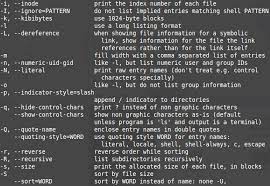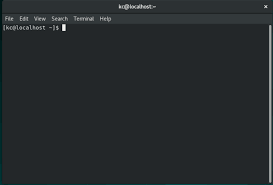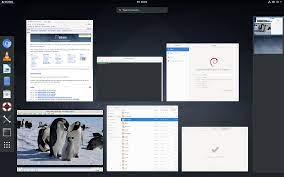Unveiling the Finest Linux Distro: Finding Your Perfect Match
The Best Linux Distro: Finding Your Perfect Match
Linux, the powerful and versatile operating system, offers users a wide range of distributions or “distros” to choose from. With each distro tailored to meet specific needs and preferences, finding the best Linux distro for you can be an exciting journey. Whether you’re a beginner or a seasoned Linux enthusiast, this article will guide you through some of the top contenders in the Linux world.
- Ubuntu: A popular choice for newcomers to Linux, Ubuntu is known for its user-friendly interface and extensive community support. It offers a polished desktop environment and a vast software repository, making it an excellent option for both personal and professional use.
- Fedora: Backed by Red Hat, Fedora is a cutting-edge distribution that focuses on delivering the latest software updates. It is often favored by developers and tech enthusiasts who want to stay ahead of the curve with new features and technologies.
- Debian: Known for its stability and reliability, Debian is one of the oldest Linux distributions available. It provides a solid foundation for other distros like Ubuntu while maintaining a strong emphasis on free software principles.
- Arch Linux: For those seeking ultimate customization and control over their system, Arch Linux offers a minimalist approach that allows users to build their ideal environment from scratch. However, it requires more technical expertise to set up and maintain.
- CentOS: Targeting enterprise users, CentOS aims to provide a stable and secure platform that is compatible with Red Hat Enterprise Linux (RHEL). It is widely used in server environments due to its long-term support and focus on security.
- openSUSE: Offering both stable releases (Leap) and rolling releases (Tumbleweed), openSUSE caters to different user preferences. It provides robust administration tools and an active community that contributes to its development.
- Elementary OS: If aesthetics are your priority, Elementary OS might be your perfect match. It offers a sleek and intuitive user interface inspired by macOS, making it an attractive choice for users transitioning from other operating systems.
- Linux Mint: Built on Ubuntu, Linux Mint provides a familiar and user-friendly experience with a focus on simplicity and ease of use. It comes bundled with essential software and codecs, making it an excellent choice for multimedia enthusiasts.
- Manjaro: Based on Arch Linux, Manjaro aims to provide a more user-friendly approach while retaining the flexibility and performance of its parent distribution. It offers multiple desktop environments and an intuitive package manager.
- Zorin OS: Designed to mimic the look and feel of Windows, Zorin OS is an excellent option for users transitioning from Microsoft’s operating system. It offers a familiar interface combined with the power and security of Linux.
Ultimately, the best Linux distro for you depends on your specific requirements, technical expertise, and personal preferences. Each distro has its own unique strengths and weaknesses, so it’s worth exploring multiple options before settling on one that suits you best.
Remember to consider factors such as hardware compatibility, software availability, community support, and your intended use case when making your decision. With the vast array of choices available in the Linux world, there is undoubtedly a distro out there that will cater to your needs and empower you to unlock the full potential of open-source software.
9 Frequently Asked Questions About the Best Linux Distro in English (UK)
- What is the best Linux distro for beginners?
- Which Linux distro is most suitable for gaming?
- What is the most stable Linux distro?
- Which Linux distro has the best performance?
- What is the best Linux distro for programming and development?
- Which Linux distro is recommended for older hardware or low-spec systems?
- What are the differences between Ubuntu and Fedora, and which one should I choose?
- Can you dual-boot Windows and a Linux distro? If so, which one works best?
- Is there a Linux distro that closely resembles macOS in terms of design and functionality?
What is the best Linux distro for beginners?
Ubuntu is widely regarded as one of the best Linux distributions for beginners. It offers a user-friendly interface, a vast software repository, and extensive community support. Ubuntu’s installation process is straightforward, and its default desktop environment, GNOME, provides a familiar and intuitive experience for users transitioning from other operating systems. Additionally, Ubuntu benefits from regular updates and long-term support (LTS) releases, ensuring stability and security. Its active community forums and documentation make it easy for beginners to find answers to their questions and receive assistance when needed. Overall, Ubuntu’s combination of accessibility, user-friendliness, and community support makes it an excellent choice for those new to Linux.
Which Linux distro is most suitable for gaming?
When it comes to gaming on Linux, there are a few distros that stand out for their compatibility, performance, and ease of use. Here are some of the most suitable Linux distros for gaming:
- Ubuntu: As one of the most popular Linux distributions, Ubuntu has a large user base and extensive community support. It offers a dedicated gaming variant called Ubuntu GamePack, which comes preloaded with various gaming software and drivers. Additionally, Ubuntu benefits from Steam’s official support, making it a solid choice for gamers.
- Pop!_OS: Developed by System76, Pop!_OS is designed with gamers in mind. It offers an intuitive interface and optimized performance for gaming. Pop!_OS also includes the Pop!_Shop, a curated selection of games and applications to enhance the gaming experience.
- Manjaro: Based on Arch Linux, Manjaro provides excellent hardware support and access to bleeding-edge software updates. It offers an easy-to-use interface and features tools like Steam pre-installed for seamless gaming integration.
- Fedora: Known for its stability and up-to-date packages, Fedora is another distribution that supports gaming well. With its focus on open-source software, Fedora provides good compatibility with various game engines and graphics drivers.
- Solus: Solus is a lightweight and user-friendly distribution that aims to provide an optimized desktop experience for all users, including gamers. It boasts strong out-of-the-box hardware compatibility and features the Steam client in its software center.
- SteamOS: Developed by Valve Corporation specifically for gaming purposes, SteamOS is based on Debian Linux and designed to be used in living room environments as part of a home theater setup or dedicated gaming machine.
These distros offer excellent compatibility with popular game titles through platforms like Steam and provide optimized performance through proper driver support and system configurations.
Ultimately, choosing the best Linux distro for gaming depends on your preferences, hardware compatibility, and the specific games you want to play. It’s always a good idea to research and experiment with different distros to find the one that suits your gaming needs best.
What is the most stable Linux distro?
When it comes to stability, one Linux distribution stands out among the rest: Debian. Known for its rock-solid reliability, Debian has a long history of providing a stable and secure operating system. Its rigorous testing process ensures that only thoroughly vetted software makes it into the official repositories, resulting in a highly stable and dependable system.
Debian’s commitment to stability is reflected in its release cycle. The “stable” version of Debian is designed for production environments and receives minimal updates to avoid introducing new features or potential instability. Instead, the focus is on providing security patches and bug fixes to maintain a secure and reliable platform over an extended period.
Furthermore, Debian’s extensive package management system allows for seamless updates and installations while maintaining system integrity. The careful selection and testing of software packages contribute to the overall stability of the distribution.
It’s worth noting that other Linux distributions also prioritize stability. CentOS, which is based on Red Hat Enterprise Linux (RHEL), is renowned for its stability in enterprise environments. Additionally, Ubuntu LTS (Long-Term Support) releases provide an excellent balance between stability and up-to-date software packages.
Ultimately, while many Linux distributions offer stability as a core principle, Debian’s reputation for reliability makes it widely regarded as one of the most stable choices available. However, it’s essential to consider your specific needs and preferences when selecting a Linux distro as each one has its own strengths and may cater better to certain use cases or user requirements.
Which Linux distro has the best performance?
When it comes to performance, several Linux distributions stand out for their efficiency and speed. However, it’s important to note that performance can vary depending on hardware, software configurations, and specific use cases. Here are a few Linux distros known for their excellent performance:
- Arch Linux: Renowned for its lightweight and minimalist approach, Arch Linux allows users to build a custom system tailored to their needs. By only installing essential packages and avoiding unnecessary bloat, Arch Linux offers excellent performance on both older and newer hardware.
- Void Linux: Designed with speed in mind, Void Linux is a rolling release distribution that focuses on simplicity and efficiency. It utilizes the runit init system instead of more resource-intensive alternatives like systemd, resulting in faster boot times and overall responsiveness.
- Alpine Linux: Primarily designed for embedded systems and servers, Alpine Linux is incredibly lightweight and optimized for performance. Its small footprint makes it ideal for resource-constrained environments while still providing a secure and stable platform.
- Lubuntu: As an official Ubuntu flavor, Lubuntu aims to provide a lightweight and energy-efficient desktop environment using the LXQt desktop environment. Lubuntu’s minimal system requirements make it an excellent choice for older or low-spec hardware without sacrificing usability.
- Puppy Linux: With its small size (often less than 300MB), Puppy Linux is specifically designed to run from RAM or USB drives while offering a full-fledged desktop experience. It prioritizes speed and responsiveness by focusing on essential applications rather than feature-heavy packages.
- Xubuntu: Built on the popular Ubuntu base, Xubuntu utilizes the lightweight Xfce desktop environment to deliver a fast and efficient user experience. It strikes a balance between resource usage and functionality, making it suitable for both older machines and modern systems.
It’s worth noting that these distros may require more advanced technical knowledge compared to some beginner-friendly options but offer greater flexibility when optimizing performance according to specific needs. Additionally, tweaking system settings, using lightweight desktop environments, and optimizing software configurations can further enhance performance across various Linux distributions.
What is the best Linux distro for programming and development?
When it comes to programming and development, there are several Linux distributions that are highly regarded for their robustness, flexibility, and extensive software libraries. Here are some of the best Linux distros for programming and development:
- Ubuntu: Ubuntu is a popular choice for developers due to its vast community support, extensive software repositories, and user-friendly interface. It offers a wide range of programming tools and frameworks, making it suitable for beginners as well as experienced developers.
- Fedora: Known for its focus on delivering the latest software updates, Fedora is a favorite among developers who want access to cutting-edge technologies. It provides a stable platform with excellent support for programming languages like Python, Ruby, Java, and more.
- Debian: Debian is highly regarded for its stability and reliability. It offers a vast collection of software packages and has a dedicated community of developers who ensure that the distribution remains secure and up-to-date.
- Arch Linux: Arch Linux is known for its minimalistic approach and customizability. It allows developers to build their own environment tailored to their specific needs. Arch Linux provides access to the latest packages through its rolling release model.
- CentOS: Built from the source code of Red Hat Enterprise Linux (RHEL), CentOS is widely used in server environments due to its stability and long-term support. It provides a secure platform with extensive developer tools.
- openSUSE: With both stable releases (Leap) and rolling releases (Tumbleweed), openSUSE caters to different developer preferences. It offers powerful administration tools and supports various programming languages.
- Manjaro: Based on Arch Linux, Manjaro aims to provide an accessible user experience while retaining the flexibility of its parent distribution. It comes with pre-installed development tools and supports multiple programming languages out-of-the-box.
These distros provide excellent environments for coding in popular languages such as Python, C/C++, Java, JavaScript, Ruby, and more. Ultimately, the best Linux distro for programming and development depends on personal preference, specific requirements, and familiarity with the distribution’s ecosystem. It’s recommended to try out different distros to find the one that aligns best with your development workflow.
Which Linux distro is recommended for older hardware or low-spec systems?
When it comes to older hardware or low-spec systems, there are a few Linux distributions that are known for their efficiency and ability to run smoothly on such machines. Here are some recommended options:
- Lubuntu: Lubuntu is a lightweight variant of Ubuntu that uses the LXQt desktop environment. It is designed to be resource-friendly and can run well on older hardware without sacrificing functionality. Lubuntu offers a clean and simple interface while providing access to the vast Ubuntu software repository.
- Xubuntu: Xubuntu is another lightweight Ubuntu-based distribution that uses the Xfce desktop environment. It is known for its low system requirements and excellent performance on older machines. Xubuntu provides a visually appealing interface with customizable features, making it suitable for users seeking a balance between aesthetics and performance.
- Linux Lite: Linux Lite is specifically designed for older hardware, aiming to provide a user-friendly experience while being light on system resources. It uses the Xfce desktop environment and offers various optimizations to enhance performance on low-spec systems. Linux Lite also includes useful tools and applications tailored for everyday use.
- Peppermint OS: Peppermint OS combines the lightweight LXDE desktop environment with cloud-based applications, resulting in an efficient and fast system that can breathe new life into older hardware. Its emphasis on web applications makes it ideal for users who primarily use internet-based tools.
- Puppy Linux: Puppy Linux takes a unique approach by running entirely in RAM, which allows it to operate quickly even on older machines with limited resources. It comes in various “puplets” tailored for different use cases and desktop environments, such as Puppy Slacko (based on Slackware) or Puppy Tahr (based on Ubuntu).
These distributions prioritize efficiency, low resource usage, and optimized performance to ensure smooth operation on older hardware or low-spec systems. However, keep in mind that some sacrifices might be necessary in terms of visual effects or pre-installed software. It’s always a good idea to test different distros on your specific hardware to find the one that best suits your needs and provides the desired level of performance.
What are the differences between Ubuntu and Fedora, and which one should I choose?
Ubuntu and Fedora are both popular Linux distributions, but they have some key differences that may influence your choice. Here are the main distinctions between the two:
- **Release Cycle:** Ubuntu follows a regular six-month release cycle, with long-term support (LTS) releases every two years. LTS versions receive updates and support for five years, while non-LTS versions receive updates for nine months. Fedora, on the other hand, has a shorter release cycle of approximately six months for each version. It emphasizes delivering the latest software updates and features more quickly.
- **Package Management:** Ubuntu uses the Debian-based Advanced Package Tool (APT) package management system, which provides a vast repository of software packages. Fedora uses the Yellowdog Updater Modified (DNF) package manager, which is based on RPM (Red Hat Package Manager). Both package managers are powerful and efficient, but their underlying systems have different philosophies.
- **Target Audience:** Ubuntu primarily targets desktop users and aims to provide a user-friendly experience out of the box. It focuses on ease of use and offers a polished desktop environment with extensive community support. Fedora targets developers and tech enthusiasts who want to work with cutting-edge software and technologies. It prioritizes staying up to date with the latest advancements in open-source software.
- **Community Support:** Both Ubuntu and Fedora have active communities that offer support through forums, documentation, and online resources. However, Ubuntu’s community is larger due to its popularity among beginners, making it easier to find answers to common issues.
- **Default Desktop Environment:** Ubuntu uses its own desktop environment called Unity (until version 17.04) or GNOME (since version 17.10), providing a clean and intuitive interface for users. Fedora offers multiple editions with different desktop environments available by default, including GNOME, KDE Plasma, Xfce, LXQt, Cinnamon, MATE, or SoaS.
Which one should you choose? It depends on your specific needs and preferences:
– If you’re new to Linux or prefer a user-friendly experience, Ubuntu’s LTS releases are a good choice. They offer stability and long-term support for desktop users.
– If you’re a developer or tech enthusiast who wants the latest software updates and enjoys experimenting with cutting-edge technologies, Fedora may be more suitable.
– Consider your hardware compatibility, software requirements, and the availability of packages for your specific use case when making a decision.
Ultimately, both Ubuntu and Fedora are excellent choices, so it’s worth trying them out to see which one aligns better with your workflow and goals.
Can you dual-boot Windows and a Linux distro? If so, which one works best?
Yes, it is possible to dual-boot Windows and a Linux distro on the same computer. Dual-booting allows you to choose between operating systems at startup, giving you the flexibility to use both Windows and Linux on a single machine.
When it comes to which Linux distro works best for dual-booting with Windows, there isn’t a definitive answer as it depends on your specific requirements and preferences. However, some popular Linux distros are known for their compatibility and ease of dual-boot setup:
- Ubuntu: Ubuntu is often recommended for dual-boot setups due to its user-friendly installation process and excellent hardware compatibility. It provides an option during installation to install alongside an existing Windows installation.
- Linux Mint: Based on Ubuntu, Linux Mint offers a similar level of compatibility and ease of use. It provides a straightforward installation process with options for dual-booting alongside Windows.
- Fedora: Fedora is known for its robust support for the latest hardware technologies, making it a good choice if you have newer hardware components in your system. It offers a user-friendly installer that guides you through the dual-boot setup.
- openSUSE: With its powerful administration tools, openSUSE provides an intuitive installation process that includes options for setting up dual-boot configurations with Windows.
- Manjaro: Based on Arch Linux, Manjaro offers great flexibility and performance while maintaining user-friendliness. It provides easy-to-use tools for partitioning your hard drive during installation to set up dual-boot with Windows.
Remember that before attempting any dual-boot setup, it’s crucial to back up your data and ensure you have enough free disk space available for both operating systems. Additionally, it’s advisable to research specific documentation or guides provided by the chosen Linux distribution or consult their community forums if you encounter any issues during the installation or configuration process.
Ultimately, choosing the best Linux distro for dual-booting with Windows depends on factors such as your hardware, personal preferences, and the specific features or software you require from the Linux distribution.
Is there a Linux distro that closely resembles macOS in terms of design and functionality?
Yes, there is a Linux distro that closely resembles macOS in terms of design and functionality. It’s called Elementary OS.
Elementary OS is known for its sleek and elegant user interface, which draws inspiration from macOS. It features a clean and intuitive design with a dock at the bottom, a top panel with system indicators, and a focus on simplicity and ease of use. The overall aesthetic closely resembles the look and feel of macOS, making it an attractive choice for users transitioning from Apple’s operating system.
In addition to its visual similarities, Elementary OS also offers functionality that aligns with macOS. It provides a cohesive ecosystem of native applications that are designed to work seamlessly together. These applications include a file manager, web browser, email client, music player, photo viewer, and more.
Furthermore, Elementary OS focuses on providing a smooth user experience by prioritizing performance and stability. It aims to offer an out-of-the-box experience that requires minimal configuration or customization.
While Elementary OS shares similarities with macOS in terms of design and functionality, it’s important to note that it is still a Linux distribution at its core. This means it benefits from the security, flexibility, and open-source nature of Linux while providing a familiar interface for users who prefer the look and feel of macOS.
If you’re looking for a Linux distro that closely emulates the design and functionality of macOS while enjoying the freedom and versatility of Linux software, then Elementary OS is definitely worth considering.