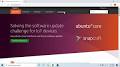Enhancing Security: Exploring Kali Linux with XFCE Desktop Environment
Exploring Kali Linux with XFCE Desktop Environment
Kali Linux, a popular Debian-based distribution known for its focus on security testing and penetration testing tools, offers users the flexibility to choose from various desktop environments. One of the lightweight and efficient desktop environments available for Kali Linux is XFCE.
XFCE is a fast and customizable desktop environment that provides a clean and user-friendly interface without compromising on functionality. It is well-suited for users who prefer a minimalistic design while still having access to essential features and tools.
When you opt for the XFCE version of Kali Linux, you benefit from a responsive and resource-efficient environment that allows you to perform security tasks with ease. The XFCE desktop provides a familiar layout with a panel at the bottom, application menu, and quick access to commonly used applications.
Despite its lightweight nature, XFCE in Kali Linux offers extensive customisation options, allowing users to tweak the appearance, layout, and behaviour of their desktop environment according to their preferences. From changing themes and icons to configuring keyboard shortcuts and panel settings, XFCE empowers users to create a personalised computing experience.
Moreover, the stability and performance of XFCE make it an excellent choice for running security tools and conducting penetration testing tasks on Kali Linux. Whether you are an experienced security professional or a beginner exploring cybersecurity concepts, the XFCE desktop environment in Kali Linux provides a reliable platform for your activities.
In conclusion, combining the robust security features of Kali Linux with the lightweight efficiency of the XFCE desktop environment offers users a powerful toolset for cybersecurity testing and analysis. By embracing XFCE in Kali Linux, users can enjoy a streamlined experience while delving into the world of ethical hacking and digital forensics.
Frequently Asked Questions About Using Kali Linux with the XFCE Desktop Environment
- 1. How do I install Kali Linux with XFCE desktop environment?
- 2. What are the advantages of using XFCE in Kali Linux?
- 3. Can I customise the appearance of XFCE in Kali Linux?
- 4. Is XFCE suitable for security testing and penetration testing tasks in Kali Linux?
- 5. Are there specific tools or features tailored for cybersecurity professionals in the XFCE version of Kali Linux?
1. How do I install Kali Linux with XFCE desktop environment?
To install Kali Linux with the XFCE desktop environment, you can follow these steps. First, download the Kali Linux ISO image from the official website. Next, create a bootable USB drive using tools like Rufus or Etcher. Boot your system from the USB drive and select the option to install Kali Linux. During the installation process, you will be prompted to choose a desktop environment – select XFCE from the available options. Complete the installation by following the on-screen instructions, including setting up user accounts and configuring system settings. Once the installation is complete, reboot your system, and you will have Kali Linux with the XFCE desktop environment ready for use.
2. What are the advantages of using XFCE in Kali Linux?
Using XFCE in Kali Linux offers several advantages that cater to both experienced users and newcomers in the realm of cybersecurity. The lightweight nature of XFCE ensures efficient system performance, allowing users to run security tools and perform penetration testing tasks smoothly without compromising on speed or responsiveness. Additionally, XFCE provides a clean and intuitive interface that is easy to navigate, making it ideal for users who prefer a minimalistic design. The customisation options available in XFCE empower users to tailor their desktop environment according to their preferences, enhancing productivity and personalising their computing experience. Overall, the advantages of using XFCE in Kali Linux lie in its balance of functionality, performance, and user-friendliness, making it a valuable choice for individuals engaged in security testing activities.
3. Can I customise the appearance of XFCE in Kali Linux?
Certainly!
Users frequently ask, “Can I customise the appearance of XFCE in Kali Linux?” The answer is a resounding yes. XFCE in Kali Linux offers extensive customisation options that allow users to tailor the appearance, layout, and behaviour of their desktop environment according to their preferences. From changing themes and icons to configuring keyboard shortcuts and adjusting panel settings, XFCE empowers users to create a personalised computing experience that suits their individual style and workflow. Whether you prefer a sleek and minimalistic design or a more vibrant and expressive look, customising the appearance of XFCE in Kali Linux enables you to make your desktop environment truly your own.
4. Is XFCE suitable for security testing and penetration testing tasks in Kali Linux?
When considering the suitability of XFCE for security testing and penetration testing tasks in Kali Linux, it is important to note that XFCE’s lightweight and efficient nature makes it a practical choice for such activities. Despite its minimalistic design, XFCE provides a stable and customisable desktop environment that allows users to navigate security tools and perform tasks effectively. With its responsive performance and low resource consumption, XFCE in Kali Linux offers a conducive platform for running security assessments, conducting penetration tests, and engaging in cybersecurity activities with agility and ease. Overall, XFCE proves to be a suitable option for users seeking a balance between functionality, speed, and versatility in their security testing endeavours within the Kali Linux ecosystem.
5. Are there specific tools or features tailored for cybersecurity professionals in the XFCE version of Kali Linux?
In the XFCE version of Kali Linux, cybersecurity professionals will find a range of tools and features tailored to enhance their security testing and penetration testing tasks. From network analysis tools like Wireshark and Nmap to vulnerability assessment tools such as OpenVAS and Nikto, XFCE in Kali Linux offers a comprehensive suite of applications designed to support cybersecurity professionals in their work. Additionally, the lightweight nature of XFCE ensures that these tools run efficiently, allowing users to conduct security assessments with ease while benefiting from the flexibility and customisation options that XFCE provides.