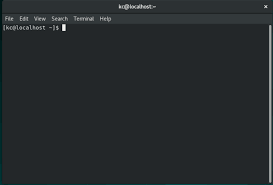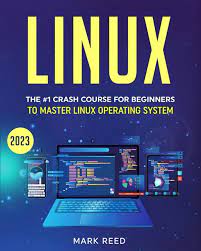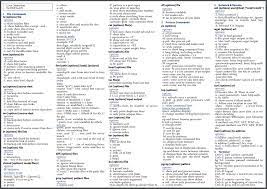Unleashing the Potential: Harnessing the Power of a Free Linux Server
The Power of Free Linux Servers
In the world of technology, the word “free” often raises eyebrows. However, when it comes to Linux servers, this term takes on a whole new meaning. A free Linux server offers a plethora of benefits that make it an attractive choice for businesses and individuals alike.
First and foremost, let’s clarify what we mean by a “free” Linux server. In this context, “free” refers to freedom rather than cost. Linux is an open-source operating system, which means that its source code is freely available for anyone to view, modify, and distribute. This openness allows users to customize their servers according to their specific needs and preferences.
One of the key advantages of using a free Linux server is its cost-effectiveness. Unlike proprietary operating systems that require expensive licenses or subscriptions, Linux is completely free to use. This makes it an ideal solution for startups or small businesses with limited budgets. By leveraging a free Linux server, these organizations can allocate their resources towards other critical areas without compromising on quality or functionality.
Moreover, the flexibility offered by a free Linux server is unparalleled. With access to the source code, users have complete control over their server environment. They can fine-tune performance settings, install custom software packages, and optimize security measures according to their unique requirements. This level of customization empowers businesses to create tailored solutions that align perfectly with their objectives.
Security is another aspect where free Linux servers shine brightly. The open-source nature of Linux fosters a community-driven approach towards security enhancements. A vast network of developers continuously scrutinizes the code for vulnerabilities and promptly releases patches and updates when necessary. This collaborative effort ensures that potential threats are identified swiftly and mitigated effectively.
Additionally, the stability and reliability offered by free Linux servers are renowned in the industry. The robust architecture of Linux enables servers to handle heavy workloads with ease while maintaining consistent performance levels over time. This reliability is crucial for businesses that rely heavily on their servers to deliver services or host critical applications.
Furthermore, a free Linux server provides seamless integration with a wide range of software and technologies. Whether it’s web servers, databases, programming languages, or networking tools, Linux supports an extensive ecosystem of applications. This compatibility allows businesses to leverage existing software investments or explore new solutions effortlessly.
Lastly, the vibrant and supportive Linux community is a valuable asset for users of free Linux servers. Online forums, discussion boards, and dedicated user groups provide a wealth of knowledge and assistance. Whether you are seeking advice on troubleshooting issues or looking for recommendations on the best practices for server management, the Linux community is always ready to help.
In conclusion, the power of free Linux servers lies in their cost-effectiveness, flexibility, security, stability, compatibility, and the support of a thriving community. By embracing this open-source solution, businesses and individuals can harness its potential to build robust and tailored server environments that meet their unique needs. So why settle for less when you can unlock the full potential of your server with a free Linux operating system?
Advantages of Free Linux Server: Cost-Effectiveness, Flexibility and Customization, Security, Stability and Reliability, Wide Compatibility
- Cost-Effectiveness
- Flexibility and Customization
- Security
- Stability and Reliability
- Wide Compatibility
Drawbacks of Free Linux Servers: A Comprehensive Analysis
- Technical Expertise
- Limited Support
- Compatibility Challenges
- Software Availability
- Maintenance Responsibility
- Scalability Limitations
Cost-Effectiveness
The Cost-Effectiveness of Free Linux Servers
In a world where businesses strive to optimize their budgets, finding cost-effective solutions becomes paramount. When it comes to servers, the cost savings offered by free Linux servers make them an attractive choice for businesses and individuals alike.
One of the most significant advantages of using a free Linux server is the absence of licensing fees. Unlike proprietary operating systems that require expensive licenses, Linux is completely free to use. This means that businesses can save substantial amounts of money by adopting a free Linux server instead of investing in costly licenses.
For startups and small businesses with limited budgets, this cost-effectiveness is particularly valuable. By choosing a free Linux server, these organizations can allocate their financial resources towards other critical areas such as marketing, product development, or expanding their team. This financial flexibility allows them to grow and thrive without compromising on the quality or functionality of their server infrastructure.
Even for larger enterprises, the cost savings provided by free Linux servers can be significant. By eliminating licensing fees, businesses can reallocate those funds towards other strategic initiatives or invest in additional hardware or software resources to enhance their operations further.
Moreover, the cost-effectiveness of free Linux servers extends beyond initial savings. The open-source nature of Linux fosters a collaborative community-driven approach towards development and support. This results in a vast array of freely available software packages and tools that can be easily integrated into a Linux server environment without any additional costs.
Additionally, with access to the source code, users have complete control over their server configuration and management. This level of customization allows businesses to optimize resource allocation and performance settings according to their specific needs. By fine-tuning their servers, organizations can maximize efficiency while minimizing unnecessary expenses.
Furthermore, the stability and reliability offered by free Linux servers contribute to long-term cost savings. The robust architecture of Linux ensures consistent performance levels even under heavy workloads. This reliability reduces downtime and associated costs that may arise from system failures or interruptions in service.
In conclusion, the cost-effectiveness of free Linux servers is a significant advantage for businesses and individuals with limited budgets. By eliminating licensing fees and providing customization options, Linux allows organizations to allocate their financial resources strategically. Whether it’s startups looking to grow or larger enterprises seeking to optimize their operations, the cost savings offered by free Linux servers empower businesses to make the most of their server infrastructure without breaking the bank.
Flexibility and Customization
Unleashing the Power of Flexibility and Customization with Free Linux Servers
In the ever-evolving landscape of technology, businesses are constantly seeking solutions that can adapt to their unique requirements. This is where the flexibility and customization offered by free Linux servers truly shine. With access to the source code, users have unparalleled control over their server environment, empowering them to create tailored solutions that align perfectly with their objectives.
One of the key advantages of a free Linux server is the ability to customize and fine-tune settings according to specific needs. Unlike proprietary operating systems that restrict users to predefined configurations, Linux allows businesses to shape their server environment precisely as they desire. From adjusting performance parameters to optimizing resource allocation, every aspect can be tailored for optimal efficiency.
Moreover, free Linux servers enable users to install custom software packages. This means businesses can choose from a vast array of open-source applications that suit their exact requirements. Whether it’s a web server, database management system, or specialized software for specific tasks, Linux provides a wide range of options for seamless integration. This flexibility ensures that businesses can leverage the best tools available in the open-source community.
Security is another area where customization plays a vital role. With free Linux servers, businesses have complete control over implementing security measures. They can choose which security protocols and mechanisms are most suitable for their specific needs. By fine-tuning security settings and staying up-to-date with patches and updates from the community, businesses can create a robust defense against potential threats.
The freedom offered by free Linux servers extends beyond technical aspects; it also allows businesses to align their server environment with their overall objectives. Whether it’s streamlining workflows or meeting compliance requirements, customization enables businesses to shape their server infrastructure in a way that optimally supports their goals.
Furthermore, as business needs evolve over time, free Linux servers provide scalability without limitations imposed by proprietary systems. With access to the source code, businesses can adapt and expand their server environment as required, ensuring that it grows alongside their operations. This scalability ensures that businesses can meet the demands of a changing landscape without being constrained by rigid systems.
In conclusion, the flexibility and customization offered by free Linux servers are invaluable assets for businesses seeking tailored solutions. The ability to fine-tune settings, install custom software packages, optimize security measures, and align the server environment with objectives provides businesses with a competitive edge. With free Linux servers, businesses can create an infrastructure that adapts to their evolving needs and empowers them to thrive in the dynamic world of technology.
Security
Enhanced Security: The Strength of Free Linux Servers
When it comes to the security of your server, free Linux servers shine brightly. One of the key advantages that sets them apart is their open-source nature, which fosters a community-driven approach towards security enhancements. This unique characteristic makes free Linux servers highly secure and reliable.
In the world of open-source software, a vast network of developers continuously reviews the code for vulnerabilities. This collective effort ensures that potential threats are identified swiftly and addressed effectively. Unlike proprietary systems, where security updates might be limited to a single company’s resources, the collaborative nature of Linux means that a diverse group of experts is constantly working to improve its security measures.
Promptness is another crucial aspect of security in free Linux servers. When vulnerabilities are discovered, patches and updates are released promptly to address them. This agile response ensures that potential risks are mitigated before they can be exploited by malicious actors. With regular updates and patches readily available, users can rest assured that their server is protected against emerging threats.
Furthermore, the community-driven approach towards security in free Linux servers encourages transparency and accountability. The open-source nature allows anyone to review the code and contribute to its improvement. This level of scrutiny significantly reduces the likelihood of hidden backdoors or malicious code being present in the system. Users can have confidence in knowing that their server’s security is not compromised by any undisclosed vulnerabilities.
The collaborative effort behind free Linux servers creates an ecosystem where knowledge-sharing and best practices flourish. Developers from all over the world contribute their expertise and insights to improve security measures continuously. Online forums, discussion boards, and dedicated user groups provide a platform for users to exchange ideas and seek advice on securing their servers effectively.
In conclusion, the enhanced security offered by free Linux servers stems from their open-source nature and community-driven approach towards security enhancements. With a vast network of developers continuously reviewing code for vulnerabilities and releasing prompt patches when necessary, these servers offer a highly secure environment. By leveraging the collective expertise of the Linux community, users can rest assured that their server is well-protected against potential threats. When it comes to safeguarding your data and ensuring the integrity of your server, free Linux servers are an excellent choice.
Stability and Reliability
The Stability and Reliability of Free Linux Servers
When it comes to running a server, stability and reliability are paramount. This is where free Linux servers truly shine. Renowned for their ability to handle heavy workloads consistently over time, free Linux servers offer businesses the peace of mind they need to ensure uninterrupted services and host critical applications.
The robust architecture of Linux is one of the key factors contributing to the stability and reliability of these servers. Designed with efficiency in mind, Linux can effortlessly handle demanding tasks without compromising performance. This means that even under heavy loads, a free Linux server will continue to deliver top-notch performance without breaking a sweat.
Unlike other operating systems that may experience frequent crashes or downtime, free Linux servers are built to withstand the pressures of high-demand environments. This reliability is crucial for businesses that rely on their servers to provide uninterrupted services to their customers or host critical applications that cannot afford any disruptions.
Whether it’s an e-commerce website processing numerous transactions per second or a data-intensive application crunching vast amounts of information, a free Linux server can handle it all with ease. Its stability ensures that businesses can operate smoothly without worrying about unexpected crashes or system failures.
Moreover, the consistent performance offered by free Linux servers means that businesses can confidently plan and allocate resources. They can rely on their servers’ ability to handle workloads reliably without needing frequent maintenance or downtime for repairs.
In addition to stability and reliability, free Linux servers also benefit from the continuous improvement efforts of the open-source community. With countless developers worldwide working together, potential vulnerabilities are identified swiftly, leading to prompt updates and patches. This collaborative effort ensures that businesses using free Linux servers can stay ahead of potential security threats.
Furthermore, the long-term support provided by many distributions guarantees that businesses can rely on their free Linux servers for years without worrying about sudden obsolescence or lack of updates. This allows them to focus on their core operations instead of constantly worrying about upgrading or migrating to new server environments.
In conclusion, the stability and reliability of free Linux servers make them an excellent choice for businesses that require high-performance, uninterrupted services, and robust application hosting. With their robust architecture and continuous improvement efforts from the open-source community, free Linux servers provide businesses with the confidence they need to run their operations smoothly and efficiently. So, if stability and reliability are at the top of your server requirements list, consider harnessing the power of a free Linux server for your business needs.
Wide Compatibility
The Wide Compatibility of Free Linux Servers
When it comes to choosing a server operating system, compatibility is a crucial factor to consider. This is where free Linux servers truly shine. With their extensive ecosystem support, free Linux servers seamlessly integrate with a wide range of software applications and technologies, making them an ideal choice for businesses seeking flexibility and efficiency.
One of the key advantages of free Linux servers is their ability to work harmoniously with various platforms and environments. Whether you need to deploy web servers, manage databases, write code in different programming languages, or utilize networking tools, Linux offers compatibility across the board. This means that you can leverage your existing software investments without worrying about compatibility issues or the need for costly migrations.
For businesses that have already invested in specific software applications, migrating to a new server environment can be disruptive and time-consuming. However, with free Linux servers, this concern becomes a thing of the past. The compatibility of Linux allows for smooth integration with your current software stack, ensuring that you can continue using your preferred tools without any interruptions.
Moreover, the wide compatibility of free Linux servers extends beyond existing software investments. It also opens up opportunities for businesses to explore new solutions effortlessly. Whether you want to experiment with emerging technologies or incorporate innovative software into your operations, Linux provides a solid foundation for experimentation and growth.
The extensive ecosystem support of free Linux servers is driven by its open-source nature. Developers from around the world contribute to enhancing compatibility by creating libraries, frameworks, and APIs that seamlessly integrate with Linux-based systems. This collaborative effort ensures that businesses have access to an ever-expanding range of compatible software options.
In addition to its wide compatibility with various software applications and technologies, free Linux servers also provide excellent cross-platform capabilities. Whether you are running your server on bare metal hardware or virtualized environments such as VMware or KVM, Linux offers consistent performance and stability across different platforms.
In conclusion, the wide compatibility of free Linux servers is a significant advantage for businesses. It allows for seamless integration with a diverse range of software applications and technologies, ensuring that you can leverage your existing investments while also exploring new solutions effortlessly. With Linux, you can build a server environment that meets your specific needs and enables your business to thrive in today’s ever-evolving digital landscape.
Technical Expertise
The Learning Curve of Free Linux Servers
While free Linux servers offer numerous advantages, it is important to consider the potential challenges that come with them. One such challenge is the requirement for technical expertise in setting up and managing these servers. If you or your team lack experience with Linux systems, there may be a learning curve involved in effectively configuring and maintaining the server.
Linux, being an open-source operating system, offers a high level of customization and flexibility. However, this also means that it requires a certain level of technical know-how to navigate its intricacies. Unlike proprietary systems that often come with user-friendly interfaces and extensive documentation, Linux servers may require more hands-on configuration and troubleshooting.
For individuals or businesses new to Linux, the initial setup process can be daunting. Understanding the command-line interface, configuring network settings, managing user accounts, and installing software packages may require some time and effort to grasp. This learning curve may be particularly challenging for those accustomed to using graphical interfaces or different operating systems.
Moreover, ongoing server maintenance can also pose challenges if you lack experience with Linux systems. Regular updates, security patches, performance optimizations, and troubleshooting issues may require familiarity with command-line tools and system administration tasks specific to Linux. Without adequate knowledge or access to expert resources, these tasks can become time-consuming and potentially lead to errors or security vulnerabilities.
However, it is essential to note that while technical expertise is required for setting up and managing a free Linux server effectively, there are resources available to support users along their journey. Online communities dedicated to Linux provide valuable forums for seeking assistance from experienced users who are often willing to share their knowledge and provide guidance.
Additionally, various online tutorials and documentation exist that can help individuals familiarize themselves with Linux concepts and best practices. By investing time in learning the fundamentals of Linux server administration or by enlisting the help of a qualified professional or managed service provider specializing in Linux servers, businesses can overcome this potential hurdle.
In conclusion, the learning curve associated with setting up and managing a free Linux server should be considered when deciding whether it is the right choice for your needs. While technical expertise may be required, it is important to recognize that resources and support are available to help navigate this challenge. With dedication and a willingness to learn, individuals and businesses can harness the power of Linux servers while building their technical proficiency in the process.
Limited Support
The Drawback of Limited Support in Free Linux Servers
When it comes to free Linux servers, one important aspect that users need to consider is the limited support available. Unlike proprietary operating systems that often come with dedicated customer service, free Linux servers primarily rely on community support. While the open-source community can be a valuable resource for assistance, it’s important to acknowledge that response times and availability may vary.
One of the key advantages of using a free Linux server is the vibrant and supportive community that surrounds it. Online forums, discussion boards, and user groups provide a wealth of knowledge and expertise. Users can seek help, share ideas, and collaborate with like-minded individuals. The community-driven nature of open-source software fosters a sense of collaboration and innovation.
However, relying solely on community support does have its limitations. Response times may not be as prompt as one would expect from dedicated customer service. As the community is comprised of volunteers who contribute their time and expertise willingly, there might be delays in resolving issues or obtaining assistance.
Moreover, the availability of support can also be unpredictable. While there are active communities for popular distributions such as Ubuntu or Fedora, smaller or niche distributions might have fewer active contributors. This could result in a lack of specific expertise or resources for addressing certain issues.
For businesses or individuals who require immediate assistance or have mission-critical systems running on their servers, this limited support can pose challenges. Delays in resolving technical problems could lead to downtime or disruptions in services.
To mitigate this drawback, users can explore alternative options such as paid support services offered by commercial vendors who provide professional assistance for Linux servers. These services typically offer faster response times and guaranteed support levels tailored to specific needs.
In conclusion, while free Linux servers offer numerous benefits, it’s essential to consider the potential downside of limited support. Users should weigh their requirements and assess whether they have the necessary expertise within their organization or if they would benefit from additional support options. Understanding the trade-offs can help users make informed decisions and ensure a smooth operation of their Linux servers.
Compatibility Challenges
Navigating Compatibility Challenges with Free Linux Servers
When it comes to free Linux servers, there’s no denying the numerous benefits they offer. However, it’s essential to acknowledge that like any other technology, they do come with their fair share of challenges. One such challenge is compatibility.
Linux, being an open-source operating system, boasts excellent compatibility with a wide range of software and technologies. However, there may be instances where specific proprietary software or hardware does not have full support for the operating system. This can present hurdles when it comes to integrating certain tools or devices into your Linux server environment.
One potential compatibility challenge arises when using proprietary software that is designed explicitly for other operating systems. While many popular applications have Linux-compatible versions or alternatives available, there might still be niche or industry-specific software that is only compatible with specific platforms. In these cases, you may need to explore workarounds or consider alternative solutions to achieve the desired functionality on your free Linux server.
Similarly, hardware compatibility can sometimes pose obstacles. While Linux generally has extensive driver support for a wide range of devices, there might be instances where certain hardware components lack full support or optimized drivers for the operating system. This can result in limitations when it comes to utilizing specific features or functionalities of those devices within a Linux server setup.
However, it’s important to note that the Linux community and developers are continuously working towards improving compatibility and expanding hardware support. Many manufacturers now recognize the growing popularity of Linux and are actively developing drivers and firmware updates specifically tailored for the operating system.
In situations where compatibility challenges arise, exploring alternatives becomes crucial. The open-source nature of Linux encourages innovation and fosters a community-driven approach towards finding solutions. Often, users facing compatibility issues collaborate with others in the community to develop workarounds or create custom drivers that bridge the gap between their specific software or hardware requirements and the capabilities of their free Linux servers.
Moreover, embracing open-source alternatives can often address compatibility challenges. Linux offers a vast ecosystem of software applications that are specifically designed to work seamlessly with the operating system. By exploring these alternatives, users can find comparable solutions that meet their needs while maintaining compatibility within their Linux server environment.
In conclusion, while compatibility challenges can arise when using free Linux servers, they should not overshadow the numerous advantages that Linux offers. By being aware of potential limitations and actively seeking alternative solutions, users can navigate these challenges effectively. The collaborative nature of the Linux community and the flexibility of open-source software ensure that compatibility issues are continually addressed and resolved, allowing users to harness the power of free Linux servers while integrating the necessary tools and devices for their specific requirements.
Software Availability
Navigating the Con of Software Availability in Free Linux Servers
When considering the adoption of a free Linux server, it’s important to acknowledge a potential drawback: software availability. While Linux has made significant strides in terms of compatibility with various applications, there are still instances where certain proprietary software remains exclusive to other operating systems like Windows or macOS. It becomes crucial, therefore, to ensure that all the necessary software required for your business operations is available on the chosen free Linux distribution.
In today’s technology-driven world, businesses rely heavily on specialized software to streamline their operations and maximize productivity. While Linux offers a wide range of open-source alternatives for many popular applications, there may be specific proprietary software that your business depends on. Whether it’s industry-specific tools, design software, or accounting applications, compatibility can be a determining factor in choosing the right server operating system.
To mitigate this con effectively, it’s essential to conduct thorough research and evaluate the availability of required software on your chosen free Linux distribution. Start by identifying the critical applications your business relies upon and investigate if they have versions compatible with Linux servers. Many popular software providers now offer Linux-compatible versions or alternative open-source equivalents.
In cases where proprietary software is not available for Linux servers, there are workarounds worth exploring. One option is virtualization or containerization technologies that allow you to run Windows-based applications within a Linux environment through emulation or virtual machines. Although this approach adds complexity and may require additional resources, it can enable businesses to leverage their preferred software while benefiting from the stability and security of a free Linux server.
Another consideration is seeking out alternative open-source solutions that provide similar functionality to proprietary software. The open-source community has developed an extensive ecosystem of powerful applications across various domains. These alternatives may not have identical features or interfaces as their proprietary counterparts but can often meet business requirements effectively.
Moreover, engaging with vendors and expressing interest in Linux-compatible versions of their software can influence their future development plans. As the demand for Linux servers continues to grow, software providers are increasingly recognizing the importance of catering to this market. By actively voicing your needs, you contribute to the expansion of software availability for Linux servers.
In conclusion, while software availability can be a con when it comes to free Linux servers, it is not an insurmountable obstacle. By conducting thorough research, exploring virtualization options, considering open-source alternatives, and engaging with software vendors, businesses can navigate this challenge effectively. Ultimately, the benefits of a free Linux server in terms of cost-effectiveness, flexibility, security, and community support often outweigh the limitations imposed by software availability.
Maintenance Responsibility
The Responsibility of Maintenance: A Consideration for Free Linux Servers
When it comes to free Linux servers, there is an important aspect that requires careful attention: maintenance responsibility. While the freedom and flexibility offered by these servers are undeniable, users must assume the responsibility of keeping their systems up-to-date with the latest updates and patches.
Unlike managed or paid server solutions where maintenance is often handled by the service provider, free Linux servers place the onus of maintenance squarely on the user’s shoulders. This means that you are responsible for promptly installing updates and patches to ensure that your server remains secure and compatible with evolving technologies.
Neglecting regular maintenance can have serious consequences. One significant risk is exposing your server to security vulnerabilities. Hackers and malicious actors are constantly seeking loopholes in operating systems to exploit, and outdated software can become an easy target. By not staying vigilant with updates, you leave your server susceptible to potential breaches that could compromise sensitive data or disrupt services.
Compatibility issues also pose a concern when maintenance is overlooked. As technology advances rapidly, software developers often release updates to improve functionality or address compatibility concerns with other applications or hardware. Failure to install these updates in a timely manner may result in conflicts between different components of your system, leading to performance issues or even system failures.
To mitigate these risks, it is crucial to establish a disciplined approach towards maintaining your free Linux server. Regularly check for available updates and patches from reliable sources and apply them promptly. Many Linux distributions provide tools that simplify this process, making it easier for users to stay on top of necessary updates.
Additionally, staying informed about security best practices and following recommended guidelines can further enhance the security posture of your server. Online communities and forums dedicated to Linux offer valuable insights into system maintenance techniques and can provide guidance when encountering specific challenges.
While taking on the responsibility of maintenance may seem like an additional burden, it is important to recognize that it comes with the territory of using free Linux servers. By diligently keeping your system up-to-date, you can ensure the longevity, security, and compatibility of your server environment.
In conclusion, maintenance responsibility is a significant consideration when opting for a free Linux server. By understanding the importance of timely updates and patches, users can proactively protect their systems from security vulnerabilities and compatibility issues. Embracing this responsibility empowers individuals and businesses to fully leverage the benefits of free Linux servers while maintaining a secure and reliable server environment.
Scalability Limitations
Scalability Limitations of Free Linux Servers
While free Linux servers offer numerous advantages, it is important to acknowledge that they may have certain limitations, particularly in terms of scalability. When it comes to scaling up resources like storage or processing power, free Linux servers may present challenges compared to paid hosting services that provide scalable infrastructure solutions.
One of the primary reasons for this limitation is the fact that free Linux servers are often self-managed. As users have complete control over their server environment, they are responsible for managing and allocating resources effectively. This means that scaling up resources requires manual intervention and configuration adjustments.
In contrast, paid hosting services typically offer out-of-the-box scalability solutions. These services come equipped with tools and features that allow users to easily increase their resource capacity as their needs grow. Whether it’s adding additional storage space or upgrading processing power, these scalable infrastructure solutions can be implemented with just a few clicks or commands.
For businesses or individuals with rapidly evolving requirements or fluctuating workloads, the ability to scale resources quickly and seamlessly is crucial. Paid hosting services provide a convenient solution by offering flexible plans that can be adjusted on-demand. This allows users to adapt their server resources in real-time without experiencing downtime or disruptions.
However, it’s worth noting that while free Linux servers may have scalability limitations compared to paid hosting services, they are by no means incapable of handling growth. With proper planning and proactive resource management, it is possible to scale up a free Linux server effectively.
One approach to overcoming scalability limitations is by carefully monitoring resource usage and planning ahead for future needs. By regularly assessing server performance metrics and forecasting growth patterns, users can proactively allocate resources in anticipation of increased demand. This proactive approach helps ensure smooth operations even as requirements evolve.
Additionally, leveraging containerization technologies such as Docker or Kubernetes can enhance scalability on free Linux servers. Containers allow applications to run in isolated environments with their own allocated resources. By utilizing containerization, users can scale individual applications or services independently, optimizing resource utilization and simplifying scalability management.
Ultimately, while free Linux servers may require more manual effort and planning to scale resources compared to paid hosting services, they still offer a viable option for many users. By understanding the limitations and employing proactive resource management strategies, businesses and individuals can effectively navigate scalability challenges and continue to benefit from the cost-effectiveness and flexibility of free Linux servers.