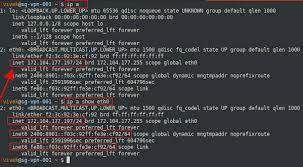Secure Your Connection with an Ubuntu VPN Server
Setting Up an Ubuntu VPN Server
If you’re concerned about your online privacy and security, setting up a Virtual Private Network (VPN) server on your Ubuntu machine can be a great solution. By creating your own VPN server, you can encrypt your internet connection and access the web securely from anywhere.
Step 1: Install OpenVPN
The first step is to install OpenVPN, a popular open-source VPN software. Open the terminal on your Ubuntu machine and type the following command:
sudo apt-get install openvpn
This will install the necessary packages for OpenVPN to function properly.
Step 2: Configure OpenVPN
Once OpenVPN is installed, you need to configure it. Create a directory to store the configuration files by typing:
sudo mkdir /etc/openvpn/server
Next, copy the sample configuration file using the following command:
sudo cp /usr/share/doc/openvpn/examples/sample-config-files/server.conf.gz /etc/openvpn/server/
Extract the compressed file:
sudo gzip -d /etc/openvpn/server/server.conf.gz
Edit the server configuration file:
sudo nano /etc/openvpn/server/server.conf
In this file, you can customize various settings such as port number, protocol, encryption method, and DNS servers. Save and close the file when you’re done.
Step 3: Generate Certificates and Keys
To secure your VPN connections, you need to generate certificates and keys. Run the following command to create the necessary directory:
sudo mkdir /etc/openvpn/easy-rsa
Copy the required scripts:
sudo cp -r /usr/share/easy-rsa/* /etc/openvpn/easy-rsa/
Edit the vars file:
sudo nano /etc/openvpn/easy-rsa/vars
In this file, you can set your desired certificate details such as country, organization, and email address. Save and close the file.
Now, navigate to the easy-rsa directory:
cd /etc/openvpn/easy-rsa
Initialize the PKI (Public Key Infrastructure) by running:
sudo ./easyrsa init-pki
Build the Certificate Authority (CA) by typing:
sudo ./easyrsa build-ca
Step 4: Start and Enable OpenVPN Service
To start OpenVPN service, use the command:
sudo systemctl start openvpn@server
To enable it to start on boot:
sudo systemctl enable openvpn@server
Step 5: Configure Firewall
If you have a firewall enabled on your Ubuntu machine, you need to allow VPN traffic. Run these commands to configure firewall rules:
sudo ufw allow OpenSSH
sudo ufw allow 1194/udp
sudo ufw enable
Step 6: Connect to Your VPN Server
You’re almost there! To connect to your VPN server from a client device, you’ll need the client configuration file and the necessary certificates and keys. These files can be found in the /etc/openvpn/client directory on your Ubuntu machine.
Transfer the client configuration file and the required certificates/keys to your client device. Install OpenVPN on your client device, import the client configuration file, and connect to your VPN server using the provided credentials.
Congratulations! You have successfully set up an Ubuntu VPN server. Enjoy a secure and private internet browsing experience!
Securing Your Ubuntu VPN Server: Six Essential Tips for Enhanced Protection
- 1. Choose a strong and unique password for your Ubuntu VPN server to enhance security.
- 2. Keep your Ubuntu system updated with the latest security patches to protect against vulnerabilities.
- 3. Configure firewall rules to allow incoming VPN connections and block any unnecessary traffic.
- 4. Use a trusted VPN protocol, such as OpenVPN, for secure and encrypted communication between clients and the server.
- 5. Enable two-factor authentication (2FA) for additional login security on your Ubuntu VPN server.
- 6. Regularly monitor logs and audit trails to detect any suspicious activities or unauthorized access attempts.
1. Choose a strong and unique password for your Ubuntu VPN server to enhance security.
To enhance the security of your Ubuntu VPN server, it is crucial to choose a strong and unique password. A strong password should be a combination of uppercase and lowercase letters, numbers, and special characters. Avoid using common words or easily guessable information such as birthdays or names. By selecting a robust password, you significantly reduce the risk of unauthorized access to your VPN server, ensuring that your connections remain secure and your data protected.
2. Keep your Ubuntu system updated with the latest security patches to protect against vulnerabilities.
To ensure the utmost security of your Ubuntu VPN server, it is crucial to keep your system updated with the latest security patches. Regularly updating your Ubuntu system helps protect against potential vulnerabilities and ensures that you have the latest security features in place. By staying up-to-date with security patches, you can strengthen the overall security of your VPN server and maintain a robust defence against potential threats. Make it a habit to regularly check for updates and apply them promptly to keep your system secure and protected.
3. Configure firewall rules to allow incoming VPN connections and block any unnecessary traffic.
To ensure the security and efficiency of your Ubuntu VPN server, it is essential to configure firewall rules that allow incoming VPN connections while blocking any unnecessary traffic. By doing so, you can establish a secure connection for your VPN users and prevent unauthorized access to your network. By carefully setting up these firewall rules, you can create a robust barrier that safeguards your server from potential threats, ensuring that only legitimate VPN traffic is allowed through. This step adds an additional layer of protection to your Ubuntu VPN server, enhancing its overall security posture and providing peace of mind for both administrators and users alike.
4. Use a trusted VPN protocol, such as OpenVPN, for secure and encrypted communication between clients and the server.
When setting up your Ubuntu VPN server, it is crucial to prioritize the security and encryption of communication between clients and the server. To achieve this, it is recommended to use a trusted VPN protocol like OpenVPN. OpenVPN is an open-source protocol known for its robustness and reliability in establishing secure connections. By implementing OpenVPN on your Ubuntu VPN server, you can ensure that all data transmitted between clients and the server remains encrypted, safeguarding your online activities and protecting sensitive information from potential threats.
5. Enable two-factor authentication (2FA) for additional login security on your Ubuntu VPN server.
To enhance the login security of your Ubuntu VPN server, it is highly recommended to enable two-factor authentication (2FA). By implementing 2FA, you add an extra layer of protection to your VPN server, making it more resilient against unauthorized access. With 2FA enabled, users will be required to provide a second form of authentication, such as a unique code generated on their mobile device, in addition to their regular username and password. This additional step significantly reduces the risk of brute-force attacks and strengthens the overall security of your VPN server. Take advantage of this powerful security measure to safeguard your Ubuntu VPN server and ensure peace of mind while accessing the internet securely.
6. Regularly monitor logs and audit trails to detect any suspicious activities or unauthorized access attempts.
To ensure the security and integrity of your Ubuntu VPN server, it is essential to regularly monitor logs and audit trails. By doing so, you can effectively detect any suspicious activities or unauthorized access attempts. Monitoring logs allows you to review and analyze system events, network connections, and user activities. By staying vigilant and proactive in examining these logs, you can identify any potential security breaches or anomalies in real-time. This practice helps maintain the confidentiality of your data and ensures that your VPN server remains secure against potential threats.