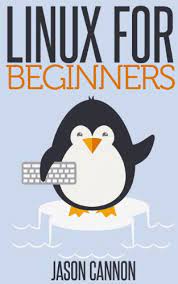Linux Desktop Environment: A Customizable and Powerful User Experience
Linux, the open-source operating system, offers a plethora of options when it comes to desktop environments. A desktop environment provides a graphical user interface (GUI) that enables users to interact with their Linux-based systems. From sleek and minimalist designs to feature-rich and customizable interfaces, Linux desktop environments cater to a wide range of user preferences.
One of the key strengths of Linux desktop environments is their customizability. Unlike other operating systems, Linux allows users to personalize nearly every aspect of their desktop experience. From changing the appearance and layout to selecting different window managers or even creating entirely unique themes, the possibilities are endless. This flexibility empowers users to create an environment that reflects their own style and workflow.
Many popular Linux distributions offer a default desktop environment, such as GNOME, KDE Plasma, Xfce, Cinnamon, or MATE. Each environment has its own distinctive features and design philosophy.
GNOME is known for its modern and intuitive interface. It emphasizes simplicity and ease of use while providing a clean and visually appealing experience. GNOME Shell introduces an activities overview that allows users to easily switch between applications and workspaces.
KDE Plasma, on the other hand, offers a highly customizable interface with a multitude of configuration options. It provides a rich set of features including widgets, panels, and effects while maintaining responsiveness and performance.
Xfce is renowned for its lightweight nature while still offering a pleasant user experience. It focuses on efficiency and speed without compromising functionality. Xfce is often favored by those seeking a balance between resource usage and visual aesthetics.
Cinnamon aims to provide a traditional desktop environment reminiscent of classic computing experiences. With its familiar layout resembling older Windows versions or GNOME 2.x interfaces, Cinnamon appeals to users who prefer familiarity combined with modern functionality.
MATE brings back the beloved GNOME 2.x experience by preserving its look and feel. It offers simplicity combined with a traditional desktop interface, making it an excellent choice for users who appreciate a more traditional computing environment.
These are just a few examples of the desktop environments available for Linux. Each environment has its own strengths and unique features, allowing users to find the perfect fit for their needs.
Linux desktop environments also benefit from the vast open-source community. Users can access a wide range of applications and tools that seamlessly integrate with their chosen desktop environment. Whether it’s office productivity suites, media players, or development tools, Linux offers an extensive software ecosystem to cater to diverse user requirements.
Furthermore, Linux desktop environments prioritize security and stability. Regular updates and patches ensure that vulnerabilities are addressed promptly, providing users with a secure computing experience.
In summary, Linux desktop environments offer a wealth of choices and customization options to create a personalized user experience. From sleek and modern designs to traditional layouts reminiscent of earlier computing eras, Linux empowers users to shape their digital workspace according to their preferences. With robust security measures and an extensive software ecosystem, Linux continues to be an attractive option for those seeking a powerful and flexible operating system.
9 Advantages of Linux Desktop Environment: Embracing Open Source, Security, Customization, Cost Efficiency, Reliability, Compatibility, Performance, Flexibility, and Community Support
- Open Source
- Security
- Customizable
- Cost-Effective
- Reliability
- Compatibility
- Performance
- Flexibility
- Community Support
6 Cons of Linux Desktop Environment: A Comprehensive Analysis
- Lack of hardware compatibility – Many hardware components are not compatible with Linux, such as some graphics cards, printers, scanners and webcams.
- Limited software availability – Not all commercial software is available for Linux, so you may have difficulty running certain applications or games.
- Complex installation process – Installing a Linux desktop environment can be complicated as it requires more technical knowledge than Windows or Mac OS X.
- Security concerns – As an open-source system, security vulnerabilities can be exposed quickly in a Linux environment and require more frequent updates than other operating systems to stay secure.
- User interface inconsistency – Different versions of the same desktop environment may look and behave differently depending on the distribution used, which can make it difficult to learn how to use all of them effectively.
- Difficult troubleshooting process – Troubleshooting problems in a Linux environment can be difficult due to the lack of user-friendly tools and resources available for diagnosing issues with the system or applications running on it.
Open Source
Open Source: The Power of Linux Desktop Environment
One of the greatest strengths of the Linux desktop environment is its open-source nature. Unlike proprietary operating systems, Linux allows users to access and modify its source code freely. This open-source philosophy empowers individuals and communities to tailor the operating system to their specific needs, resulting in a highly customizable and flexible user experience.
The ability to access and modify the source code is a game-changer for both developers and users. Developers can dive deep into the code, understand how things work under the hood, and contribute improvements or new features. This collaborative approach fosters innovation and drives continuous development, ensuring that Linux remains at the forefront of technological advancements.
For users, this open-source nature means they have control over their computing environment. They are not limited by pre-defined settings or locked into a particular vendor’s vision. Instead, they have the freedom to shape their desktop experience according to their preferences.
The open-source community surrounding Linux is vibrant and diverse. It consists of passionate developers, enthusiasts, and users who actively contribute to its growth. This community-driven approach ensures that issues are identified quickly, bugs are fixed promptly, and new features are developed in response to user feedback.
Furthermore, the open-source nature of Linux promotes transparency and security. With access to the source code, security experts can scrutinize it for vulnerabilities or weaknesses. This collective effort helps identify potential risks early on and enables quick resolution through patches or updates.
Open-source software also encourages collaboration among different projects within the Linux ecosystem. Developers can leverage existing tools or libraries created by others, building upon each other’s work without reinventing the wheel. This collaborative spirit fosters efficiency and accelerates innovation within the Linux community.
Moreover, being open source means that Linux is not tied to any single entity or corporation. It is a collective effort that transcends individual interests or profit motives. As a result, users can rely on Linux as a stable and community-driven operating system, free from the constraints imposed by commercial software.
In conclusion, the open-source nature of Linux desktop environment is a significant advantage. By providing access to the source code, Linux empowers users and developers to shape their computing experience according to their specific needs. This collaborative approach fosters innovation, promotes transparency and security, and ensures that Linux remains a powerful and flexible operating system for all.
Security
Security: Linux, the Fortified Fortress for Your Digital World
When it comes to security, Linux stands tall as a beacon of trustworthiness in the digital realm. With its robust security features, Linux desktop environments provide a safe and secure platform for users seeking peace of mind.
One of the key advantages of Linux desktop environments is their reputation for being highly secure. Unlike some other operating systems, Linux is built on a foundation of open-source software, allowing for constant scrutiny and collaboration from a global community of developers. This collaborative effort ensures that vulnerabilities are quickly identified and addressed, making Linux less susceptible to malicious attacks.
Linux’s security model is designed with multiple layers of protection. From the very core of its architecture, Linux prioritizes security by implementing strict access controls, robust permission systems, and separation between user accounts and system processes. This layered approach helps prevent unauthorized access to sensitive data and mitigates the risk of malware infections.
Another notable aspect of Linux’s security is its package management system. Most Linux distributions come with package managers that handle software installation and updates. These package managers employ cryptographic signatures to verify the authenticity and integrity of software packages before installation. This mechanism significantly reduces the risk of installing compromised or malicious software.
Additionally, Linux benefits from a smaller user base compared to some other operating systems. While this may seem counterintuitive at first glance, it actually contributes to its security strength. Attackers often focus their efforts on platforms with larger user bases as they offer a higher potential return on investment. By choosing Linux, users can benefit from this relative obscurity and enjoy an additional layer of protection against targeted attacks.
Regular updates play an essential role in maintaining the security posture of any operating system. The Linux community is known for its prompt response to security vulnerabilities by releasing timely patches and updates. These updates not only address known vulnerabilities but also enhance overall system stability and performance.
Furthermore, due to its open-source nature, individuals and organizations can conduct independent security audits and assessments of Linux code. This transparency fosters trust and ensures that any vulnerabilities or weaknesses are quickly identified, leading to faster resolutions.
In conclusion, Linux desktop environments offer a remarkable level of security for users seeking a secure platform. With its open-source nature, robust security features, frequent updates, and smaller target base, Linux provides a fortified fortress for your digital world. Whether you are an individual user or an organization concerned about data security, Linux stands as a reliable choice that prioritizes the protection of your valuable information.
Customizable
Customizable: The Linux Desktop Environment
One of the standout features of the Linux desktop environment is its exceptional level of customizability. Unlike other operating systems, Linux empowers users to shape their desktop experience according to their exact preferences. This flexibility is a major advantage for those seeking a personalized and tailored user interface.
Linux offers a wide variety of desktop environments, each with its own unique design philosophy and set of features. Users can choose from sleek and minimalist interfaces to more feature-rich and visually appealing options. Whether you prefer a clean and streamlined look or a highly customizable interface with numerous configuration options, Linux has got you covered.
With Linux, you have the freedom to modify nearly every aspect of your desktop environment. From changing the appearance and layout to selecting different window managers or creating entirely unique themes, the possibilities are endless. This level of customization allows users to create an environment that not only looks great but also enhances productivity by aligning with their workflow.
The ability to customize extends beyond just visual aesthetics. Users can personalize keyboard shortcuts, mouse gestures, and application behaviors to suit their specific needs. This level of control enables efficient navigation and seamless interaction with software applications.
Furthermore, Linux provides various tools and utilities that allow users to fine-tune system settings, optimize performance, and manage hardware resources effectively. These tools ensure that your desktop environment runs smoothly while offering an optimal user experience.
The open-source nature of Linux also contributes to its customizability. The vibrant community surrounding Linux continuously develops new themes, icons, wallpapers, and plugins that users can freely access and integrate into their desktop environments. This collaborative effort ensures a constant stream of fresh customization options for users to explore.
In addition to personalization benefits for individual users, customizability plays a significant role in promoting accessibility in the Linux ecosystem. Users with specific accessibility requirements can adapt their desktop environments accordingly by adjusting font sizes, color schemes, or enabling assistive technologies.
Overall, the highly customizable nature of the Linux desktop environment is a significant advantage for users. It allows individuals to create a digital workspace that aligns perfectly with their preferences, enhancing both visual appeal and productivity. With Linux’s open-source community constantly contributing to customization options, users are granted endless possibilities to tailor their desktop experience to their exact liking.
Cost-Effective
Cost-Effective: The Financial Advantage of Linux Desktop Environment
One of the significant advantages of the Linux desktop environment is its cost-effectiveness. Unlike proprietary operating systems like Windows or Mac OS X, Linux is available free of charge. This means that users can enjoy a fully functional and feature-rich desktop experience without having to spend a penny on the operating system itself.
In addition to being free, Linux often comes bundled with a wide range of free software packages. These packages include office productivity suites, graphic design tools, multimedia players, web browsers, and much more. Users can access a vast repository of software applications that are not only cost-free but also open-source, allowing for customization and modification according to individual needs.
Moreover, the Linux community plays a crucial role in providing support and assistance to users. With an active community of developers and enthusiasts, there are numerous online forums, chat channels, and documentation resources available for troubleshooting issues or seeking guidance. This collaborative environment ensures that users can find help without having to rely solely on paid technical support.
The cost-effectiveness of the Linux desktop environment extends beyond just the initial savings on software licenses. It also reduces the overall cost of ownership by minimizing the need for expensive hardware upgrades. Linux distributions are known for their efficiency in resource utilization, making them suitable for both older machines and modern hardware alike. This means that users can breathe new life into older computers by installing Linux instead of purchasing new systems.
Furthermore, the absence of licensing fees allows businesses and organizations to deploy Linux across multiple workstations without incurring substantial expenses. This makes it an attractive option for small businesses or educational institutions with limited budgets but a need for reliable computing solutions.
The cost-effectiveness of the Linux desktop environment not only benefits individual users but also contributes to fostering innovation and collaboration within the open-source community. By removing financial barriers to entry, Linux encourages developers from around the world to contribute their expertise and improve upon existing software. This collaborative effort results in a diverse range of high-quality software applications available to users, further enhancing the overall value of Linux as a desktop platform.
In conclusion, the cost-effectiveness of the Linux desktop environment is a significant advantage that sets it apart from proprietary operating systems. With its free availability, bundled software packages, and robust community support, Linux offers an accessible and affordable solution for users seeking a powerful and customizable desktop experience. Whether for personal use or business deployment, Linux proves that quality software need not come at a high price.
Reliability
Reliability: The Strength of Linux Desktop Environment
When it comes to the reliability and stability of a desktop environment, Linux stands out as a robust and dependable choice. Unlike other platforms such as Windows or macOS, Linux offers a level of performance that minimizes crashes and system slowdowns, providing users with a smooth and uninterrupted computing experience.
One of the main reasons behind the reliability of Linux desktop environments is its architecture. Linux is built on a strong foundation that prioritizes stability and security. The open-source nature of the operating system allows for constant monitoring, bug fixes, and improvements by a vast community of developers worldwide. This collaborative effort ensures that potential issues are quickly identified and resolved, resulting in an operating system that is less prone to crashes or unexpected errors.
Another factor contributing to the reliability of Linux desktop environments is their efficient resource management. Linux distributions are known for their ability to run efficiently even on older hardware or low-spec machines. By optimizing resource usage, Linux ensures that your system runs smoothly without straining its capabilities. This means you can perform tasks seamlessly without worrying about sudden slowdowns or freezes.
Moreover, regular updates and patches are released for Linux distributions to address any vulnerabilities or bugs that may affect the overall stability of the desktop environment. These updates not only enhance security but also improve performance and fix any potential issues that could lead to crashes or system instability.
Linux’s reliability extends to its file systems as well. The use of robust file systems like ext4 ensures data integrity and minimizes the risk of file corruption or loss due to unexpected events. This provides users with peace of mind knowing that their files are safe and accessible at all times.
In addition, Linux’s modular structure allows users to choose components tailored to their specific needs. This flexibility enables users to build a stable environment by selecting only those components that have been thoroughly tested and proven reliable within the community.
Overall, the reliability and stability offered by Linux desktop environments make them an attractive choice for users seeking a dependable computing experience. With a focus on efficient resource management, vigilant bug fixing, regular updates, and robust file systems, Linux ensures that crashes and system slowdowns become a rarity rather than a frequent occurrence. Embrace the reliability of Linux and enjoy a hassle-free desktop environment that allows you to focus on your tasks without interruptions.
Compatibility
Linux Desktop Environment: Compatibility at Its Best
When it comes to compatibility, Linux desktop environments shine brightly. One of the standout advantages of using Linux is its remarkable ability to work seamlessly with a wide range of hardware components. This means you can upgrade your computer hardware or install new software applications without having to worry about compatibility issues.
Unlike some other operating systems, Linux embraces an open-source philosophy that encourages collaboration and development across various hardware platforms. As a result, most hardware components are compatible with the Linux operating system out of the box. Whether you have a desktop computer, laptop, or even a Raspberry Pi, chances are Linux will support your hardware effortlessly.
This compatibility extends beyond just basic functionality. Linux offers robust driver support for a plethora of devices, including graphics cards, sound cards, printers, scanners, Wi-Fi adapters, and much more. This means you can connect and use your favorite peripherals without the hassle of searching for specific drivers or dealing with compatibility glitches.
Furthermore, when it comes to software applications, Linux provides extensive compatibility options. The vast majority of popular software applications have versions specifically designed for Linux distributions. From office productivity suites like LibreOffice to creative tools like GIMP and Blender, you can find a wealth of software options tailored to meet your needs.
Moreover, in addition to native applications designed specifically for Linux, many Windows applications can also be run on Linux through compatibility layers such as Wine or virtualization technologies like VirtualBox. This opens up even more possibilities for users who rely on specific Windows-only applications but still want to enjoy the benefits of using a Linux desktop environment.
The seamless compatibility offered by Linux ensures that users can make hardware upgrades or install new software applications without encountering frustrating roadblocks. Whether you are a tech enthusiast who enjoys tinkering with different hardware configurations or simply someone looking for a smooth transition when upgrading your system components, Linux has got you covered.
In conclusion, the compatibility of Linux desktop environments is truly impressive. With support for a wide range of hardware components and an extensive library of software applications, Linux eliminates the worry of compatibility issues that can hinder productivity and enjoyment. So go ahead, upgrade your computer hardware or install new software applications with confidence, knowing that Linux will seamlessly integrate with your system and provide a hassle-free experience.
Performance: Linux Desktop Environment’s Efficiency and Resource Optimization
When it comes to performance, Linux desktop environments have a distinct advantage over their Windows counterparts. The inherent design philosophy of Linux, coupled with its efficient memory management and low resource usage, contributes to a smoother and faster computing experience.
One of the key reasons for Linux’s superior performance lies in its efficient memory management capabilities. Linux intelligently allocates system resources, ensuring that each application receives the necessary amount of memory to function optimally. Unlike Windows, which can sometimes consume significant amounts of system resources even during idle periods, Linux efficiently utilizes available memory, resulting in improved overall performance.
Linux desktop environments are also known for their low resource usage. Whether you’re using a lightweight environment like Xfce or a more feature-rich one like KDE Plasma, Linux desktop environments are designed to be lean and efficient. This means that even on older or less powerful hardware configurations, Linux can deliver a responsive user experience without excessive strain on system resources.
Another factor contributing to Linux’s performance advantage is its modular design. Unlike Windows, which often includes numerous bundled applications and services running in the background, Linux allows users to choose precisely what they want to install and run on their systems. This level of customization ensures that only essential components are active, resulting in reduced resource consumption and increased overall system responsiveness.
Moreover, the open-source nature of Linux fosters continuous optimization and improvement. A vast community of developers actively works on refining the codebase and implementing performance-enhancing tweaks. These ongoing efforts result in regular updates that further improve the efficiency and speed of Linux desktop environments.
In addition to these technical advantages, better performance also translates into improved productivity for users. Faster boot times, quicker application launches, and seamless multitasking contribute to a smoother workflow experience.
It’s important to note that while Linux generally outperforms Windows in terms of resource usage and efficiency, individual experiences may vary depending on hardware configurations and specific use cases. However, Linux’s reputation for superior performance remains well-established among users who prioritize speed and efficiency.
In conclusion, Linux desktop environments offer impressive performance due to their efficient memory management, low resource usage, and modular design. Whether you’re running Linux on older hardware or seeking optimal performance on modern systems, the lightweight nature and resource optimization of Linux ensure a smooth and responsive user experience. With continuous development and community-driven improvements, Linux maintains its position as a go-to choice for those seeking top-notch performance from their desktop environment.
Flexibility
Flexibility: Unleashing the Power of Linux Desktop Environment
One of the standout advantages of the Linux Desktop Environment is its unmatched flexibility, empowering users to harness the full potential of their computing experience. This flexibility not only enables seamless multitasking but also caters to the needs of developers seeking an efficient platform for coding projects.
The Linux Desktop Environment excels in handling multiple programs simultaneously without compromising performance. Whether you’re juggling resource-intensive applications or running a multitude of tasks, Linux ensures smooth and lag-free operation. The robust architecture and efficient resource management ensure that your system remains responsive, even under heavy workloads.
Moreover, Linux supports a wide range of programming languages, making it an ideal choice for developers. From popular languages like Python, Java, and C++ to more specialized ones like Ruby or Go, Linux accommodates diverse programming needs. With extensive development tools and libraries readily available, developers can create and deploy their projects efficiently.
The open-source nature of Linux further enhances its flexibility. Users have access to a vast repository of software packages tailored to their specific requirements. Need a text editor? A web development framework? An image editing tool? The Linux community has got you covered with numerous options to choose from. This freedom allows users to customize their environment precisely according to their preferences and workflow.
Linux also offers various desktop environments – each with its own set of features and design philosophies – allowing users to select the one that best suits their needs. Whether you prefer a sleek and modern interface or a more traditional layout reminiscent of earlier computing eras, there’s a desktop environment for everyone.
Additionally, Linux’s flexibility extends beyond just the desktop environment itself. Its compatibility with different hardware architectures means you can run it on a wide range of devices – from personal computers and laptops to servers, embedded systems, and even mobile devices. This versatility makes Linux an attractive choice for those seeking consistency across multiple platforms or looking to repurpose older hardware.
In conclusion, the flexibility of the Linux Desktop Environment is a game-changer. Its ability to handle multiple programs seamlessly, support various programming languages, and adapt to different user preferences makes it an invaluable tool for both multitaskers and developers. With Linux, you can create a tailored computing experience that suits your needs and unleashes your productivity like never before.
Community Support: The Backbone of Linux Desktop Environment
One of the standout advantages of using a Linux desktop environment is the robust and supportive community that surrounds it. With a vast network of developers, enthusiasts, and users, Linux offers an unparalleled level of assistance when it comes to troubleshooting technical issues.
Unlike proprietary operating systems, where finding solutions to problems often involves relying on official support channels or paid services, Linux users have access to a vast pool of knowledge and expertise within the community. Online forums, discussion boards, and chat channels dedicated to Linux are teeming with individuals who are eager to lend a helping hand.
The community’s collective experience and diverse skill sets make troubleshooting problems in the Linux desktop environment significantly easier. Whether you encounter an error message, struggle with driver compatibility, or need guidance on customizing your system, chances are someone within the community has faced a similar challenge before and can provide valuable insights or step-by-step solutions.
The collaborative nature of the Linux community fosters an environment where questions are welcomed and answered promptly. Users can seek advice from experienced individuals who willingly share their expertise. This sense of camaraderie creates a positive feedback loop where newcomers feel encouraged to ask questions without fear of judgment.
Moreover, the open-source ethos ingrained in the Linux ecosystem promotes transparency and knowledge sharing. Developers actively contribute code improvements and bug fixes back into the community, ensuring that issues are addressed promptly. This collaborative effort not only enhances the stability and reliability of the desktop environment but also strengthens its overall security.
The community’s willingness to help extends beyond just technical troubleshooting. Users often share tips, tricks, and tutorials for optimizing performance or discovering lesser-known features within their chosen desktop environment. This wealth of shared knowledge empowers users to explore new possibilities and tailor their Linux experience according to their specific needs.
In summary, the extensive support provided by the Linux desktop environment community is invaluable for both novice users and seasoned enthusiasts alike. From quick fixes to in-depth technical guidance, the collective wisdom of the community makes troubleshooting problems a breeze. By fostering a spirit of collaboration and knowledge sharing, Linux users benefit from a vibrant ecosystem that thrives on community support.
Lack of hardware compatibility – Many hardware components are not compatible with Linux, such as some graphics cards, printers, scanners and webcams.
Addressing Hardware Compatibility Challenges in Linux Desktop Environments
While Linux desktop environments offer a plethora of advantages, it is important to acknowledge a potential con: the lack of hardware compatibility. It is true that certain hardware components, such as specific graphics cards, printers, scanners, and webcams, may pose compatibility challenges when using Linux.
The primary reason behind this issue is the proprietary nature of some hardware manufacturers. They often develop drivers and software exclusively for popular operating systems like Windows or macOS. Consequently, Linux developers face difficulties in creating fully compatible drivers for every hardware component on the market.
However, it’s crucial to note that the Linux community continuously strives to improve hardware compatibility. Through collaborative efforts and open-source initiatives, developers work diligently to create drivers that support a wider range of devices.
One solution to address this challenge is the adoption of open-source drivers. Many hardware manufacturers have started to embrace open-source principles by providing specifications and collaborating with the Linux community. This collaboration enables developers to create open-source drivers that integrate seamlessly with Linux desktop environments.
Additionally, community-driven projects like SANE (Scanner Access Now Easy) focus on developing open-source scanner drivers for various models. This initiative has significantly expanded scanner compatibility with Linux systems over the years.
Moreover, several hardware manufacturers now offer official Linux support or provide detailed documentation for their products, making it easier for developers to create compatible drivers.
Another approach is leveraging software solutions like virtualization or emulation tools. These tools enable users to run Windows or macOS within a virtual environment on their Linux machines. By doing so, they can access proprietary software or utilize specific hardware features that may not have native support in Linux.
Furthermore, many popular distributions provide extensive repositories of software packages that include alternative applications with broader hardware compatibility. These alternatives often provide similar functionality without relying on proprietary drivers.
Lastly, community forums and online resources play a vital role in troubleshooting and finding workarounds for hardware compatibility issues. The Linux community is known for its helpfulness and willingness to assist users facing challenges. By seeking advice and sharing experiences, users can often find solutions or alternative approaches to overcome compatibility hurdles.
While the lack of hardware compatibility can be a drawback, it is important to recognize the ongoing efforts made by the Linux community to address this issue. With open-source drivers, collaboration with hardware manufacturers, and alternative software solutions, Linux desktop environments continue to evolve towards greater hardware compatibility. Through collective engagement and support, users can navigate these challenges and enjoy the benefits of Linux on their preferred hardware configurations.
Limited software availability – Not all commercial software is available for Linux, so you may have difficulty running certain applications or games.
Limited Software Availability: A Challenge for Linux Desktop Environments
While Linux desktop environments offer numerous advantages, one notable challenge is the limited availability of certain commercial software. This can sometimes create difficulties when it comes to running specific applications or games that are not developed specifically for Linux.
The majority of commercial software is primarily designed and optimized for popular operating systems like Windows or macOS. As a result, developers often prioritize these platforms, leaving Linux users with a narrower selection of software options.
This limitation can be particularly noticeable when it comes to specialized industry software or proprietary applications commonly used in certain fields. For professionals who rely on specific tools for their work, the absence of Linux-compatible versions may pose a significant obstacle.
Similarly, gamers may encounter challenges when attempting to run certain games on Linux. Although the availability of games for Linux has improved over the years, there are still many titles that are exclusively developed for Windows or console platforms. While there are workarounds like compatibility layers and emulators, they may not always provide an optimal gaming experience.
However, it is important to note that the open-source nature of Linux has led to the development of numerous alternative software options. Many open-source applications provide comparable functionality to their commercial counterparts and are available free of charge through package managers or dedicated repositories. These alternatives often perform exceptionally well and can meet the needs of most users.
Additionally, advancements in virtualization and containerization technologies have made it possible to run Windows or macOS within a Linux environment using virtual machines or compatibility layers like Wine. While this solution may not be ideal for everyone, it does offer an option for those who require access to specific Windows or macOS applications.
Furthermore, efforts by organizations such as Valve’s Steam platform have resulted in increased support for gaming on Linux. Steam now offers an extensive library of games that are compatible with Linux distributions, expanding gaming possibilities for Linux users.
In conclusion, while limited software availability remains a con for Linux desktop environments, the open-source nature and active community support have mitigated this challenge to a large extent. Although some commercial software may not be readily available, there are often open-source alternatives that can fulfill users’ needs. Additionally, virtualization technologies and initiatives like Steam have improved access to specific applications and games on Linux. As the Linux ecosystem continues to evolve, it is likely that the availability of software will continue to expand, making Linux an even more viable option for desktop users.
Complex installation process – Installing a Linux desktop environment can be complicated as it requires more technical knowledge than Windows or Mac OS X.
Complex Installation Process: A Hurdle for Linux Desktop Environments
When it comes to installing a Linux desktop environment, one of the drawbacks that users may encounter is the complexity of the installation process. Compared to Windows or Mac OS X, setting up a Linux desktop environment often requires a higher level of technical knowledge and familiarity with the operating system.
The installation process for Linux desktop environments can vary depending on the distribution being used. While some distributions provide user-friendly graphical installers that simplify the process, others may require users to navigate through command-line interfaces or manually configure various settings.
For novice users or those transitioning from other operating systems, this complexity can be intimidating and may pose a challenge. Unlike Windows or Mac OS X, where installation typically involves following a straightforward wizard and making a few selections, Linux installations often involve more steps and decision-making.
Understanding partitioning schemes, file systems, and device drivers are some of the technical aspects that users might need to grasp during the installation process. Additionally, selecting appropriate hardware drivers or configuring network settings may require more advanced knowledge.
However, it’s important to note that while the initial installation process might be more involved, once a Linux desktop environment is successfully installed, it offers numerous benefits and customization options that can enhance user experience in the long run.
To mitigate this challenge, many distributions provide comprehensive documentation and online resources to guide users through the installation process. Community forums and support channels are also available where experienced users willingly assist newcomers in troubleshooting issues or clarifying doubts.
Furthermore, as Linux gains popularity and evolves over time, efforts are being made by developers to simplify the installation experience. Graphical installers are becoming more intuitive and user-friendly with each new release. Additionally, projects like Ubuntu’s Wubi installer allow users to try out Linux without altering their existing operating system setup.
In conclusion, while it is true that installing a Linux desktop environment can be more complex compared to Windows or Mac OS X, the learning curve can be overcome with patience and the availability of resources. The rewards of using a Linux desktop environment, such as customization, security, and access to a vast open-source software ecosystem, make it a compelling choice for those willing to invest the time and effort to explore its potential.
Security concerns – As an open-source system, security vulnerabilities can be exposed quickly in a Linux environment and require more frequent updates than other operating systems to stay secure.
Security Concerns: Addressing Vulnerabilities in Linux Desktop Environments
While Linux desktop environments offer a range of benefits, it is important to acknowledge that there are potential security concerns associated with this open-source system. As an open-source operating system, Linux enjoys the advantage of having a large community of developers who continuously work towards improving its security. However, the nature of open-source software also means that vulnerabilities can be exposed more quickly, requiring frequent updates to ensure a secure environment.
One of the key aspects of Linux’s security model is its proactive approach to addressing vulnerabilities. With a vast number of contributors and users constantly scrutinizing the code, potential security flaws are often identified and reported promptly. This collaborative effort enables swift action to be taken in fixing vulnerabilities and releasing updates.
However, the rapid discovery and disclosure of vulnerabilities can also pose challenges. Unlike closed-source systems where vulnerabilities may remain hidden until discovered by a limited number of individuals, Linux’s transparency means that flaws can be exposed more readily. This requires users and developers to stay vigilant and responsive to ensure timely patching.
Linux distributions typically have robust update mechanisms in place to deliver security patches efficiently. These updates may include fixes for identified vulnerabilities as well as general system improvements. It is crucial for users to regularly update their systems to benefit from these patches and maintain a secure environment.
Furthermore, the open-source nature of Linux encourages a strong emphasis on community involvement in security matters. The collective efforts of developers and users contribute significantly to identifying and resolving issues promptly. Through bug reporting, code audits, and active discussions within the community, potential vulnerabilities are highlighted and addressed more rapidly than in closed-source systems.
To mitigate security concerns in Linux desktop environments, it is essential for users to adopt best practices such as:
- Regularly updating their operating system: Keeping up with system updates ensures that any identified vulnerabilities are patched promptly.
- Employing strong authentication measures: Utilizing secure passwords or implementing two-factor authentication adds an extra layer of protection to your Linux system.
- Installing trusted software: Be cautious when installing third-party applications and ensure they come from reputable sources. Verify the authenticity and integrity of the software before installation.
- Enabling a firewall: Configuring a firewall helps protect your system by controlling incoming and outgoing network traffic.
- Practicing safe browsing habits: Avoiding suspicious websites, being cautious with email attachments, and using secure web browsers can help minimize the risk of malware or phishing attacks.
While security concerns exist in any operating system, the open-source nature of Linux ensures that vulnerabilities are addressed promptly through community collaboration and frequent updates. By staying informed, adopting best practices, and keeping their systems up to date, Linux users can enjoy a secure desktop environment that continues to evolve in response to emerging threats.
User interface inconsistency – Different versions of the same desktop environment may look and behave differently depending on the distribution used, which can make it difficult to learn how to use all of them effectively.
User Interface Inconsistency: A Challenge of Linux Desktop Environments
While Linux desktop environments offer a plethora of customization options and flexibility, one notable challenge that users may encounter is user interface inconsistency. This issue arises when different versions of the same desktop environment appear and behave differently depending on the Linux distribution being used. This inconsistency can make it challenging for users to effectively learn and navigate through various environments.
One of the strengths of Linux is its diversity, with numerous distributions catering to different user preferences and needs. Each distribution may choose to customize their chosen desktop environment, resulting in variations in appearance, layout, and even functionality. For instance, GNOME on one distribution may have a different default theme or arrangement of icons compared to another distribution using the same GNOME environment.
This lack of consistency can be confusing for users who switch between distributions or try out different Linux flavors. It requires them to relearn certain aspects of the user interface with each new version they encounter. For those seeking a seamless transition or standardized experience across various Linux systems, this can be frustrating.
Furthermore, inconsistencies in behavior can also pose challenges. Certain keyboard shortcuts or menu options that are available in one version might not be present or function differently in another version. This discrepancy can hinder productivity and efficiency as users need to adapt their workflows accordingly.
To mitigate this issue, some efforts have been made to establish standards and guidelines within the Linux community. Projects like FreeDesktop.org aim to create shared specifications for desktop environments, encouraging consistency across distributions. However, achieving complete uniformity remains an ongoing challenge due to the decentralized nature of open-source development.
Despite these challenges, it’s important to note that user interface inconsistency is not exclusive to Linux desktop environments. Other operating systems also face similar issues when it comes to different versions or editions. However, given the vast number of Linux distributions available, this challenge may be more pronounced within the Linux ecosystem.
Fortunately, there are ways for users to overcome this obstacle. Familiarizing oneself with the specific features and customizations of the chosen distribution can help mitigate confusion. Additionally, seeking out online resources, forums, or user communities specific to the distribution can provide valuable insights and guidance on navigating the interface effectively.
In conclusion, user interface inconsistency is a con that users may encounter when exploring Linux desktop environments. Different versions of the same environment across various distributions can present challenges in terms of learning and adapting to the interface effectively. However, with resourcefulness and a willingness to explore, users can overcome these hurdles and fully embrace the power and flexibility that Linux desktop environments have to offer.
Linux Desktop Environment: The Challenge of Troubleshooting
While Linux desktop environments offer a multitude of benefits, it’s important to acknowledge that they also come with their own set of challenges. One such challenge is the difficulty of troubleshooting problems that may arise within a Linux environment.
One of the primary reasons troubleshooting in a Linux environment can be challenging is the lack of user-friendly tools and resources available for diagnosing issues. Unlike some other operating systems, Linux often requires users to rely on command-line interfaces and manual configuration files to identify and resolve problems. This can be daunting for users who are not familiar with these technical aspects.
Additionally, the vastness and diversity of the Linux ecosystem can make finding specific solutions to problems more time-consuming. With numerous distributions, desktop environments, and software variations, troubleshooting becomes less straightforward compared to more standardized operating systems.
Another factor contributing to the difficulty of troubleshooting in a Linux environment is the limited availability of official support channels for desktop environments. While many communities and forums exist where users can seek help from fellow enthusiasts, there may not always be an official support team readily available. This lack of dedicated support can make it more challenging for users to find timely assistance when facing complex issues.
However, it’s important to note that despite these challenges, there are various resources available to aid in troubleshooting within a Linux environment. Online forums, community-driven documentation, and extensive knowledge bases provide valuable insights into common problems and potential solutions. The Linux community itself is known for its helpfulness and willingness to assist those encountering difficulties.
Moreover, as the popularity of Linux continues to grow, developers are actively working towards improving user-friendly tools for troubleshooting. Graphical user interfaces (GUIs) are being developed to simplify diagnostic processes and provide users with more intuitive ways to identify and resolve issues.
In conclusion, while troubleshooting in a Linux desktop environment may present certain difficulties due to the lack of user-friendly tools and resources currently available, it’s important to remember that the Linux community is constantly evolving. With the commitment of developers and the collaborative nature of the community, strides are being made to enhance the troubleshooting experience. By leveraging existing resources and seeking assistance from fellow Linux enthusiasts, users can navigate and overcome these challenges, ultimately benefiting from the power and flexibility that Linux desktop environments offer.