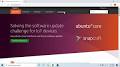Secure Your Server: Download Ubuntu 20.04 for Stability and Performance
Download Ubuntu 20.04 Server
If you are looking to set up a powerful and reliable server, Ubuntu 20.04 Server is an excellent choice. With its stability, security features, and extensive software support, Ubuntu Server is a popular option for both beginners and experienced system administrators.
Steps to Download Ubuntu 20.04 Server:
- Visit the official Ubuntu website at https://ubuntu.com/download/server
- Click on the “Download” button for Ubuntu 20.04 LTS.
- Choose your preferred architecture (64-bit recommended) and click “Download”.
- Your download will start automatically. The ISO file size is approximately 900MB.
Installation Guide:
Once you have downloaded the Ubuntu 20.04 Server ISO file, you can follow these steps to install it:
- Create a bootable USB drive using tools like Rufus or Etcher.
- Boot from the USB drive on your server machine.
- Follow the on-screen instructions to install Ubuntu Server.
- Configure network settings, user accounts, and other preferences during the installation process.
- After installation is complete, your server will be ready to use with Ubuntu 20.04 LTS.
Benefits of Ubuntu 20.04 Server:
- Stability: Ubuntu LTS releases are known for their long-term support and stability, making them ideal for server environments.
- Snap Package Support: Easily install and manage applications using Snap packages on Ubuntu Server.
- Security Features: Benefit from regular security updates and built-in firewall protection to keep your server secure.
- Community Support: Join the active Ubuntu community for assistance, troubleshooting tips, and best practices for server management.
Download Ubuntu 20.04 Server today and experience a robust operating system tailored for your server needs!
Essential Tips for Downloading and Installing Ubuntu 20.04 Server
- Make sure to download Ubuntu 20.04 Server from the official website to ensure you get a legitimate copy.
- Verify the integrity of the downloaded ISO file by checking its MD5 checksum before proceeding with installation.
- Use a reliable and fast internet connection for downloading Ubuntu 20.04 Server to avoid any interruptions or errors.
- Consider using a download manager to help manage and accelerate the download process for large files like Ubuntu 20.04 Server.
- Allocate sufficient storage space on your computer or server for storing the downloaded Ubuntu 20.04 Server ISO file.
- Keep track of the download progress and estimated time remaining to plan your installation accordingly.
- Once the download is complete, create a bootable USB drive or burn the ISO file to a DVD for installing Ubuntu 20.04 Server.
Make sure to download Ubuntu 20.04 Server from the official website to ensure you get a legitimate copy.
To ensure that you obtain a legitimate copy of Ubuntu 20.04 Server, it is crucial to download the operating system from the official website. By obtaining the software directly from the official source, you can be confident in its authenticity and integrity. This precaution helps to safeguard against any potential risks associated with downloading software from unofficial or unverified sources. Always prioritise security and reliability by accessing Ubuntu 20.04 Server exclusively through the official website for a trusted and genuine experience.
Verify the integrity of the downloaded ISO file by checking its MD5 checksum before proceeding with installation.
Before proceeding with the installation of Ubuntu 20.04 Server, it is crucial to verify the integrity of the downloaded ISO file by checking its MD5 checksum. This step ensures that the file has been downloaded correctly and has not been corrupted during the download process. By verifying the MD5 checksum, you can guarantee that your installation will be smooth and error-free, providing a secure foundation for your server setup. Take the time to verify the checksum to avoid any potential issues and ensure a reliable Ubuntu Server installation experience.
Use a reliable and fast internet connection for downloading Ubuntu 20.04 Server to avoid any interruptions or errors.
When downloading Ubuntu 20.04 Server, it is advisable to utilise a dependable and high-speed internet connection to prevent any potential interruptions or errors during the download process. A stable internet connection ensures a smooth and efficient download experience, reducing the risk of incomplete downloads or corrupted files. By prioritising a reliable internet connection, users can ensure a successful and hassle-free download of Ubuntu 20.04 Server, enabling them to set up their server promptly and effectively.
Consider using a download manager to help manage and accelerate the download process for large files like Ubuntu 20.04 Server.
Consider using a download manager to help manage and accelerate the download process for large files like Ubuntu 20.04 Server. Download managers can enhance your downloading experience by providing features such as pause/resume functionality, bandwidth control, and faster download speeds through multiple connections. By utilising a download manager, you can ensure a smoother and more efficient download of the Ubuntu 20.04 Server ISO file, especially if you have a slow or unstable internet connection.
Allocate sufficient storage space on your computer or server for storing the downloaded Ubuntu 20.04 Server ISO file.
When downloading Ubuntu 20.04 Server, it is crucial to allocate sufficient storage space on your computer or server to store the ISO file. The Ubuntu 20.04 Server ISO file is approximately 900MB in size, so ensure that you have enough free space available to accommodate the download. Having ample storage space will not only prevent interruptions during the download process but also allow for a smooth installation of Ubuntu Server without any storage constraints. Prioritising storage allocation ensures a hassle-free experience when acquiring and setting up Ubuntu 20.04 Server for your computing needs.
Keep track of the download progress and estimated time remaining to plan your installation accordingly.
When downloading Ubuntu 20.04 Server, it is advisable to keep track of the download progress and estimated time remaining. This information allows you to plan your installation process accordingly, ensuring that you allocate sufficient time for the download to complete before proceeding with the installation. By monitoring the download progress and estimated time remaining, you can streamline your workflow and make informed decisions to ensure a smooth and efficient installation of Ubuntu 20.04 Server on your system.
Once the download is complete, create a bootable USB drive or burn the ISO file to a DVD for installing Ubuntu 20.04 Server.
After completing the download of Ubuntu 20.04 Server, the next step is to create a bootable USB drive or burn the ISO file to a DVD for the installation process. By creating a bootable USB drive, you can easily install Ubuntu 20.04 Server on your desired machine. Alternatively, burning the ISO file to a DVD provides another method for installing the server operating system. Both options offer flexibility and convenience in setting up Ubuntu 20.04 Server on your hardware, ensuring a smooth and efficient installation experience.