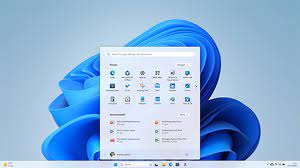Unveiling the Power of RPM: Red Hat Package Manager Explained
The RPM Package Manager: Simplifying Software Management
When it comes to managing software installations, updates, and removals on Linux systems, the RPM Package Manager stands out as a reliable and efficient solution. Originally developed by Red Hat, RPM has become a standard package management system for many Linux distributions.
RPM simplifies the process of handling software packages by providing a structured way to install, update, query, and remove packages on a Linux system. Packages in RPM format typically include executable files, libraries, configuration files, and metadata that describe the package contents.
One of the key advantages of using RPM is its dependency resolution capabilities. When installing a package, RPM automatically checks for and installs any required dependencies to ensure that the software functions correctly. This helps prevent issues related to missing libraries or components.
Furthermore, RPM offers robust verification features to ensure package integrity and security. Users can verify the authenticity of installed packages using cryptographic signatures or checksums provided by package maintainers.
For system administrators managing multiple Linux servers or workstations, RPM provides powerful tools for batch installation and updates. Tools like yum (Yellowdog Updater Modified) or DNF (Dandified Yum) build on top of RPM to streamline package management tasks across large-scale deployments.
Overall, the RPM Package Manager plays a crucial role in simplifying software management on Linux systems. Its efficiency, reliability, and comprehensive feature set make it an essential tool for both individual users and enterprise environments looking to maintain their software ecosystem effectively.
Essential Tips for Managing Packages with RPM on Red Hat Systems
- Use ‘rpm -i package.rpm’ to install a package
- Use ‘rpm -e package_name’ to remove a package
- Use ‘rpm -q package_name’ to query information about a package
- Use ‘rpm -U package.rpm’ to upgrade an installed package
- Use ‘rpm -qa’ to list all installed packages
- Use ‘rpm -qi package_name’ for detailed information about a specific package
- Use ‘rpm –rebuilddb’ to rebuild the RPM database
- Be cautious when using the ‘–nodeps’ option as it can lead to dependency issues
- Always verify packages before installing them from untrusted sources
Use ‘rpm -i package.rpm’ to install a package
To install a package using the RPM Package Manager, simply use the command ‘rpm -i package.rpm’. This command allows users to quickly and efficiently install software packages on their Linux system. By specifying the package file (.rpm), users can initiate the installation process and have the necessary files and components set up on their system in no time. This straightforward approach to package installation with RPM simplifies the software management process for users, ensuring a seamless experience when adding new applications or tools to their Linux environment.
Use ‘rpm -e package_name’ to remove a package
When managing software packages on a Red Hat-based Linux system using the RPM Package Manager, a useful tip is to utilise the command ‘rpm -e package_name’ to effectively remove a specific package. By employing this command, users can seamlessly uninstall unwanted software from their system, streamlining the package management process and keeping their system clean and efficient.
Use ‘rpm -q package_name’ to query information about a package
When utilising the RPM Package Manager, a handy tip is to employ the command ‘rpm -q package_name’ to retrieve detailed information about a specific package. This simple yet powerful command allows users to quickly query essential details such as the version, installation status, and dependencies of a package. By using this command, users can efficiently manage their software packages and make informed decisions regarding installation, updates, or removals on their Linux system.
Use ‘rpm -U package.rpm’ to upgrade an installed package
To upgrade an already installed package using the RPM Package Manager, users can employ the command ‘rpm -U package.rpm’. This command allows for a seamless upgrade process, ensuring that the existing package is updated to the latest version without requiring manual intervention or complex procedures. By utilising this straightforward command, users can effortlessly keep their software up-to-date and benefit from the latest features and enhancements provided by the updated package.
Use ‘rpm -qa’ to list all installed packages
To efficiently manage installed software packages on a Red Hat-based Linux system, users can leverage the ‘rpm -qa’ command. By running this command in the terminal, users can generate a comprehensive list of all packages currently installed on their system. This simple yet powerful tip provides users with a quick overview of the software components present on their system, enabling them to better track installed packages and dependencies.
Use ‘rpm -qi package_name’ for detailed information about a specific package
To gain comprehensive insights into a specific package installed on your Linux system, utilise the command ‘rpm -qi package_name’. This command allows users to access detailed information about the specified package, including its version, installation date, size, dependencies, and more. By leveraging this functionality of the RPM Package Manager, users can effectively manage and troubleshoot software packages with precision and clarity.
Use ‘rpm –rebuilddb’ to rebuild the RPM database
When encountering issues with the RPM database on Red Hat Package Manager, a useful tip is to utilise the ‘rpm –rebuilddb’ command. This command allows users to rebuild the RPM database, resolving potential database corruption or inconsistencies that may arise. By executing this command, users can refresh and reorganise the RPM database, ensuring smoother package management operations and maintaining system stability.
Be cautious when using the ‘–nodeps’ option as it can lead to dependency issues
When utilising the RPM Package Manager, it is essential to exercise caution when considering the ‘–nodeps’ option. While this option allows for package installation without dependency checks, it can potentially result in dependency issues that may compromise the stability and functionality of the software environment. It is advisable to use the ‘–nodeps’ option sparingly and only when absolutely necessary, as prioritising proper dependency management is crucial for maintaining a healthy and well-functioning system.
Always verify packages before installing them from untrusted sources
It is essential to follow the best practice of verifying packages before installation, especially when obtaining them from untrusted sources. This precaution helps ensure the authenticity and integrity of the software being installed on your system. By checking cryptographic signatures or checksums provided by package maintainers, users can mitigate the risk of inadvertently installing malicious or compromised packages. Prioritising package verification is a fundamental step in maintaining the security and stability of your Linux environment when working with RPM and other package management systems.