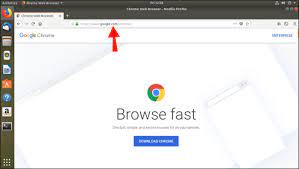How to Install Google Chrome on Ubuntu 22.04: A Step-by-Step Guide
How to Install Google Chrome on Ubuntu 22.04
If you are using Ubuntu 22.04 and looking to install Google Chrome, you’re in the right place. While Ubuntu comes with its default web browser, many users prefer Google Chrome for its speed, features, and compatibility with various websites and services.
Follow these steps to install Google Chrome on your Ubuntu 22.04 system:
- Open a terminal window by pressing
Ctrl + Alt + T. - Download the latest version of Google Chrome for Linux by running the following command:
wget https://dl.google.com/linux/direct/google-chrome-stable_current_amd64.deb- Once the download is complete, install Google Chrome with the following command:
sudo apt install ./google-chrome-stable_current_amd64.deb- The installation process will prompt you for your password. Enter your password and press Enter to proceed.
- After the installation is complete, you can launch Google Chrome by searching for it in your applications menu or running it from the terminal using the command:
google-chrome-stableCongratulations! You have successfully installed Google Chrome on your Ubuntu 22.04 system. Enjoy browsing the web with one of the most popular web browsers available.
Frequently Asked Questions About Installing Google Chrome on Ubuntu 22.04
- 1. How do I install Google Chrome on Ubuntu 22.04?
- 2. What is the easiest way to install Chrome on Ubuntu 22.04?
- 3. Can I install Google Chrome on Ubuntu 22.04 using the terminal?
- 4. Is it safe to download and install Chrome from external sources on Ubuntu 22.04?
- 5. Do I need to uninstall any existing browser before installing Chrome on Ubuntu 22.04?
- 6. Are there any specific system requirements for installing Chrome on Ubuntu 22.04?
- 7. How can I update Google Chrome once installed on my Ubuntu 22.04 system?
1. How do I install Google Chrome on Ubuntu 22.04?
One of the frequently asked questions among Ubuntu 22.04 users is, “How do I install Google Chrome on Ubuntu 22.04?” Installing Google Chrome on Ubuntu 22.04 is a straightforward process that involves downloading the latest version of Google Chrome for Linux and installing it using the terminal. By following a few simple steps, users can enjoy the speed, features, and compatibility of Google Chrome on their Ubuntu system, enhancing their browsing experience and access to various websites and services.
2. What is the easiest way to install Chrome on Ubuntu 22.04?
For those wondering about the simplest method to install Chrome on Ubuntu 22.04, the most straightforward approach involves downloading the Google Chrome package for Linux and installing it using the terminal. By following a few clear steps, users can quickly set up Chrome on their Ubuntu 22.04 system, allowing for seamless browsing and access to a wide range of web features and services.
3. Can I install Google Chrome on Ubuntu 22.04 using the terminal?
Yes, you can install Google Chrome on Ubuntu 22.04 using the terminal. By following a few simple commands in the terminal, you can download and install Google Chrome on your Ubuntu system efficiently. Using the terminal offers a convenient and straightforward method to install Google Chrome, allowing users to manage the process easily and effectively.
4. Is it safe to download and install Chrome from external sources on Ubuntu 22.04?
When it comes to installing Google Chrome on Ubuntu 22.04, a common question that arises is whether it is safe to download and install Chrome from external sources. While Ubuntu’s default software repositories are considered secure and reliable, downloading Chrome directly from Google’s official website is generally safe as long as you verify the authenticity of the source. It is recommended to download Chrome only from trusted sources to ensure that you are getting the official version of the browser without any potential security risks or malicious software. By exercising caution and obtaining Chrome from reputable sources, users can enjoy a safe and seamless installation process on their Ubuntu 22.04 system.
5. Do I need to uninstall any existing browser before installing Chrome on Ubuntu 22.04?
When installing Google Chrome on Ubuntu 22.04, there is typically no need to uninstall any existing browser beforehand. Google Chrome can coexist with other browsers on your system without any conflicts. You can install Chrome alongside your current browser(s) and choose to use it as your primary web browser if you prefer its features and performance. This flexibility allows you to explore different browsers and switch between them based on your preferences and needs without the requirement of uninstalling any existing software.
6. Are there any specific system requirements for installing Chrome on Ubuntu 22.04?
When it comes to installing Google Chrome on Ubuntu 22.04, there are no specific system requirements beyond the general system specifications recommended for running Ubuntu itself. As long as your Ubuntu 22.04 system meets the minimum requirements for the operating system, you should be able to install and run Google Chrome without any issues. Google Chrome is designed to be lightweight and compatible with a wide range of hardware configurations, making it accessible to most users running Ubuntu 22.04.
7. How can I update Google Chrome once installed on my Ubuntu 22.04 system?
Updating Google Chrome on your Ubuntu 22.04 system is a straightforward process that ensures you have the latest features and security patches. To update Google Chrome, you can rely on the built-in package management system of Ubuntu. Simply launch Google Chrome, click on the three vertical dots in the top-right corner of the browser window, navigate to “Help,” and select “About Google Chrome.” Here, you will see if there are any available updates for Chrome. If an update is available, Chrome will automatically download and install it, keeping your browsing experience up to date and secure.