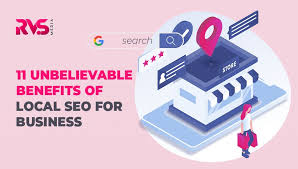Installing Linux: A Beginner’s Guide to Open-Source Freedom
Linux, the renowned open-source operating system, offers users a world of freedom, flexibility, and customization. If you’re new to Linux and eager to explore this exciting alternative to proprietary software, this beginner’s guide will walk you through the process of installing Linux on your computer.
Step 1: Choosing a Linux Distribution
The first step in installing Linux is selecting a distribution (commonly referred to as a distro). There are numerous options available, each with its own unique features and target audience. Popular choices include Ubuntu, Fedora, Debian, and Linux Mint. Consider factors such as ease of use, community support, and compatibility with your hardware when making your selection.
Step 2: Preparing Your Computer
Before diving into the installation process, it’s crucial to back up any important data on your computer. While the installation itself generally doesn’t affect existing files or partitions, it’s always better to be safe than sorry.
Next, ensure that your computer meets the minimum system requirements for the chosen Linux distribution. These requirements can usually be found on the official website of the distribution you’ve selected.
Step 3: Creating Installation Media
Once you’ve chosen a distribution and verified your computer’s compatibility, it’s time to create installation media. Most distributions offer ISO files that can be burned onto a DVD or written onto a USB flash drive using specialized software like Rufus or Etcher.
Follow the instructions provided by the distribution’s website or documentation for creating bootable media specific to your operating system (Windows/macOS/Linux).
Step 4: Booting from Installation Media
With your bootable media ready, restart your computer and enter its BIOS/UEFI settings by pressing a specific key during startup (commonly Del or F12). In the BIOS/UEFI settings menu, change the boot order so that your installation media (DVD/USB) is at the top.
Save your changes and exit the BIOS/UEFI settings. Your computer will now boot from the installation media you created.
Step 5: Installing Linux
Once your computer boots from the installation media, you’ll be presented with a graphical or text-based installer. Follow the on-screen instructions to choose your language, keyboard layout, and other basic settings.
The installer will then guide you through partitioning your hard drive. You can choose to install Linux alongside an existing operating system or wipe your hard drive completely for a fresh installation. Take care during this step to avoid accidentally deleting important data.
After partitioning, select the installation location and configure any additional settings as prompted by the installer. These may include creating a user account, setting up network connections, and selecting software packages to install.
Step 6: Completing the Installation
Once you’ve configured all necessary settings, proceed with the installation. The process may take some time depending on your hardware and chosen distribution.
After completion, restart your computer and remove the installation media when prompted. Your system should now boot into Linux, presenting you with a login screen where you can enter your username and password.
Congratulations! You’ve successfully installed Linux on your computer. Take some time to explore the new operating system, customize it to suit your preferences, and discover its vast array of free and open-source software available for download.
Remember that learning Linux is an ongoing journey filled with exciting possibilities. The open-source community is always ready to assist you through forums, documentation, and online resources as you embark on this new chapter of open-source freedom.
Enjoy your Linux experience!
Commonly Asked Questions about Installing Linux
- Can I run Linux on Windows?
- What are the requirements for installing Linux?
- Which Linux is best for beginners?
- Which Linux should I install?
Can I run Linux on Windows?
Yes, it is possible to run Linux on a Windows computer. There are a few different methods to achieve this:
- Dual Boot: With this method, you can install Linux alongside Windows on your computer, allowing you to choose which operating system to boot into when you start your computer. During the installation process, you will be prompted to create partitions on your hard drive for both Windows and Linux. This way, each operating system has its own dedicated space. When you start your computer, you can select either Windows or Linux from a boot menu.
- Virtualization: Another option is to use virtualization software such as Oracle VM VirtualBox or VMware Workstation Player. These programs allow you to create a virtual machine (VM) within your Windows operating system and then install Linux onto that virtual machine. This allows you to run Linux as a guest operating system within Windows, providing a sandboxed environment for experimentation without affecting your main Windows installation.
- WSL (Windows Subsystem for Linux): If you are using Windows 10 (version 1607 or later), Microsoft provides the WSL feature that allows running a full-fledged Linux distribution directly within Windows without the need for virtualization or dual booting. WSL provides a compatibility layer that enables running native Linux binaries on Windows. You can install various Linux distributions from the Microsoft Store and access them through the command line interface.
Each method has its own advantages and considerations, so it’s important to choose the one that best suits your needs and technical proficiency.
Remember that running Linux alongside or within Windows requires sufficient hardware resources and may have specific compatibility requirements depending on the chosen method. It’s always recommended to check the official documentation of the specific method or software you plan to use for detailed instructions and system requirements.
By running Linux on your Windows computer, you can enjoy the benefits of both operating systems and explore the open-source world while maintaining access to all of your Windows applications and files.
What are the requirements for installing Linux?
The specific requirements for installing Linux can vary depending on the distribution you choose. However, here are some general guidelines to consider:
- Processor (CPU): Most modern processors are compatible with Linux. However, it’s recommended to have at least a 1 GHz processor or higher for optimal performance.
- Memory (RAM): The minimum RAM requirement varies among different distributions, but typically 2 GB is sufficient for basic usage. For more resource-intensive tasks or running multiple applications simultaneously, 4 GB or more is recommended.
- Storage: Linux distributions generally require a minimum of 10-20 GB of free disk space for installation. However, it’s advisable to allocate more space if you intend to install additional software or store large files.
- Graphics: Linux supports a wide range of graphics cards and drivers, including both integrated and dedicated GPUs. Most distributions provide open-source drivers by default, but proprietary drivers may be needed for certain hardware configurations or advanced features.
- Display: Linux works well with most monitors and resolutions. Ensure that your display supports the desired resolution and refresh rate.
- Network Connectivity: While not mandatory during installation, having an internet connection is beneficial for downloading updates and additional software packages after installation.
- Bootable Media: You will need a DVD drive or a USB port to create bootable media (DVD/USB) containing the Linux distribution you want to install.
It’s important to note that these requirements are general recommendations and may vary depending on the specific distribution and its intended use case (e.g., desktop usage, server deployment). Always check the official documentation of your chosen distribution for accurate system requirements before proceeding with the installation process.
Which Linux is best for beginners?
When it comes to choosing a Linux distribution (distro) for beginners, there are a few options that are particularly user-friendly and well-suited for those new to the Linux ecosystem. Here are three popular choices:
- Ubuntu: Ubuntu is one of the most widely recommended distributions for beginners due to its focus on ease of use and extensive community support. It offers a clean and intuitive interface, a vast software repository, and regular updates. Ubuntu also has an official flavor called “Ubuntu GNOME” that provides a more traditional desktop experience.
- Linux Mint: Based on Ubuntu, Linux Mint is another beginner-friendly distro known for its user-friendly interface and out-of-the-box multimedia support. It offers a familiar desktop environment similar to Windows, making the transition smoother for newcomers. Linux Mint provides excellent hardware compatibility and stability.
- Zorin OS: Zorin OS is designed specifically with beginners in mind, offering an interface that closely resembles Windows, making it easy for new users to navigate. It provides a smooth and polished experience with pre-installed software and customization options.
These distributions prioritize simplicity, ease of use, and have large communities that provide support through forums, documentation, and tutorials. However, remember that personal preferences may vary, so it’s worth exploring different distros to find the one that best suits your needs and preferences as you delve into the world of Linux.
Which Linux should I install?
When choosing a Linux distribution, it ultimately depends on your specific needs and preferences. Here are a few popular options to consider:
- Ubuntu: Ubuntu is one of the most widely used and beginner-friendly distributions. It offers a polished user interface, extensive software availability, and strong community support.
- Fedora: Fedora is known for its cutting-edge features and commitment to open-source principles. It’s a great choice for those who want access to the latest software updates and technologies.
- Linux Mint: Linux Mint provides a user-friendly experience with a familiar desktop environment similar to Windows. It focuses on stability, ease of use, and multimedia support.
- Debian: Debian is known for its stability, security, and vast software repository. It’s popular among advanced users who value reliability and customization options.
- Arch Linux: Arch Linux is a minimalist distribution that allows users to build their system from the ground up. It’s highly customizable but requires more technical knowledge during installation and configuration.
- CentOS: CentOS is based on the source code of Red Hat Enterprise Linux (RHEL) and provides a stable platform suitable for servers and enterprise environments.
Consider factors such as your level of experience with Linux, hardware compatibility, desired software availability, and specific use cases (e.g., desktop usage or server deployment) when making your decision.
It may be helpful to try out different distributions by running them from Live USBs or virtual machines before committing to an installation. This way, you can get a feel for each distribution’s user interface, performance, and available applications.
Remember that many distributions offer different flavors or desktop environments (such as GNOME or KDE), allowing you to further customize your experience based on personal preference.
Ultimately, the best Linux distribution is the one that aligns with your needs, goals, and level of comfort with technology.