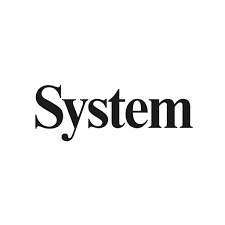Linux Security: Protecting Your System and Data
In today’s digital world, where cyber threats are becoming increasingly sophisticated, ensuring the security of our computer systems and data is of paramount importance. Linux, an open-source operating system known for its stability and flexibility, offers robust security features that make it a popular choice among individuals and organizations alike.
One of the key reasons why Linux is considered secure is its strong community-driven development model. With countless eyes reviewing the source code, vulnerabilities are quickly identified and patched. This collaborative approach ensures that security updates are promptly released, keeping your system protected against emerging threats.
Here are some essential practices to enhance the security of your Linux system:
- Regular Updates: Keeping your Linux distribution up-to-date is crucial. Enable automatic updates or regularly check for updates manually to ensure that you have the latest security patches installed.
- Secure User Accounts: Create strong passwords for your user accounts and avoid using common or easily guessable combinations. Implement multi-factor authentication (MFA) whenever possible to add an extra layer of protection.
- Firewall Configuration: Configure a firewall to control incoming and outgoing network traffic. Linux distributions often come with built-in firewall tools such as iptables or firewalld that allow you to define rules and filter network traffic based on specific criteria.
- File System Permissions: Set appropriate file system permissions to restrict access to sensitive files and directories. Regularly review permissions and remove unnecessary privileges to minimize potential risks.
- Secure Remote Access: If you need remote access to your Linux system, use secure protocols such as SSH (Secure Shell) instead of less secure options like Telnet or FTP. Additionally, consider using key-based authentication instead of relying solely on passwords.
- Software Management: Install software only from trusted sources such as official repositories or trusted third-party repositories specific to your distribution. Avoid downloading software from unverified websites, as they may contain malicious code.
- Encryption: Protect your sensitive data by encrypting it. Linux offers various encryption tools, such as LUKS (Linux Unified Key Setup), which allows you to encrypt entire partitions or devices.
- Intrusion Detection Systems (IDS): Implement an IDS to monitor network traffic and detect any suspicious or malicious activities. Tools like Snort or Suricata can help identify potential security breaches and provide alerts.
- Regular Backups: Back up your important files and data regularly to an external storage device or cloud service. In the event of a security breach or system failure, having recent backups will allow you to restore your system with minimal data loss.
- Security Audits: Periodically conduct security audits of your Linux system using tools like OpenVAS or Lynis. These audits can help identify vulnerabilities and provide recommendations for improving the overall security posture of your system.
Remember, while Linux provides a strong foundation for securing your system, it is essential to stay vigilant and adopt best practices to mitigate risks effectively. By following these guidelines and staying informed about the latest security trends, you can ensure that your Linux system remains a fortress against potential threats.
Protecting your Linux system is not just about safeguarding your own data but also contributing to the overall security of the open-source community. By actively participating in discussions, reporting vulnerabilities responsibly, and sharing knowledge with fellow users, you become an integral part of the collective effort towards a safer digital environment.
Embrace the power of Linux’s security features and take proactive steps to protect your system and data. With its robust architecture and dedicated community support, Linux offers the peace of mind necessary in today’s ever-evolving threat landscape.
Enhancing Linux Security: 8 Key Advantages to Consider
- Improved Security
- Open Source
- Low Risk of Viruses
- Reduced Cost
- High Customization Levels
- Secure Access Controls
- Secure Network Connections
- Regular Updates
Challenges in Linux Security: Absence of Standard Security Protocols, Restricted Support, and Susceptibility to Attacks
- Lack of standard security protocols
- Limited support
- Vulnerability to attack
Improved Security
Improved Security: The Strength of Linux
When it comes to security, Linux stands out as a reliable fortress for your digital world. With its advanced security features, Linux has earned a reputation for being more secure than other operating systems.
One of the key factors contributing to Linux’s enhanced security is its robust set of built-in security mechanisms. Linux offers powerful firewalls that allow users to control incoming and outgoing network traffic, ensuring that only authorized connections are established. By configuring these firewalls, users can fortify their systems against potential threats.
Encryption is another vital aspect of Linux’s security arsenal. With tools like LUKS (Linux Unified Key Setup), users can encrypt entire partitions or devices, safeguarding sensitive data from unauthorized access. Encryption adds an extra layer of protection, ensuring that even if someone gains access to your system or storage media, they won’t be able to decipher your valuable information.
Authentication mechanisms in Linux provide an additional layer of security by helping verify the identity of users and processes. Strong passwords and multi-factor authentication (MFA) options add an extra level of protection against unauthorized access attempts. By implementing MFA, which may involve using a combination of passwords, biometrics, or smart cards, Linux ensures that only legitimate users can access the system.
Furthermore, Linux’s open-source nature contributes significantly to its improved security posture. The community-driven development model allows for continuous scrutiny and peer review of the source code. This means that vulnerabilities are quickly identified and patched by a vast network of developers worldwide. The collaborative effort ensures that security updates are promptly released, providing users with a secure environment.
Linux’s reputation for improved security has made it a preferred choice for individuals and organizations alike. Its track record in maintaining the integrity and confidentiality of data has led many businesses to rely on Linux as their operating system of choice for critical operations.
However, it is important to note that no system is entirely immune to threats. While Linux offers advanced security features, users must still practice good security hygiene. Regularly updating the system with the latest security patches, using strong passwords, and being cautious about software sources are crucial habits to maintain.
In conclusion, Linux’s improved security is a significant advantage over other operating systems. With its robust firewalls, encryption capabilities, and authentication mechanisms, Linux provides users with a secure environment for their digital activities. By leveraging these advanced security features and adopting best practices, users can enjoy peace of mind knowing that their data is well-protected in the Linux ecosystem.
Open Source
Open Source: Enhancing Linux Security
One of the standout advantages of Linux security lies in its open-source nature. Unlike proprietary operating systems, Linux allows users to access and modify its source code freely. This openness fosters a collaborative environment where developers, security experts, and enthusiasts can work together to identify and rectify security vulnerabilities efficiently.
The availability of the source code empowers the Linux community to scrutinize every aspect of the operating system’s design and implementation. With countless eyes examining the code, potential security flaws can be quickly identified and reported. This collective effort ensures that vulnerabilities are addressed promptly, reducing the window of opportunity for malicious actors.
The transparency offered by open-source software like Linux also helps build trust among users. Instead of relying solely on the assurances of a closed development team, individuals and organizations can independently verify the security measures implemented within the operating system. This transparency fosters a sense of confidence in Linux’s ability to protect sensitive data and systems.
Furthermore, being open source allows for continuous improvement and innovation in Linux security. The collaborative nature encourages individuals with diverse skill sets to contribute their expertise towards strengthening the operating system’s defences. The collective knowledge and experience shared within the community result in robust security features that are regularly enhanced to counter emerging threats.
Open-source software also benefits from a wider range of scrutiny as it is not limited to a single organization’s resources or priorities. The global community collectively works towards securing Linux, sharing insights, best practices, and patches across various distributions. This collaborative approach ensures that security updates are accessible to all users promptly.
Additionally, open source promotes accountability. Any modifications or additions made to the source code are visible to everyone, making it difficult for malicious changes to go unnoticed. The collective peer review process acts as an additional layer of protection against potential backdoors or hidden vulnerabilities that could compromise a system’s integrity.
In summary, Linux’s open-source nature significantly enhances its security capabilities. By allowing anyone to view and modify the source code, Linux benefits from a vast community of experts who actively contribute to identifying and fixing security issues. This transparency, coupled with collaborative efforts, leads to a more secure operating system that can adapt rapidly to emerging threats. Embracing open-source principles empowers users with greater control, trust, and confidence in their system’s security.
Low Risk of Viruses
Linux Security Advantage: Low Risk of Viruses
One of the significant advantages of using Linux as your operating system is the low risk of viruses and malware. Unlike Windows, which dominates the market share, Linux’s smaller user base makes it a less attractive target for malicious actors who create viruses and malware.
The majority of viruses and malware are designed to exploit vulnerabilities in popular operating systems, with Windows being the primary target due to its widespread usage. Hackers often focus their efforts on Windows systems simply because they have a higher chance of infecting a larger number of computers.
Linux, on the other hand, benefits from its open-source nature and community-driven development model. The collaborative effort behind Linux means that vulnerabilities are quickly identified and patched by the community, reducing the window for potential attacks. Moreover, Linux distributions typically have robust security measures in place by default, further enhancing protection against threats.
While it is not entirely accurate to claim that Linux is immune to viruses or malware, the likelihood of encountering such threats is significantly lower compared to other operating systems. This reduced risk can provide users with peace of mind and allow them to focus on their tasks without constantly worrying about potential security breaches.
However, it’s important to note that maintaining good security practices remains crucial regardless of your operating system choice. Even though Linux may have a lower risk profile when it comes to viruses, it’s still essential to keep your system up-to-date with the latest security patches and follow best practices such as using strong passwords and exercising caution when downloading software from untrusted sources.
By choosing Linux as your operating system, you benefit from its inherent security advantages, including its lower susceptibility to targeted attacks due to its smaller market share. Embracing Linux allows you to enjoy a computing experience that prioritizes stability, flexibility, and enhanced security—a combination that makes it an attractive choice for individuals and organizations alike.
Make the switch to Linux and experience a safer digital environment where you can focus on what matters most, knowing that your system is less likely to be targeted by viruses and malware.
Reduced Cost
Linux Security: The Advantage of Reduced Cost
In the realm of computer operating systems, Linux stands out as a cost-effective solution for businesses seeking to optimize their IT budgets. One of the primary advantages of Linux security lies in its reduced cost, making it an attractive option for organizations aiming to minimize expenses without compromising on security.
Unlike proprietary operating systems that require licensing fees, Linux is freely available and open-source. This means that businesses can install and use Linux on their systems without incurring any additional costs. By eliminating licensing fees, companies can allocate their resources more efficiently, directing funds towards other critical areas of their operations.
The absence of licensing costs associated with Linux extends beyond the initial installation. As updates and security patches are released by the open-source community, businesses can access them without any additional charges. This ensures that your system remains up-to-date with the latest security measures, protecting your valuable data and infrastructure from potential threats.
Furthermore, the open-source nature of Linux encourages collaboration and knowledge-sharing among developers worldwide. This vibrant community constantly works towards improving the security features of Linux distributions. With countless eyes reviewing the source code for vulnerabilities, issues are promptly identified and resolved, enhancing the overall security posture of Linux.
In addition to reduced licensing costs, Linux also offers exceptional stability and reliability. Its robust architecture allows for efficient resource utilization, resulting in lower hardware requirements compared to some proprietary operating systems. This translates into potential savings on hardware upgrades or replacements, further contributing to cost reduction in the long run.
Implementing Linux as part of your organization’s IT infrastructure not only lowers expenses but also provides a secure foundation for your digital assets. However, it is important to note that while Linux itself is free, there may be associated costs related to professional support services or specialized software tailored to specific business needs. These costs should be considered when evaluating the overall budgetary impact.
By embracing Linux’s reduced cost advantage, businesses can optimize their IT expenditure while maintaining a high level of security. With the financial savings afforded by Linux, organizations can allocate resources towards other strategic initiatives, fostering growth and innovation.
Whether you are a small startup or a large enterprise, the cost-saving benefits of Linux security are undeniable. Explore the world of open-source technology and leverage the power of Linux to safeguard your business while keeping your IT budget in check.
High Customization Levels
High Customization Levels: Enhancing Security with Linux
Linux, renowned for its flexibility and adaptability, offers users a high level of customization that sets it apart from other operating systems. This unique feature not only empowers users to personalize their system’s appearance and functionality but also plays a crucial role in bolstering security.
With Linux, you have the freedom to tailor your system’s settings according to your specific requirements and preferences. This ability to customize every aspect of your operating system contributes significantly to improving security measures.
One key advantage of customization is the ability to select and install only the necessary software components. Unlike pre-packaged operating systems that often come bundled with unnecessary applications, Linux allows you to build a lean and streamlined system. By installing only what you need, you reduce the attack surface and minimize potential vulnerabilities.
Additionally, Linux provides various tools and frameworks that allow advanced users to fine-tune security settings. From configuring firewall rules and network protocols to implementing access controls and encryption methods, the possibilities for customization are vast. This level of control enables you to align your system’s security measures with industry best practices or specific compliance requirements.
Moreover, Linux distributions offer different desktop environments, each with its own set of features and design principles. This allows users to choose an environment that suits their workflow while considering security implications. For instance, some desktop environments offer enhanced privacy features or sandboxing capabilities for isolating potentially risky applications.
Customization extends beyond software choices; it also encompasses system hardening techniques. Linux provides robust options for securing user accounts, managing file permissions, enabling secure remote access protocols like SSH (Secure Shell), and implementing intrusion detection systems (IDS). By customizing these settings based on your specific needs, you can fortify your system against potential threats.
Furthermore, Linux’s open-source nature encourages active participation from a vast community of developers and enthusiasts. This collaborative ecosystem ensures that security vulnerabilities are swiftly identified and addressed through regular updates and patches. Customization options are continuously improved and expanded upon, further enhancing the overall security of Linux systems.
However, it’s important to note that customization should be approached with caution. Modifying critical system components without adequate knowledge or expertise can inadvertently introduce security risks. It is advisable to thoroughly research and understand the implications of any customization changes before implementing them.
In conclusion, Linux’s high level of customization empowers users to tailor their system’s settings according to their specific requirements and preferences. This flexibility not only enhances usability but also plays a vital role in improving security measures. By customizing your Linux system, you can create a secure environment that aligns with industry standards and best practices, reducing vulnerabilities and mitigating potential risks. Embrace the power of customization with Linux and take control of your system’s security like never before.
Secure Access Controls
Secure Access Controls: Strengthening Linux Security
When it comes to securing sensitive data, access control plays a vital role in preventing unauthorized access and manipulation. Linux, renowned for its robust security features, offers a powerful mechanism known as Access Control Lists (ACLs) that enhances the security of files and folders.
ACLs provide administrators with granular control over file and folder permissions, allowing them to define precisely which users or groups can access specific resources. This level of fine-grained control ensures that sensitive data remains protected from unauthorized individuals or malicious actors.
With ACLs, administrators can assign permissions beyond the traditional read, write, and execute attributes. They can specify detailed permissions for individual users or groups, granting or denying access as needed. For example, an administrator can grant read-only access to certain files for a specific group of users while restricting write access to only a select few.
This flexibility enables organizations to implement the principle of least privilege (PoLP), which ensures that users have only the necessary privileges required to perform their tasks. By limiting access rights based on job roles or responsibilities, ACLs reduce the risk of accidental data breaches or intentional misuse.
Another advantage of ACLs is their ability to handle complex permission scenarios. In traditional Unix-style permissions, there are limitations on assigning permissions for multiple users or groups. However, ACLs overcome this limitation by allowing administrators to define multiple entries for different users and groups within a single file or folder.
Furthermore, ACLs support inheritance, simplifying the management of permissions across directories and subdirectories. By setting appropriate inheritance rules at higher levels in the directory structure, administrators can ensure consistent permission settings throughout the system without manually configuring each individual file or folder.
Implementing secure access controls through ACLs is particularly beneficial in multi-user environments such as corporate networks or shared hosting servers. It enables system administrators to maintain strict control over sensitive data while granting appropriate access privileges to authorized personnel.
Linux’s robust security features, combined with the flexibility and precision of ACLs, make it an ideal choice for organizations seeking to protect their valuable data. By leveraging ACLs, administrators can establish a strong security framework that safeguards confidential information from unauthorized access or manipulation.
In conclusion, the implementation of Access Control Lists in Linux provides administrators with powerful tools to enforce secure access controls. By setting permissions at a granular level and incorporating inheritance and complex permission scenarios, ACLs ensure that sensitive data remains protected from unauthorized access or manipulation. Embracing Linux’s security capabilities, including ACLs, allows organizations to fortify their systems against potential threats and maintain the confidentiality and integrity of their valuable data.
Secure Network Connections
Secure Network Connections: Protecting Your Data with SSH
In the realm of computer networks, security is paramount. The need to establish secure connections between computers over a network is crucial in safeguarding sensitive information and protecting against potential eavesdropping attacks. Linux, with its robust security features, offers a solution in the form of the Secure Shell (SSH) protocol.
SSH provides a secure and encrypted channel for remote login and file transfer between computers. One of its key advantages is that it eliminates the risk of passwords being sent in plain text across the network, thereby protecting against eavesdropping attacks. Instead, SSH uses strong encryption algorithms to ensure that all data transmitted between the client and server remains confidential.
When using SSH, both the client and server authenticate each other using cryptographic keys. This means that users can establish a secure connection without relying on traditional password-based authentication. By generating a pair of public and private keys, users can securely identify themselves to the remote server without exposing their passwords to potential attackers.
Furthermore, SSH provides additional security measures such as port forwarding and tunneling. Port forwarding allows users to securely access services running on remote servers by forwarding specific ports through an encrypted SSH connection. Tunneling enables users to create encrypted tunnels within an SSH session, allowing them to securely transmit data between two endpoints over an untrusted network.
The use of SSH as a secure network connection protocol has become prevalent not only in Linux but also across various operating systems and devices. Its versatility and robust security features make it an indispensable tool for system administrators, developers, and anyone concerned about data privacy.
By leveraging SSH for remote access or file transfers, Linux users can rest assured that their sensitive information remains protected from prying eyes. The encryption provided by SSH ensures that even if someone intercepts the network traffic, they would be unable to decipher its contents without the corresponding private key.
In conclusion, Linux’s implementation of the Secure Shell (SSH) protocol offers a secure network connection solution that protects against potential eavesdropping attacks. By encrypting data and eliminating the need for passwords to be sent in plain text, SSH ensures the confidentiality and integrity of information transmitted over the network. Embracing SSH as a secure network communication method is a crucial step towards enhancing overall system security and safeguarding sensitive data in today’s interconnected world.
Regular Updates
Regular Updates: Ensuring Continuous Security in Linux
One of the standout advantages of Linux security is the regular updates provided by its dedicated community of developers. These updates play a crucial role in maintaining the system’s integrity and safeguarding it against emerging vulnerabilities.
The developers of various Linux distributions are committed to delivering timely patches and updates to address any newly discovered security flaws. This proactive approach ensures that users can rely on a secure operating system, even in the face of evolving cyber threats.
By regularly updating your Linux distribution, you benefit from several key advantages:
- Swift Vulnerability Patching: The prompt release of updates allows for the rapid identification and resolution of security vulnerabilities. This means that as soon as a flaw is detected, developers work diligently to create patches that mitigate the risk. By promptly applying these updates, users can protect their systems from potential exploits.
- Continuous Protection: Regular updates provide an ongoing layer of protection for your Linux system. As cybercriminals continuously develop new techniques to exploit weaknesses, keeping your software up-to-date ensures that you have the latest security enhancements at your disposal. This proactive approach minimizes the risk of falling victim to known vulnerabilities.
- System Stability: Updates not only focus on addressing security concerns but also contribute to overall system stability and performance improvements. Developers constantly refine and optimize various components of the operating system through regular updates, resulting in a smoother user experience and enhanced reliability.
- Enhanced Compatibility: Regular updates often include compatibility improvements with new hardware or software releases. This ensures that your Linux distribution remains compatible with the latest technologies, allowing you to take advantage of new features without compromising security.
To make the most of this proponent of Linux security, it is essential to enable automatic updates or regularly check for available updates manually. Most Linux distributions provide intuitive tools that simplify this process, ensuring that you stay protected without any unnecessary hassle.
In conclusion, regular updates are a fundamental aspect of Linux security. The commitment of the Linux community to promptly patch vulnerabilities and deliver continuous enhancements ensures that your system remains secure, stable, and resilient against emerging threats. By embracing these updates, you can confidently navigate the digital landscape, knowing that your Linux system is fortified with the latest security measures.
Lack of standard security protocols
Lack of Standard Security Protocols: A Challenge for Linux Security
While Linux is known for its strong security features, one area that has been a point of concern is the lack of standard security protocols across different distributions. This can pose challenges for users who strive to ensure that their systems are adequately protected.
Unlike some other operating systems, Linux distributions do not always follow a uniform set of security protocols. Each distribution may have its own approach to implementing security measures, which can lead to inconsistencies and difficulties in managing system security.
One consequence of this lack of standardization is the varying levels of default security settings across different Linux distributions. Some distributions may have more stringent default configurations, while others may prioritize ease-of-use over strict security measures. This disparity can leave users uncertain about the baseline level of security they can expect from their chosen distribution.
Another issue arising from the absence of standard security protocols is the potential fragmentation in software and tools used for securing Linux systems. Different distributions may adopt different tools or utilities for tasks such as firewall configuration, intrusion detection, or encryption. This fragmentation can make it challenging for users to find consistent and reliable solutions that work seamlessly across various distributions.
Furthermore, the lack of standardization in security protocols can make it more difficult for third-party developers to create software or tools that are universally compatible with all Linux distributions. This can limit the availability and diversity of security solutions for Linux users, as developers often need to cater specifically to each distribution’s unique requirements.
To address these challenges, efforts have been made within the Linux community to establish common standards and best practices for securing Linux systems. Organizations such as the Center for Internet Security (CIS) have developed benchmark guides that provide recommendations on securing various aspects of a Linux system. These benchmarks aim to promote consistency and help users establish a baseline level of security regardless of their chosen distribution.
Additionally, many Linux distributions actively work on improving their default security settings and providing clear documentation on recommended security practices. Users can leverage these resources to enhance the security of their systems, even in the absence of standardized protocols.
While the lack of standard security protocols in Linux distributions presents a legitimate concern, it is important to note that Linux’s open-source nature allows for continuous improvement and adaptation. The Linux community, comprising developers, security experts, and passionate users, actively collaborates to address security challenges and drive innovation in securing Linux systems.
Ultimately, as a Linux user, it is essential to stay informed about the specific security measures implemented by your chosen distribution and take proactive steps to ensure your system’s security. By keeping up with recommended practices and leveraging available tools and resources, you can mitigate the impact of the lack of standardization and maintain a robust level of security for your Linux environment.
Limited support
Limited Support: A Challenge in Linux Security
Linux, renowned for its open-source nature and community-driven development, offers numerous advantages when it comes to security. However, one aspect that can pose a challenge is the limited support available compared to operating systems backed by major corporations.
Unlike proprietary systems like Windows or macOS, Linux does not have a single corporation responsible for its development and support. Instead, it relies on a global community of volunteers and enthusiasts who contribute their time and expertise. While this decentralized approach fosters innovation and flexibility, it can sometimes result in limited support options when facing security issues or requiring configuration assistance.
When encountering security concerns or needing help with configuration in Linux, users often turn to online forums, community websites, or mailing lists for guidance. While these resources can be invaluable sources of knowledge and assistance, the quality and reliability of the responses may vary. It may take time to find relevant information or receive accurate solutions tailored to your specific needs.
Additionally, due to the diverse range of Linux distributions available (e.g., Ubuntu, Fedora, Debian), finding distribution-specific support can sometimes be challenging. The level of support provided by individual distributions varies depending on their size and resources. Popular distributions generally have larger communities and dedicated support teams that offer more comprehensive assistance. However, smaller or less popular distributions may have limited resources available for addressing security concerns promptly.
Nevertheless, despite these limitations in support availability, the Linux community remains highly proactive in addressing security issues. The open-source nature of Linux allows vulnerabilities to be identified quickly by the vast number of developers continuously reviewing the codebase. As a result, patches are often released promptly to address these vulnerabilities.
To overcome the challenge of limited support in Linux security:
- Engage with the Community: Actively participate in online forums and mailing lists specific to your distribution or area of interest. Engaging with fellow users can help you find solutions tailored to your needs while building relationships within the community.
- Utilize Official Documentation: Linux distributions typically provide extensive documentation that covers various aspects, including security. Familiarize yourself with the official documentation to gain a deeper understanding of your system’s security features and best practices.
- Explore Third-Party Support Options: While Linux may not have dedicated corporate support, some organizations and service providers offer commercial support packages for specific distributions. These packages can provide additional assistance and peace of mind for those seeking professional guidance.
- Regularly Update and Patch: Keeping your Linux distribution up-to-date is crucial for maintaining security. Regularly check for updates and apply patches promptly to ensure that you are benefiting from the latest security enhancements.
- Consider Professional Services: For mission-critical systems or organizations that require comprehensive support, there are professional services available from companies specializing in Linux support. These services offer direct access to experienced professionals who can assist with security concerns and configuration challenges.
While limited support may be a con in Linux security, it is important to remember that the open-source nature of Linux fosters a collaborative environment where knowledge sharing and community engagement play pivotal roles. By actively participating in the community, utilizing available resources, and staying informed about best practices, users can mitigate the impact of limited support while still enjoying the benefits of a secure open-source operating system like Linux.
Vulnerability to attack
Vulnerability to Attack: A Concern in Linux Security
While Linux is widely recognized for its strong security features, it is not immune to certain vulnerabilities. One potential drawback of Linux’s open-source nature is the increased accessibility for malicious actors to scrutinize the code and identify potential weaknesses. This heightened visibility can make it easier for attackers to exploit vulnerabilities and gain unauthorized access to your system.
The open-source model, which encourages transparency and collaboration, has been instrumental in enhancing the overall security of Linux. The vast community of developers actively reviews and improves the code, swiftly addressing identified vulnerabilities through regular updates. However, this openness also means that potential vulnerabilities are exposed to a wider audience, including those with malicious intent.
It is important to note that the discovery of vulnerabilities in Linux does not necessarily imply that it is inherently less secure than other operating systems. In fact, the rapid response from the community ensures that patches and updates are promptly released to mitigate any identified risks. However, it does mean that users must remain vigilant and proactive in maintaining the security of their Linux systems.
To counteract this concern, there are several steps you can take:
- Regular Updates: Stay up-to-date with the latest security patches and updates provided by your Linux distribution. Timely installation of these updates helps protect against known vulnerabilities.
- Secure Configuration: Properly configure your system by implementing strong passwords, enabling firewalls, and employing secure network protocols like SSH (Secure Shell) for remote access.
- Monitoring Tools: Utilize intrusion detection systems (IDS) or security auditing tools to monitor network traffic and detect any suspicious activities or potential breaches.
- Trusted Sources: Download software only from trusted sources such as official repositories or reputable third-party providers specific to your distribution. Be cautious when installing software from unverified websites or unknown sources.
- User Awareness: Educate yourself about common security practices and encourage good cybersecurity habits among all users on your Linux system. Regularly remind users to exercise caution when clicking on unfamiliar links or downloading attachments from unknown sources.
By adopting these measures, you can significantly mitigate the risk of falling victim to attacks that exploit vulnerabilities in Linux. Remember that while the open-source nature of Linux may expose potential weaknesses, it also benefits from a large community of dedicated individuals working diligently to maintain and improve its security.
Linux’s vulnerability to attack is a reality, but with proper precautions and a proactive mindset, you can confidently harness the power of this robust operating system while keeping your system and data secure. Stay informed, stay vigilant, and continue to contribute to the collective effort of maintaining a safe digital environment.