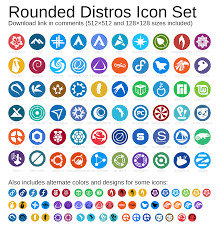Mastering the Art of Linux Sysadmin: Nurturing Open-Source Infrastructure with Expertise
The Role of a Linux Sysadmin: Nurturing the Backbone of Open-Source Infrastructure
In the vast realm of information technology, Linux has emerged as a powerful and versatile operating system. With its robustness, stability, and open-source nature, Linux has become the go-to choice for many businesses, organizations, and individuals seeking reliable solutions for their computing needs. At the heart of managing and maintaining Linux-based systems lies the indispensable role of a Linux System Administrator (Sysadmin).
A Linux Sysadmin is responsible for the smooth operation and optimal performance of Linux servers, networks, and associated infrastructure. They are the guardians who ensure that critical systems are running efficiently while proactively identifying and resolving any issues that may arise. From installation to configuration, security to troubleshooting, a Sysadmin’s expertise is crucial in keeping the backbone of open-source infrastructure up and running.
One of the primary responsibilities of a Linux Sysadmin is system installation and configuration. They meticulously set up servers with the necessary software packages, ensuring compatibility and functionality across various components. From selecting appropriate distributions to customizing settings based on specific requirements, Sysadmins have an intricate understanding of how different software components interact within a Linux environment.
Once systems are up and running, security becomes paramount. A skilled Sysadmin implements robust security measures to safeguard against potential threats. This includes managing user access rights, configuring firewalls, monitoring network traffic for suspicious activity, applying regular security updates, and implementing encryption protocols where necessary. By staying vigilant and proactive in addressing potential vulnerabilities promptly, Sysadmins play a vital role in fortifying Linux-based systems against cyber threats.
Monitoring system performance is another essential task entrusted to a Linux Sysadmin. Through monitoring tools such as Nagios or Zabbix, they keep a close eye on resource utilization – CPU usage, memory consumption, disk space availability – ensuring that systems operate optimally without any bottlenecks or performance degradation. By analyzing trends and patterns in system metrics, Sysadmins can proactively identify potential issues and take necessary measures to prevent any disruptions.
Inevitably, even with meticulous planning and preventive measures, issues can arise. This is where a Sysadmin’s troubleshooting skills truly shine. They possess an innate ability to diagnose problems quickly and efficiently, utilizing their in-depth knowledge of Linux systems and command-line tools. Whether it’s resolving software conflicts, diagnosing network connectivity issues, or recovering from hardware failures, Sysadmins are the ones who bring systems back to life when things go awry.
Beyond technical expertise, effective communication and collaboration are essential attributes of a Linux Sysadmin. They work closely with other IT professionals, developers, and stakeholders to understand business requirements and align system configurations accordingly. Additionally, they provide support to end-users by addressing their queries or concerns promptly. Their ability to communicate complex technical concepts in a clear and concise manner ensures smooth interactions with both technical and non-technical individuals.
In conclusion, the role of a Linux Sysadmin is integral in nurturing the backbone of open-source infrastructure. Their expertise in installation, configuration, security management, performance monitoring, troubleshooting, and effective communication makes them indispensable assets in maintaining robust Linux-based systems. As technology continues to evolve at a rapid pace, Sysadmins adapt alongside it – constantly learning new skills and staying up-to-date with emerging trends – ensuring that open-source infrastructure remains reliable and secure for years to come.
9 Essential Tips for Linux System Administration
- Stay updated
- Learn the command line
- Practice scripting
- Understand file permissions
- Implement backups
- Monitor system performance
- Harden security settings
- Utilize log analysis
- Stay connected with the community
Stay updated
Stay Updated: The Key to Success for Linux Sysadmins
In the ever-evolving world of technology, staying updated is crucial for Linux system administrators (Sysadmins). As the backbone of open-source infrastructure, Sysadmins are responsible for managing and maintaining Linux-based systems. To excel in this role, it is essential to keep pace with the latest developments, security patches, and emerging trends within the Linux community.
Regularly updating your knowledge and skills as a Sysadmin is vital for several reasons. First and foremost, staying updated ensures that you have access to the most recent features and improvements in Linux distributions and related software. New updates often bring enhanced functionality, improved performance, and bug fixes that can greatly benefit your systems.
Moreover, staying updated helps you stay ahead of potential security vulnerabilities. The open-source nature of Linux means that vulnerabilities are quickly identified and addressed by the community. By promptly applying security patches and updates, you protect your systems from potential exploits or attacks.
Keeping up with the latest trends in technology is equally important. The Linux ecosystem is constantly evolving, with new tools, frameworks, and methodologies emerging regularly. By staying informed about these advancements, you can leverage new technologies to streamline processes, improve efficiency, and enhance user experiences within your organization.
So how can you stay updated as a Linux Sysadmin? Here are a few tips:
- Follow trusted sources: Subscribe to reputable websites, blogs, forums or mailing lists dedicated to Linux administration. These sources often provide valuable insights into new releases, security advisories, best practices, and troubleshooting techniques.
- Engage with the community: Participate in online forums or discussion groups where fellow Sysadmins share their experiences and knowledge. Engaging with like-minded professionals allows you to learn from their expertise while also contributing your own insights.
- Attend conferences or webinars: Stay on top of industry events focused on Linux administration. These events provide opportunities to network with experts in the field, attend informative sessions, and gain hands-on experience with emerging technologies.
- Continuous learning: Invest time in continuous learning by exploring relevant online courses, tutorials, and certifications. Platforms such as Linux Foundation, Red Hat, and Udemy offer a wide range of courses tailored to Linux Sysadmins.
- Test new releases: Set up a test environment where you can experiment with new Linux distributions or software updates before deploying them in production. This allows you to evaluate their compatibility and functionality without risking disruption to critical systems.
Remember, staying updated is not just a one-time effort; it is an ongoing commitment. By dedicating time and effort to stay informed about the latest developments, security patches, and emerging trends in the Linux community, you position yourself as a knowledgeable and reliable Sysadmin. Your ability to adapt to changing technologies will not only benefit your organization but also contribute to the overall success of open-source infrastructure.
Learn the command line
Mastering the Command Line: A Crucial Skill for Linux Sysadmins
In the world of Linux system administration, one skill stands out as fundamental and indispensable: learning the command line interface. While graphical user interfaces (GUIs) have become more prevalent, the command line remains a powerful tool that empowers sysadmins to efficiently manage and navigate their Linux systems.
The command line provides direct access to the heart of a Linux operating system, allowing sysadmins to execute commands and perform tasks with precision and speed. By understanding and harnessing the power of the command line, sysadmins can accomplish complex tasks more efficiently than through GUIs alone.
One of the key advantages of using the command line is its flexibility. With a few keystrokes, sysadmins can execute commands that perform intricate operations on files, directories, processes, users, networks, and more. The command line allows for automation through scripting, enabling sysadmins to create powerful scripts that streamline repetitive tasks or perform complex operations with minimal effort.
Moreover, becoming proficient in the command line opens up a vast array of tools available in the Linux ecosystem. From package managers like apt or yum to text processing utilities like grep or sed, mastering the command line allows sysadmins to leverage these tools effectively. These tools provide advanced functionality that may not be readily available or easily accessible through GUI-based applications.
Learning the command line also enhances troubleshooting capabilities. When faced with an issue on a Linux system, being able to navigate through directories, inspect log files, check system processes, modify configurations directly in text files – all from the command line – can greatly expedite problem resolution. The ability to quickly diagnose and resolve issues is a valuable asset for any Linux sysadmin.
Furthermore, as technology evolves rapidly and new versions of Linux distributions are released regularly, having a strong foundation in the command line ensures adaptability across different systems. Regardless of which distribution or version you encounter – be it Ubuntu, CentOS, Debian, or any other – the command line remains consistent and provides a universal interface to manage Linux systems.
Learning the command line may seem daunting at first, but with practice and perseverance, it becomes an invaluable skill. Online tutorials, documentation, and interactive learning platforms can help sysadmins embark on their journey to command line mastery. By dedicating time to learn and experiment with commands, options, and concepts, sysadmins can gradually build their confidence and proficiency in using the command line.
In conclusion, for Linux sysadmins, learning the command line is not just a tip; it is a crucial skill that unlocks the full potential of managing Linux systems. From increased efficiency and automation to enhanced troubleshooting capabilities and adaptability across distributions, the command line empowers sysadmins to navigate the complexities of Linux system administration with finesse. Embrace the power of the command line and embark on a journey that will elevate your skills as a Linux sysadmin.
Practice scripting
Mastering the Art of Scripting: A Must-Have Skill for Linux Sysadmins
In the ever-evolving world of Linux system administration, one skill stands out as a game-changer: scripting. The ability to write scripts not only saves time and effort but also empowers Linux sysadmins to automate repetitive tasks, streamline workflows, and enhance overall productivity. Whether you’re a seasoned professional or just starting your journey as a sysadmin, practising scripting is an essential step towards mastering the art of Linux system administration.
Scripting enables sysadmins to create powerful and flexible solutions by combining various commands, tools, and utilities into concise and reusable scripts. By harnessing the power of scripting languages like Bash, Python, or Perl, sysadmins can automate routine tasks such as system backups, log analysis, software installations, user management, and much more. This automation not only reduces human error but also frees up valuable time that can be better spent on more critical aspects of system administration.
One key advantage of scripting is its ability to handle complex tasks efficiently. With scripts, sysadmins can create sequences of commands that perform intricate operations with minimal effort. For example, a script can be written to automatically check disk usage across multiple servers and send alerts if any reach critical levels. This level of automation allows sysadmins to proactively address potential issues before they escalate into major problems.
Moreover, scripting promotes consistency in system administration practices. By defining standardized procedures in scripts, sysadmins ensure that tasks are executed uniformly across different environments. This consistency reduces the risk of errors caused by manual intervention or deviations from established protocols. Scripts also serve as valuable documentation for future reference and training purposes.
Another benefit of practising scripting lies in its role in troubleshooting and debugging processes. When encountering issues within a Linux environment, scripts can be used to collect relevant diagnostic information quickly. These diagnostic scripts can gather system logs, network configurations, hardware details, or any other critical data required for analysis. By having these scripts readily available, sysadmins can efficiently investigate and resolve problems, minimizing downtime and disruption.
Furthermore, scripting opens up endless possibilities for customization and personalization. Sysadmins can tailor scripts to suit specific needs, adapting them to unique environments or business requirements. This flexibility allows sysadmins to create solutions that align perfectly with their organization’s goals and objectives.
To get started with scripting, there are abundant resources available online, including tutorials, forums, and documentation specific to various scripting languages. It’s essential to start small, gradually building your skills by automating simple tasks before moving on to more complex ones. Practice writing scripts regularly and challenge yourself to solve real-world problems using automation.
In conclusion, scripting is an indispensable skill for Linux sysadmins seeking to excel in their roles. By harnessing the power of automation through scripting languages, sysadmins can save time, increase efficiency, maintain consistency, troubleshoot effectively, and customize solutions according to their organization’s needs. Embrace the art of scripting and unlock a world of possibilities in Linux system administration.
Understand file permissions
Understanding File Permissions: Empowering Linux Sysadmins
In the world of Linux system administration, one aspect that holds immense significance is understanding file permissions. As a Linux Sysadmin, comprehending how file permissions work is essential for maintaining security and controlling access to sensitive data.
File permissions on Linux systems are governed by three distinct categories: user (owner), group, and others. Each category has its own set of permissions that determine what actions can be performed on a file or directory. The permissions are represented by three different types: read (r), write (w), and execute (x).
The user category refers to the owner of the file or directory. The group category represents users who belong to the same group as the owner, while the others category encompasses all other users on the system.
The read permission (r) grants the ability to view or read a file’s contents, while the write permission (w) allows modification or deletion of a file. The execute permission (x) determines whether a file can be executed as a program or script.
To understand file permissions more effectively, it’s crucial to grasp their representation in numeric form. In this representation, each permission is assigned a value: read (4), write (2), and execute (1). These values are then summed up based on the desired combination of permissions.
For instance, if a user has read and write permissions but not execute permission, their numeric representation would be 6 (4 + 2 + 0). Similarly, if both the group and others have only read permission, their numeric representation would be 4.
Understanding how these numeric representations work enables sysadmins to set precise and granular permissions using symbolic notation or octal notation. Symbolic notation involves using letters such as u for user, g for group, o for others, and + or – signs to add or remove specific permissions. Octal notation involves using three-digit numbers that represent the sum of permissions for user, group, and others.
As a Linux Sysadmin, comprehending file permissions empowers you to establish secure access controls and protect sensitive files from unauthorized access or modifications. By setting appropriate permissions, you can ensure that only the necessary individuals or groups have the required level of access to specific files or directories.
Moreover, understanding file permissions allows sysadmins to troubleshoot issues related to permission conflicts. If a user encounters an “access denied” error while attempting to perform an action on a file, it’s often due to incorrect or insufficient permissions. By examining and adjusting the file’s permissions, sysadmins can swiftly resolve such issues and restore proper functionality.
In conclusion, understanding file permissions is a fundamental skill for Linux Sysadmins. It provides the foundation for maintaining security and controlling access within a Linux environment. By grasping the concepts behind user, group, and others categories, as well as their corresponding read, write, and execute permissions in both symbolic and octal notations, sysadmins can confidently manage file permissions effectively. This knowledge empowers them to safeguard sensitive data and ensure that system resources are accessed only by authorized individuals or groups.
Implement backups
Implement Backups: Safeguarding Your Linux Infrastructure
As a Linux System Administrator (Sysadmin), one of the most critical tasks you can undertake is implementing backups for your infrastructure. Backups are like a safety net, protecting your valuable data and system configurations from unforeseen events such as hardware failures, software glitches, or even malicious attacks. By having a comprehensive backup strategy in place, you can ensure that your Linux infrastructure remains resilient and recoverable.
The first step in implementing backups is to identify what needs to be backed up. This includes not only user data but also system configurations, application settings, and any other important files or directories. Take an inventory of the critical components that need to be preserved in order to restore your systems to a functional state.
Once you have identified what needs to be backed up, it’s time to choose an appropriate backup solution. Linux offers a variety of options, ranging from simple command-line tools like rsync and tar to more advanced solutions like Amanda or Bacula. Consider factors such as ease of use, scalability, encryption capabilities, and compatibility with your existing infrastructure when selecting a backup tool.
Next, determine the frequency and retention period for your backups. This will depend on the nature of your data and how frequently it changes. For critical systems or databases with frequent updates, you may opt for more frequent backups (e.g., daily or hourly). For less dynamic data, weekly or monthly backups may suffice. Additionally, establish a retention period that allows you to recover data from multiple points in time if needed.
When configuring backups, it’s crucial to consider both local and offsite storage options. Local backups provide quick access and restoration for minor issues but are vulnerable to physical damage or theft. Offsite backups offer an additional layer of protection by storing copies of your data at a different location or on cloud-based platforms. By combining both local and offsite storage solutions, you ensure redundancy and mitigate the risk of data loss.
Regularly test your backups to ensure their integrity and recoverability. It’s not enough to simply set up automated backups and assume everything is working correctly. Periodically restore data from your backups to a test environment to verify that the restoration process is successful and that the recovered data is accurate. This practice gives you peace of mind, knowing that your backups are reliable and can be relied upon in times of crisis.
Lastly, document your backup procedures and keep them up to date. This documentation should include details on how backups are performed, where they are stored, any encryption methods used, and how to restore data from backups. By maintaining comprehensive documentation, you ensure that anyone in your team can follow the backup procedures correctly, even in your absence.
Implementing backups is an essential aspect of being a Linux Sysadmin. It safeguards your infrastructure against potential disasters and provides a means for recovery when things go wrong. By carefully planning and regularly testing your backup strategy, you can rest assured that your Linux systems are protected and that valuable data can be restored with minimal downtime or disruption.
Monitor system performance
Monitoring System Performance: A Crucial Tip for Linux Sysadmins
In the world of Linux system administration, one tip stands out as crucial: monitoring system performance. As a Linux Sysadmin, keeping a close eye on the performance of your systems is essential to ensure optimal operation and to proactively identify and address any potential issues that may arise.
System performance monitoring involves tracking various metrics such as CPU usage, memory utilization, disk I/O, network traffic, and more. By regularly monitoring these metrics, you gain valuable insights into how your system is functioning and can detect any anomalies or bottlenecks that may be hindering its performance.
One popular tool used by Linux Sysadmins for performance monitoring is the open-source software called Nagios. Nagios provides a comprehensive monitoring solution that allows you to monitor multiple aspects of your system in real-time. With Nagios, you can set up alerts and notifications to be informed immediately when certain thresholds are exceeded or when critical events occur.
By monitoring system performance, you can proactively identify potential issues before they escalate into major problems. For example, if you notice an unusually high CPU usage on a server, it could indicate a runaway process or inefficient code that needs attention. By addressing these issues promptly, you can prevent system slowdowns or crashes that could impact your users or services.
Another benefit of monitoring system performance is capacity planning. By analyzing historical data and trends, you can anticipate future resource requirements and make informed decisions about scaling your infrastructure. This proactive approach helps ensure that your systems have enough resources to handle increasing workloads without compromising performance.
In addition to using tools like Nagios, Linux Sysadmins often leverage command-line utilities such as top, htop, sar (System Activity Reporter), and iostat for real-time analysis of system metrics. These tools provide valuable insights into CPU usage, memory consumption, disk I/O statistics, network activity, and more.
Remember that monitoring system performance is not a one-time task; it should be an ongoing practice. Regularly reviewing performance metrics allows you to identify trends, spot patterns, and make data-driven decisions to optimize your system’s performance.
In conclusion, monitoring system performance is a crucial tip for Linux Sysadmins. By keeping a close eye on key metrics and using tools like Nagios and command-line utilities, you can proactively detect and address performance issues, ensure optimal system operation, and plan for future scalability. Embrace this tip as an integral part of your sysadmin toolkit, and you’ll be well-equipped to maintain robust and high-performing Linux systems.
Harden security settings
Harden Security Settings: Strengthening the Fortress of Linux Systems
In today’s digital landscape, where cyber threats are ever-present, safeguarding the integrity and security of Linux systems is of utmost importance. As a Linux System Administrator (Sysadmin), one of your key responsibilities is to harden the security settings of the systems under your care. By implementing robust security measures, you fortify the fortress and protect against potential vulnerabilities.
One fundamental step in hardening security settings is to regularly update and patch your Linux distribution. Keeping your system up-to-date ensures that any known vulnerabilities are addressed promptly. Regularly applying security updates not only enhances system stability but also mitigates the risk of exploitation by malicious actors.
Another crucial aspect is managing user access rights effectively. Limiting user privileges to only what is necessary helps minimize the potential impact of a compromised account. Implementing strong password policies, including length and complexity requirements, further strengthens the overall security posture. Additionally, enforcing multi-factor authentication adds an extra layer of protection by requiring users to provide additional verification beyond just a password.
Firewalls act as a barrier between your system and external networks, controlling incoming and outgoing network traffic. Configuring firewalls properly can significantly enhance security by allowing only authorized connections while blocking potential threats. Tools like iptables or firewalld provide robust firewall management capabilities on Linux systems.
Securing remote access is another critical consideration for sysadmins. By default, many Linux distributions have remote access enabled through protocols like SSH (Secure Shell). To bolster security, it’s advisable to disable direct root login via SSH and instead use a separate user account with administrative privileges for remote access. Additionally, configuring SSH to use key-based authentication rather than relying solely on passwords adds an extra layer of protection against brute-force attacks.
Regular monitoring and auditing play a vital role in maintaining system integrity. By implementing tools like intrusion detection systems (IDS) or intrusion prevention systems (IPS), you can detect and respond to potential security breaches promptly. Monitoring log files for suspicious activities or unauthorized access attempts helps identify and mitigate potential risks before they escalate.
Implementing encryption protocols, such as Secure Sockets Layer (SSL) or Transport Layer Security (TLS), is essential when transmitting sensitive data over networks. Encrypting data ensures that even if intercepted, it remains unreadable to unauthorized individuals. This is particularly important when handling confidential information, such as personal or financial data.
Lastly, regular backups are crucial in mitigating the impact of potential security incidents or system failures. By maintaining up-to-date backups of critical data and configurations, you can quickly restore systems to a known good state in case of an emergency.
In conclusion, hardening security settings is an essential aspect of being a Linux Sysadmin. By regularly updating systems, managing user access rights effectively, configuring firewalls, securing remote access, monitoring for suspicious activities, implementing encryption protocols, and maintaining backups, you strengthen the overall security posture of your Linux systems. Protecting against potential vulnerabilities ensures that your fortress remains resilient against cyber threats and provides a secure environment for users and critical applications alike.
Utilize log analysis
Utilize Log Analysis: A Powerful Tool for Linux Sysadmins
As a Linux System Administrator (Sysadmin), one of the most valuable tools at your disposal is log analysis. Logs are an essential component of any system, providing a wealth of information that can be used to troubleshoot issues, track system activity, and ensure optimal performance. By harnessing the power of log analysis, Sysadmins can gain valuable insights into their Linux-based infrastructure.
Log files contain a record of various events and activities that occur within a system. These events can range from system startups and shutdowns to user logins, software installations, network connections, and much more. By examining these logs, Sysadmins can identify patterns, anomalies, and potential issues that may impact system stability or security.
One common use case for log analysis is troubleshooting. When an issue arises within a Linux environment, logs can serve as a valuable resource for pinpointing the root cause. By examining error messages or warnings in log files, Sysadmins can identify specific events or processes that may have led to the problem. This information allows them to take appropriate action to resolve the issue quickly and efficiently.
In addition to troubleshooting, log analysis also plays a crucial role in monitoring system performance. By regularly reviewing logs related to resource utilization – such as CPU usage, memory consumption, disk I/O – Sysadmins can identify bottlenecks or areas where optimization is needed. This proactive approach helps ensure that systems operate at their peak efficiency and prevents potential performance degradation.
Log analysis also contributes significantly to security management. By monitoring logs for suspicious activities or unauthorized access attempts, Sysadmins can detect potential security breaches early on. Unusual login attempts or abnormal network traffic patterns may indicate malicious activity that needs immediate attention. Through log analysis, Sysadmins can respond swiftly by implementing additional security measures or investigating further to mitigate any potential threats.
Furthermore, logs provide valuable historical data that can be used for auditing purposes and compliance requirements. By retaining and analyzing logs, Sysadmins can track system changes, user activities, and other important events. This information is invaluable when it comes to investigating incidents or meeting regulatory obligations.
To effectively utilize log analysis, Sysadmins can employ various tools and techniques. Log management systems such as Elasticsearch, Logstash, and Kibana (ELK stack) offer powerful capabilities for collecting, indexing, and analyzing logs in a centralized manner. These tools enable Sysadmins to search and visualize log data efficiently, making it easier to identify trends or anomalies.
In conclusion, log analysis is an indispensable tool for Linux Sysadmins. By harnessing the wealth of information contained within log files, Sysadmins can troubleshoot issues effectively, monitor system performance, enhance security measures, and meet compliance requirements. With the right tools and techniques in place, log analysis becomes a powerful ally in maintaining a robust and secure Linux-based infrastructure.
Stay connected with the community
Stay Connected with the Community: A Crucial Tip for Linux Sysadmins
In the ever-evolving world of Linux sysadmin, technical expertise is undoubtedly vital. However, beyond the realm of command lines and configuration files lies an often overlooked aspect: staying connected with the vibrant Linux community. Engaging with fellow sysadmins, developers, and enthusiasts not only broadens your knowledge but also opens doors to valuable resources, support, and collaboration opportunities.
The Linux community is a treasure trove of knowledge and experience. Online forums, mailing lists, social media groups, and dedicated websites are buzzing with discussions on various topics related to Linux administration. By actively participating in these communities, you can tap into a wealth of collective wisdom that can help you solve complex problems or discover innovative solutions.
One significant advantage of staying connected with the community is the ability to stay up-to-date with the latest trends and developments in the Linux ecosystem. The open-source nature of Linux means that new tools, utilities, and techniques are constantly emerging. By engaging in community discussions or following influential voices on social media platforms like Twitter or LinkedIn, you can stay informed about cutting-edge technologies that can enhance your sysadmin skills.
The Linux community also serves as a support network for sysadmins facing challenges or seeking advice. Whether it’s troubleshooting a stubborn issue or seeking recommendations for specific software or hardware configurations, there are countless individuals ready to lend a helping hand. By actively participating in discussions or asking questions when needed, you not only receive assistance but also contribute to the collective knowledge pool by sharing your own experiences.
Collaboration is another key benefit of being connected with the Linux community. Through collaborative projects or open-source initiatives, you have the opportunity to work alongside talented individuals from diverse backgrounds. Collaborative efforts can lead to exciting innovations and foster professional growth by exposing you to different perspectives and approaches.
Moreover, staying connected with the community helps build relationships that extend beyond virtual interactions. Attending Linux conferences, meetups, or local user group gatherings provides opportunities to network with like-minded professionals face-to-face. These events often feature talks and workshops by industry experts, allowing you to expand your knowledge and forge connections with individuals who share your passion for Linux sysadmin.
In conclusion, staying connected with the Linux community is a crucial tip for every sysadmin. By actively engaging in discussions, seeking support, staying informed about the latest developments, and collaborating with others, you can enhance your skills, overcome challenges more effectively, and foster professional growth. Embrace the spirit of community within the Linux ecosystem and unlock a world of possibilities that will enrich your journey as a Linux sysadmin.