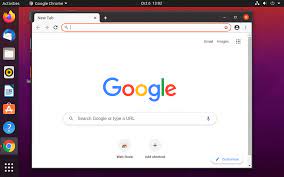Exploring the Seamless Experience of Solus XFCE: A Lightweight and Customisable Linux Solution
Solus XFCE: A Lightweight and Customisable Linux Experience
Solus XFCE is a Linux distribution that combines the elegance of the XFCE desktop environment with the reliability and performance of Solus OS. Offering a lightweight and customisable user interface, Solus XFCE is designed to provide users with a seamless computing experience.
XFCE is known for its simplicity, speed, and efficiency, making it an ideal choice for users who prefer a clean and minimalistic desktop environment. With Solus XFCE, you can enjoy a clutter-free workspace that allows you to focus on your tasks without distractions.
One of the key features of Solus XFCE is its customisability. From the panel layout to the window decorations, users have the freedom to tailor their desktop environment to suit their preferences. Whether you prefer a traditional or modern look, Solus XFCE offers a range of configuration options to personalise your computing experience.
In addition to its sleek design, Solus XFCE is built on the solid foundation of Solus OS, known for its stability and security. With regular updates and a curated selection of software packages, Solus XFCE ensures that your system remains up-to-date and protected against potential threats.
Whether you are a new Linux user or a seasoned enthusiast, Solus XFCE provides an intuitive and user-friendly platform that caters to your needs. With its combination of performance, customisation options, and reliability, Solus XFCE offers a compelling alternative for those seeking a modern and efficient computing environment.
Experience the power of Solus XFCE today and discover how this lightweight and customisable Linux distribution can enhance your productivity and enjoyment of using your computer.
Frequently Asked Questions About Solus XFCE: Understanding Its Uses, Support, and Desktop Environment
- What is Solus used for?
- What kind of Linux is Solus?
- Is Solus OS good?
- What is the desktop environment of Solus OS?
- Is Solus still supported?
- Is Solus still alive?
- Is Solus a good OS?
What is Solus used for?
Solus is a versatile Linux distribution that serves a variety of purposes, making it a popular choice among users. From everyday computing tasks such as web browsing, email, and document editing to more advanced activities like software development, graphic design, and multimedia production, Solus caters to a wide range of user needs. Whether you are looking for a stable and secure operating system for your personal use or seeking a platform for professional work, Solus provides a reliable and efficient environment that can adapt to different workflows and requirements. With its user-friendly interface, curated software selection, and commitment to performance, Solus is used by individuals and organisations alike to achieve their computing goals effectively.
What kind of Linux is Solus?
Solus is a modern and independent Linux distribution that stands out for its user-friendly approach and focus on simplicity, security, and performance. Developed from scratch, Solus is not based on any other existing Linux distribution, giving it a unique identity in the open-source ecosystem. With its own package management system (eopkg) and a curated selection of software packages, Solus offers a stable and reliable computing environment suitable for both beginners and advanced users. Whether you are looking for a fresh alternative to mainstream Linux distributions or seeking a hassle-free operating system that prioritises usability, Solus embodies the spirit of innovation and user-centric design.
Is Solus OS good?
When it comes to the question “Is Solus OS good?” the answer is a resounding yes. Solus OS has garnered praise for its user-friendly interface, stability, security features, and curated software selection. With a focus on providing a seamless and efficient computing experience, Solus OS stands out as a reliable and well-crafted Linux distribution that caters to both novice users and experienced enthusiasts. Its commitment to regular updates and robust security measures further solidify its reputation as a top choice for those seeking a dependable operating system.
What is the desktop environment of Solus OS?
The desktop environment of Solus OS is known as Budgie. Budgie is a modern and feature-rich desktop environment that offers a clean and intuitive user interface. Developed specifically for Solus OS, Budgie combines elegance with functionality, providing users with a seamless computing experience. With its focus on simplicity and productivity, Budgie has gained popularity among Linux users for its sleek design and innovative features.
Is Solus still supported?
For those wondering, “Is Solus still supported?” the answer is a resounding yes. Solus continues to receive active support from its dedicated development team, ensuring that users have access to regular updates, security patches, and technical assistance. With a commitment to maintaining the stability and functionality of the operating system, Solus remains a reliable choice for those seeking a secure and up-to-date Linux experience.
Is Solus still alive?
The question “Is Solus still alive?” is a common inquiry among users and enthusiasts of the Solus operating system. The answer is a resounding yes. Solus continues to thrive and evolve, with a dedicated team of developers and a vibrant community working tirelessly to ensure its growth and sustainability. Regular updates, new releases, and active engagement on forums and social media platforms all attest to the vitality and ongoing development of Solus. Rest assured, Solus is very much alive and remains a dynamic player in the world of Linux distributions.
Is Solus a good OS?
The question “Is Solus a good OS?” is a common inquiry among users exploring different Linux distributions. Solus has gained a reputation for being a robust, user-friendly operating system that offers a balance of performance, stability, and ease of use. With its curated software selection, regular updates, and focus on user experience, Solus has garnered praise for its reliability and security features. Many users appreciate the sleek design and customisation options that Solus provides, making it an attractive choice for both newcomers to Linux and seasoned enthusiasts looking for a dependable and modern computing environment.