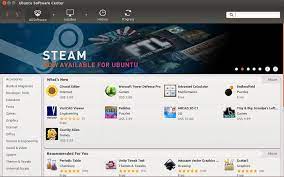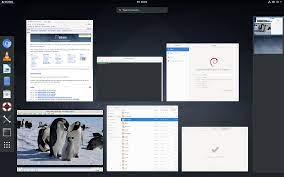Debian: The Universal Operating System
In the vast landscape of operating systems, Debian shines as a universal and versatile choice that has captured the hearts of countless users around the globe. Founded in 1993, Debian has become a pillar in the open-source community, offering stability, security, and a commitment to free software that sets it apart from other operating systems.
At its core, Debian is built on the principles of collaboration and inclusivity. It boasts an impressive volunteer-driven development model that encourages participation from individuals worldwide. This unique approach ensures that Debian remains a community-driven project where decisions are made collectively and for the benefit of all users.
One of Debian’s greatest strengths lies in its package management system. Apt (Advanced Package Tool) simplifies software installation and updates by providing an extensive collection of pre-compiled packages. With over 59,000 packages available in its repositories, users have access to a vast array of software ranging from desktop applications to server tools and everything in between. This extensive library allows users to tailor their Debian experience to suit their specific needs without hassle.
Debian’s commitment to stability is another standout feature. The project follows a rigorous testing process before releasing new versions, ensuring that each iteration is thoroughly vetted for reliability and compatibility. This meticulous approach guarantees that Debian remains a dependable choice for critical systems where stability is paramount.
Security is also at the forefront of Debian’s priorities. The project maintains a dedicated security team that promptly addresses vulnerabilities and releases timely security updates. With its strong focus on privacy and user control, Debian empowers individuals by putting them in charge of their own data and digital security.
Another notable aspect of Debian is its wide range of supported hardware architectures. Whether you’re running it on your personal computer, laptop, server, or even embedded devices like routers or single-board computers, there’s likely a version of Debian tailored specifically for your hardware setup.
The inclusive nature of the project extends beyond the development process. Debian has an active and welcoming community that provides support, shares knowledge, and fosters collaboration. From mailing lists and forums to IRC channels and local user groups, there are numerous avenues for users to connect with fellow Debian enthusiasts, seek assistance, and contribute back to the project.
Debian’s influence extends far beyond its own ecosystem. It serves as the foundation for various popular Linux distributions, including Ubuntu, Linux Mint, and countless others. Its impact on the open-source world cannot be overstated.
In conclusion, Debian stands as a testament to the power of collaboration and community-driven development. Its commitment to free software, stability, security, and inclusivity has made it a go-to choice for individuals seeking a reliable and versatile operating system. Whether you’re an experienced Linux user or just starting your open-source journey, Debian welcomes you with open arms into its thriving global community.
Frequently Asked Questions about Debian: A Comprehensive Guide for Users in the UK
- What is Debian and what makes it different from other operating systems?
- How do I install software on Debian?
- How often are updates released for Debian, and how can I keep my system up to date?
- Is Debian suitable for beginners or is it more geared towards advanced users?
- Can I run Debian on my specific hardware setup? What are the supported architectures?
- Where can I find support and resources for using Debian, such as forums or documentation?
What is Debian and what makes it different from other operating systems?
Debian is a free and open-source operating system that is known for its stability, security, and commitment to the principles of free software. What sets Debian apart from other operating systems are its unique characteristics and philosophy:
- Community-Driven Development: Debian’s development model is entirely driven by a global community of volunteers. Decisions are made collectively, ensuring transparency and inclusivity in the development process. This community-centric approach fosters collaboration and ensures that Debian remains a project built by the people, for the people.
- Package Management: Debian utilizes the Advanced Package Tool (APT), an efficient package management system that simplifies software installation, updates, and removals. APT provides access to an extensive collection of over 59,000 pre-compiled packages through its repositories. This vast library allows users to easily install and update software with just a few commands.
- Stability: One of Debian’s standout features is its unwavering commitment to stability. Before releasing new versions, Debian undergoes rigorous testing processes to ensure reliability and compatibility across various hardware configurations. This meticulous approach makes Debian an excellent choice for critical systems where stability is crucial.
- Security: Security is a top priority for Debian. The project maintains a dedicated security team that actively addresses vulnerabilities and releases timely security updates. By prioritizing privacy and user control, Debian empowers individuals to take charge of their own data security.
- Wide Hardware Support: Debian supports an impressive range of hardware architectures, making it suitable for various devices beyond traditional desktops or laptops. Whether you’re running it on servers, embedded devices like routers or single-board computers, or even specialized hardware setups, there’s likely a version of Debian tailored specifically for your needs.
- Influence in the Open-Source World: Debian serves as the foundation for numerous popular Linux distributions such as Ubuntu, Linux Mint, and many others. Its impact goes beyond its own ecosystem as it has shaped and influenced the open-source community at large.
- Inclusive and Supportive Community: Debian boasts an active and welcoming community, providing support, knowledge sharing, and collaboration opportunities. Users can engage through mailing lists, forums, IRC channels, and local user groups. This vibrant community ensures that users have access to assistance and encourages them to contribute back to the project.
In summary, Debian’s unique combination of community-driven development, robust package management, stability, security focus, wide hardware support, influence in the open-source world, and inclusive community make it a distinctive operating system that caters to a diverse range of users’ needs.
How do I install software on Debian?
Installing software on Debian is a straightforward process thanks to its robust package management system. The default package manager for Debian is called APT (Advanced Package Tool). Here’s a step-by-step guide on how to install software using APT:
Open the terminal: Launch a terminal window by clicking on the terminal icon in your desktop environment or by pressing Ctrl+Alt+T.
Update the package lists: Before installing any software, it’s recommended to update the package lists to ensure you have the latest information about available packages. Run the following command:
“`
sudo apt update
“`
Search for the desired software: If you know the name of the software you want to install, you can search for it using the `apt search` command followed by your search term. For example, if you’re looking for a text editor, you can run:
“`
apt search text editor
“`
Install the software: Once you’ve identified the package you want to install, use the `apt install` command followed by the package name. For example, if you want to install a text editor called “gedit”, run:
“`
sudo apt install gedit
“`
You may be prompted to enter your password as `sudo` allows administrative privileges.
Confirm installation: After running the installation command, APT will display a summary of what will be installed and ask for confirmation. Type ‘Y’ and press Enter to proceed with installation.
Wait for installation: APT will download and install all necessary files and dependencies for your chosen software automatically. The progress will be displayed in the terminal.
Software installed: Once installation is complete, you can close the terminal and find your newly installed software in your application menu or by searching for it in your desktop environment.
To remove software that is no longer needed, use `apt remove` followed by the package name:
“`
sudo apt remove gedit
“`
To upgrade all installed packages to their latest versions, use `apt upgrade`:
“`
sudo apt upgrade
“`
Remember to run `sudo apt update` periodically to keep your package lists up-to-date.
That’s it! You now know how to install software on Debian using the APT package manager. Enjoy exploring the vast selection of software available for your Debian system.
How often are updates released for Debian, and how can I keep my system up to date?
Debian follows a predictable release cycle that ensures regular updates and security patches. The project has two main branches: the stable branch and the testing branch.
The stable branch, also known as Debian Stable, is designed for users who prioritize stability over having the latest software versions. It undergoes extensive testing and receives only critical bug fixes and security updates. Debian Stable releases occur approximately every two years, providing users with a solid and reliable operating system.
On the other hand, the testing branch, known as Debian Testing, is where new packages and updates are introduced before being included in the stable release. This branch is more suitable for users who desire access to newer software versions while still maintaining a reasonable level of stability. However, it’s important to note that Debian Testing may occasionally experience some instability due to ongoing development.
To keep your Debian system up to date and benefit from security patches and software improvements, you can use the package management system called Apt (Advanced Package Tool). Apt simplifies package installation, removal, and updates by providing a user-friendly command-line interface or graphical front-ends like Synaptic or GNOME Software.
To update your system using Apt from the command line, open a terminal window and run:
“`
sudo apt update
sudo apt upgrade
“`
The first command (`apt update`) refreshes your package lists from the repositories to ensure you have the latest information about available updates. The second command (`apt upgrade`) installs any available updates on your system.
For those using a graphical interface like Synaptic or GNOME Software, there are usually notifications or prompts when updates are available. You can follow the provided instructions to install them.
It’s worth mentioning that if you are using Debian Stable, you will receive fewer updates compared to Debian Testing. However, these updates focus primarily on security patches and critical bug fixes rather than introducing new features or major changes.
By regularly updating your Debian system through Apt or graphical front-ends, you can ensure that your system remains secure, stable, and up to date with the latest improvements from the Debian community.
Is Debian suitable for beginners or is it more geared towards advanced users?
Debian is a versatile operating system that caters to both beginners and advanced users. While it is true that Debian has a reputation for being more technically focused, it offers various installation options that make it accessible to users of all skill levels.
For beginners, Debian provides a user-friendly installation process with clear instructions and helpful prompts. The Debian installer offers a graphical interface, making it easier for newcomers to navigate through the setup process. Additionally, Debian’s extensive package repositories include a wide range of desktop environments and applications, allowing beginners to choose an environment that suits their preferences and needs.
Debian also provides comprehensive documentation and resources specifically aimed at helping beginners get started. The Debian website offers tutorials, guides, and FAQs that cover everything from basic installation to configuring software and troubleshooting common issues. Moreover, the Debian community is known for its friendly and supportive nature, making it an excellent environment for beginners to seek assistance and learn from experienced users.
On the other hand, Debian’s flexibility and extensive customization options also make it appealing to advanced users. With its robust package management system (Apt), advanced users can fine-tune their system by installing specific packages or even building their own custom configurations from scratch. The stable nature of Debian makes it an excellent choice for servers or critical systems where reliability is crucial.
While some aspects of Debian may require more technical knowledge or familiarity with Linux systems, its user-friendly installation process, extensive documentation, and supportive community make it suitable for beginners who are willing to learn and explore. Ultimately, whether you are a beginner or an advanced user, Debian offers a solid foundation that can be tailored to your needs while providing the stability and security associated with this renowned operating system.
Can I run Debian on my specific hardware setup? What are the supported architectures?
Debian is renowned for its wide range of supported hardware architectures, making it highly likely that you can run Debian on your specific hardware setup. Debian supports a vast array of architectures, including but not limited to:
- Intel x86 (32-bit and 64-bit): This covers most desktop and laptop systems using Intel processors.
- AMD64 (64-bit): Suitable for modern AMD processors and Intel 64-bit processors.
- ARM: Debian supports various ARM-based devices, such as single-board computers like Raspberry Pi, as well as embedded systems and mobile devices.
- PowerPC: Debian provides support for PowerPC-based systems, including older Apple Macintosh computers.
- IBM System z: Debian offers a version specifically designed for IBM System z mainframes.
- MIPS: This architecture is commonly found in routers, embedded systems, and some older devices.
- SPARC: Debian supports SPARC-based systems from Sun Microsystems and other manufacturers.
These are just a few examples of the supported architectures; Debian also provides support for other less common architectures such as Alpha, IA-64, S390x, and more.
To determine whether your specific hardware setup is supported by Debian, it’s advisable to consult the official documentation or visit the Debian website’s “Ports” section. There you will find detailed information about each architecture’s status and any specific installation instructions or considerations.
Debian’s commitment to supporting a wide range of hardware architectures ensures that users can enjoy the benefits of this versatile operating system regardless of their chosen platform.
Where can I find support and resources for using Debian, such as forums or documentation?
Finding support and resources for using Debian is incredibly easy, thanks to its active and helpful community. Here are some of the best places to seek assistance and access documentation:
- Debian Wiki: The Debian Wiki (https://wiki.debian.org/) is a comprehensive resource that covers a wide range of topics related to Debian. It provides detailed documentation, tutorials, troubleshooting guides, and tips for both beginners and advanced users.
- Debian Forums: The official Debian Forums (https://forums.debian.net/) serve as a vibrant hub for discussions, questions, and problem-solving. Here, you can interact with experienced users who are always willing to help. It’s a great place to find answers to specific queries or engage in broader conversations about Debian.
- Mailing Lists: Debian maintains numerous mailing lists (https://lists.debian.org/) where you can subscribe and participate in discussions related to specific aspects of the operating system. These lists cover various topics, including development, installation issues, security updates, and more.
- IRC Channels: If you prefer real-time communication, the Debian project hosts several IRC channels on the OFTC network (irc.debian.org). Channels like #debian and #debian-help are particularly useful for seeking immediate assistance from fellow users or developers.
- Official Documentation: The official Debian documentation (https://www.debian.org/doc/) is an invaluable resource that covers everything from installation guides to package management and system administration. It provides comprehensive information on using and configuring different aspects of the operating system.
- Local User Groups: There are numerous local user groups associated with Debian around the world. These groups often hold meetups or online events where users can gather, share knowledge, ask questions, and learn from one another. Check if there’s a local user group near you by visiting https://www.debian.org/events/.
Remember that while seeking support or assistance from these resources, it’s important to be respectful of others’ time and follow any guidelines or rules set by the respective communities. By engaging with the Debian community, you’ll find a wealth of knowledge and support to enhance your Debian experience.