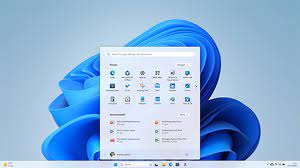Exploring the Efficiency of Zorin OS Lite 32-bit for Older Hardware
Zorin OS Lite 32-bit: Lightweight and Powerful
Zorin OS Lite 32-bit is a streamlined and efficient operating system designed to breathe new life into older hardware while providing a modern computing experience. Built on the foundation of Zorin OS, known for its user-friendly interface and versatility, Zorin OS Lite is tailored for systems with limited resources.
Performance and Efficiency
One of the key features of Zorin OS Lite 32-bit is its lightweight nature, making it ideal for older computers with less powerful hardware. Despite its efficiency, Zorin OS Lite does not compromise on performance. The system is optimised to run smoothly even on machines with limited RAM and processing power, ensuring a responsive and lag-free user experience.
User-Friendly Interface
Zorin OS Lite maintains the signature Zorin look and feel – a clean, intuitive interface that is easy to navigate for users of all levels of experience. The desktop environment is designed to be familiar to Windows users, making the transition to Zorin OS Lite seamless for those looking to switch operating systems.
Software Compatibility
Despite being lightweight, Zorin OS Lite comes pre-installed with essential applications for everyday use, such as a web browser, office suite, media player, and more. Additionally, users have access to the Software Centre where they can explore and install a wide range of software tailored for their needs.
Customisation Options
Zorin OS Lite offers a high degree of customisation options to tailor the desktop environment to suit individual preferences. From changing themes and icons to adjusting panel layouts and applets, users can personalise their computing experience to reflect their style and workflow.
Security and Stability
Security is paramount in Zorin OS Lite. The system receives regular updates to ensure that vulnerabilities are patched promptly, keeping your data safe from potential threats. With a focus on stability, users can rely on Zorin OS Lite for consistent performance without unexpected crashes or disruptions.
Conclusion
Zorin OS Lite 32-bit combines efficiency, performance, user-friendliness, software compatibility, customisation options, security, and stability into a single package tailored for older hardware. Whether you are repurposing an old machine or seeking a lightweight alternative for your computing needs, Zorin OS Lite offers a compelling solution that delivers on both functionality and ease of use.
Optimising Your Experience with Zorin OS Lite 32 Bit: Six Essential Tips for Older Hardware
- Zorin OS Lite 32 bit is designed for older hardware, so ensure your system meets the minimum requirements for smooth performance.
- Customize the desktop environment to suit your preferences by exploring different themes and layouts available in Zorin OS Lite.
- Use lightweight applications to enhance performance on a 32-bit system, such as LibreOffice instead of resource-intensive alternatives.
- Regularly update your system to ensure security patches and bug fixes are applied for a stable and secure user experience.
- Explore the software repository to discover additional applications that can be installed on Zorin OS Lite 32 bit for increased functionality.
- Consider creating backups of important data regularly to prevent data loss in case of system issues or failures.
Zorin OS Lite 32 bit is designed for older hardware, so ensure your system meets the minimum requirements for smooth performance.
When considering Zorin OS Lite 32-bit for your computing needs, it is essential to verify that your system aligns with the minimum requirements to guarantee optimal performance. Tailored for older hardware, Zorin OS Lite’s efficiency shines when installed on compatible machines, ensuring a smooth and responsive user experience. By adhering to the specified system prerequisites, you can make the most of this lightweight operating system and revitalise your older hardware with modern functionality.
Customize the desktop environment to suit your preferences by exploring different themes and layouts available in Zorin OS Lite.
Enhance your user experience on Zorin OS Lite 32-bit by customizing the desktop environment to align with your preferences. Dive into a world of personalization options, from exploring various themes to experimenting with different layouts, all within the intuitive interface of Zorin OS Lite. Tailoring your desktop environment not only adds a touch of individuality but also ensures that your computing setup reflects your unique style and workflow, making your interaction with the system more enjoyable and productive.
Use lightweight applications to enhance performance on a 32-bit system, such as LibreOffice instead of resource-intensive alternatives.
To optimise performance on a 32-bit system running Zorin OS Lite, it is advisable to utilise lightweight applications that consume fewer system resources. For instance, opting for applications like LibreOffice instead of resource-intensive alternatives can significantly enhance the overall responsiveness and efficiency of the system. By choosing lightweight software options, users can ensure smoother operation and better utilisation of limited hardware capabilities, ultimately improving the user experience on their Zorin OS Lite 32-bit setup.
Regularly update your system to ensure security patches and bug fixes are applied for a stable and secure user experience.
To maintain a stable and secure user experience on Zorin OS Lite 32-bit, it is crucial to regularly update your system. By keeping your operating system up-to-date, you ensure that important security patches and bug fixes are applied promptly. This proactive approach not only enhances the overall stability of your system but also helps safeguard your data against potential threats. Regular updates are key to enjoying a smooth and secure computing environment on Zorin OS Lite 32-bit.
Explore the software repository to discover additional applications that can be installed on Zorin OS Lite 32 bit for increased functionality.
To enhance your experience with Zorin OS Lite 32-bit, delve into the software repository to uncover a plethora of additional applications that can be seamlessly installed. By exploring the repository, you can unlock a treasure trove of software tailored to expand the capabilities of Zorin OS Lite, allowing you to customise your system to suit your specific needs and preferences. Whether you are looking for productivity tools, creative applications, or utilities to streamline your workflow, the software repository is a valuable resource for enhancing the functionality and versatility of your Zorin OS Lite installation.
Consider creating backups of important data regularly to prevent data loss in case of system issues or failures.
It is advisable to create backups of crucial data on Zorin OS Lite 32-bit regularly to safeguard against potential data loss in the event of system issues or failures. By maintaining up-to-date backups, users can ensure that their important files and documents are protected and easily recoverable, providing peace of mind and security for their digital assets.