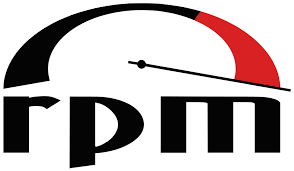RPM Package Manager: Streamlining Software Management
In the world of Linux, package management plays a crucial role in ensuring a smooth and efficient user experience. Among the various package managers available, RPM (Red Hat Package Manager) stands out as a powerful and widely adopted solution. In this article, we delve into the features and benefits of RPM, exploring how it simplifies software management for Linux distributions.
What is RPM?
RPM is a package management system that facilitates the installation, updating, and removal of software packages on Linux-based operating systems. Originally developed by Red Hat, RPM has become an industry standard adopted by numerous Linux distributions such as Fedora, CentOS, and openSUSE.
Simplified Installation
One of the key advantages of RPM is its streamlined installation process. With just a few simple commands or clicks, users can effortlessly install software packages onto their systems. RPM handles dependencies automatically, ensuring that all required libraries and components are installed alongside the desired package. This eliminates much of the manual effort traditionally associated with software installation on Linux.
Efficient Updates
Keeping software up to date is essential for security and performance reasons. RPM excels in this aspect by providing an efficient update mechanism. Users can easily check for updates to their installed packages and apply them with minimal effort. The ability to manage updates at the system level ensures that all installed software remains current and compatible with the underlying operating system.
Dependency Management
Software often relies on other libraries or components to function correctly. Managing these dependencies manually can be challenging and time-consuming. However, RPM simplifies this process by automatically resolving dependencies during installation or update operations. This ensures that all required dependencies are properly installed or updated alongside the desired software package.
Package Verification
RPM incorporates robust verification mechanisms to ensure package integrity and security. Each package contains checksums that allow RPM to verify its authenticity before installation. This helps protect against tampering or corruption during transit or storage. Additionally, RPM can also check the digital signatures of packages, providing an extra layer of security and trust.
Extensibility and Customization
RPM offers flexibility for developers and system administrators to create custom software packages tailored to their specific needs. With RPM, it is possible to define package specifications, including file locations, dependencies, and installation scripts. This enables the creation of customized packages that adhere to specific system requirements or organizational policies.
Community Support
RPM benefits from a thriving community of developers, maintainers, and users who contribute to its ongoing development and support. This active community ensures that RPM remains up-to-date with the latest advancements in software management. Users can access forums, mailing lists, and online resources to seek assistance, share knowledge, and collaborate on improving the RPM ecosystem.
In conclusion, RPM Package Manager plays a vital role in simplifying software management for Linux distributions. Its user-friendly installation process, efficient update mechanism, dependency handling capabilities, package verification features, extensibility options, and strong community support make it an invaluable tool for both end-users and system administrators alike. Whether you are a Linux enthusiast or a professional managing large-scale deployments, embracing RPM can significantly enhance your software management experience on Linux-based systems.
Commonly Asked Questions About RPM Package Manager in English (UK)
- What is RPM package manager?
- How do I install an RPM package?
- How do I update an RPM package?
- How do I remove an RPM package?
- What is the difference between YUM and RPM?
What is RPM package manager?
The RPM Package Manager, commonly known as RPM, is a powerful package management system primarily used in Linux-based operating systems. It was initially developed by Red Hat but has since become an industry standard and is adopted by various Linux distributions such as Fedora, CentOS, and openSUSE.
At its core, RPM is designed to simplify the installation, updating, and removal of software packages on a Linux system. It provides a standardized format for packaging software along with tools to manage these packages effectively.
RPM packages are typically distributed as files with the “.rpm” extension. Each package contains the necessary files, libraries, and metadata required to install and run a specific software application or component. These packages can be installed individually or in groups to fulfill different requirements.
One of the key features of RPM is its ability to handle dependencies automatically. Dependencies refer to other software components or libraries that a package relies on to function correctly. When installing or updating a package, RPM resolves these dependencies by ensuring that all required components are present on the system. This simplifies the process for users and reduces the likelihood of compatibility issues.
RPM also provides mechanisms for verifying package integrity and authenticity. Each package includes checksums that allow RPM to verify its integrity before installation. Additionally, digital signatures can be used to ensure that packages come from trusted sources.
With RPM, users can easily manage their installed packages through commands or graphical interfaces provided by their Linux distribution. They can check for updates, install new software, remove unwanted applications, and perform various other actions related to software management.
Furthermore, RPM offers extensibility options for developers and system administrators. It allows them to create custom packages tailored to specific needs or organizational requirements. By defining package specifications such as file locations, dependencies, and installation scripts, they can create self-contained packages that adhere to desired configurations.
The widespread adoption of RPM across different Linux distributions has led to a strong community support network. Users can find forums, mailing lists, and online resources where they can seek help, share knowledge, and collaborate on improving the RPM ecosystem.
In summary, RPM is a package management system that simplifies software installation, updating, and removal on Linux-based operating systems. It automates dependency resolution, provides package verification mechanisms, supports customization through extensibility options, and benefits from a dedicated community of users and developers.
How do I install an RPM package?
Installing an RPM package is a straightforward process on Linux-based operating systems that use the RPM Package Manager. Here’s a step-by-step guide to help you install an RPM package:
Download the RPM package: Obtain the RPM package file from a trusted source or official repository. Make sure to choose the correct version and architecture that matches your system.
Open the terminal: Launch the terminal application on your Linux system. You can typically find it in the applications menu or by using the keyboard shortcut Ctrl+Alt+T.
Navigate to the directory containing the RPM package: Use the `cd` command to change your current directory to where you downloaded or saved the RPM package. For example, if it’s in your Downloads folder, you can use `cd ~/Downloads` to navigate there.
Install the RPM package: Once you are in the correct directory, use the following command to install the RPM package:
“`
sudo rpm -i .rpm
“`
Replace `` with the actual name of your RPM package file.
Note: The `sudo` command might prompt you for your administrator password before proceeding with installation.
Wait for installation: The installation process will begin, and you will see progress information in your terminal window. The time it takes depends on various factors, including package size and system performance.
Verify successful installation: After completion, you can verify if the RPM package was installed successfully by running appropriate commands specific to your distribution or checking if any new application or service associated with that package is now available.
Congratulations! You have successfully installed an RPM package on your Linux system using the RPM Package Manager.
Remember, when installing packages from external sources, always ensure they come from trusted repositories or official vendors to maintain system security and stability.
How do I update an RPM package?
Updating an RPM package is a straightforward process that can be accomplished using the package manager on your Linux distribution. Here are the general steps to update an RPM package:
Open a terminal or command-line interface on your Linux system.
Log in as the root user or use the “sudo” command to run commands with administrative privileges.
Use the appropriate package manager command for your distribution:
– For distributions using YUM (Yellowdog Updater, Modified) or DNF (Dandified YUM):
“`
sudo yum update
“`
or
“`
sudo dnf update
“`
– For distributions using Zypper (openSUSE):
“`
sudo zypper update
“`
– For distributions using APT (Advanced Packaging Tool) such as Debian or Ubuntu:
“`
sudo apt-get update
sudo apt-get upgrade
“`
Note: Replace `` with the actual name of the package you want to update.
The package manager will check for updates and display a list of available updates for the specified package(s). Review the list to ensure you want to proceed with the updates.
Confirm and proceed with the update by entering “Y” or “Yes” when prompted.
The package manager will download and install the updated version of the package, along with any necessary dependencies.
Once completed, you will see a message indicating that the update was successful.
It’s important to note that some distributions may have specific variations in their package management commands, so it’s always recommended to consult your distribution’s documentation or online resources for precise instructions tailored to your system.
Remember, keeping your packages up to date is essential for security and performance reasons, so regular updates are recommended.
How do I remove an RPM package?
Removing an RPM package is a straightforward process. You can use the RPM command-line tool to uninstall the package from your Linux system. Here’s a step-by-step guide on how to remove an RPM package:
Open your terminal or command prompt.
Log in as the root user or use the sudo command to gain administrative privileges.
Run the following command to remove the RPM package:
“`shell
rpm -e package_name
“`
Replace “package_name” with the actual name of the RPM package you want to remove.
Press Enter and wait for the removal process to complete. The system will display messages indicating the progress and any errors encountered during removal.
Note: If there are other packages that depend on the one you’re trying to remove, RPM will display a warning and ask for confirmation before proceeding with the removal. You can choose to proceed or cancel based on your requirements.
After successful removal, you can verify that the package is no longer installed by running:
“`shell
rpm -q package_name
“`
Replace “package_name” with the name of the removed package. If no output is displayed, it means that the package has been successfully removed from your system.
It’s important to note that removing an RPM package may affect other software dependent on it, so exercise caution when removing packages and review any warnings provided by RPM during removal.
What is the difference between YUM and RPM?
YUM (Yellowdog Updater, Modified) and RPM (Red Hat Package Manager) are both package management tools commonly used in Linux distributions. While they are closely related, there are significant differences between them.
RPM is the lower-level package management system that handles the actual installation, updating, and removal of software packages. It manages individual package files and performs operations based on instructions provided by the package metadata. RPM primarily focuses on managing packages at a local level and does not handle complex dependency resolution.
On the other hand, YUM is a higher-level package management tool that utilizes RPM as its underlying engine. YUM acts as a front-end to RPM, providing a more user-friendly interface and advanced features. It simplifies package management by automatically resolving dependencies during installations or updates. YUM maintains a repository of packages, allowing users to easily search for and install software from a centralized source.
Here are some key differences between YUM and RPM:
- Dependency Resolution: RPM does not have built-in dependency resolution capabilities. Users need to manually handle dependencies when installing or updating packages using RPM. In contrast, YUM automatically resolves dependencies by fetching required packages from repositories.
- Repository Management: While RPM can directly install packages from local files, YUM focuses on managing repositories of packages hosted on remote servers. YUM allows users to add or remove repositories easily and provides commands to search, install, update, or remove packages from these repositories.
- System Updates: YUM excels in managing system-wide updates by handling groups of packages collectively known as “update sets.” It ensures that all installed software remains up to date with the latest versions available in the configured repositories. RPM primarily focuses on individual package operations rather than system-wide updates.
- User Interface: RPM operates through command-line tools with specific options for various operations such as installation or removal of packages. While it provides detailed control over package management tasks, it requires users to manually handle dependencies and other complexities. YUM, on the other hand, offers a more user-friendly command-line interface and can also be used with graphical front-ends like DNF (Dandified YUM).
In summary, RPM is the core package management tool that directly handles package operations, while YUM is a higher-level tool that utilizes RPM to provide advanced features such as dependency resolution, repository management, and system-wide updates. YUM simplifies the package management process and enhances the user experience by automating complex tasks that would otherwise need to be manually performed using RPM.