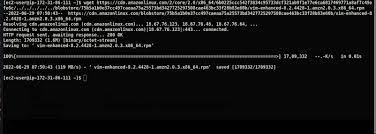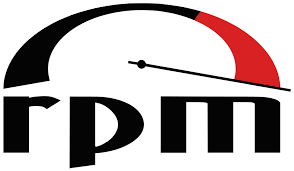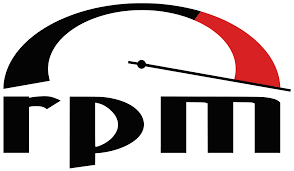RPM Linux: Empowering Users with a Powerful Open-Source Operating System
In the vast realm of operating systems, one name stands out for its commitment to openness, flexibility, and security – RPM Linux. Designed with the philosophy that software should be accessible to all, RPM Linux offers users a powerful platform that empowers them to take control of their computing experience.
At its core, RPM Linux is an open-source operating system built on the foundations of the RPM Package Manager. This robust package management system ensures seamless installation, updating, and management of software, making it easier than ever for users to customize their systems according to their needs.
One of the key strengths of RPM Linux lies in its vibrant and inclusive community. With a diverse range of users including programmers, system administrators, creative professionals, and hobbyists, there is a constant exchange of knowledge and support. The forums and chat channels provided by RPM Linux serve as hubs for collaboration and idea-sharing among community members.
RPM Linux strives to enhance accessibility for all users. Whether you are a seasoned Linux user or just starting out on your open-source journey, RPM Linux welcomes you with open arms. The user-friendly interface ensures that even newcomers can navigate the system effortlessly while still providing advanced features for experienced users to explore.
Security is another paramount aspect of RPM Linux’s design. The development team at RPM Linux works tirelessly to strengthen security measures and address vulnerabilities promptly. Regular updates ensure that your system remains protected against emerging threats so that you can work and browse with confidence.
For those seeking an alternative operating system that prioritizes freedom and customizability, RPM Linux delivers in spades. With its open-source nature, users have complete control over their computing environment. They can modify the source code as desired or contribute back to the project itself.
RPM Linux is not just an operating system; it’s a movement towards a freer and more open computing era. By embracing this powerful platform, users become part of a global community that values collaboration, innovation, and the democratization of technology.
Whether you are a developer looking for a robust and customizable environment or an individual seeking an operating system that respects your digital rights, RPM Linux offers a compelling solution. Discover what RPM Linux can do for you and join the revolution towards a more open and inclusive computing landscape.
Experience the power of RPM Linux today and unlock endless possibilities for your computing journey.
9 Essential Tips for Managing RPM Packages in Linux (UK)
- Familiarise yourself with the syntax of rpm commands.
- Make sure to check the dependencies before installing an RPM package.
- Use the ‘rpm -qa’ command to check which packages are already installed on your system, and use this list as a reference when installing new packages.
- Always read through the changelog and release notes before upgrading an existing package or installing a new one, as they may contain important information about potential conflicts or incompatibilities with other software on your system.
- Use the ‘rpm -V’ command to verify that all files associated with an RPM package have been correctly installed and configured on your system after installation is complete.
- Use the ‘–test’ option when running any rpm command to test its effects without actually making any changes to your system configuration or files; this will help you avoid any unwanted surprises!
- Be aware of how different versions of Linux handle RPM packages differently, as some versions may not be compatible with older ones or require additional steps for installation and removal processes to work properly (eg
- Remember that some applications may require manual configuration after installation via an RPM package; always consult the application’s documentation for details on how best to do this if necessary!
- Always use caution when removing or updating existing packages, as doing so can potentially cause unexpected issues if not done carefully!
Familiarise yourself with the syntax of rpm commands.
When it comes to navigating and managing an operating system, having a solid understanding of the commands at your disposal is crucial. This holds true for RPM Linux, an open-source operating system that offers a wealth of features and functionalities. One key aspect to master is the syntax of RPM commands.
RPM (Red Hat Package Manager) commands are used to interact with the package management system in RPM Linux. These commands allow users to install, update, remove, and query software packages effortlessly. By familiarising yourself with the syntax of these commands, you gain greater control over your system and can perform tasks more efficiently.
To get started, it’s essential to understand the basic structure of an RPM command. Most commands follow a similar pattern: `rpm [options] [command] [package(s)]`. Let’s break down each component:
– `rpm`: This is the command itself and serves as the entry point for interacting with RPM.
– `[options]`: These are additional flags that modify how the command operates. Options can vary depending on the specific command being used.
– `[command]`: This specifies the action you want to perform using RPM. For example, `install`, `update`, `remove`, or `query`.
– `[package(s)]`: This refers to the package(s) on which you want to execute the command. It can be a single package name or multiple packages separated by spaces.
By mastering this basic structure, you can start exploring various RPM commands and their functionalities. Some commonly used commands include:
– `rpm -i package.rpm` or `rpm –install package.rpm`: Installs a software package from an RPM file.
– `rpm -U package.rpm` or `rpm –upgrade package.rpm`: Upgrades an installed package to a newer version.
– `rpm -e package` or `rpm –erase package`: Removes/uninstalls a package from the system.
– `rpm -q package` or `rpm –query package`: Queries information about a specific package, such as its version, release, and installation status.
It’s worth noting that RPM commands come with a wide range of options and flags to further customize their behavior. Exploring the available options can help you fine-tune your commands and achieve desired outcomes more efficiently.
Familiarising yourself with the syntax of RPM commands is an essential step towards mastering RPM Linux. By understanding how to structure your commands and leverage different options, you can navigate your system with confidence, manage software packages effectively, and make the most of what RPM Linux has to offer.
So dive in, explore the vast possibilities that RPM Linux presents, and unlock a world of efficient package management at your fingertips!
Make sure to check the dependencies before installing an RPM package.
Enhancing Your RPM Linux Experience: Checking Dependencies Before Installing an RPM Package
When it comes to managing software on your RPM Linux system, one crucial tip can save you from potential headaches and ensure a smooth installation process: always check the dependencies before installing an RPM package.
Dependencies are other software components or libraries that a particular package relies on to function correctly. By checking these dependencies beforehand, you can ensure that all the necessary components are present on your system, avoiding any compatibility issues or missing functionalities.
Installing an RPM package without considering its dependencies can lead to unexpected errors or incomplete installations. It may result in software not running as intended or even failing to launch altogether. By taking a few moments to examine the dependencies, you can proactively address any missing components and guarantee a successful installation.
To check the dependencies of an RPM package, you can use various tools available in the RPM Linux ecosystem. One popular utility is “rpm” itself, which provides detailed information about a package’s dependencies. Running the command “rpm -qpR ” will display the required dependencies for that specific package.
Additionally, graphical package managers like DNF (Dandified Yum) offer user-friendly interfaces that automatically handle dependency resolution during installations. These tools make it even easier for users to identify and install any missing dependencies effortlessly.
By diligently checking dependencies before installing an RPM package, you can avoid potential conflicts and ensure that all required components are present on your system. This practice not only saves time but also guarantees a more stable and reliable software environment.
Remember, in the world of open-source software, collaboration is key. If you encounter any issues with missing or conflicting dependencies while installing an RPM package, don’t hesitate to reach out to the vibrant RPM Linux community for support. They are always ready to assist and share their knowledge with fellow users.
So next time you embark on installing an RPM package on your Linux system, take a moment to check the dependencies. It’s a small step that can make a significant difference in ensuring a hassle-free experience and maximizing the potential of your RPM Linux operating system.
Use the ‘rpm -qa’ command to check which packages are already installed on your system, and use this list as a reference when installing new packages.
Maximizing Efficiency with RPM Linux: Utilize the ‘rpm -qa’ Command for Package Management
For RPM Linux users, managing packages efficiently is key to a smooth and streamlined computing experience. One helpful tip that can significantly enhance your package management is utilizing the ‘rpm -qa’ command. This command allows you to check which packages are already installed on your system, providing a valuable reference when installing new software.
The ‘rpm -qa’ command stands for “RPM Query All” and provides a comprehensive list of all installed packages on your RPM Linux system. By running this command in the terminal, you gain instant access to an inventory of software that is currently present on your machine.
Why is this information valuable? Well, knowing which packages are already installed can prevent unnecessary duplication and conflicts when installing new software. It enables you to avoid inadvertently installing a package that is already present or conflicting with an existing package. This not only saves time but also ensures the stability and integrity of your system.
Using the ‘rpm -qa’ command is straightforward. Simply open a terminal window and type ‘rpm -qa’ followed by pressing enter. The command will swiftly generate a list of all installed packages, displaying their names along with version numbers.
You can further enhance the usability of this command by redirecting its output to a text file for future reference. For example, by typing ‘rpm -qa > installed_packages.txt’, you create a text file named “installed_packages.txt” containing the list of installed packages. This file can be easily accessed later or shared with others if needed.
With this comprehensive list at your disposal, you have an efficient reference point when considering new installations or troubleshooting issues related to existing software. It empowers you to make informed decisions about which packages are necessary or redundant for your specific needs.
By leveraging the power of the ‘rpm -qa’ command in RPM Linux, you take control over your package management. This simple yet powerful tool allows you to save time, prevent conflicts, and maintain a well-organized system.
So, the next time you embark on installing new software on your RPM Linux system, remember to consult the list generated by ‘rpm -qa’. This tip will undoubtedly streamline your package management process and contribute to a more efficient and hassle-free computing experience.
The Importance of Reading Changelogs and Release Notes in RPM Linux
When it comes to managing software packages in RPM Linux, a small but crucial tip is often overlooked – reading the changelog and release notes. These documents provide valuable information that can help you make informed decisions when upgrading existing packages or installing new ones.
Changelogs serve as a record of changes made to a package between different versions. By taking the time to read through the changelog, you gain insight into what has been fixed, improved, or added in the latest version. This knowledge allows you to understand the potential impact of the update on your system and helps you decide whether it’s necessary or beneficial for you to upgrade.
Release notes, on the other hand, offer a broader overview of an entire package release. They provide important details about new features, known issues, and any specific instructions or requirements for installation. By carefully reviewing these notes, you can identify potential conflicts or incompatibilities with other software on your system before proceeding with the installation.
By neglecting to read through these essential documents, users may inadvertently overlook crucial information that could lead to unexpected issues. Conflicts between packages or compatibility problems with existing software can disrupt your workflow and cause unnecessary frustration.
To ensure a smooth and hassle-free experience when managing packages in RPM Linux, it is highly recommended that you always take a few moments to read through the changelog and release notes. These documents are often readily available through package managers or official project websites.
By doing so, you empower yourself with knowledge about any changes or considerations that may impact your system. Armed with this information, you can make informed decisions about upgrading existing packages or installing new ones while minimizing any potential disruptions.
In conclusion, never underestimate the importance of reading changelogs and release notes in RPM Linux. By taking this simple step before performing package updates or installations, you can avoid unexpected conflicts or compatibility issues with other software on your system. Stay informed, make better decisions, and enjoy a smoother experience with RPM Linux.
Enhance System Integrity with RPM Linux’s ‘rpm -V’ Command
When it comes to maintaining the integrity of your system, RPM Linux offers a handy command that ensures all files associated with an RPM package are correctly installed and configured. Introducing the ‘rpm -V’ command, a powerful tool that verifies the integrity of your installed packages, providing you with peace of mind and confidence in your system’s stability.
After you’ve installed an RPM package on your Linux system, it’s crucial to ensure that all the necessary files have been properly installed and configured. This verification process is where the ‘rpm -V’ command comes into play. By running this command, you can quickly identify any discrepancies or issues that may have occurred during installation.
The ‘rpm -V’ command compares various attributes of each file within the package against their expected values. It checks file permissions, ownership, file size, checksums, and more. If any discrepancies are found, the command will highlight them, allowing you to take immediate action and rectify any potential problems.
Using the ‘rpm -V’ command is straightforward. Simply open your terminal and enter ‘rpm -V’ followed by the name of the installed package you wish to verify. The command will then scan through all associated files and display a report indicating whether they pass or fail verification.
This powerful feature provides several benefits for both novice and experienced users alike. For beginners, it offers reassurance that their installations are error-free and functioning as intended. For advanced users or system administrators managing multiple installations, it serves as a valuable troubleshooting tool to quickly identify any misconfigurations or missing files.
By regularly utilising the ‘rpm -V’ command on your RPM Linux system, you can maintain a robust and secure environment. It ensures that all packages are correctly installed without any unexpected modifications or compromises to essential files.
So next time you install an RPM package on your Linux system, don’t forget to harness the power of the ‘rpm -V’ command. Safeguard your system’s integrity and enjoy a worry-free computing experience with RPM Linux.
Use the ‘–test’ option when running any rpm command to test its effects without actually making any changes to your system configuration or files; this will help you avoid any unwanted surprises!
Avoid Unwanted Surprises with RPM Linux: The Power of the ‘–test’ Option
When it comes to managing software packages on your RPM Linux system, it’s always wise to tread cautiously. Making changes to your system configuration or files without fully understanding the consequences can lead to unwanted surprises. Luckily, RPM Linux provides a handy solution to this problem – the ‘–test’ option.
The ‘–test’ option is a powerful tool that allows you to simulate the effects of any rpm command without actually making any changes to your system. It acts as a safety net, giving you the opportunity to assess the impact of a command before committing to it.
By using the ‘–test’ option, you can run commands such as package installations, updates, or removals in a test environment that mirrors your actual system. This means you can evaluate how these actions would affect your configuration and files without risking any unintended consequences.
For example, let’s say you want to install a new package on your RPM Linux system. Instead of running the regular ‘rpm -i’ command, you can use ‘rpm -i –test’ followed by the package name. This will simulate the installation process and provide you with valuable information about what changes would be made if you were to proceed with the actual installation.
Similarly, if you’re considering updating or removing an existing package, adding the ‘–test’ option before executing the command will give you a preview of what modifications would occur without actually altering anything on your system.
Using the ‘–test’ option is particularly beneficial when performing complex operations or dealing with critical packages that could potentially disrupt your system if mishandled. It allows you to experiment and explore different scenarios in a risk-free environment.
By taking advantage of this feature, you can avoid accidental modifications or conflicts that may arise from hasty actions. It empowers you to make informed decisions and ensures that your RPM Linux experience remains smooth and hassle-free.
So, the next time you’re about to run an rpm command on your RPM Linux system, remember to include the ‘–test’ option. Take advantage of this invaluable tool to test the effects of the command and steer clear of any unwanted surprises. With RPM Linux’s commitment to user control and security, you can confidently manage your software packages while keeping your system intact.
Harness the power of the ‘–test’ option in RPM Linux and embrace a more cautious and deliberate approach to managing your system. Your peace of mind and hassle-free experience await!
Be aware of how different versions of Linux handle RPM packages differently, as some versions may not be compatible with older ones or require additional steps for installation and removal processes to work properly (eg
Understanding Compatibility: Navigating RPM Package Handling in Different Linux Versions
When it comes to working with RPM packages in Linux, it’s essential to be aware of the nuances that arise from different versions of the operating system. While RPM packages are designed to provide a convenient way to install and manage software, compatibility issues can arise between various Linux distributions.
It’s crucial to understand that not all versions of Linux handle RPM packages in the same way. Some distributions may introduce changes or modifications that affect how these packages are installed or removed. As a result, certain versions may not be fully compatible with older ones, leading to potential complications during the installation process.
To avoid any hiccups when dealing with RPM packages, it’s wise to familiarize yourself with the specific requirements and procedures associated with your chosen Linux distribution. This knowledge will help you navigate any additional steps necessary for proper installation and removal.
In some cases, you might find that certain Linux versions require additional dependencies or specific commands for successful package management. These variations can occur due to differences in package managers or underlying system configurations.
To ensure a smooth experience, it’s advisable to consult the documentation or community resources related to your particular Linux distribution. These sources often provide valuable insights into any unique considerations when handling RPM packages.
By staying informed about compatibility issues and following recommended steps, you can minimize potential headaches and ensure a seamless experience when working with RPM packages on your chosen version of Linux.
Remember, understanding how different versions of Linux handle RPM packages differently is key to avoiding compatibility pitfalls. Take the time to research and familiarize yourself with any specific requirements or steps needed for successful installation and removal processes within your chosen distribution.
With this knowledge in hand, you can confidently harness the power of RPM packages while enjoying a smooth and hassle-free experience on your preferred version of Linux.
Remember that some applications may require manual configuration after installation via an RPM package; always consult the application’s documentation for details on how best to do this if necessary!
A Handy Tip for RPM Linux Users: Configuring Applications after Installation
When it comes to installing applications on RPM Linux, the ease and convenience of using RPM packages cannot be overstated. However, it’s important to remember that some applications may require additional configuration steps after installation. To ensure a smooth experience, always consult the application’s documentation for guidance on how best to proceed.
RPM packages provide a streamlined way to install software on your RPM Linux system. With just a few commands, you can effortlessly add new applications to your system and enjoy their functionality. However, certain applications may have specific requirements or settings that need manual attention.
After installing an application through an RPM package, it’s crucial to check the accompanying documentation for any post-installation configuration instructions. This step is especially important if the application relies on specific settings or requires additional components to function optimally.
The application’s documentation will typically provide clear instructions on how to configure the software properly. It may include details about modifying configuration files, setting up permissions, or configuring dependencies. By consulting this documentation, you can ensure that the application is running smoothly and taking full advantage of its features.
Remember that every application is unique and may have different configuration needs. Some applications might automatically handle all necessary configurations during installation, while others may require manual intervention. Taking the time to read through the documentation ensures that you are aware of any special steps required for your specific application.
In summary, while RPM packages offer a convenient way to install software on your RPM Linux system, it’s essential not to overlook potential post-installation configurations. Always refer to the application’s documentation for guidance on any manual configuration steps needed after installation. By following these instructions diligently, you can optimize your experience with the application and make the most of its capabilities within your RPM Linux environment.
Always use caution when removing or updating existing packages, as doing so can potentially cause unexpected issues if not done carefully!
The Importance of Caution in Removing or Updating Packages on RPM Linux
When it comes to managing packages on RPM Linux, exercising caution is paramount. While the flexibility of the RPM Package Manager allows for easy removal or updating of software, it is essential to approach these actions with care to avoid any unforeseen issues that may arise.
Removing or updating packages can have a significant impact on the stability and functionality of your system. It is crucial to understand the dependencies and potential conflicts that may arise when making such changes. Failing to do so could lead to unexpected errors, broken dependencies, or even system instability.
To ensure a smooth process, it is advisable to thoroughly review the package’s documentation or release notes before proceeding with removal or update operations. This step will provide valuable insights into any known issues, compatibility concerns, or specific instructions for a successful transition.
Additionally, consider backing up your important data before making any significant changes to your system. While rare, unforeseen complications can occur during package removal or updates. Having a backup ensures that you can revert back to a stable state if needed.
When removing packages, take care not to remove critical system components inadvertently. Some packages may have dependencies shared by other applications or essential system functions. Removing them without proper consideration can cause unintended consequences and disrupt the normal operation of your system.
Similarly, when updating packages, be mindful of potential conflicts that may arise between different versions of libraries or dependencies. If not managed properly, these conflicts can lead to unstable software behavior or even render certain applications unusable.
To mitigate these risks and ensure a smooth experience when removing or updating packages on RPM Linux:
- Always read the documentation: Familiarize yourself with package-specific instructions and any known issues before proceeding.
- Understand dependencies: Be aware of which packages rely on others and exercise caution when removing shared dependencies.
- Backup your data: Prioritize backing up important files and configurations before making any significant changes to your system.
- Test in a controlled environment: If possible, try removing or updating packages in a test environment before applying changes to your production system.
- Seek assistance if unsure: If you are uncertain about the potential consequences of a package removal or update, consult the RPM Linux community or seek guidance from experienced users.
By approaching package removals and updates with caution, users can minimize the risk of encountering unexpected issues on their RPM Linux systems. Remember, it is always better to err on the side of caution and take proactive measures to ensure a smooth and hassle-free experience with your operating system.