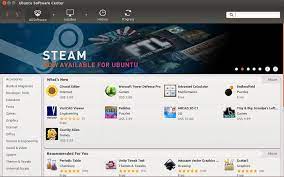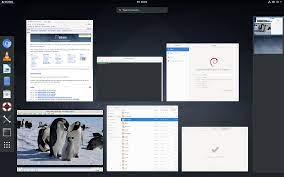The Importance of a Package Management System
In the world of software development and operating systems, a package management system plays a crucial role in simplifying the installation, updating, and removal of software packages. It is an essential component that ensures smooth and efficient management of software resources, making it easier for users to interact with their systems.
A package management system is responsible for handling the complexities involved in software installation. It provides a standardized approach that eliminates the need for users to manually download, configure, and compile software from source code. Instead, it offers a streamlined process by packaging software into manageable units called packages.
One of the key advantages of a package management system is its ability to resolve dependencies automatically. Dependencies refer to other software packages or libraries that are required for a particular piece of software to function properly. With a package manager in place, users no longer need to worry about tracking down and installing these dependencies manually. The package manager takes care of this task by retrieving and installing all necessary components, ensuring that everything works seamlessly together.
Package managers also simplify the process of updating software. They provide mechanisms to check for updates and install them with just a few commands or clicks. This ensures that users have access to the latest features, bug fixes, and security patches without having to go through complicated procedures themselves.
Moreover, package management systems offer an efficient way to remove unwanted or outdated software from your system. When you decide you no longer need a particular package, the package manager can easily uninstall it along with any associated files or dependencies. This helps keep your system clean and organized while freeing up valuable storage space.
Another advantage is the ability to manage multiple versions of the same software simultaneously. This can be particularly useful when working with different projects or when certain applications require specific versions of libraries or packages.
Furthermore, package management systems often provide repositories – centralized online databases where packages are stored and made available for download. These repositories are maintained by trusted sources, ensuring that the software you install is authentic and secure. This centralized approach not only facilitates easy access to a wide range of software but also helps in maintaining the integrity and security of the system.
In summary, a package management system is a vital component of modern software ecosystems. It simplifies the process of installing, updating, and removing software while managing dependencies and ensuring system security. By leveraging a package management system, users can focus on their work without getting caught up in the complexities of software installation and maintenance.
9 Essential Tips for Package Management System in English (UK)
- Familiarise yourself with the different package management systems available and choose the one that best suits your needs.
- Ensure you have a reliable internet connection when downloading packages, as some may be large in size and take a long time to download.
- Check for compatibility between your operating system and package management system before installing it on your computer.
- Read the documentation carefully before using any commands or options associated with the package management system you are using.
- Always make sure to keep your package manager up-to-date, as this will ensure that all packages are compatible with each other and avoid potential conflicts or errors during installation or usage of packages.
- If you encounter any issues while installing or using packages, always check the online support forums for advice from experienced users who may have encountered similar problems before you do anything else to try and fix them yourself firstly without risking damaging anything else on your system in the process of doing so!
- When uninstalling a package, always make sure to remove all associated files as well as any configuration settings related to it so that no trace of it remains on your computer afterwards otherwise this could cause conflicts with other installed software later down the line if they share similar components/dependencies which were not removed correctly during uninstallation process!
- Use caution when running commands such as ‘sudo’ (superuser do) which gives users access to root privileges; these can potentially damage/break existing configurations on your computer if used incorrectly so only use them after understanding what they do exactly beforehand!
- Be aware of security threats associated with malicious software disguised as legitimate packages; always check reviews/ratings from other users who have downloaded/used them previously before deciding whether or not its safe enough for installation onto your own machine!
Familiarise yourself with the different package management systems available and choose the one that best suits your needs.
Choosing the Right Package Management System for Your Needs
When it comes to managing software packages, having a good understanding of the different package management systems available is essential. Each system has its own strengths and features, so taking the time to familiarise yourself with them will help you make an informed decision that best suits your needs.
One of the most popular package management systems is Advanced Package Tool (APT), commonly used in Debian-based distributions like Ubuntu. APT provides a powerful command-line interface and a vast repository of software packages. It offers robust dependency management, allowing you to easily install, update, and remove packages while ensuring that all necessary dependencies are met.
Another widely used package management system is YUM (Yellowdog Updater Modified), commonly found in Red Hat-based distributions such as CentOS and Fedora. YUM provides a user-friendly command-line interface and a large repository of software packages. It offers similar features to APT, including dependency resolution and efficient package management.
For users of Arch Linux or its derivatives like Manjaro, the Pacman package manager is the go-to choice. Pacman follows a simple and intuitive command-line interface philosophy while providing fast performance and reliable package management. It also boasts an extensive repository called Arch User Repository (AUR), where users can access community-contributed packages.
If you’re using macOS or OS X, you’ll be working with the Homebrew package manager. Homebrew simplifies software installation by providing a straightforward command-line interface and an extensive collection of packages specifically tailored for macOS. It focuses on simplicity, allowing users to quickly install and manage software without unnecessary complexity.
These are just a few examples of popular package management systems, but there are many others available depending on your specific requirements and preferences. Some other notable systems include Zypper (used in SUSE Linux), Portage (used in Gentoo Linux), and Chocolatey (used in Windows).
To choose the right package management system, consider factors such as the operating system you are using, the software packages you require, and your comfort level with command-line interfaces. Additionally, explore the community support and documentation available for each system to ensure you have access to resources that can help you troubleshoot any issues that may arise.
By familiarising yourself with the different package management systems available and understanding their features, strengths, and limitations, you can make an informed decision and select the one that best aligns with your needs. This will ultimately enhance your software management experience and contribute to a smoother workflow on your chosen operating system.
Ensure you have a reliable internet connection when downloading packages, as some may be large in size and take a long time to download.
The Importance of a Reliable Internet Connection for Package Management
When it comes to managing software packages, having a reliable internet connection is crucial. This is particularly important when downloading packages, as some of them can be quite large in size and may take a significant amount of time to download.
A package management system relies on the internet to access repositories where software packages are stored. These repositories serve as centralized databases that house various packages available for installation. When you initiate the process of downloading a package, your system establishes a connection with these repositories to retrieve the required files.
Having a stable and fast internet connection ensures that the downloading process goes smoothly and efficiently. It minimizes the risk of interruptions or incomplete downloads, which can lead to corrupted or unusable packages. A reliable connection also helps prevent any potential issues that may arise from network instability during the download process.
Furthermore, large package sizes can significantly impact download times. Some software packages contain extensive libraries, documentation, or multimedia files that contribute to their overall size. Without a reliable internet connection, downloading such packages can be time-consuming and frustrating.
To ensure a smooth experience with package management, it is advisable to have a stable and high-speed internet connection in place. This will help you avoid unnecessary delays and frustrations during the installation or update process.
If you find yourself dealing with slow or unreliable internet connectivity, consider alternative options such as connecting to a more stable network or scheduling downloads during off-peak hours when network traffic is lower. Additionally, if you frequently encounter issues with your internet connection, reaching out to your service provider for assistance might be beneficial.
In conclusion, having a reliable internet connection is essential when working with package management systems. It enables seamless downloading of software packages and reduces the risk of incomplete downloads or corrupted files. By ensuring a stable and fast connection, users can make the most out of their package management experience without unnecessary delays or frustrations caused by slow downloads.
Check for compatibility between your operating system and package management system before installing it on your computer.
Ensuring Compatibility: A Crucial Step in Package Management System
When it comes to installing software packages using a package management system, one crucial tip that should never be overlooked is checking for compatibility between your operating system and the package management system before proceeding with the installation. This simple yet important step can save you from potential headaches and ensure a smooth experience with your software.
Operating systems come in various versions, each with its own unique features, dependencies, and requirements. Similarly, different package management systems have their own specific functionalities and interfaces. It is essential to ensure that the package management system you intend to use is compatible with your operating system.
Compatibility issues can arise when attempting to install a package management system that is not designed or supported for your particular operating system version. This can lead to errors during installation or conflicts within the system, resulting in unstable performance or even complete failure of certain functions.
To avoid such complications, take some time to research and verify the compatibility of the package management system with your operating system. Check the documentation or official website of both your chosen package management system and your operating system provider for any compatibility information or recommendations.
It’s also worth noting that some operating systems may come pre-installed with a default package management system that is specifically tailored for that particular OS version. In such cases, it is generally advisable to stick with the default option unless you have specific reasons to switch.
By ensuring compatibility between your operating system and package management system, you are setting yourself up for a more seamless experience in managing software packages. You can avoid unnecessary troubleshooting, potential conflicts, and wasted time trying to make incompatible components work together.
Remember, a little effort spent on checking compatibility beforehand can save you from significant frustration down the line. So before diving into installing a new package management system on your computer, always double-check its compatibility with your operating system. This small but crucial step will help you make informed decisions and maintain a stable and efficient software environment.
Read the documentation carefully before using any commands or options associated with the package management system you are using.
The Importance of Reading Documentation for Package Management Systems
When it comes to using a package management system, one of the most crucial tips to keep in mind is to read the documentation carefully. Whether you are a seasoned user or a beginner, taking the time to understand the commands and options associated with your chosen package management system is essential for a smooth experience.
Documentation serves as your guide, providing valuable information on how to use the package management system effectively and efficiently. It outlines the various commands and options available, explaining their purpose and functionality. By familiarising yourself with this documentation, you can ensure that you are making the most out of your package manager’s capabilities.
One of the primary reasons why reading documentation is important is that it helps prevent mistakes or unintended consequences. Package management systems often offer powerful features, such as installing or removing software packages, updating repositories, or managing dependencies. However, without proper knowledge of how these commands work, there is a risk of unintentionally altering your system in undesirable ways.
By carefully reading the documentation, you gain insight into the correct usage and potential pitfalls associated with each command or option. This knowledge empowers you to make informed decisions and avoid any unnecessary complications or errors. Additionally, understanding the available options allows you to customize your package management experience according to your specific needs.
Documentation also provides valuable troubleshooting information. If you encounter any issues while using your package manager, referring back to the documentation can often help identify potential solutions or workarounds. It may contain troubleshooting guides, frequently asked questions (FAQs), or community forums where users share their experiences and solutions.
Moreover, reading documentation fosters a deeper understanding of how package management systems function behind the scenes. It sheds light on concepts such as repositories, dependency resolution algorithms, versioning schemes, and more. This knowledge not only enhances your proficiency in using the system but also equips you with insights that can be applied in other areas of software development and system administration.
In summary, taking the time to read the documentation associated with your chosen package management system is a wise investment. It empowers you with the knowledge needed to use the system effectively, avoid mistakes, troubleshoot issues, and gain a deeper understanding of how software ecosystems function. So, before diving into any commands or options, remember to consult the documentation and unlock the full potential of your package management system.
Always make sure to keep your package manager up-to-date, as this will ensure that all packages are compatible with each other and avoid potential conflicts or errors during installation or usage of packages.
The Importance of Keeping Your Package Manager Up-to-Date
When it comes to managing software packages on your system, one important tip to remember is to always keep your package manager up-to-date. It may seem like a simple task, but its significance cannot be overstated. By regularly updating your package manager, you ensure that all installed packages remain compatible with each other, reducing the risk of conflicts or errors during installation or usage.
Package managers are continuously evolving to address security vulnerabilities, improve performance, and introduce new features. Updates often include bug fixes and patches that enhance the stability and functionality of the package manager itself. By staying up-to-date, you benefit from these improvements and ensure a smoother experience when working with software packages.
Keeping your package manager current also helps maintain compatibility between different software components. As new versions of packages are released, they may introduce changes or dependencies that require an updated package manager to handle them correctly. Failure to update your package manager could result in issues when installing or using certain packages that rely on newer features or dependencies.
Moreover, regular updates provide an additional layer of security for your system. Package managers often incorporate security fixes in their updates to address vulnerabilities discovered in previous versions. Outdated package managers may leave your system exposed to potential threats and compromises. By keeping your package manager up-to-date, you take proactive steps towards ensuring the safety and integrity of your software ecosystem.
Updating your package manager is usually a straightforward process. Most operating systems provide simple commands or graphical interfaces that allow you to check for updates and install them easily. By making it a habit to check for updates regularly or enabling automatic updates if available, you can stay on top of any improvements or security enhancements provided by the developers.
In summary, keeping your package manager up-to-date is an essential practice for maintaining a stable and secure software environment. It ensures compatibility between packages, reduces the risk of conflicts or errors during installation or usage, and enhances the overall performance of your system. By investing a small amount of time in updating your package manager regularly, you can enjoy a smoother experience and have peace of mind knowing that your software ecosystem is up-to-date and secure.
If you encounter any issues while installing or using packages, always check the online support forums for advice from experienced users who may have encountered similar problems before you do anything else to try and fix them yourself firstly without risking damaging anything else on your system in the process of doing so!
Utilizing Online Support Forums for Package Management Issues
When it comes to managing software packages on your system, encountering issues is not uncommon. Whether it’s an installation problem or a glitch during usage, troubleshooting can sometimes be a challenging task. However, before attempting to fix the issue yourself, it’s always advisable to seek advice from experienced users who may have encountered similar problems in the past. This is where online support forums come into play.
Online support forums are virtual communities where users gather to exchange knowledge, seek assistance, and share their experiences with various software packages and systems. These forums are often populated by a diverse range of individuals, including experts and enthusiasts who possess valuable insights into package management.
When you encounter an issue with installing or using a package, turning to these online support forums should be your first step. By posting your query or concern on the forum, you open up the opportunity for others to provide guidance based on their own experiences. They may have encountered similar obstacles and found effective solutions that could save you time and effort.
The benefits of seeking advice from online support forums are numerous. Firstly, you tap into a wealth of collective knowledge that can help you troubleshoot effectively. Users who have faced similar challenges can offer step-by-step instructions or suggest alternative approaches that you might not have considered before.
Moreover, engaging with the community in these forums allows for interactive discussions. You can ask follow-up questions and clarify any doubts you may have about the suggested solutions. This back-and-forth dialogue ensures that you fully understand the steps involved in resolving the issue.
Another advantage is that these online communities often foster a supportive environment where users are willing to assist one another without judgment or condescension. Experienced members understand that everyone starts somewhere and are usually eager to share their expertise in a friendly manner.
It’s important to note that while seeking guidance from online support forums is highly beneficial, caution should still be exercised when implementing any suggested solutions. Always read through multiple responses to ensure a consensus on the best course of action. Additionally, make sure to back up your data and follow any recommended precautions before attempting any fixes.
In conclusion, when encountering problems with package management, it’s wise to consult online support forums before taking matters into your own hands. By tapping into the collective wisdom of experienced users, you can save time, avoid potential pitfalls, and ensure a smoother resolution to your package-related issues. Remember, seeking advice from those who have gone through similar challenges can be an invaluable resource in efficiently managing your software ecosystem.
When uninstalling a package, always make sure to remove all associated files as well as any configuration settings related to it so that no trace of it remains on your computer afterwards otherwise this could cause conflicts with other installed software later down the line if they share similar components/dependencies which were not removed correctly during uninstallation process!
The Importance of Complete Uninstallation in Package Management
When it comes to managing software on your computer, uninstalling a package is just as important as installing it. However, simply removing the package itself may not be enough to ensure a clean and conflict-free system. It is crucial to go the extra mile and remove all associated files and configuration settings related to the package. This ensures that no trace of the package remains on your computer, preventing potential conflicts with other installed software later down the line.
Why is complete uninstallation necessary? Well, many software packages have dependencies – other components or libraries they rely on to function correctly. These dependencies may be shared by other installed software as well. If you uninstall a package without removing its associated files and configuration settings, these remnants can linger on your system and potentially cause conflicts with other applications that depend on the same components.
Conflicts can lead to various issues such as crashes, errors, or even compromised system stability. By taking the time to thoroughly remove all traces of a package during uninstallation, you can avoid these problems and maintain a smooth-running system.
So, how do you ensure a complete uninstallation? Firstly, make use of a reliable package management system that offers thorough removal options. Most package managers provide commands or options specifically designed for clean removals. These commands usually include flags like “purge” or “clean” that remove not only the package but also any associated files and configurations.
Another approach is to use dedicated uninstaller tools provided by some software packages themselves. These tools are designed to remove all traces of their respective applications comprehensively.
Additionally, manual intervention may be required in certain cases where automated methods fall short. This involves identifying and deleting leftover files or directories related to the uninstalled package manually. However, exercise caution when using this method as deleting the wrong files could potentially harm your system.
By prioritizing complete uninstallation practices, you can maintain a clean and conflict-free system. It ensures that all remnants of a package, including associated files and configuration settings, are removed, leaving no room for conflicts with other software that shares similar components or dependencies.
Remember, a little extra effort during the uninstallation process can go a long way in keeping your computer running smoothly and preventing potential issues down the line. So, always make sure to remove all associated files and configurations when uninstalling a package from your system.
Use caution when running commands such as ‘sudo’ (superuser do) which gives users access to root privileges; these can potentially damage/break existing configurations on your computer if used incorrectly so only use them after understanding what they do exactly beforehand!
The Importance of Caution when Using ‘sudo’ in Package Management
When it comes to managing software packages on your computer, the ‘sudo’ command is a powerful tool that provides users with elevated privileges, specifically root access. This allows users to execute commands that can modify critical system files and configurations. However, it is crucial to exercise caution when using ‘sudo’ as improper usage can lead to unintended consequences and potentially damage or break existing configurations on your computer.
The ‘sudo’ command, which stands for “superuser do,” is designed to ensure that only authorized users can make changes that affect the entire system. It acts as a safeguard against accidental or malicious actions by requiring users to authenticate themselves before executing privileged commands. While this level of access is necessary for certain administrative tasks, it also carries a level of risk if used carelessly.
Before running any command with ‘sudo’, it is essential to have a clear understanding of what the command does and how it may impact your system. Misuse or incorrect execution can result in irreversible changes, loss of data, or even render your system inoperable. Therefore, always take the time to research and comprehend the implications of each command before proceeding.
One way to mitigate risks associated with ‘sudo’ usage is by carefully reviewing documentation and trusted sources for guidance on specific commands. Online forums and communities dedicated to your operating system or distribution are valuable resources where you can seek advice from experienced users who have encountered similar situations.
It’s also prudent to create backups or snapshots of your system before making any significant changes using ‘sudo’. This way, you have a safety net in case something goes wrong during the process. Regularly backing up important files and configurations ensures that you can recover quickly if an unforeseen issue arises.
Additionally, consider using package managers whenever possible instead of manually modifying files or installing software directly. Package managers provide a controlled environment where dependencies are managed automatically, reducing the likelihood of conflicts or unintended consequences.
In conclusion, while ‘sudo’ is a powerful tool that grants users root privileges for managing software packages, it should be used with caution. Understanding the commands you execute and their potential impact on your system is crucial to avoid damaging or breaking existing configurations. Take the time to research, backup your system, and seek guidance from trusted sources when needed. By exercising caution, you can confidently navigate the world of package management while minimizing risks to your computer’s stability and security.
Be aware of security threats associated with malicious software disguised as legitimate packages; always check reviews/ratings from other users who have downloaded/used them previously before deciding whether or not its safe enough for installation onto your own machine!
Beware of Security Threats: Ensuring Safe Package Installations
In the realm of package management systems, one must remain vigilant against security threats posed by malicious software disguised as legitimate packages. While package managers provide a convenient and efficient way to install software, it is crucial to exercise caution and take steps to protect your system from potential harm.
One effective measure to safeguard your machine is to check reviews and ratings provided by other users who have previously downloaded or used the package you are considering. These user reviews can offer valuable insights into the safety and reliability of the software in question. By taking a moment to read through their experiences, you can gain a better understanding of any potential risks associated with the package.
Reviews and ratings serve as a collective voice of the user community, helping to identify any red flags or warning signs. If multiple users report issues such as malware infections, data breaches, or suspicious behavior after installing a particular package, it is wise to exercise caution and reconsider its installation.
Additionally, it is advisable to rely on trusted sources when downloading packages. Stick to official repositories or reputable websites that have established themselves as reliable sources for software distribution. These sources often have strict security measures in place to prevent the distribution of malicious packages.
Another essential aspect of protecting yourself from security threats is keeping your system up-to-date with the latest security patches and updates. Package managers typically provide mechanisms for automatic updates or notifications about available updates. By promptly installing these updates, you can ensure that potential vulnerabilities are patched before they can be exploited.
Furthermore, maintaining a reliable antivirus or anti-malware solution on your system adds an extra layer of protection against malicious software. Regularly scan your machine for any signs of malware or suspicious activity, even if you trust the source from which you downloaded the package.
In summary, while package management systems simplify software installations, it is vital to remain cautious about potential security threats disguised as legitimate packages. Always take the time to read user reviews and ratings to gauge the safety of a package. Stick to trusted sources for downloads, keep your system updated, and maintain robust security software. By adopting these practices, you can minimize the risk of falling victim to malicious software and ensure a secure computing experience.