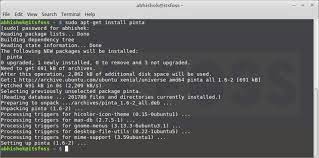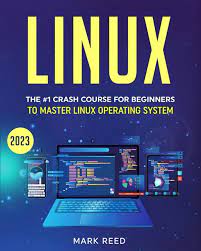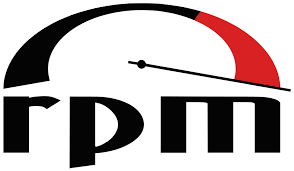Ubuntu Linux: Empowering Users with a Free and Open-Source Operating System
Ubuntu Linux, an operating system that has gained immense popularity and acclaim, is revolutionizing the world of computing. Developed by Canonical Ltd., Ubuntu provides users with a powerful, secure, and user-friendly platform that embodies the principles of open-source software.
At its core, Ubuntu is built on the Linux kernel, an open-source foundation that enables users to enjoy a vast array of benefits. This includes enhanced security, stability, and flexibility, making it an ideal choice for both personal and professional use.
One of the key strengths of Ubuntu lies in its commitment to accessibility. With a focus on usability and intuitive design, Ubuntu empowers users of all skill levels to navigate their digital landscape effortlessly. Whether you are a seasoned developer or a casual user exploring the world of Linux for the first time, Ubuntu offers a smooth transition into the open-source ecosystem.
The software ecosystem surrounding Ubuntu is vast and diverse. The Ubuntu Software Centre provides users with access to thousands of free applications across various categories such as productivity tools, multimedia software, educational resources, and much more. This abundance of software ensures that users have access to everything they need without having to rely on costly proprietary alternatives.
Ubuntu’s community-driven development model sets it apart from other operating systems. With millions of users worldwide contributing to its growth and improvement, Ubuntu fosters collaboration and knowledge sharing among its community members. The Ubuntu Forums serve as an invaluable resource where users can seek assistance, share ideas, troubleshoot issues or simply engage in discussions about their experiences with the operating system.
Another notable aspect of Ubuntu is its dedication to security. With regular updates and patches released by Canonical Ltd., Ubuntu ensures that vulnerabilities are addressed promptly to protect user data and privacy. This proactive approach towards security has made Ubuntu one of the most trusted operating systems in the industry.
Moreover, Ubuntu’s versatility extends beyond personal computers. It supports a wide range of devices, including servers, IoT (Internet of Things) devices, and cloud infrastructure. This flexibility allows users to deploy Ubuntu in various environments, catering to their specific needs.
In addition to its technical prowess, Ubuntu also embraces a philosophy of social responsibility. Canonical Ltd. actively supports several community-driven initiatives that promote access to technology and education worldwide. Through projects like Ubuntu for Education and Ubuntu for Africa, the company aims to bridge the digital divide and empower individuals with the tools they need to thrive in an increasingly connected world.
Ubuntu Linux has undoubtedly left an indelible mark on the computing landscape. Its commitment to openness, usability, security, and community collaboration has earned it a loyal following among users across the globe. Whether you’re seeking a reliable operating system for your personal computer or looking to explore the vast possibilities of open-source software, Ubuntu Linux stands as a shining example of what can be achieved through collective effort and innovation.
Discover Ubuntu Linux today and unlock a world of possibilities where freedom, creativity, and empowerment are at your fingertips.
7 Advantages of Ubuntu Linux: A Cost-effective, User-friendly, and Secure Operating System
- It is free and open source software – no need to pay for expensive licenses.
- Easy to install and use – even beginners can get started quickly.
- Regular updates ensure security and compatibility with new hardware and software.
- High level of customisation available – you can tailor the system to your needs.
- Large online community offering support for any problems encountered along the way.
- Compatible with a wide range of hardware, including older machines that may not be supported by other operating systems such as Windows 10 or macOS Catalina.
- Ubuntu is known to be one of the most secure Linux distributions available, making it an ideal choice for users who want a reliable system without worrying about viruses or malware attacks
Challenges with Ubuntu Linux: Limited Software Availability, User-Friendliness, and Security Concerns
- Limited Software Availability
- Difficulty of Use
- Security Issues
It is free and open source software – no need to pay for expensive licenses.
Ubuntu Linux: The Freedom of Free and Open-Source Software
One of the standout advantages of Ubuntu Linux is its status as free and open-source software, liberating users from the burden of expensive licenses. Unlike proprietary operating systems that require hefty payments for usage rights, Ubuntu offers a cost-effective alternative that doesn’t compromise on quality or functionality.
By embracing the principles of open-source software, Ubuntu empowers users to freely access, use, modify, and distribute the operating system. This means that anyone can download and install Ubuntu without any financial barriers. Whether you’re an individual user or a large organization, the freedom to use Ubuntu without incurring costly licensing fees can have a significant impact on your budget.
The absence of licensing costs doesn’t equate to a compromise in quality. In fact, Ubuntu Linux stands as a testament to the power and reliability of open-source development. With a dedicated community of developers constantly contributing their expertise and passion, Ubuntu undergoes rigorous testing and improvements to ensure a stable and secure experience for its users.
Furthermore, open-source software fosters innovation by encouraging collaboration among developers worldwide. This collaborative approach allows for continuous enhancements and updates to the operating system based on feedback from users and contributors. As a result, Ubuntu remains at the forefront of technological advancements while remaining accessible to all.
The benefits extend beyond cost savings. By utilizing open-source software like Ubuntu Linux, individuals and organizations gain more control over their computing environment. They are no longer bound by restrictive licensing agreements or vendor lock-ins that limit their ability to customize or adapt their systems according to their specific needs.
Ubuntu’s commitment to openness also promotes transparency and trust within its user community. Users can review the source code, ensuring that there are no hidden vulnerabilities or malicious components compromising their security or privacy. This level of transparency instills confidence in both individuals and businesses who rely on Ubuntu Linux for their day-to-day operations.
With its free and open-source nature, Ubuntu Linux has become a driving force in the world of computing. It challenges the notion that quality software must come at a high price, providing an accessible and cost-effective solution for users worldwide. Whether you’re an individual seeking an alternative to proprietary systems or an organization looking to reduce expenses without compromising on performance, Ubuntu Linux offers the freedom to explore and excel in the digital realm.
Embrace the freedom of Ubuntu Linux today and experience the power of open-source software without breaking the bank.
Easy to install and use – even beginners can get started quickly.
Ubuntu Linux: Easy to Install and Use – Perfect for Beginners
One of the standout features of Ubuntu Linux is its exceptional ease of installation and user-friendly interface. Designed with simplicity in mind, Ubuntu makes it effortless for beginners to dive into the world of open-source operating systems.
Installing Ubuntu is a breeze. The installation process is straightforward, guiding users through each step with clear instructions and intuitive prompts. With just a few clicks, users can have Ubuntu up and running on their computers, ready to explore its vast capabilities.
Once installed, Ubuntu welcomes users with a clean and intuitive desktop environment. The user interface is designed to be familiar and easy to navigate, ensuring that even those new to Linux can find their way around effortlessly. The layout is simple yet elegant, making it a pleasure to use on a daily basis.
Ubuntu also comes pre-loaded with essential applications that cater to various needs. From web browsing and email management to office productivity tools and multimedia software, Ubuntu provides a well-rounded set of applications right out of the box. This eliminates the hassle of searching for and installing software separately, allowing users to get started quickly.
For those who require additional software or applications beyond what comes pre-installed, Ubuntu offers the Software Centre—a user-friendly platform where thousands of free applications are available for download. Users can easily browse through different categories, read descriptions and reviews, and install new software with just a few clicks.
Supporting its commitment to accessibility, Ubuntu has an extensive online community that provides invaluable assistance for beginners. The official Ubuntu Forums serve as an excellent resource where users can seek guidance, ask questions, and learn from experienced members who are always ready to lend a helping hand. This supportive community ensures that newcomers never feel alone in their journey with Ubuntu.
Moreover, regular updates released by Canonical Ltd., the company behind Ubuntu Linux, ensure that users stay up-to-date with the latest features and security patches. These updates are conveniently delivered through the Software Updater, making it easy for users to keep their system optimized and secure.
In conclusion, Ubuntu Linux’s user-friendly nature and ease of installation make it an ideal choice for beginners. Its intuitive interface, pre-installed applications, and extensive community support provide a seamless experience for those venturing into the world of open-source operating systems. With Ubuntu, even novices can quickly adapt to a new computing environment and unlock the vast potential of Linux.
Experience the simplicity and power of Ubuntu Linux today, and embark on a journey that will redefine your computing experience.
Regular updates ensure security and compatibility with new hardware and software.
Regular Updates: Ensuring Security and Compatibility with Ubuntu Linux
One of the standout features of Ubuntu Linux is its commitment to regular updates, which play a vital role in maintaining the security and compatibility of the operating system. With a strong focus on user safety and seamless integration with new hardware and software, Ubuntu’s dedication to keeping its users up-to-date sets it apart from other operating systems.
Security is a top priority for Ubuntu, and regular updates are an essential part of its strategy to protect user data and privacy. The development team at Canonical Ltd. works diligently to identify vulnerabilities and release timely patches to address them. By promptly addressing security issues, Ubuntu ensures that users can browse the internet, handle sensitive information, and engage in online activities with confidence.
In addition to security enhancements, regular updates also ensure compatibility with new hardware and software releases. As technology advances at a rapid pace, it is crucial for an operating system to keep up with these changes. Ubuntu’s commitment to compatibility means that users can seamlessly connect and utilize the latest peripherals, devices, and components without any hassle.
Furthermore, by staying up-to-date with software compatibility, Ubuntu ensures that users have access to the latest applications and tools available in the open-source ecosystem. This allows individuals to take advantage of cutting-edge features and functionalities offered by various software developers.
The convenience of regular updates cannot be overstated. Ubuntu makes it easy for users to keep their systems current by providing a straightforward update process through its Software Updater tool. Users receive notifications when updates are available, making it simple to stay on top of the latest improvements.
Ubuntu’s dedication to regular updates not only enhances security but also guarantees that users can take full advantage of their hardware investments while enjoying access to the latest software innovations. With each update cycle, Ubuntu Linux solidifies its position as a reliable operating system that prioritizes user satisfaction.
Experience peace of mind knowing that your system is protected against emerging threats while enjoying the benefits of seamless compatibility with new hardware and software releases. Choose Ubuntu Linux and embrace the power of regular updates to ensure a secure and cutting-edge computing experience.
High level of customisation available – you can tailor the system to your needs.
Ubuntu Linux: Tailor Your System to Perfection with High Level of Customisation
One of the standout features of Ubuntu Linux is its exceptional level of customisation, allowing users to shape their operating system according to their unique needs and preferences. With Ubuntu, the power to tailor your system lies in your hands.
From the moment you install Ubuntu, you have the freedom to choose from a wide range of desktop environments and themes. Whether you prefer a sleek and minimalist interface or a vibrant and visually striking one, Ubuntu offers an array of options to suit your style. This flexibility extends beyond mere aesthetics; it also enables you to optimize your workflow and productivity by customizing the layout, shortcuts, and menus to match your habits and preferences.
Ubuntu’s customisation capabilities go even further with its extensive software repositories. The Ubuntu Software Centre provides access to an extensive collection of applications, ranging from productivity tools to multimedia software, development environments, and more. You can handpick the applications that best align with your needs, ensuring that your system is tailored precisely for your purposes. This ability to curate your software ecosystem empowers you with the tools necessary for work or play without being burdened by unnecessary bloat.
For advanced users or those seeking more control over their system, Ubuntu offers powerful command-line tools that allow for deep customization. The Terminal provides access to a vast array of commands and configurations that enable users to fine-tune every aspect of their system. Whether it’s adjusting kernel parameters, optimizing performance settings, or implementing advanced security measures, Ubuntu Linux puts the power in your hands.
Furthermore, Ubuntu’s open-source nature means that its source code is freely available for inspection and modification. This openness allows developers and enthusiasts alike to delve into the inner workings of the operating system and make changes as desired. Whether it’s tweaking existing features or developing entirely new functionalities, Ubuntu encourages active participation in shaping the future direction of the operating system.
The high level of customisation available in Ubuntu Linux ensures that the operating system adapts to your needs, not the other way around. Whether you’re a tech-savvy user looking for fine-grained control or a casual user seeking a personalized computing experience, Ubuntu offers the tools and flexibility to create a system that is uniquely yours.
Discover the power of customisation with Ubuntu Linux and unlock an operating system that adapts to your workflow, style, and preferences. With Ubuntu, you can shape your digital environment to perfection and unleash your true potential.
Ubuntu Linux: The Power of a Thriving Online Community
One of the standout advantages of Ubuntu Linux is its large and vibrant online community that stands ready to offer support and assistance to users facing any challenges along their Linux journey. This dedicated community is an invaluable resource for both newcomers and experienced users alike.
Ubuntu’s online community is a melting pot of individuals from diverse backgrounds, including developers, enthusiasts, and experts who are passionate about open-source software. They come together in forums, chat rooms, mailing lists, and social media platforms to share their knowledge, exchange ideas, and provide assistance to those seeking help.
For new users venturing into the world of Ubuntu Linux, this supportive community serves as a lifeline. Whether you encounter installation issues, have questions about software compatibility or need guidance on troubleshooting specific problems, the community members are always willing to lend a helping hand. Their collective expertise and experience can save hours of frustration and ensure a smooth transition into the Ubuntu ecosystem.
The beauty of this online community lies in its inclusivity. Regardless of your technical proficiency or familiarity with Linux systems, there is always someone ready to offer guidance at your level. From basic inquiries to complex technical challenges, no question is too small or too big for this vast network of Ubuntu enthusiasts.
Moreover, the Ubuntu community fosters a culture of collaboration and knowledge sharing. Members actively engage in discussions about new features, emerging technologies, best practices, and innovative use cases. By participating in these conversations, users can expand their understanding of Ubuntu Linux beyond the basics and explore its full potential.
The collective effort put forth by this thriving online community also contributes to the continuous improvement of Ubuntu itself. Users can provide feedback on bugs or suggest enhancements directly to developers through various channels. This collaborative approach ensures that Ubuntu remains responsive to user needs while constantly evolving with the ever-changing technological landscape.
Whether you are an individual seeking assistance or looking to contribute your own expertise back into the community, Ubuntu’s online support network offers a welcoming space for everyone. It is a testament to the power of open-source collaboration and the spirit of Ubuntu itself – the belief in the sharing of knowledge and empowering others.
So, if you’re considering Ubuntu Linux as your operating system of choice, rest assured that you’ll never be alone on your journey. The large and supportive online community will be there to guide you every step of the way. Embrace the power of this collaborative ecosystem and unlock a world of possibilities with Ubuntu Linux.
Compatible with a wide range of hardware, including older machines that may not be supported by other operating systems such as Windows 10 or macOS Catalina.
Ubuntu Linux: Breathing New Life into Older Machines
When it comes to compatibility, Ubuntu Linux shines as a champion. This open-source operating system has the remarkable ability to breathe new life into older machines that may struggle with other operating systems like Windows 10 or macOS Catalina.
One of the most significant advantages of Ubuntu Linux is its wide range of hardware compatibility. It can run smoothly on a variety of devices, including older computers that may have been left behind by other operating systems’ hardware requirements. This means that even if your machine doesn’t meet the specifications for the latest versions of Windows or macOS, you can still enjoy a robust and functional computing experience with Ubuntu.
The lightweight nature of Ubuntu makes it particularly suitable for older machines with limited resources. Unlike resource-intensive operating systems, Ubuntu’s efficient design ensures that it can run smoothly on older hardware configurations without sacrificing performance. This breathes new life into these machines, allowing users to continue using them for various tasks such as web browsing, document editing, and even multimedia playback.
Not only does Ubuntu provide compatibility with older machines, but it also offers ongoing support and updates. The dedicated community behind Ubuntu ensures that security patches and software updates are regularly released, keeping your system safe and up-to-date. This means that even if your machine is no longer officially supported by other operating systems, you can still benefit from a secure computing environment with Ubuntu.
Moreover, the flexibility of Ubuntu extends beyond just desktop computers. It is compatible with a wide range of devices such as laptops, netbooks, servers, and even single-board computers like Raspberry Pi. This versatility allows users to repurpose their old machines for various purposes or set up cost-effective solutions in different environments.
By choosing Ubuntu Linux for your older machine, you not only extend its lifespan but also contribute to sustainability efforts by reducing electronic waste. Instead of discarding perfectly functional hardware due to compatibility issues with other operating systems, you can give it a new lease on life with Ubuntu.
So, if you have an older machine gathering dust or struggling to keep up with modern operating systems, consider installing Ubuntu Linux. Its wide hardware compatibility, efficient performance, ongoing support, and commitment to sustainability make it the perfect choice for breathing new life into your trusted companion. Experience the power of Ubuntu and rediscover the potential of your older hardware today.
Ubuntu is known to be one of the most secure Linux distributions available, making it an ideal choice for users who want a reliable system without worrying about viruses or malware attacks
Ubuntu Linux: Unparalleled Security for a Hassle-Free Computing Experience
In today’s digital landscape, security is of paramount importance. Users are increasingly concerned about protecting their personal information and ensuring the safety of their devices. This is where Ubuntu Linux shines, as it is renowned for its exceptional security features, making it an ideal choice for those seeking a reliable and worry-free computing experience.
Ubuntu Linux stands out among other operating systems due to its robust security measures. With a proactive approach to safeguarding user data, Ubuntu provides a solid defense against viruses, malware, and other cyber threats. This emphasis on security has made Ubuntu one of the most secure Linux distributions available.
One of the key factors contributing to Ubuntu’s strong security is its open-source nature. The entire operating system is built upon a foundation of transparency and collaboration. Thousands of developers worldwide actively contribute to its development, constantly reviewing and improving the codebase. This collaborative effort ensures that vulnerabilities are quickly identified and patched, minimizing the risk of exploitation.
Additionally, Ubuntu benefits from regular updates and security patches released by Canonical Ltd., the company behind its development. These updates address any identified vulnerabilities promptly, ensuring that users’ systems remain protected against emerging threats.
Another notable aspect of Ubuntu’s security lies in its default settings and configurations. The operating system is designed with a focus on privacy and protection right from the start. By implementing strict permissions and access controls, Ubuntu gives users granular control over their system resources while preventing unauthorized access or malicious activities.
Furthermore, Ubuntu’s software repositories are carefully curated to include only trusted applications that have undergone rigorous scrutiny for potential security risks. This vetting process ensures that users can confidently install software without compromising their system’s integrity.
Ubuntu also integrates various security tools and features to enhance protection further. It includes robust firewalls, encryption mechanisms, secure boot options, and built-in tools like AppArmor that enforce strict application confinement policies. These measures collectively fortify the system, making it highly resistant to attacks and unauthorized intrusions.
The security of Ubuntu Linux extends beyond the individual user’s device. The open-source philosophy that underpins Ubuntu fosters a strong community of security-conscious users and developers. This community actively shares knowledge, best practices, and security-related updates, creating a collaborative environment where everyone benefits from collective expertise.
In conclusion, Ubuntu Linux’s reputation as one of the most secure Linux distributions is well-deserved. Its commitment to transparency, regular updates, strict default configurations, curated software repositories, and robust security features make it an excellent choice for users who prioritize data privacy and system integrity. With Ubuntu Linux, you can enjoy a worry-free computing experience while focusing on what matters most to you.
Limited Software Availability
Limited Software Availability: Exploring Ubuntu Linux’s Boundaries
Ubuntu Linux, a powerful and versatile operating system, has long been celebrated for its extensive software library. However, it is important to acknowledge that there are certain programs and applications that may not be readily available on this open-source platform.
One of the primary reasons behind this limitation is the dominance of Windows and Mac OS in the software market. Many software developers prioritize these mainstream platforms due to their larger user bases and established market presence. Consequently, some specialized or niche applications may only be developed for Windows or Mac OS, leaving Ubuntu users with limited options.
While this can be seen as a con of using Ubuntu Linux, it’s essential to understand that this limitation is not unique to Ubuntu alone. It is a challenge faced by all Linux distributions to varying degrees. However, the Ubuntu community recognizes this issue and actively works towards expanding software availability.
Fortunately, Ubuntu provides alternative solutions for users who require specific software that may not be directly compatible. One such solution is Wine, a compatibility layer that allows certain Windows applications to run on Linux systems like Ubuntu. Additionally, virtualization tools such as VirtualBox enable users to run other operating systems within Ubuntu itself, providing access to Windows or Mac-only software when necessary.
Moreover, the open-source nature of Ubuntu encourages community-driven development efforts to bridge these gaps in software availability. The dedicated community of developers constantly strives to create open-source alternatives or equivalents for popular proprietary programs. This collaborative spirit has resulted in the creation of numerous high-quality open-source applications that can serve as viable alternatives for many users.
Furthermore, the Ubuntu Software Centre offers an extensive collection of free and open-source applications across various categories. Users can explore a wide range of productivity tools, multimedia software, development environments, and more within the vast repository of available software.
Ultimately, while it is true that some programs and applications may have limited availability on Ubuntu Linux compared to Windows or Mac OS, the Ubuntu community’s dedication to innovation and collaboration helps mitigate this issue. By leveraging compatibility layers, virtualization tools, and open-source alternatives, Ubuntu users can still find viable solutions for their software needs.
Ubuntu Linux continues to evolve and expand its software ecosystem, driven by the collective efforts of its vibrant community. So, while there may be limitations in software availability, Ubuntu remains a robust operating system that empowers users with a wide range of tools and applications to explore and create in the open-source world.
Difficulty of Use
Ubuntu Linux: Addressing the Challenge of Usability
While Ubuntu Linux has gained widespread acclaim for its power and versatility, it is important to acknowledge that, like any operating system, it may present certain challenges. One notable con of Ubuntu is the perceived difficulty of use, particularly for less experienced users.
One aspect that can pose a challenge is Ubuntu’s reliance on the command line interface (CLI). For those unfamiliar with command line operations, navigating and executing commands can be intimidating. The CLI requires users to type specific commands to perform tasks, which can be overwhelming for individuals accustomed to graphical user interfaces (GUIs).
Moreover, some users may find Ubuntu lacking in user-friendly graphical tools compared to other operating systems. While Ubuntu does provide a graphical interface for most functions, there are instances where certain tasks may require CLI intervention or the use of less intuitive tools.
However, it is important to note that Ubuntu has made significant strides in addressing these concerns. Over the years, Canonical Ltd., the company behind Ubuntu, has focused on enhancing usability and improving the overall user experience. They have made efforts to develop more intuitive graphical tools and simplify complex processes.
Additionally, the vibrant Ubuntu community plays a crucial role in providing support and resources for users facing difficulties. Online forums and documentation are readily available where users can seek guidance from experienced members who are often eager to help newcomers overcome challenges.
Furthermore, numerous tutorials and guides are available online that cater specifically to beginners or those transitioning from other operating systems. These resources aim to bridge the gap between familiarity with other platforms and getting comfortable with Ubuntu’s unique environment.
In recent releases of Ubuntu, efforts have been made to make installation and setup processes more streamlined and user-friendly. The introduction of software centers like GNOME Software has simplified the process of discovering and installing applications through a graphical interface.
Ultimately, while Ubuntu may initially seem daunting for less experienced users due to its reliance on CLI and perceived lack of user-friendly graphical tools, it is important to remember that with a little patience, support, and exploration, these challenges can be overcome. Ubuntu’s commitment to improving usability and the wealth of resources available within its community ensure that users have the opportunity to learn and grow with the operating system.
Ubuntu Linux remains a powerful and versatile choice for individuals seeking an open-source operating system. By embracing the learning curve and taking advantage of the available resources, users can unlock Ubuntu’s potential and discover a world of possibilities in their computing journey.
Security Issues
Security Issues: Managing Risks in Ubuntu Linux
As with any operating system, Ubuntu Linux is not immune to security concerns. While Ubuntu is known for its robust security measures, it is important to acknowledge that no system is entirely impervious to threats. However, the key lies in understanding and effectively managing these risks.
Like other operating systems, Ubuntu Linux can be susceptible to malware and security vulnerabilities. However, it’s crucial to note that the risk can be significantly mitigated through proactive measures. Canonical Ltd., the company behind Ubuntu, consistently releases updates and patches to address any identified vulnerabilities promptly. By regularly updating your system, you can ensure that you have the latest security enhancements installed.
In addition to regular updates, employing reliable antivirus software on your Ubuntu system can provide an extra layer of protection against potential threats. Many reputable antivirus solutions are available for Linux-based systems, including Ubuntu. These tools scan files and applications for malicious code, helping to detect and neutralize any potential threats.
Furthermore, practicing safe browsing habits and exercising caution when installing third-party software or accessing unfamiliar websites can significantly reduce the risk of encountering security issues on your Ubuntu system. Being mindful of phishing attempts and avoiding downloading files from untrusted sources are essential practices in maintaining a secure computing environment.
It’s worth mentioning that the open-source nature of Ubuntu also contributes positively towards its security posture. The extensive community surrounding Ubuntu actively participates in identifying and addressing vulnerabilities promptly. This collaborative approach ensures a rapid response to emerging threats and strengthens overall system security.
While it is important to be aware of potential security risks in any operating system, including Ubuntu Linux, it’s equally important not to overlook the proactive steps that can be taken to mitigate these risks effectively. By staying vigilant with updates, utilizing reliable antivirus software, adopting safe browsing practices, and benefiting from the collective expertise of the Ubuntu community, users can confidently navigate their digital landscape while minimizing potential security concerns.
In conclusion, while security issues can be a concern in any operating system, Ubuntu Linux provides users with the tools and resources necessary to manage these risks effectively. By taking advantage of regular updates, employing reliable antivirus software, and adopting safe computing practices, users can enjoy the benefits of Ubuntu while maintaining a secure computing environment.