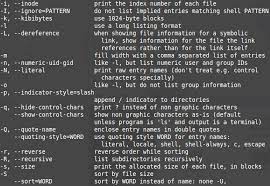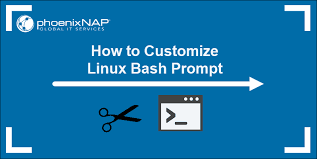Linux Basics for Beginners: A Guide to Getting Started with the Open-Source Operating System
Linux Basics for Beginners
Linux, an open-source operating system, has gained immense popularity over the years due to its stability, security, and flexibility. If you’re new to Linux and eager to explore this powerful platform, here are some basics to help you get started.
- Understanding Linux: Linux is a Unix-like operating system that powers a wide range of devices, from servers and desktop computers to smartphones and embedded systems. Unlike proprietary operating systems like Windows or macOS, Linux is built collaboratively by a global community of developers who contribute their expertise to create a free and open-source software ecosystem.
- Distributions: Linux comes in various distributions or “distros,” each offering a different set of features and user interfaces. Popular distros include Ubuntu, Fedora, Debian, and CentOS. It’s recommended for beginners to start with user-friendly distros such as Ubuntu or Mint, which provide intuitive interfaces and extensive documentation.
- Command Line Interface (CLI): The command line interface is an essential part of Linux that allows users to interact with the system using text commands. While it may seem intimidating at first, learning basic CLI commands can greatly enhance your efficiency and control over the system. Commands like ls (list files), cd (change directory), mkdir (create directory), and sudo (execute commands as superuser) are fundamental for navigating the file system and managing permissions.
- File System Hierarchy: Unlike Windows or macOS, Linux organizes files in a hierarchical structure known as the File System Hierarchy Standard (FSH). Directories such as /home (user home directories), /etc (system configuration files), /bin (essential binary programs), and /var (variable data) have specific purposes within the file system. Understanding this structure will help you locate files efficiently.
- Package Management: One of Linux’s strengths is its package management system, which simplifies software installation and updates. Each distribution has its own package manager, such as APT for Debian-based distros or DNF for Fedora. These tools allow you to search for, install, and remove software packages effortlessly.
- User Accounts and Permissions: Linux is a multi-user operating system, meaning it can handle multiple user accounts simultaneously. Understanding user management and permissions is crucial for maintaining security and privacy. The root user (superuser) has administrative privileges, while regular users have limited access to system resources. Learning how to create users, assign permissions, and manage passwords will give you control over your Linux environment.
- Documentation and Community Support: The Linux community is known for its strong support network and extensive documentation. Online forums, mailing lists, and dedicated websites provide valuable resources for troubleshooting issues or seeking guidance. Don’t hesitate to ask questions or join discussions; the community is always ready to help.
Remember that learning Linux is a journey that requires patience and practice. Start by familiarizing yourself with the basics mentioned above before diving into more advanced topics like scripting or system administration. Embrace the open-source philosophy of collaboration and exploration as you delve into this exciting world of Linux.
Whether you’re a student, developer, or simply curious about technology, Linux offers a vast playground where you can unleash your creativity and build your skills. So take the leap into the world of Linux today – an adventure awaits!
Frequently Asked Questions: Linux Basics for Beginners in English (UK)
- Is Linux hard for beginners?
- Can Linux be self taught?
- How can a beginner learn Linux?
- How to use Linux step by step?
- What are the basics of Linux?
Is Linux hard for beginners?
Linux can be perceived as challenging for beginners who are accustomed to using other operating systems like Windows or macOS. However, with the right approach and resources, Linux can be learned and mastered by anyone, regardless of their technical background. Here are a few factors to consider when assessing the difficulty level of Linux for beginners:
- Familiarity: If you have been using Windows or macOS for a long time, transitioning to Linux may require some adjustment. The user interface and terminology in Linux can differ from what you’re used to. However, many Linux distributions offer user-friendly interfaces that make the transition smoother.
- Learning Curve: Linux does have a learning curve, especially if you are new to command line interfaces (CLI). Understanding basic CLI commands and navigating the file system may take some time and practice. However, there are numerous online tutorials, documentation, and communities available that can help beginners get up to speed.
- Community Support: The Linux community is known for its strong support network. There are countless forums, discussion boards, and dedicated websites where you can seek help and guidance from experienced users. This community-driven approach ensures that assistance is readily available for beginners facing challenges.
- Distributions: Choosing the right distribution can greatly impact the beginner-friendliness of Linux. Some distributions, like Ubuntu or Mint, focus on providing a user-friendly experience with intuitive interfaces and extensive documentation tailored towards newcomers.
- Purpose: Consider your purpose for using Linux. If you’re looking to perform simple tasks like web browsing or word processing, many user-friendly distributions offer graphical interfaces similar to other operating systems. On the other hand, if you want to delve into more advanced topics like system administration or software development, expect a steeper learning curve.
Ultimately, while there may be initial challenges when starting with Linux as a beginner, perseverance and willingness to learn will help overcome them. With time and practice, users often find that Linux offers greater control, customization options, and a more rewarding computing experience.
Can Linux be self taught?
Yes, Linux can be self-taught. In fact, many people have successfully learned Linux on their own through self-study and practice. With the abundance of online resources, tutorials, documentation, and community support available, it is entirely possible to gain proficiency in Linux without formal training or classes.
Here are some steps to help you get started with self-learning Linux:
- Set a Learning Goal: Determine what you want to achieve with Linux. Whether it’s becoming proficient in using the command line interface, understanding system administration tasks, or exploring Linux for specific purposes like web development or data analysis, having a clear goal will guide your learning path.
- Choose a Distro: Select a Linux distribution that suits your needs and preferences. Popular beginner-friendly choices include Ubuntu, Mint, Fedora, and Debian. Each distribution has its own strengths and user community.
- Online Resources: Utilize online resources such as tutorials, guides, forums, and documentation provided by the Linux community. Websites like Linux.com, Ubuntu Documentation, Arch Wiki, and Stack Exchange offer valuable information for learners at all levels.
- Hands-on Practice: The best way to learn Linux is by doing. Create a virtual machine or set up a dual-boot system on your computer to have a dedicated environment for experimentation without affecting your main operating system. Practice using the command line interface (CLI), installing software packages with package managers like APT or DNF, configuring system settings, and exploring various utilities.
- Join Communities: Engage with the vibrant Linux community through forums like Reddit’s r/linux or specialized forums dedicated to specific distributions or topics of interest. Participate in discussions, ask questions when you encounter difficulties, and share your knowledge with others.
- Projects and Challenges: Undertake projects that align with your learning goals to apply what you’ve learned practically. This could involve setting up a web server using Apache or Nginx or creating a script to automate a task. Challenges and projects will help reinforce your understanding and provide real-world experience.
- Continuous Learning: Linux is a vast ecosystem, and there’s always something new to learn. Stay updated with the latest developments, security practices, and emerging technologies in the Linux world. Follow relevant blogs, subscribe to newsletters, and explore advanced topics as you progress.
Remember, self-learning requires dedication, patience, and perseverance. It’s essential to break down complex concepts into manageable chunks and build upon your knowledge gradually. With determination and consistent effort, you can become proficient in Linux through self-teaching.
How can a beginner learn Linux?
Learning Linux as a beginner can be an exciting and rewarding journey. Here are some steps to help you get started:
- Choose a Beginner-Friendly Distribution: Start by selecting a user-friendly Linux distribution like Ubuntu, Linux Mint, or Fedora. These distributions offer intuitive interfaces and extensive documentation, making it easier for beginners to get acquainted with the system.
- Install Linux on Your Computer: Set up a dual-boot system or install Linux on a virtual machine to create a safe learning environment without affecting your existing operating system. Follow the installation instructions provided by your chosen distribution to ensure a smooth setup process.
- Familiarize Yourself with the Command Line Interface (CLI): The command line interface is an essential part of using Linux effectively. Start by learning basic commands like ls (list files), cd (change directory), mkdir (create directory), and sudo (execute commands as superuser). Online tutorials and cheat sheets can help you understand and practice these commands.
- Explore the File System Hierarchy: Learn how files are organized in the Linux file system hierarchy, such as /home (user home directories), /etc (system configuration files), /bin (essential binary programs), and /var (variable data). Understanding this structure will help you navigate through the file system efficiently.
- Practice Regularly: The best way to learn Linux is through hands-on practice. Experiment with different commands, create and delete files and directories, and explore various features of your chosen distribution. The more you use Linux, the more comfortable you’ll become with its functionalities.
- Utilize Online Resources: Take advantage of online tutorials, forums, blogs, and YouTube channels dedicated to teaching Linux basics for beginners. Websites like Linux.com, Ubuntu Forums, and Reddit’s r/linux community are excellent resources for seeking guidance or asking questions.
- Read Documentation: Most distributions provide comprehensive documentation that covers various aspects of using their specific version of Linux. Refer to the official documentation for your chosen distribution to understand its features, configuration options, and troubleshooting techniques.
- Join Linux Communities: Engage with the Linux community by joining forums, mailing lists, or social media groups. These communities are filled with experienced users who are often willing to help beginners. Participating in discussions and asking questions can enhance your learning experience.
- Try Out Different Applications: Explore the vast array of open-source software available for Linux. Experiment with different applications for productivity, multimedia, programming, and more. This will give you a broader understanding of the capabilities of Linux and help you find tools that suit your needs.
- Set Small Goals and Build Upon Them: Break down your learning process into small achievable goals. Start with basic tasks like navigating directories or installing software packages, then gradually move on to more complex tasks like scripting or system administration. Building upon these small goals will boost your confidence and knowledge over time.
Remember that learning Linux is a continuous process. Embrace curiosity, be patient with yourself, and don’t hesitate to ask for help when needed. With dedication and practice, you’ll become proficient in using Linux and unlock a world of possibilities in open-source computing.
How to use Linux step by step?
Using Linux Step by Step
Linux is a powerful operating system with a wide range of applications and possibilities. If you’re new to Linux and want to learn how to use it effectively, follow these step-by-step instructions:
- Choose a Linux Distribution: Start by selecting a Linux distribution that suits your needs. Popular options include Ubuntu, Fedora, Debian, or Mint. Download the ISO file from the distribution’s official website.
- Create Installation Media: Burn the downloaded ISO file onto a DVD or create a bootable USB drive using tools like Rufus or Etcher. This will allow you to install Linux on your computer.
- Install Linux: Insert the installation media into your computer and reboot it. Follow the on-screen instructions to install Linux on your hard drive. You can choose to install it alongside your existing operating system or replace it entirely.
- Explore the Desktop Environment: After installation, you’ll be greeted with a desktop environment (DE) that provides a graphical user interface (GUI). Common DEs include GNOME, KDE Plasma, Xfce, and Cinnamon. Spend some time familiarizing yourself with the DE’s layout and features.
- Navigate the File System: Understanding how files are organized in Linux is crucial. The root directory (“/”) is the top-level directory from which all other directories branch out. Use the file manager provided by your DE to navigate through directories, create new folders, and manage files.
- Install Software: Linux offers various methods for installing software packages. Most distributions have their own package managers (e.g., APT for Debian-based distros or DNF for Fedora) that allow you to search for software and install it with just a few commands in the terminal.
- Learn Basic Terminal Commands: The terminal provides direct access to the command line interface (CLI), where you can execute commands and perform advanced tasks in Linux. Start by learning basic commands like ls (list files), cd (change directory), mkdir (create directory), and rm (remove files).
- Customize Your Environment: Linux offers extensive customization options, allowing you to personalize your desktop, themes, icons, and more. Explore the settings and preferences of your DE to tailor the environment to your liking.
- Join the Linux Community: Engage with the Linux community to enhance your learning experience. Participate in online forums, join mailing lists, or attend local meetups to connect with fellow Linux users and seek help when needed.
- Continue Learning: Linux is a vast ecosystem with endless possibilities. As you become more comfortable using Linux, consider expanding your knowledge by exploring advanced topics like scripting, system administration, or networking.
Remember that learning Linux takes time and practice. Don’t be afraid to experiment and make mistakes – it’s all part of the learning process. Embrace the open-source philosophy and enjoy the freedom that Linux offers.
With these step-by-step instructions, you’re well on your way to becoming proficient in using Linux. Happy exploring!
What are the basics of Linux?
The basics of Linux revolve around understanding its key components, command line interface, file system structure, user management, and package management. Here is a brief overview:
- Kernel: The Linux kernel is the core component of the operating system. It interacts directly with the hardware and manages resources such as memory, processes, and device drivers.
- Distributions: Linux comes in various distributions or “distros.” Each distro packages the Linux kernel with different software, configurations, and user interfaces to cater to different needs. Popular distros include Ubuntu, Fedora, Debian, and CentOS.
- Command Line Interface (CLI): The CLI allows users to interact with the system through text-based commands. Learning basic CLI commands is essential for navigating the file system, managing files and directories, executing programs, and configuring the system.
- File System Hierarchy: Linux organizes files in a hierarchical structure known as the File System Hierarchy Standard (FSH). Directories such as /home (user home directories), /etc (system configuration files), /bin (essential binary programs), and /var (variable data) have specific purposes within the file system.
- User Accounts and Permissions: Linux is a multi-user operating system where each user has their own account with specific permissions. The root user (superuser) has administrative privileges while regular users have limited access to system resources. Understanding user management and permissions is crucial for maintaining security.
- Package Management: Linux offers package managers that simplify software installation and updates. These tools allow users to search for software packages in repositories, install them with dependencies resolved automatically, update installed packages, and remove unnecessary ones.
- Documentation and Community Support: The Linux community provides extensive documentation along with active support forums where users can seek help or share knowledge. Exploring online resources will assist you in troubleshooting issues or learning advanced topics.
By grasping these basics of Linux, you can navigate the system, execute commands, manage files and users, and utilize package management effectively. With time and practice, you can delve deeper into advanced topics like shell scripting, network configuration, system administration, or software development.