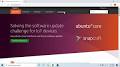Secure Your Skills: Download Kali Linux for Offensive Security in VirtualBox
Exploring Offensive Security with Kali Linux in VirtualBox
Kali Linux is a powerful and versatile operating system designed for digital forensics and penetration testing. With its wide range of tools and utilities, Kali Linux is a popular choice among cybersecurity professionals and enthusiasts for offensive security tasks.
One convenient way to experience the capabilities of Kali Linux is by running it in a virtual environment such as VirtualBox. VirtualBox is a free and open-source virtualization software that allows users to run multiple operating systems on a single machine without affecting the host system.
Downloading Kali Linux for VirtualBox
To get started with Kali Linux in VirtualBox, you can download the official Kali Linux virtual machine images from the official website. These pre-built virtual machine images come with the necessary tools and configurations already set up, making it easy to launch Kali Linux in VirtualBox.
You can choose from different versions of Kali Linux depending on your requirements, such as the full version with all tools included or a lighter version for specific tasks. Once you have downloaded the virtual machine image, you can import it into VirtualBox and start exploring the world of offensive security.
Exploring Offensive Security Tools
With Kali Linux running in VirtualBox, you have access to a vast array of offensive security tools at your fingertips. From network scanning and vulnerability assessment to password cracking and digital forensics, Kali Linux provides everything you need to test the security of systems and networks.
By leveraging tools like Metasploit, Nmap, Wireshark, and John the Ripper, you can simulate real-world cyber attacks and enhance your skills in offensive security. Whether you are a cybersecurity professional looking to sharpen your skills or a curious learner interested in ethical hacking, Kali Linux offers a platform for hands-on practice and learning.
Conclusion
Kali Linux combined with VirtualBox provides a safe and convenient environment for exploring offensive security techniques without compromising your primary system. By downloading Kali Linux for VirtualBox, you can dive into the world of cybersecurity testing, hone your skills in penetration testing, and gain valuable insights into securing digital assets against potential threats.
Take advantage of this powerful combination to enhance your knowledge of offensive security practices and stay ahead in the ever-evolving landscape of cybersecurity.
Exploring the Benefits of Offensive Security: Kali Linux on VirtualBox for Cybersecurity Enthusiasts
- 1. Access to a wide range of offensive security tools for testing and assessment.
- 2. Convenient and safe environment for hands-on practice in cybersecurity techniques.
- 3. Easy setup process with pre-built virtual machine images available for download.
- 4. Ability to run multiple operating systems on a single machine using VirtualBox.
- 5. Ideal platform for both cybersecurity professionals and enthusiasts interested in ethical hacking.
- 6. Seamless integration of tools like Metasploit, Nmap, Wireshark, and more for comprehensive testing.
- 7. No risk to the host system as Kali Linux runs within the VirtualBox virtual environment.
- 8. Opportunity to enhance skills in penetration testing and digital forensics through practical learning experiences.
Challenges of Using Offensive Security Kali Linux on VirtualBox: Resource Demands, Performance Limitations, and Compatibility Concerns
1. Access to a wide range of offensive security tools for testing and assessment.
By downloading Kali Linux for VirtualBox, users gain access to a diverse array of offensive security tools that are essential for testing and assessing the security of systems and networks. From network scanning and vulnerability assessment to password cracking and digital forensics, the comprehensive toolset available in Kali Linux enables users to simulate real-world cyber attacks and evaluate the robustness of their defences. This wide range of tools empowers cybersecurity professionals and enthusiasts alike to enhance their skills in offensive security practices, ultimately contributing to a more secure digital environment.
2. Convenient and safe environment for hands-on practice in cybersecurity techniques.
One significant advantage of downloading Kali Linux for VirtualBox is the provision of a convenient and secure environment for hands-on practice in cybersecurity techniques. By utilising VirtualBox to run Kali Linux, users can experiment with various offensive security tools and methodologies without risking their primary system. This setup allows individuals to explore and hone their skills in penetration testing, digital forensics, and vulnerability assessment in a controlled and isolated environment, fostering a practical learning experience in the realm of cybersecurity.
3. Easy setup process with pre-built virtual machine images available for download.
One significant advantage of using Kali Linux in VirtualBox for offensive security tasks is the effortless setup process facilitated by pre-built virtual machine images that are readily available for download. These pre-configured images streamline the installation and configuration steps, allowing users to quickly launch Kali Linux within VirtualBox without the need for extensive setup procedures. This convenience not only saves time but also ensures that users can focus on exploring the powerful offensive security tools and techniques offered by Kali Linux without being hindered by complex installation processes.
4. Ability to run multiple operating systems on a single machine using VirtualBox.
One significant advantage of downloading Kali Linux for VirtualBox is the ability to run multiple operating systems on a single machine. VirtualBox allows users to create virtual environments where they can install and run different operating systems concurrently without interfering with the host system. This feature is particularly beneficial for cybersecurity professionals and enthusiasts who need to test various tools and techniques across different operating systems, all within a secure and isolated environment provided by VirtualBox.
5. Ideal platform for both cybersecurity professionals and enthusiasts interested in ethical hacking.
The availability of Kali Linux for download on VirtualBox serves as an ideal platform for both cybersecurity professionals and enthusiasts intrigued by ethical hacking. This setup offers a safe and controlled environment where users can explore and experiment with offensive security tools and techniques without compromising the integrity of their primary systems. Whether professionals seeking to enhance their skills or enthusiasts looking to delve into the realm of ethical hacking, Kali Linux in VirtualBox provides a versatile and accessible platform for honing expertise in cybersecurity practices.
6. Seamless integration of tools like Metasploit, Nmap, Wireshark, and more for comprehensive testing.
One notable advantage of downloading Kali Linux for VirtualBox is the seamless integration of essential tools such as Metasploit, Nmap, Wireshark, and a plethora of others, facilitating comprehensive testing in the realm of offensive security. This integration allows users to effortlessly access and utilise a wide range of powerful tools within a single environment, streamlining the process of conducting thorough security assessments, network scanning, and vulnerability analysis. By harnessing these tools effectively, users can enhance their proficiency in offensive security practices and gain valuable insights into potential security weaknesses within systems and networks.
7. No risk to the host system as Kali Linux runs within the VirtualBox virtual environment.
One significant advantage of downloading Kali Linux for VirtualBox is that there is no risk to the host system. This is because Kali Linux operates within the VirtualBox virtual environment, ensuring that any activities or potential security risks undertaken within Kali Linux are contained and isolated from the main operating system. Users can explore offensive security techniques with peace of mind, knowing that their primary system remains unaffected and secure while they experiment and learn within the virtual environment.
8. Opportunity to enhance skills in penetration testing and digital forensics through practical learning experiences.
One significant advantage of downloading Kali Linux for VirtualBox is the opportunity it offers to enhance skills in penetration testing and digital forensics through practical learning experiences. By utilising the wide range of offensive security tools available in Kali Linux within a virtual environment, users can simulate real-world scenarios and conduct hands-on exercises to develop their expertise in identifying vulnerabilities, conducting security assessments, and investigating digital incidents. This practical approach not only deepens understanding but also equips individuals with valuable skills that are essential in the field of cybersecurity.
1. Resource Intensive
One notable drawback of running Kali Linux in VirtualBox is its resource-intensive nature, which can strain the host machine’s system resources. The virtualisation process, coupled with the demanding tools and utilities of Kali Linux, may lead to a noticeable slowdown in the performance of the host system. Users should be mindful of this con, especially if their machine has limited resources, as it could impact overall productivity and user experience while using both Kali Linux and the host operating system simultaneously.
2. Limited Performance
One drawback of using Kali Linux in VirtualBox for offensive security purposes is the limited performance it may offer. Virtualization can potentially hinder the speed and efficiency of specific offensive security tools within Kali Linux, impacting their overall performance. This limitation could affect tasks that require high computing power or real-time processing, potentially slowing down the execution of critical operations in cybersecurity testing scenarios. Users should be aware of this constraint when utilising virtual environments for offensive security practices to ensure optimal tool functionality and effectiveness.
3. Compatibility Issues
Compatibility Issues: One significant drawback of using VirtualBox for running Kali Linux is the potential for compatibility issues with certain hardware configurations. These compatibility issues can pose challenges when setting up and running Kali Linux smoothly within the virtual environment. Users may encounter difficulties in getting all features and functionalities to work seamlessly due to hardware-specific limitations, which can hinder the overall user experience and effectiveness of offensive security tasks. It is essential to be aware of these potential compatibility issues and troubleshoot them accordingly to ensure optimal performance when using Kali Linux in VirtualBox.