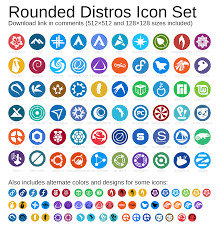Unleashing the Power: Exploring the Diverse World of Linux Distros
Linux Distros: Exploring the World of Open-Source Operating Systems
In the vast landscape of operating systems, Linux stands out as a powerful and versatile option. What sets Linux apart is its open-source nature, allowing users to access and modify its source code according to their needs. But within the Linux ecosystem, there exists a multitude of distributions, or distros, each offering a unique experience tailored to different user preferences and requirements. In this article, we will delve into the world of Linux distros and explore their diverse features and benefits.
A Linux distribution is essentially an operating system built on top of the Linux kernel. While the kernel forms the core foundation responsible for interacting with hardware and managing system resources, it is the distribution that provides additional software packages, desktop environments, utilities, and user-friendly interfaces that make Linux accessible to a wide range of users.
One popular distribution is Ubuntu. Known for its user-friendly interface and extensive community support, Ubuntu has gained widespread popularity among both beginners and advanced users. It offers a comprehensive set of pre-installed software packages suitable for various purposes such as office productivity, multimedia editing, web browsing, and more. With regular updates and long-term support options available, Ubuntu ensures stability and security for its users.
For those seeking a lightweight yet powerful distro, there’s Arch Linux. Arch follows a do-it-yourself approach where users have complete control over their system configuration. It provides an excellent platform for experienced users who prefer to build their operating system from scratch by selecting only the components they need. Arch’s rolling release model ensures that users have access to the latest software updates without having to reinstall the entire system.
If you’re interested in privacy-focused computing, consider trying Tails. Tails is designed with security in mind and focuses on preserving user anonymity while using computers connected to public networks. It routes internet connections through Tor network by default and comes bundled with various privacy-oriented applications like secure messaging and encryption tools. Tails is often used by journalists, activists, and individuals who prioritize their digital privacy.
For those who love customization and flexibility, there’s Fedora. Backed by the global open-source community, Fedora offers a cutting-edge experience with the latest software versions. It provides a range of desktop environments to choose from, allowing users to tailor their system according to their preferences. Fedora also serves as a testing ground for new technologies that eventually make their way into other distributions.
Another noteworthy distribution is CentOS, which focuses on stability and reliability. Derived from the source code of Red Hat Enterprise Linux (RHEL), CentOS provides a free and community-supported alternative to RHEL’s commercial offering. It is widely used in server environments where stability and long-term support are crucial factors.
These are just a few examples of the numerous Linux distros available today. Each distribution caters to different user needs, whether it’s simplicity, customization, security, or stability. The beauty of Linux lies in its ability to accommodate a diverse range of requirements while maintaining its core principles of openness and collaboration.
So, if you’re ready to embark on an open-source journey, explore the world of Linux distros. Experiment with different distributions, discover new features, and find the one that resonates with your computing goals. With Linux at your fingertips, you have the freedom to shape your operating system experience exactly as you desire.
Remember: The best distro is the one that suits you best!
6 Frequently Asked Questions About Linux Distributions in English (UK)
- What is the best Linux distro for beginners?
- What are the differences between Linux distributions?
- How do I install a Linux distro?
- Which Linux distro should I choose?
- How do I update my Linux system?
- Is it easy to customize a Linux distro?
What is the best Linux distro for beginners?
When it comes to choosing the best Linux distribution for beginners, there are a few options that stand out for their user-friendly interfaces, extensive documentation, and strong community support. Here are three popular choices:
- Ubuntu: Ubuntu is widely regarded as one of the most beginner-friendly Linux distributions. It offers a polished and intuitive interface, making it easy for newcomers to navigate and use. Ubuntu also has a large and active community that provides extensive support through forums, documentation, and tutorials. Additionally, its Software Center allows users to easily install a wide range of applications with just a few clicks.
- Linux Mint: Linux Mint is another excellent choice for beginners due to its user-friendly interface and familiar layout that resembles traditional desktop environments like Windows or macOS. It provides an intuitive experience with a focus on simplicity and ease of use. Linux Mint also includes various multimedia codecs out-of-the-box, allowing users to enjoy audio and video content without any additional setup.
- Zorin OS: Zorin OS is specifically designed to provide a smooth transition for users coming from other operating systems such as Windows or macOS. It offers a visually appealing interface that can be customized to resemble the look and feel of different operating systems, making it comfortable for beginners who are accustomed to specific design elements. Zorin OS also includes pre-installed software applications for everyday tasks like web browsing, office productivity, media playback, etc.
Ultimately, the “best” Linux distribution for beginners depends on personal preferences and specific needs. It’s recommended to try out different distributions by creating live USBs or virtual machines before making a final decision. This allows you to experience the interface firsthand and determine which distribution feels most comfortable and suits your requirements best.
Remember that all these distributions have strong communities behind them, providing ample resources and assistance to help beginners get started smoothly on their Linux journey.
What are the differences between Linux distributions?
Linux distributions, or distros, vary in several aspects, including their target audience, system requirements, package management systems, default desktop environments, release models, and community support. Here are some key differences you may find among Linux distributions:
- Target Audience: Different distros cater to specific user groups. Some focus on beginners and offer a user-friendly experience with pre-installed software packages and intuitive interfaces. Others target advanced users who prefer more control over their system configuration.
- System Requirements: Distros have varying hardware requirements. Some are designed for older or low-spec machines and prioritize lightweight performance, while others require more powerful hardware to support advanced features or resource-intensive applications.
- Package Management: Each distro has its own package management system for installing, updating, and removing software packages. Popular package managers include APT (used by Debian-based distros), RPM (used by Red Hat-based distros), Pacman (used by Arch Linux), and Zypper (used by openSUSE).
- Default Desktop Environment: The choice of desktop environment can significantly impact the user experience. Different distros come with various desktop environments like GNOME, KDE Plasma, Xfce, Cinnamon, or MATE as their default option. However, most distros allow users to install and use multiple desktop environments.
- Release Model: Distros follow different release models to provide updates and new versions of the operating system. Some follow a fixed release cycle where major updates are released at regular intervals, while others adopt a rolling release model where updates are continuously delivered without the need for reinstalling the entire system.
- Community Support: The strength of community support can greatly influence a user’s experience with a distro. Active communities provide forums, wikis, documentation resources, and dedicated support channels where users can seek help or engage in discussions with other members of the community.
- Software Repositories: Distros maintain their own software repositories, which contain a wide range of applications that users can install with ease. The availability and size of these repositories can vary among distros, affecting the selection of software packages and their update frequency.
- Security Focus: Some distros prioritize security by implementing robust security measures, regular security updates, and built-in privacy features. These distros may be preferred by users who require enhanced privacy or work in security-sensitive environments.
- Customizability: While all Linux distros offer a certain degree of customization, some are more flexible than others. Distros like Arch Linux provide a minimal base system, allowing users to build their own customized setup from scratch, while others provide ready-to-use configurations with limited customization options.
- Commercial Support: Certain distros offer commercial support options for enterprise users who require professional assistance, extended warranties, or additional services.
It’s important to note that these differences are not exhaustive and that there are numerous other factors that distinguish one Linux distribution from another. Ultimately, the choice of a Linux distribution depends on individual preferences, requirements, and the intended use case for the operating system.
How do I install a Linux distro?
Installing a Linux distribution is a straightforward process that can be done by following the steps below:
- Choose a Linux Distribution: Research and select the Linux distribution that best suits your needs and preferences. Consider factors such as user-friendliness, software availability, hardware compatibility, and community support.
- Download the ISO Image: Visit the official website of your chosen Linux distribution and download the ISO image file. Make sure to choose the appropriate version for your system architecture (32-bit or 64-bit).
- Create Installation Media: Burn the downloaded ISO image onto a DVD or create a bootable USB drive using software like Rufus or Etcher. This will serve as your installation media.
- Backup Your Data: Before proceeding with the installation, it’s always recommended to back up any important data on your computer to prevent accidental loss.
- Boot from Installation Media: Insert the installation media (DVD or USB drive) into your computer and restart it. Access your system’s BIOS or UEFI settings by pressing a specific key during startup (usually F2, F12, or Del). Configure the boot order to prioritize booting from the installation media.
- Start Installation Process: Once you’ve successfully booted from the installation media, you will be presented with the Linux distribution’s installer interface. Follow the on-screen instructions to proceed with the installation.
- Partitioning: During installation, you’ll be prompted to choose how you want to partition your hard drive. You can either let the installer automatically partition it for you or manually configure partitions according to your needs.
- Select Installation Options: Customize various installation options such as language preferences, time zone settings, keyboard layout, and user account creation.
- Install Grub (Boot Loader): The installer will ask where you want to install Grub (the boot loader). Usually, selecting “Install Grub on /dev/sda” is appropriate for most users.
- Complete Installation: Once you have made all the necessary selections, proceed with the installation process. The installer will copy files, install packages, and configure your system accordingly.
- Remove Installation Media: After the installation is complete, you’ll be prompted to remove the installation media and restart your computer.
- Enjoy Your New Linux Distro: Upon rebooting, your newly installed Linux distribution will be ready to use. Log in with the user account you created during installation and explore your new operating system.
Remember to consult the specific documentation or installation guide provided by your chosen Linux distribution for any distribution-specific instructions or troubleshooting tips that may be required during the installation process.
Which Linux distro should I choose?
Choosing the right Linux distribution (distro) ultimately depends on your specific needs, preferences, and level of expertise. Here are a few factors to consider when selecting a distro:
- User-Friendliness: If you are new to Linux or prefer an intuitive and easy-to-use interface, consider distros like Ubuntu, Linux Mint, or elementary OS. These distributions provide a familiar desktop environment and come with pre-installed software packages to get you started quickly.
- Customization and Flexibility: If you enjoy tinkering with your system and want more control over its configuration, Arch Linux or Fedora might be good options for you. These distros allow for extensive customization and offer access to the latest software versions.
- Stability: For mission-critical systems or server environments where stability is crucial, CentOS or Debian could be suitable choices. These distributions prioritize reliability and long-term support.
- Lightweight Performance: If you have older hardware or prefer a lightweight system that conserves resources, consider distros like Lubuntu or Xubuntu. These distributions use lightweight desktop environments and require fewer system resources while still providing essential functionality.
- Security and Privacy: If privacy is a top concern, Tails is an excellent choice as it routes internet connections through the Tor network by default. Other security-focused distros include Qubes OS and Whonix.
- Specific Use Cases: Some distributions are tailored for specific purposes such as multimedia production (e.g., Ubuntu Studio), ethical hacking (e.g., Kali Linux), or scientific computing (e.g., Scientific Linux). Consider your intended use case when selecting a distro.
Additionally, it’s worth mentioning that many popular distributions offer live USB/CD options, allowing you to try them out before making a permanent installation.
Remember that this list is not exhaustive, as there are numerous other fantastic Linux distributions available. It’s always recommended to explore different options, read reviews, and consider your specific requirements before making a decision.
How do I update my Linux system?
Updating your Linux system is an essential task to ensure that you have the latest security patches, bug fixes, and new features. The process may vary slightly depending on the specific Linux distribution you are using, but here are some general steps to update your Linux system:
Package Manager: Most Linux distributions use a package manager to handle software installations and updates. The package manager keeps track of installed packages and their dependencies. The most commonly used package managers are APT (Advanced Package Tool) for Debian-based systems (e.g., Ubuntu) and DNF/YUM (Dandified Yum/Yellowdog Updater Modified) for Red Hat-based systems (e.g., Fedora, CentOS).
Update Repository: Before updating your system, make sure that your package manager is fetching updates from the correct repository. The repository contains the latest versions of software packages approved for your distribution.
Update Package Lists: Use the following command with sudo privileges to update the package lists:
For APT-based systems:
“`
sudo apt update
“`
For DNF/YUM-based systems:
“`
sudo dnf/yum update
“`
Upgrade Packages: After updating the package lists, you can proceed with upgrading all installed packages to their latest versions:
For APT-based systems:
“`
sudo apt upgrade
“`
For DNF/YUM-based systems:
“`
sudo dnf/yum upgrade
“`
Follow Prompts: Depending on your system’s current state, you might be prompted to confirm the installation of new packages or removal of obsolete ones during the upgrade process. Read each prompt carefully and provide necessary responses.
Reboot if Required: In some cases, certain system components may require a reboot after an update. If prompted or if you notice any unusual behavior, it is recommended to reboot your system.
It’s important to note that the above steps are general guidelines, and there might be some variations depending on your specific Linux distribution. It’s always a good practice to consult the documentation or community forums for your particular distribution if you encounter any issues or need more specific instructions.
Regularly updating your Linux system ensures that you have the latest security patches and bug fixes, keeping your system secure and up-to-date with the latest features and improvements.
Is it easy to customize a Linux distro?
Customizing a Linux distribution can be a rewarding and enjoyable experience for those who are interested in tailoring their operating system to their specific needs and preferences. Linux offers a high level of flexibility and customization options, making it relatively easy to customize a distro to suit individual requirements. However, the ease of customization can depend on various factors, such as the chosen distribution, the user’s technical proficiency, and the extent of customization desired.
Many Linux distributions provide users with a range of desktop environments (DEs) to choose from. DEs determine the look and feel of the graphical user interface (GUI) and offer various customization options such as themes, icons, wallpapers, and window managers. Most distros allow users to switch between different DEs or install additional ones according to their preferences.
Additionally, Linux distros often come with package managers that allow users to install or remove software packages easily. This provides users with the freedom to add or remove applications based on their specific needs. Furthermore, many distributions have vibrant communities that create and share customizations such as themes, icon sets, and extensions that can be easily applied.
For more advanced users or those willing to invest time in learning new skills, Linux offers even greater levels of customization. Users can modify system configurations by editing configuration files directly or using specialized tools like command-line utilities or graphical configuration editors. This allows for fine-grained control over various aspects of the system.
It is important to note that while Linux provides extensive customization options, diving deep into system configurations may require some technical knowledge. Understanding concepts like file permissions, package management systems, command-line interfaces (CLI), scripting languages, and configuration files will be beneficial when customizing a Linux distro beyond basic settings.
Moreover, it’s worth considering that some distributions are more beginner-friendly than others when it comes to customization. Distributions like Ubuntu and Fedora typically provide user-friendly interfaces for customizing desktop environments without requiring extensive technical knowledge. On the other hand, distributions like Arch Linux or Gentoo are known for their flexibility and allow users to build their system from the ground up, but may require more technical expertise.
In summary, Linux distros offer a wide range of customization options, from simple visual changes to deep system modifications. The ease of customization can vary depending on factors such as the chosen distribution and the user’s technical proficiency. Beginners can start with user-friendly distros that provide intuitive customization interfaces, while more advanced users can explore deeper levels of customization through command-line tools and configuration files. Ultimately, Linux empowers users to shape their operating system experience according to their unique requirements and preferences.