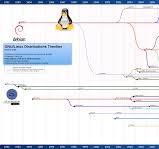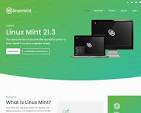Download MySQL Community Client RPM Package
The MySQL Community Client RPM Download
MySQL is a popular open-source relational database management system used by developers and organisations worldwide. To interact with MySQL databases on a client machine, you can download the MySQL Community Client RPM package.
What is the MySQL Community Client RPM?
The MySQL Community Client RPM is a software package that provides the necessary tools and libraries to connect to and communicate with MySQL servers. It includes command-line utilities, development libraries, and other components essential for managing MySQL databases from a client machine.
How to Download the MySQL Community Client RPM
To download the MySQL Community Client RPM, you can visit the official MySQL website or use package managers like YUM or DNF on Linux distributions that support RPM packages. Here are the basic steps to download and install the MySQL Community Client RPM:
- Visit the official MySQL website at www.mysql.com
- Navigate to the Downloads section
- Search for the MySQL Community Client RPM package suitable for your operating system and architecture
- Click on the download link to save the RPM file to your local machine
- Open a terminal window and navigate to the directory where the downloaded RPM file is located
- Use a package manager like YUM or DNF to install the MySQL Community Client RPM by running a command similar to:
yum install mysql-community-client.rpm - Follow the on-screen instructions to complete the installation process
- Once installed, you can start using the MySQL client tools to connect to remote or local MySQL servers
Benefits of Using the MySQL Community Client RPM
The MySQL Community Client RPM simplifies the process of setting up and managing connections to MySQL databases. By installing this package, you gain access to powerful tools such as mysql, mysqladmin, and other utilities that streamline database administration tasks.
Whether you are a developer working on database-driven applications or an IT professional overseeing multiple MySQL instances, having the MySQL Community Client RPM installed on your system can enhance your workflow and productivity.
In Conclusion
The availability of the MySQL Community Client RPM makes it convenient for users to interact with MySQL databases efficiently. By following simple steps for downloading and installing this package, you can equip your client machine with essential tools for managing and querying data stored in MySQL servers.
Advantages of Downloading MySQL Community Client RPM for Enhanced Database Management
- Simplified database management on client machines
- Access to essential MySQL client tools and utilities
- Streamlined process for connecting to MySQL servers
- Enhanced productivity for developers working with MySQL databases
- Convenient installation via package managers like YUM or DNF
Challenges of Downloading the MySQL Community Client RPM: Dependency, Compatibility, and More
- 1. Dependency Management
- 2. Version Compatibility
- 3. Limited Support
- 4. Security Concerns
- 5. Customisation Constraints
Simplified database management on client machines
By offering the MySQL Community Client RPM for download, users benefit from simplified database management on client machines. This pro enables users to effortlessly connect to and interact with MySQL databases without the need for complex configurations or additional setup procedures. The package provides essential tools and utilities that streamline database administration tasks, making it easier for developers and IT professionals to manage data stored in MySQL servers efficiently. With the MySQL Community Client RPM, users can enhance their workflow and productivity by simplifying the process of managing databases on client machines.
Access to essential MySQL client tools and utilities
By downloading the MySQL Community Client RPM, users gain access to a plethora of essential MySQL client tools and utilities that simplify database management tasks. These tools, such as mysql and mysqladmin, provide users with the ability to interact with MySQL servers efficiently, allowing for seamless querying, monitoring, and administration of databases. With these powerful utilities at their disposal, users can enhance their workflow and productivity when working with MySQL databases on their client machines.
Streamlined process for connecting to MySQL servers
The MySQL Community Client RPM download offers a streamlined process for connecting to MySQL servers, simplifying the setup and management of database connections. By installing this package, users can quickly and efficiently establish connections to remote or local MySQL servers using the provided client tools. This streamlined process enhances productivity and reduces the complexity typically associated with configuring database connections, making it easier for developers and administrators to interact with MySQL databases seamlessly.
Enhanced productivity for developers working with MySQL databases
The MySQL Community Client RPM download offers enhanced productivity for developers working with MySQL databases. By providing a comprehensive set of tools and libraries, developers can efficiently manage and interact with MySQL servers, streamlining database-related tasks. With quick access to utilities like mysql and mysqladmin, developers can perform queries, updates, and maintenance operations swiftly, ultimately boosting their productivity and allowing them to focus more on developing robust applications rather than dealing with database management intricacies.
Convenient installation via package managers like YUM or DNF
One of the key advantages of downloading the MySQL Community Client RPM is the convenience it offers through installation via package managers like YUM or DNF. By leveraging these package managers, users can easily install the MySQL client tools with a simple command, streamlining the setup process and eliminating the need for manual configuration. This method ensures that users can quickly access and utilise the full capabilities of MySQL on their client machines, saving time and effort in managing database connections and operations.
1. Dependency Management
When considering the download of the MySQL Community Client RPM, one significant drawback to keep in mind is the issue of dependency management. The installation process of this package may involve resolving dependencies, which can prove to be a time-consuming and complex task. Ensuring that all necessary dependencies are met before installing the MySQL Community Client RPM could potentially lead to delays and complications, especially for users who are not familiar with handling package dependencies. This aspect of dependency management highlights a potential challenge that users may face when opting to download and install the MySQL Community Client RPM.
2. Version Compatibility
One significant drawback of downloading the MySQL Community Client RPM is the issue of version compatibility. Ensuring that the MySQL Community Client RPM aligns with your current software stack can be a challenging task. Mismatched versions may lead to conflicts or unexpected behaviour, potentially causing disruptions in database operations and hindering overall system performance. It is crucial to carefully check and verify compatibility requirements before installing the MySQL Community Client RPM to mitigate any potential issues that could arise from version discrepancies.
3. Limited Support
One notable drawback of downloading the MySQL Community Client RPM is the limited support it offers in comparison to commercial versions. Users may encounter challenges with receiving timely updates and bug fixes, as the community version may not have the same level of support as its commercial counterparts. This limitation could potentially impact the overall stability and security of MySQL installations, requiring users to rely more on community resources and self-help methods for troubleshooting and resolving issues.
4. Security Concerns
One significant con of downloading the MySQL Community Client RPM is the potential security concerns associated with open-source software. As with any open-source application, there is a risk of security vulnerabilities that could be exploited by malicious actors. It is crucial for users to stay vigilant, regularly update their software, and actively monitor for any security alerts or patches released by the MySQL community to mitigate these risks effectively.
5. Customisation Constraints
One drawback of downloading the MySQL Community Client RPM is the constraint on customisation options. Users who require specific customisations or additional features beyond what is provided in the standard package may encounter limitations when trying to adapt the software to meet their individual needs. This can be a challenge for users with unique requirements or those seeking tailored functionalities that are not readily available in the pre-packaged MySQL Community Client RPM.