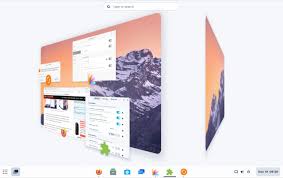Kubuntu: A User-Friendly Linux Distribution
In the vast landscape of Linux distributions, Kubuntu stands out as a user-friendly and powerful operating system that combines the stability of Ubuntu with the versatility of the KDE Plasma desktop environment. With its intuitive interface, extensive customization options, and vast software library, Kubuntu offers a compelling choice for both newcomers to Linux and experienced users alike.
What is Kubuntu?
Kubuntu is an official Ubuntu flavor that utilizes the KDE Plasma desktop environment as its default interface. This combination brings together the renowned stability and security of Ubuntu with the modern and feature-rich KDE software ecosystem. The result is a polished and user-friendly operating system that offers a seamless experience for both work and play.
The Power of KDE Plasma
At the heart of Kubuntu lies KDE Plasma, a highly customizable desktop environment known for its elegant design and extensive functionality. With its visually appealing aesthetics, intuitive layout, and flexible configuration options, KDE Plasma allows users to tailor their desktop experience to suit their preferences.
From widgets on the desktop to customizable panels and menus, users have full control over how they interact with their system. Whether you prefer a traditional layout or a more modern approach, KDE Plasma provides the tools to create a personalized workspace that suits your workflow.
A Vast Software Library
Kubuntu benefits from Ubuntu’s extensive software library, which includes thousands of applications available for installation through its package manager. From productivity tools like LibreOffice to multimedia players such as VLC, you’ll find everything you need to get started right at your fingertips.
Additionally, Kubuntu embraces Flatpak and Snap technologies, allowing users to easily install applications from these universal packaging formats. This expands software availability even further by providing access to an ever-growing collection of applications from various sources.
Seamless Integration with Ubuntu Ecosystem
As an official Ubuntu flavor, Kubuntu seamlessly integrates into the wider Ubuntu ecosystem. This means you can take advantage of Ubuntu’s vast community support, regular security updates, and long-term support (LTS) releases. With LTS releases, Kubuntu ensures a stable and reliable platform for those who prioritize stability and extended support.
Moreover, Kubuntu benefits from Ubuntu’s commitment to accessibility. It strives to make Linux accessible to everyone by providing an operating system that is easy to install, use, and maintain. The Ubuntu community is known for its helpfulness and inclusiveness, making it a welcoming environment for users of all skill levels.
Conclusion
Kubuntu offers a compelling Linux distribution that combines the best of both worlds: the stability of Ubuntu and the flexibility of KDE Plasma. With its user-friendly interface, extensive customization options, and vast software library, Kubuntu caters to a wide range of users, from beginners to power users.
Whether you’re looking for an alternative to proprietary operating systems or simply want to explore the world of Linux, Kubuntu provides a polished and intuitive experience that can meet your needs. Discover the power of Kubuntu and join a vibrant community dedicated to open-source principles and collaborative development.
5 Essential Tips for Optimizing Your Kubuntu Experience
- Make sure to keep your system up-to-date by regularly checking for updates.
- Customise your desktop to make it easier and more enjoyable to use.
- Take advantage of the wide range of applications available for Kubuntu, such as LibreOffice and Krita.
- Utilise the many helpful forums and online resources available for Kubuntu users, such as Ask Ubuntu or the official Kubuntu website.
- Explore the range of specialised tools available in the ‘KDE System Settings’ menu, which can help you manage your system and tweak its performance according to your needs.
Make sure to keep your system up-to-date by regularly checking for updates.
Keeping Your Kubuntu System Up-to-Date: A Crucial Tip for Optimal Performance
In the fast-paced world of technology, software updates play a vital role in ensuring the security, stability, and performance of your operating system. This is no different when it comes to Kubuntu, the user-friendly Linux distribution built on Ubuntu. By regularly checking for updates and keeping your Kubuntu system up-to-date, you can enjoy a seamless computing experience while safeguarding your system against potential vulnerabilities.
Why Are Updates Important?
Software updates bring numerous benefits to your Kubuntu system. Firstly, they often include critical security patches that protect your computer from emerging threats and vulnerabilities. Cybersecurity is an ever-evolving landscape, and developers continuously work to identify and address potential weaknesses. By installing updates promptly, you fortify your system’s defenses against malicious attacks.
Secondly, updates often introduce bug fixes and performance improvements. Developers actively listen to user feedback and work towards enhancing the overall stability and functionality of their software. Regularly updating your Kubuntu system ensures that you benefit from these improvements, resulting in a smoother user experience with fewer glitches or crashes.
How to Keep Your Kubuntu System Up-to-Date
Keeping your Kubuntu system up-to-date is a straightforward process that can be easily integrated into your routine:
- Software Updater: Kubuntu provides a dedicated tool called “Software Updater” that simplifies the update process. It periodically checks for available updates and notifies you when new packages are ready for installation. Simply follow the prompts to install the updates securely.
- Manual Updates: If you prefer more control over the update process, you can manually check for updates through the package manager or by using terminal commands such as “sudo apt update” followed by “sudo apt upgrade”. This allows you to review available updates before proceeding with their installation.
- Automatic Updates: For added convenience, you can configure automatic updates on your Kubuntu system. This ensures that critical security updates are installed without requiring your intervention. However, it’s important to note that automatic updates may not cover all software packages, so it’s still advisable to periodically review and install updates manually.
By making a habit of regularly checking for updates and promptly installing them, you ensure that your Kubuntu system remains secure, stable, and optimized for performance. This simple practice helps safeguard your personal data, enhances the overall user experience, and keeps your system in sync with the latest advancements in open-source technology.
Conclusion
In the ever-evolving landscape of technology, keeping your Kubuntu system up-to-date is crucial for maintaining optimal performance and security. By regularly checking for updates through tools like Software Updater or manual methods, you can ensure that your operating system benefits from the latest bug fixes, performance enhancements, and security patches.
Take a proactive approach to maintain the health of your Kubuntu system by embracing regular updates. By doing so, you can enjoy a seamless computing experience while staying protected against potential threats.
Customise your desktop to make it easier and more enjoyable to use.
Customise Your Kubuntu Desktop for a Personalised and Enjoyable Experience
One of the great advantages of using Kubuntu is the ability to customise your desktop to suit your preferences, making it not only easier to use but also more enjoyable. With its powerful KDE Plasma desktop environment, Kubuntu offers a wide range of options for personalisation, allowing you to create a workspace that reflects your unique style and workflow.
Here are some tips to help you customise your Kubuntu desktop and enhance your overall user experience:
- Choose Your Desktop Layout: KDE Plasma provides different layout options, allowing you to select the one that best suits your needs. Whether you prefer a traditional layout with a panel at the bottom or a more modern approach with panels on the sides, you can easily switch between layouts and experiment until you find what works best for you.
- Add Widgets: Widgets are small applications that provide quick access to information or perform specific tasks. From weather forecasts and system monitors to news feeds and sticky notes, widgets can be added to your desktop or panels, providing at-a-glance information and enhancing productivity.
- Customise Your Panels: Panels are an essential part of the KDE Plasma desktop environment. You can customise them by adding or removing applets, changing their size, position, and appearance. Consider adding frequently used applications or system shortcuts for quick access.
- Configure Keyboard Shortcuts: Keyboard shortcuts can significantly improve your workflow by allowing you to perform actions quickly without reaching for the mouse. In Kubuntu, you can configure keyboard shortcuts for various tasks such as launching applications, switching between virtual desktops, or controlling media playback.
- Explore Desktop Effects: KDE Plasma offers various visual effects that can enhance the aesthetics of your desktop environment. From smooth animations when opening windows to visually appealing transitions between virtual desktops, these effects add an extra touch of elegance and make using your computer more enjoyable.
- Install Additional Themes: Kubuntu provides a range of default themes, but you can further customise your desktop by installing additional themes. These themes can change the appearance of your desktop, including the window decorations, icons, and overall visual style. Explore the available options and find a theme that resonates with your personal taste.
Remember, customising your Kubuntu desktop is all about personal preference. Experiment with different settings, layouts, and themes until you find the combination that makes your desktop experience easier and more enjoyable. By tailoring your environment to suit your needs, you’ll create a workspace that is uniquely yours.
So go ahead, unleash your creativity, and make the most out of Kubuntu’s customisation options to transform your desktop into a personalised haven of productivity and enjoyment.
Take advantage of the wide range of applications available for Kubuntu, such as LibreOffice and Krita.
Unlocking the Potential of Kubuntu: Exploring Applications like LibreOffice and Krita
One of the greatest advantages of using Kubuntu as your operating system is the wide range of applications available to enhance your productivity and creativity. Two notable examples are LibreOffice and Krita, which offer powerful tools for office work and digital artistry respectively. By taking advantage of these applications, you can unlock a world of possibilities and maximize your experience on Kubuntu.
LibreOffice: Empowering Productivity
When it comes to office suites, LibreOffice stands as a robust and feature-rich choice. This open-source software provides a comprehensive set of applications, including Writer (word processing), Calc (spreadsheets), Impress (presentations), Draw (vector graphics), and more. With its compatibility with Microsoft Office formats, you can seamlessly collaborate with others using different software.
LibreOffice offers advanced features such as styles, templates, macros, and an extensive range of formatting options. Whether you need to write a professional document, create complex spreadsheets, or design eye-catching presentations, LibreOffice has you covered. Its intuitive interface makes it easy to navigate, even for those transitioning from other office suites.
Krita: Unleashing Artistic Creativity
For digital artists and illustrators using Kubuntu, Krita is an invaluable application that provides a powerful canvas for creativity. With its extensive set of brushes and customizable tools, Krita offers a professional-grade platform for creating stunning digital artwork. From sketching and painting to advanced image manipulation techniques, this application caters to artists at all skill levels.
Krita boasts an intuitive user interface that allows artists to focus on their craft without distractions. Its support for layers, masks, filters, and blending modes gives artists complete control over their artistic vision. Additionally, Krita supports popular file formats such as PSD (Photoshop) files, making it compatible with other industry-standard software.
Expanding Your Horizons
LibreOffice and Krita are just the tip of the iceberg when it comes to the vast array of applications available for Kubuntu. Whether you require tools for coding, multimedia editing, web development, or any other domain, Kubuntu’s software library has you covered. Take advantage of applications like GIMP for image editing, Inkscape for vector graphics, and Blender for 3D modeling and animation.
Accessing these applications is easy through Kubuntu’s package manager or by utilizing Flatpak and Snap technologies. These packaging formats provide a convenient way to install and update software, ensuring you always have access to the latest features and improvements.
Conclusion
Kubuntu offers a rich ecosystem of applications that can elevate your productivity and unleash your creativity. By embracing applications like LibreOffice and Krita, you can accomplish your office tasks with ease or dive into the world of digital artistry. Take full advantage of the wide range of applications available on Kubuntu and unlock new possibilities on your Linux journey.
Utilise the many helpful forums and online resources available for Kubuntu users, such as Ask Ubuntu or the official Kubuntu website.
Maximizing Your Kubuntu Experience: Tap into the Abundance of Online Resources
Kubuntu, with its user-friendly interface and powerful capabilities, offers a fantastic Linux experience. To truly make the most of this operating system, it’s essential to tap into the wealth of online resources available. Whether you’re a beginner or an experienced user, utilising forums and websites dedicated to Kubuntu can greatly enhance your journey.
One such valuable resource is Ask Ubuntu, a popular online community where users can ask questions and receive answers from fellow Kubuntu enthusiasts. From troubleshooting technical issues to seeking advice on software recommendations or configuration tweaks, the knowledgeable community at Ask Ubuntu is always ready to lend a helping hand. By actively participating in discussions or searching through existing threads, you can find solutions to common problems and discover new tips and tricks for optimising your Kubuntu experience.
Another invaluable resource is the official Kubuntu website itself. Packed with useful information, tutorials, and documentation, it serves as a comprehensive hub for all things related to Kubuntu. Here you can find installation guides, release notes for the latest versions of Kubuntu, and updates on new features and improvements. The website also provides links to various support channels like IRC chat rooms and mailing lists where you can directly engage with other users or developers.
Additionally, exploring online forums beyond Ask Ubuntu can provide alternative perspectives and insights into using Kubuntu effectively. Communities like Reddit’s r/kde or KDE’s own forum offer platforms for users to share experiences, seek advice, and discuss topics related to KDE Plasma desktop environment – the backbone of Kubuntu. Engaging with these communities not only expands your knowledge but also connects you with like-minded individuals who share a passion for open-source software.
Remember that when seeking help or sharing your experiences on these platforms, it’s important to be respectful and follow any guidelines set by the respective communities. By fostering a positive environment where everyone feels welcome to contribute, we can collectively build a stronger and more supportive Kubuntu community.
In conclusion, don’t underestimate the power of online resources when it comes to making the most of your Kubuntu experience. By actively engaging in forums like Ask Ubuntu and exploring the official Kubuntu website, you can tap into a wealth of knowledge, tips, and solutions. Embrace the opportunity to connect with other users, learn from their experiences, and contribute to the vibrant community that surrounds this exceptional Linux distribution.
Unlock the Power of Kubuntu: Exploring KDE System Settings
One of the key strengths of Kubuntu lies in its ability to provide users with a highly customizable and tailored experience. A prime example of this is the ‘KDE System Settings’ menu, a treasure trove of specialized tools that allow you to manage your system and fine-tune its performance according to your specific needs.
Located within the KDE Plasma desktop environment, the ‘KDE System Settings’ menu offers a comprehensive range of options that cover various aspects of your Kubuntu system. From appearance and display settings to hardware configuration and power management, this powerful toolset puts you in control.
Let’s delve into some of the notable features available within the ‘KDE System Settings’ menu:
- Appearance: Customize the look and feel of your desktop environment by adjusting themes, fonts, icons, and window decorations. With a wide variety of options at your disposal, you can create a visually pleasing workspace that matches your personal style.
- Workspace Behavior: Tailor how your desktop environment behaves with features such as window management, virtual desktops, taskbar settings, and more. Enhance productivity by configuring shortcuts and gestures to streamline common tasks.
- Display & Monitor: Fine-tune display settings for multiple monitors or projectors. Adjust resolution, refresh rate, screen rotation, and other parameters to ensure optimal viewing experiences across different devices.
- Input Devices: Configure keyboards, mice, touchpads, and other input devices to suit your preferences. Customize pointer speed, button mapping, touchpad gestures, and more for enhanced comfort and efficiency.
- Network & Connectivity: Manage network connections effortlessly through intuitive tools that allow you to set up wired or wireless connections with ease. Adjust network settings for optimal performance or troubleshoot connectivity issues efficiently.
- Power Management: Optimize energy consumption by adjusting power-saving features on laptops or desktops. Fine-tune settings such as screen brightness, sleep modes, and battery management to maximize efficiency and extend battery life.
- System Administration: Access advanced system settings and configuration options, including user accounts, privacy settings, date and time preferences, and more. Take control of your system’s security and privacy with robust tools at your disposal.
By exploring the range of specialized tools available in the ‘KDE System Settings’ menu, you can unlock the full potential of your Kubuntu system. Whether you’re a power user seeking granular control or a beginner looking to personalize your experience, these tools empower you to manage your system efficiently and tweak its performance according to your needs.
Remember, Kubuntu is all about providing a user-friendly environment that caters to individual preferences. So go ahead, dive into the ‘KDE System Settings’ menu, and unleash the true power of Kubuntu as you sculpt it into your perfect computing companion.