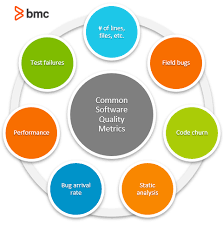Software Management: Streamlining Your Digital World
In today’s fast-paced digital landscape, software has become an integral part of our lives. From productivity tools to entertainment applications, we rely on software to perform tasks efficiently and enhance our overall experience. However, with the abundance of software available, managing and organizing these applications can quickly become overwhelming. This is where effective software management comes into play.
Software management refers to the process of acquiring, installing, updating, and removing software applications on a computer or a network. It involves maintaining a well-organized system that ensures smooth operation, security, and optimal performance of your digital environment. Let’s delve deeper into the importance of software management and explore some best practices.
Enhancing Efficiency:
Efficient software management enables you to streamline your digital world by keeping only the necessary applications. By regularly evaluating and removing unused or outdated software, you can free up valuable disk space, reduce clutter, and improve system performance. Additionally, managing software licenses ensures compliance with legal requirements and prevents unnecessary expenses.
Ensuring Security:
Cybersecurity threats are a significant concern in today’s interconnected world. Proper software management plays a crucial role in maintaining a secure computing environment. By regularly updating your software with the latest security patches and fixes, you can protect your system from vulnerabilities that could be exploited by malicious actors. Additionally, managing access privileges and user permissions helps prevent unauthorized access to sensitive data.
Simplifying Updates:
Software updates often include bug fixes, performance improvements, and new features that enhance user experience. However, manually updating each application can be time-consuming and cumbersome. Effective software management involves utilizing automated tools or package managers that simplify the update process by centralizing updates for multiple applications in one place.
Centralized Deployment:
In enterprise environments or large-scale deployments, managing software across multiple devices can be challenging without proper tools in place. Software management solutions allow for centralized deployment of applications on multiple machines, saving time and effort. This ensures consistency across the organization and facilitates efficient software distribution.
Utilizing Package Managers:
Package managers are powerful tools that simplify software installation, updates, and removal in Linux-based systems. They provide a centralized repository of software packages that can be easily installed with a single command. Package managers also handle dependencies, ensuring that all required components are installed correctly, reducing compatibility issues.
Embracing Cloud Solutions:
Cloud-based software management solutions offer numerous benefits, particularly for businesses operating in distributed or remote environments. These solutions allow for easy access to applications from anywhere with an internet connection. Additionally, cloud-based management simplifies software updates and license management while providing scalability and flexibility.
In conclusion, effective software management is essential for maintaining an organized and secure digital environment. By regularly evaluating and optimizing your software ecosystem, you can enhance efficiency, ensure security, simplify updates, and streamline deployment processes. Whether you’re an individual user or managing a large-scale enterprise network, adopting best practices in software management will help you make the most of your digital world while staying ahead in this rapidly evolving technological landscape.
8 Frequently Asked Questions About Software Management: A Comprehensive Guide for Effective Project Execution and Success
- What is the best way to manage software projects?
- How can I ensure successful software implementation?
- What are the benefits of using a software management system?
- What techniques should I use for effective software testing?
- How do I create an effective user experience with my software?
- What are the risks associated with developing and managing software?
- How can I ensure my team is properly trained on new software systems?
- What methods should I use to measure the success of my software project?
What is the best way to manage software projects?
Managing software projects effectively requires a combination of careful planning, communication, and adaptability. Here are some best practices to consider for successful software project management:
- Define Clear Goals and Objectives: Start by clearly defining the goals and objectives of your software project. This includes understanding the project scope, desired outcomes, and key deliverables. Having a clear vision from the outset helps guide decision-making throughout the project lifecycle.
- Create a Detailed Project Plan: Develop a comprehensive project plan that outlines all tasks, milestones, timelines, and dependencies. Break down the project into manageable phases or sprints to facilitate better tracking and progress monitoring. Ensure that your plan is realistic and accounts for potential risks or challenges.
- Establish Effective Communication Channels: Communication is vital in software project management. Establish efficient communication channels to ensure effective collaboration among team members, stakeholders, and clients. Regularly scheduled meetings, status updates, and documentation sharing help keep everyone informed and aligned.
- Utilize Agile Methodologies: Agile methodologies such as Scrum or Kanban can be highly effective in managing software projects. These methodologies promote iterative development, continuous feedback loops, and flexibility in adapting to changing requirements or priorities.
- Embrace Project Management Tools: Utilize project management tools specifically designed for software projects to streamline processes and enhance productivity. These tools can assist with task tracking, resource allocation, documentation sharing, issue tracking, and collaboration.
- Prioritize Risk Management: Identify potential risks early on in the project lifecycle and develop strategies to mitigate them proactively. Regularly assess risks throughout the project duration and adjust plans accordingly to minimize their impact on timelines or deliverables.
- Foster Collaboration and Team Empowerment: Encourage collaboration among team members by fostering an environment where ideas are shared openly, feedback is welcomed constructively, and knowledge is shared freely. Empower your team members by providing them with autonomy in decision-making within their areas of expertise.
- Emphasize Quality Assurance: Ensure that quality assurance processes are integrated throughout the project lifecycle. Conduct regular testing, code reviews, and quality checks to identify and address any issues or bugs promptly.
- Monitor Progress Continuously: Regularly monitor project progress against milestones and timelines. Use key performance indicators (KPIs) to measure progress, identify bottlenecks, and make necessary adjustments to keep the project on track.
- Learn from Project Retrospectives: Conduct post-project retrospectives to evaluate what went well and areas for improvement. Document lessons learned to apply them in future projects, fostering a culture of continuous improvement.
Remember that software project management is an iterative process, and flexibility is key. Adapt your approach as needed to accommodate changing requirements or unforeseen circumstances. By following these best practices, you can increase the chances of successfully delivering software projects on time, within budget, and with high-quality results.
How can I ensure successful software implementation?
Ensuring Successful Software Implementation: Key Strategies for a Smooth Transition
Implementing new software can be a complex and critical process for any organization. It requires careful planning, effective communication, and a well-executed strategy to ensure a successful transition. Here are some key strategies to help you achieve a smooth and successful software implementation.
Define Clear Objectives:
Before embarking on any software implementation project, clearly define your objectives and expectations. Identify the specific problems or challenges you aim to address with the new software. This will help you set realistic goals and ensure that the software aligns with your business needs.
Thoroughly Evaluate Software Options:
Conduct thorough research and evaluation of different software options available in the market. Consider factors such as functionality, scalability, ease of use, compatibility with existing systems, vendor reputation, and customer reviews. Engage key stakeholders in the evaluation process to gather diverse perspectives.
Plan Ahead:
Develop a comprehensive implementation plan that outlines timelines, tasks, responsibilities, and resources required for each phase of the project. Break down the implementation process into manageable milestones to track progress effectively. Anticipate potential challenges and develop contingency plans to mitigate risks.
Establish Effective Project Management:
Assign a dedicated project manager or team responsible for overseeing the implementation process. Ensure they have clear communication channels with all stakeholders involved in the project. Regularly assess progress against milestones and make necessary adjustments to keep the project on track.
Involve Key Stakeholders:
Engage key stakeholders throughout the implementation process to gain their support and involvement. Collaborate with end-users, IT teams, management, and other relevant departments to gather requirements, address concerns, and provide training opportunities. Their input will contribute to a smoother transition.
Provide Adequate Training and Support:
Invest in comprehensive training programs to ensure that end-users understand how to effectively use the new software. Provide training sessions, workshops, and access to resources such as user manuals, video tutorials, or online forums. Establish a support system to address any questions or issues that may arise during and after implementation.
Test and Validate:
Before fully deploying the software, conduct thorough testing in a controlled environment. Identify potential bugs, compatibility issues, or performance concerns and address them proactively. Validate the software’s functionality against your defined objectives to ensure it meets your requirements.
Communicate Effectively:
Maintain open and transparent communication channels throughout the implementation process. Regularly update stakeholders on progress, milestones achieved, and any changes or challenges encountered. Address concerns promptly and provide clear explanations of how the new software will benefit individuals and the organization as a whole.
Monitor and Evaluate:
Once the software is implemented, continuously monitor its performance and gather feedback from end-users. Assess whether it is meeting your defined objectives and identify areas for improvement. Regularly evaluate the return on investment (ROI) of the software implementation to ensure its long-term value.
By following these strategies, you can significantly increase your chances of a successful software implementation. Remember that effective planning, stakeholder engagement, comprehensive training, ongoing support, and continuous evaluation are key elements in achieving a smooth transition to new software while maximizing its benefits for your organization.
What are the benefits of using a software management system?
A software management system offers several benefits that can greatly enhance the efficiency and effectiveness of managing software applications. Here are some key advantages:
- Centralized Control: A software management system provides a centralized platform for managing all your software applications. It allows you to have a comprehensive view of your entire software ecosystem, including installed applications, updates, licenses, and dependencies. This centralized control simplifies the management process and ensures consistency across your digital environment.
- Streamlined Updates: Keeping software up to date is crucial for security, bug fixes, and improved performance. A management system automates the update process by providing a single interface to handle updates for multiple applications. This saves time and effort compared to manually updating each application individually.
- Efficient Installation and Removal: Software management systems simplify the installation and removal of applications. They often include package managers or repositories that provide a wide range of pre-packaged software, making it easy to install new applications with just a few clicks or commands. Similarly, removing unwanted or outdated applications becomes straightforward with a centralized system.
- Dependency Management: Many software applications rely on specific libraries or components called dependencies. Managing these dependencies manually can be complex and prone to errors. A software management system handles dependency resolution automatically, ensuring that all required components are installed correctly without compatibility issues.
- License Compliance: Tracking software licenses can be challenging, especially in organizations with multiple users or devices. A management system helps monitor license usage, expiration dates, and compliance requirements more effectively. This ensures legal compliance while preventing unnecessary expenses from over-licensing or non-compliance.
- Enhanced Security: Software vulnerabilities are common targets for cybercriminals seeking unauthorized access or data breaches. A management system facilitates regular security updates by providing notifications and automating the patching process for installed applications. This helps protect your systems from potential threats by keeping them up to date with the latest security fixes.
- Scalability and Flexibility: For organizations with multiple users or devices, a software management system offers scalability and flexibility. It allows for centralized deployment of applications across various machines, making it easier to manage software installations, updates, and licenses in large-scale deployments or distributed environments.
- Cost Savings: Effective software management can result in cost savings. By removing unused or redundant applications, optimizing license usage, and automating update processes, you can reduce unnecessary expenses associated with software acquisition, maintenance, and security breaches.
In summary, using a software management system provides centralized control, streamlined updates, efficient installation and removal processes, dependency management, license compliance monitoring, enhanced security measures, scalability/flexibility for large-scale deployments, and potential cost savings. These benefits contribute to a more organized, secure, and efficient software ecosystem for individuals and organizations alike.
What techniques should I use for effective software testing?
Effective software testing is crucial for ensuring the quality and reliability of software applications. Here are some techniques that can help you achieve thorough and efficient software testing:
- **Requirement Analysis**: Begin by thoroughly understanding the software requirements to establish a solid foundation for testing. This involves reviewing documentation, conducting meetings with stakeholders, and clarifying any ambiguities or inconsistencies.
- **Test Planning**: Develop a comprehensive test plan that outlines the objectives, scope, resources, and timelines for testing. This plan should include test objectives, test strategies, test environments, and the allocation of responsibilities among the testing team.
- **Test Case Design**: Create well-defined test cases that cover all aspects of the software’s functionality. Test cases should be clear, concise, and cover both positive and negative scenarios to ensure comprehensive coverage.
- **Black Box Testing**: This technique focuses on testing the software without considering its internal structure or code. It involves validating inputs and outputs against expected results based on specified requirements.
- **White Box Testing**: White box testing examines the internal structure and logic of the software application. It requires knowledge of programming languages and involves techniques like code coverage analysis, path testing, and branch coverage to ensure thorough code evaluation.
- **Functional Testing**: Functional testing verifies that the software application meets its intended functionality as specified in requirements documentation. It involves validating each function or feature against expected results.
- **Regression Testing**: When changes are made to an application or new features are added, regression testing ensures that existing functionalities still work as expected without any unintended side effects.
- **Performance Testing**: Performance testing evaluates how well a system performs under specific conditions such as high user loads or heavy data processing scenarios. It helps identify bottlenecks or performance issues that could impact user experience.
- **Usability Testing**: Usability testing focuses on evaluating how user-friendly an application is by observing real users interacting with it. This technique helps identify any usability issues, confusing interfaces, or difficulties in completing tasks.
- **Automated Testing**: Automation tools can significantly speed up the testing process and improve efficiency. Automated testing involves writing scripts or using testing frameworks to automate repetitive tasks, regression tests, and performance tests.
- **Error Reporting and Tracking**: Establish a systematic process for reporting and tracking software defects or issues discovered during testing. This helps ensure that identified problems are properly documented, assigned to the development team, and resolved in a timely manner.
- **Continuous Integration and Continuous Testing**: Implementing continuous integration practices allows for frequent software builds and automated testing throughout the development cycle. This helps catch issues early on, ensuring faster feedback loops and improved overall software quality.
Remember that effective software testing requires a combination of techniques tailored to your specific project requirements. It is important to strike a balance between different types of testing to achieve thorough coverage while optimizing resources and time constraints.
How do I create an effective user experience with my software?
Creating an Effective User Experience with Your Software
In today’s competitive software landscape, providing an exceptional user experience (UX) is crucial for the success and adoption of your application. A well-designed and intuitive user interface can make a significant difference in how users perceive and interact with your software. Here are some key principles to consider when aiming to create an effective user experience:
User-Centric Design:
Put your users at the center of your design process. Understand their needs, goals, and expectations. Conduct user research, gather feedback, and incorporate it into your design decisions. By empathizing with your users, you can create a software interface that aligns with their mental models and provides a seamless experience.
Simplicity and Clarity:
Keep your interface simple and clutter-free. Avoid overwhelming users with unnecessary features or complex navigation structures. Strive for clarity in design elements, using clear labels, concise instructions, and intuitive icons. Make sure that actions are easily discoverable and logically organized.
Consistency:
Consistency is key to a cohesive user experience. Maintain visual consistency by using consistent colors, typography, and layout throughout your software. Ensure consistency in interaction patterns as well—users should be able to predict how different elements will behave based on their prior experiences within the application.
Intuitive Navigation:
Navigation plays a vital role in UX. Design clear and intuitive navigation menus or controls that allow users to move seamlessly through different sections or features of your software. Use familiar patterns such as dropdown menus or breadcrumbs to guide users effectively.
Responsive Design:
With the increasing use of mobile devices, responsive design is essential for providing an optimal user experience across various screen sizes and resolutions. Ensure that your software adapts gracefully to different devices without sacrificing functionality or usability.
Feedback and Validation:
Provide timely feedback to users when they perform actions or encounter errors. Use visual cues, such as loading spinners or progress bars, to indicate that the system is responding. Validate user input in real-time and provide clear error messages that help users understand and correct their mistakes.
Accessibility:
Consider accessibility guidelines to ensure that your software is usable by individuals with disabilities. Provide alternative text for images, use color combinations that are accessible for visually impaired users, and ensure keyboard navigation options for those who cannot use a mouse.
Performance Optimization:
Optimize the performance of your software to minimize loading times and delays. Users expect responsive and fast interfaces. Optimize code, reduce unnecessary network requests, and employ caching strategies to deliver a smooth experience.
Continuous Improvement:
UX is an iterative process. Regularly seek user feedback, conduct usability testing, and analyze user behavior metrics to identify areas for improvement. Keep up with industry trends and evolving user expectations to stay ahead of the competition.
By following these principles, you can create an effective user experience that delights your users, encourages engagement, and fosters long-term loyalty towards your software application.
What are the risks associated with developing and managing software?
Developing and managing software comes with its own set of risks that need to be carefully addressed and mitigated. Here are some common risks associated with software development and management:
- Security Vulnerabilities: Software, especially if not properly designed or tested, can contain vulnerabilities that can be exploited by malicious actors. These vulnerabilities can lead to unauthorized access, data breaches, or system compromises. Regular security assessments, code reviews, and adherence to secure coding practices are crucial to minimize these risks.
- Cost Overruns: Software development projects often face the risk of exceeding budgeted costs. Factors such as scope creep (uncontrolled expansion of project scope), inaccurate estimations, inefficient resource allocation, or unforeseen technical challenges can contribute to cost overruns. Comprehensive project planning, regular monitoring and tracking of expenses, and effective risk management strategies are essential to mitigate this risk.
- Schedule Delays: Completing software projects on time is a common challenge due to various factors such as changing requirements, technical difficulties, resource constraints, or inadequate project management practices. Effective project planning with realistic timelines, regular communication and collaboration among team members, and proactive issue resolution can help minimize schedule delays.
- Compatibility Issues: Software needs to work seamlessly across different platforms, operating systems, and devices. Compatibility issues may arise when software is not adequately tested across various environments or when updates or changes in external dependencies cause conflicts. Rigorous testing procedures and continuous compatibility checks can help identify and address these issues early on.
- User Acceptance: Developing software that meets user expectations is crucial for its success. Failure to understand user needs or inadequate user involvement during the development process can result in a product that does not meet their requirements or lacks usability. Regular user feedback collection through usability testing sessions and involving users in the design process can help mitigate this risk.
- Intellectual Property Infringement: Unauthorized use of copyrighted material or infringement upon intellectual property rights is a significant risk in software development. This can occur when developers unknowingly use copyrighted code or violate licensing agreements. Strict adherence to licensing requirements, proper code documentation, and conducting thorough code audits can help mitigate the risk of intellectual property infringement.
- Data Loss or Corruption: Software management involves handling large amounts of data, and the risk of data loss or corruption is a concern. This can occur due to hardware failures, software bugs, human errors, or security breaches. Implementing robust backup and recovery procedures, following data protection best practices, and ensuring proper access controls are essential to safeguard against data loss or corruption.
To mitigate these risks effectively, it is important to adopt industry best practices in software development and management, conduct regular risk assessments, maintain open communication channels within development teams and stakeholders, and prioritize security throughout the entire software development lifecycle.
How can I ensure my team is properly trained on new software systems?
Ensuring Proper Training on New Software Systems for Your Team
Introducing new software systems to your team can be a significant change, but with proper training, you can ensure a smooth transition and maximize the potential of the software. Here are some key steps to ensure your team is properly trained on new software systems:
- Assess Training Needs: Start by assessing the training needs of your team. Identify the specific skills and knowledge required to effectively use the new software system. Consider factors such as prior experience, familiarity with similar tools, and any knowledge gaps that need to be addressed.
- Develop a Training Plan: Based on the assessment, develop a comprehensive training plan that outlines the objectives, content, and timeline for training sessions. Consider different learning styles and create a mix of training methods such as instructor-led sessions, hands-on workshops, online tutorials, or self-paced learning modules.
- Provide Clear Documentation: Prepare clear and concise documentation that covers all aspects of using the new software system. This documentation should include step-by-step instructions, troubleshooting tips, and best practices. Make sure it is easily accessible to your team members for reference during and after the training sessions.
- Engage Subject Matter Experts: Identify subject matter experts within your organization who have experience with the new software system. These experts can play a crucial role in providing hands-on guidance, answering questions, and sharing their practical insights during training sessions or as ongoing support resources.
- Conduct Hands-on Training Sessions: Organize interactive training sessions where team members can actively engage with the software system. These sessions should provide opportunities for participants to practice using the software through exercises or simulations relevant to their roles and responsibilities.
- Encourage Experimentation: Encourage your team members to explore and experiment with the new software system outside of formal training sessions. This will help them gain confidence in using it independently while discovering its full potential. Provide a safe environment for trial-and-error, and foster a culture of continuous learning.
- Offer Ongoing Support: Recognize that learning is an ongoing process. Provide ongoing support channels such as a dedicated help desk, online forums, or regular check-ins with subject matter experts. Encourage team members to ask questions, seek clarification, and share their experiences and challenges. This support system will help reinforce their knowledge and address any concerns that may arise.
- Evaluate Progress: Regularly assess the progress of your team’s training by conducting evaluations or surveys to gather feedback on the effectiveness of the training program. Use this feedback to make necessary adjustments or provide additional training resources if needed.
- Foster a Learning Culture: Lastly, foster a culture of continuous learning within your team. Encourage knowledge sharing, collaboration, and ongoing professional development related to the new software system. Recognize and celebrate achievements as team members become proficient in using the software.
By following these steps, you can ensure that your team is properly trained on new software systems, enabling them to embrace change with confidence and leverage the full potential of the software for improved productivity and efficiency.
What methods should I use to measure the success of my software project?
Measuring the success of a software project is crucial to evaluate its performance, identify areas for improvement, and make informed decisions for future development. Here are some methods you can use to measure the success of your software project:
- User Satisfaction: Gather feedback from users through surveys, interviews, or user testing sessions. Assess their satisfaction with the software’s functionality, usability, and overall experience. This can provide valuable insights into whether the software meets user expectations and if it solves their problems effectively.
- Adoption Rate: Monitor the rate at which users adopt and start using your software. This can be measured by tracking the number of downloads, installations, or active users over a specific period. A high adoption rate indicates that your software is attracting interest and gaining traction among its target audience.
- Usage Analytics: Utilize analytics tools to collect data on how users interact with your software. Analyze metrics such as user engagement, session duration, feature usage, or conversion rates to understand how effectively users are utilizing the software’s capabilities. This data can help identify popular features as well as areas that may require improvement.
- Bug/Error Tracking: Implement a bug tracking system to monitor and track reported issues or errors in your software. Keep a record of resolved bugs and their impact on user experience. Tracking bug resolution time and maintaining a low bug recurrence rate demonstrates your commitment to delivering a stable and reliable product.
- Time-to-Market: Measure the time it takes from initial development to product release or feature deployment. Shorter time-to-market indicates efficient project management and development processes, allowing you to respond quickly to market demands and stay ahead of competitors.
- Return on Investment (ROI): Evaluate the financial impact of your software project by comparing the costs incurred during development against its monetary benefits. Assess factors such as increased revenue generation, cost savings through process automation, or improved operational efficiency resulting from using the software.
- Stakeholder Feedback: Engage with stakeholders, such as project sponsors, clients, or management, to gather their feedback and assess their satisfaction with the software’s performance. Their input can provide valuable insights into whether the software aligns with their expectations and meets predefined objectives.
- Compliance and Security: Assess whether your software meets industry standards, regulatory requirements, or security guidelines. Compliance with these standards demonstrates a commitment to quality and security, instilling trust in users and stakeholders.
- Continuous Improvement: Implement a system for continuous improvement by monitoring key performance indicators (KPIs) specific to your software project. Regularly review these metrics to identify trends, areas for improvement, and track progress towards predefined goals.
Remember that measuring the success of a software project is an ongoing process. It is essential to establish clear objectives and metrics at the beginning of the project and regularly review them throughout its lifecycle. This allows you to adapt your strategies, make necessary adjustments, and ensure that your software project continues to deliver value over time.