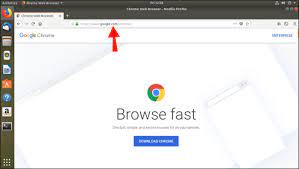Mastering RPM Install: A Guide to Efficient Software Management
The Power of RPM Install: Simplifying Software Management
When it comes to managing software on Linux systems, the RPM (Red Hat Package Manager) tool plays a crucial role in simplifying the installation and maintenance of packages. RPM install is a powerful command-line utility that allows users to easily install, update, and remove software packages on their systems.
One of the key advantages of using RPM install is its efficiency and reliability. With just a few simple commands, users can quickly add new software to their system without the need for manual configuration or complex setup procedures. This streamlined process saves time and effort, making software management a breeze for both novice and experienced users.
RPM install also provides a robust package management system that ensures dependencies are resolved automatically during installation. This means that users can avoid compatibility issues and conflicts between different software packages, leading to a more stable and consistent system environment.
Furthermore, RPM install offers features such as package verification and integrity checking to ensure that installed software remains secure and trustworthy. Users can easily verify the authenticity of packages before installation, helping to prevent potential security risks and malware threats.
Overall, RPM install is an essential tool for anyone looking to streamline their software management tasks on Linux systems. Its simplicity, efficiency, and reliability make it a valuable asset for maintaining a well-organised and secure computing environment.
Mastering RPM Installation: 6 Essential Tips for Efficient Package Management
- Use ‘rpm -i’ to install a package
- Verify the installation with ‘rpm -q’ followed by the package name
- Include the full path of the RPM file for installation
- Use ‘rpm -U’ to upgrade an existing package
- Remove a package with ‘rpm -e’
- Check dependencies before installing with ‘rpm -ivh –test’
Use ‘rpm -i’ to install a package
When installing a package using RPM, utilising the ‘rpm -i’ command is a convenient and straightforward method. By using ‘rpm -i’, users can quickly install a package onto their system without unnecessary complications. This command streamlines the installation process, making it efficient and hassle-free for users to add new software to their Linux system.
Verify the installation with ‘rpm -q’ followed by the package name
To ensure the successful installation of a software package using RPM, it is recommended to verify the installation by using the ‘rpm -q’ command followed by the package name. This command allows users to check the status of the installed package, confirming that it has been installed correctly and is ready for use. By verifying installations in this way, users can maintain a reliable and secure software environment on their Linux systems.
Include the full path of the RPM file for installation
When utilising the RPM install command, it is advisable to include the full path of the RPM file for installation. By specifying the complete file path, users can ensure that the command accurately locates and installs the desired package without any ambiguity. This practice helps to prevent errors and guarantees a smooth installation process, ultimately leading to a more efficient and successful software management experience on Linux systems.
Use ‘rpm -U’ to upgrade an existing package
When utilising RPM install, a handy tip to efficiently upgrade an existing package is to employ the ‘rpm -U’ command. By using this command, users can seamlessly update an installed package to the latest version without the need for manual intervention or complex procedures. This method ensures a smooth upgrade process while maintaining system stability and compatibility, making software management a hassle-free experience for Linux users.
Remove a package with ‘rpm -e’
To remove a package using the ‘rpm -e’ command is a straightforward and efficient process in RPM install. By simply specifying the package name after the ‘-e’ option, users can easily uninstall unwanted software from their system. This command ensures that all associated files and dependencies are cleanly removed, helping to maintain system cleanliness and prevent clutter. Whether you are tidying up your system or replacing software with newer versions, ‘rpm -e’ provides a convenient way to manage packages effectively on your Linux system.
Check dependencies before installing with ‘rpm -ivh –test’
Before installing any software package using RPM, it is advisable to check for dependencies to ensure a smooth installation process. One helpful tip is to use the ‘rpm -ivh –test’ command, which allows users to simulate the installation and verify dependencies without actually installing the package. This precautionary step helps users identify any missing dependencies or conflicts that may arise during the actual installation, enabling them to address these issues proactively. By utilising this command, users can avoid potential errors and ensure that the software is installed successfully with all necessary dependencies satisfied.