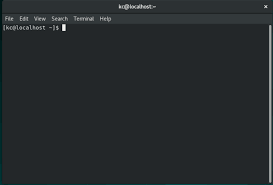Unveiling the Evolution of Operating Systems: A Journey Through Technological Advancements
The Evolution of Operating Systems
An operating system (OS) is the backbone of any computing device, managing hardware resources and providing a platform for software applications to run. Over the years, operating systems have evolved significantly, adapting to changing technologies and user needs.
Early Operating Systems
In the early days of computing, operating systems were simple and primarily focused on managing hardware resources such as memory and input/output devices. Examples of early operating systems include MS-DOS and UNIX, which laid the foundation for modern OS development.
Graphical User Interfaces
The introduction of graphical user interfaces (GUIs) revolutionised the way users interacted with computers. Operating systems like Apple’s Macintosh System Software and Microsoft Windows brought a more intuitive and visually appealing experience to users, making computing more accessible to a wider audience.
Mobile Operating Systems
The rise of mobile devices led to the development of mobile operating systems such as Android and iOS. These OSs are designed specifically for smartphones and tablets, optimising performance and user experience for smaller touch-screen devices.
Modern Operating Systems
Today, modern operating systems like Windows 10, macOS, and various Linux distributions offer a wide range of features including multitasking, virtualisation, security enhancements, and cloud integration. These OSs continue to evolve with regular updates to meet the demands of an ever-changing technological landscape.
The Future of Operating Systems
As technology advances, the future of operating systems is likely to focus on areas such as artificial intelligence integration, enhanced security measures against cyber threats, seamless device interoperability in an interconnected world, and improved user personalisation through machine learning algorithms.
In conclusion, operating systems have come a long way since their inception, shaping the way we interact with technology on a daily basis. With continuous innovation and adaptation to emerging trends, operating systems will continue to play a crucial role in driving the digital revolution forward.
Essential Insights into Operating Systems: Functions, Choices, and Security
- What is an operating system (OS) and what does it do?
- What are the different types of operating systems available?
- How do I choose the right operating system for my computer or device?
- What is the difference between Windows, macOS, and Linux operating systems?
- Can I switch from one operating system to another without losing data?
- How do operating systems ensure security and protect against cyber threats?
- What are the latest trends in operating system development and technology?
- Are there any free or open-source operating systems available for use?
- How can I troubleshoot common issues with my operating system?
What is an operating system (OS) and what does it do?
An operating system (OS) is a fundamental software component that serves as the interface between a computer’s hardware and its users. It acts as a mediator, managing various hardware resources such as memory, processors, storage devices, and input/output peripherals. The primary function of an operating system is to provide a platform for running applications and executing tasks efficiently. It facilitates communication between software programs and the underlying hardware, ensuring that processes are carried out smoothly and securely. In essence, an operating system plays a vital role in coordinating and controlling the overall operation of a computer system, making it an essential foundation for all computing devices.
What are the different types of operating systems available?
There are several types of operating systems available, each serving specific purposes and catering to different computing needs. Some common types include real-time operating systems (RTOS) used in critical applications where timing is crucial, such as industrial automation and aerospace systems. Network operating systems (NOS) are designed to manage network resources and facilitate communication between multiple computers. Mobile operating systems like Android and iOS are tailored for smartphones and tablets, prioritising touch-screen interfaces and mobile app support. Additionally, embedded operating systems power devices with limited computing resources, such as IoT devices and consumer electronics. Each type of operating system is optimised for its intended use case, showcasing the diverse range of functionalities that modern OSs can offer.
How do I choose the right operating system for my computer or device?
When faced with the decision of choosing the right operating system for your computer or device, it is essential to consider several factors to ensure compatibility and optimal performance. Firstly, evaluate your specific needs and preferences, such as whether you require a user-friendly interface, specific software compatibility, or advanced security features. Research different operating systems such as Windows, macOS, Linux distributions, and mobile OSs like Android and iOS to understand their strengths and limitations. Additionally, consider the hardware requirements of each OS to ensure it can run smoothly on your device. Ultimately, selecting the right operating system involves finding a balance between functionality, usability, and compatibility with your computing requirements.
What is the difference between Windows, macOS, and Linux operating systems?
One frequently asked question regarding operating systems is the distinction between Windows, macOS, and Linux. Windows, developed by Microsoft, is known for its widespread use in personal computers and offers a user-friendly interface with a vast array of software compatibility. macOS, created by Apple Inc., is exclusive to Apple devices and is acclaimed for its sleek design, seamless integration with other Apple products, and robust security features. On the other hand, Linux is an open-source operating system that comes in various distributions, offering high customisability, stability, and enhanced security features favoured by tech enthusiasts and professionals. Each OS has its unique strengths and caters to different user preferences based on usability, design aesthetics, software availability, and security considerations.
Can I switch from one operating system to another without losing data?
Switching from one operating system to another without losing data is possible, but it requires careful planning and execution. Before making the switch, it is important to back up all your important files and data to ensure that nothing is lost during the transition. Depending on the operating systems involved, you may need to use external storage or cloud services to store your data securely. Additionally, you should research and understand the compatibility of your applications and files with the new operating system to avoid any issues post-switch. By taking these precautions and following a systematic approach, you can successfully switch operating systems while retaining your valuable data intact.
How do operating systems ensure security and protect against cyber threats?
Operating systems employ various security measures to safeguard against cyber threats and ensure the protection of user data and system integrity. One key aspect is user authentication, where operating systems require users to provide credentials such as passwords or biometric information to access the system. Additionally, operating systems implement access control mechanisms to regulate user permissions and restrict unauthorized access to sensitive files and resources. Furthermore, features like firewalls, encryption protocols, and regular security updates play a crucial role in fortifying the system against malicious attacks and vulnerabilities. By combining these security layers, operating systems create a robust defence mechanism to mitigate cyber threats and maintain a secure computing environment for users.
What are the latest trends in operating system development and technology?
One frequently asked question in the realm of operating systems is, “What are the latest trends in operating system development and technology?” In recent years, key trends have emerged that are shaping the future of OS development. These include a focus on security enhancements to combat evolving cyber threats, integration of artificial intelligence and machine learning for improved system performance and user experience, increased compatibility with cloud computing services for seamless data storage and accessibility, as well as advancements in virtualisation and containerisation technologies to enhance scalability and resource management. Keeping abreast of these latest trends is essential for developers and users alike to stay informed and leverage the full potential of modern operating systems.
Are there any free or open-source operating systems available for use?
There are several free and open-source operating systems available for use, catering to a wide range of users and preferences. Popular examples include Linux distributions like Ubuntu, Fedora, and Debian, which offer robust features, regular updates, and strong community support. These operating systems provide users with the freedom to modify, distribute, and enhance the software according to their needs, promoting transparency and collaboration within the open-source community. Additionally, projects such as FreeBSD and OpenBSD offer alternative operating systems that focus on security and stability. Whether you are a casual user looking for a cost-effective solution or a tech enthusiast interested in exploring the world of open-source software, there are numerous free and open-source operating systems to choose from.
How can I troubleshoot common issues with my operating system?
Troubleshooting common issues with your operating system can be a vital skill to ensure smooth and efficient performance of your device. Start by identifying the specific problem you are facing, whether it’s slow performance, software crashes, or connectivity issues. Utilise built-in diagnostic tools provided by the OS to identify potential issues and errors. Check for software updates and patches that may address known bugs or vulnerabilities. Additionally, reviewing system logs and error messages can provide valuable insights into the root cause of the problem. If all else fails, seeking assistance from online forums, tech support services, or consulting with IT professionals can help resolve more complex issues effectively.