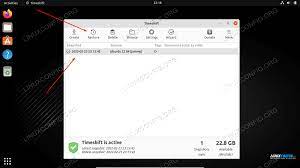Linux Backup and Recovery Tools: Safeguarding Your Data
In today’s digital age, data is the lifeblood of businesses and individuals alike. Whether it’s important documents, cherished memories, or critical system configurations, losing data can be a devastating experience. That’s where Linux backup and recovery tools come to the rescue, offering robust solutions to protect your valuable information.
Linux, renowned for its stability and security, provides a wealth of options when it comes to backup and recovery tools. These tools offer a range of features, from simple file backups to complete system snapshots. Let’s explore some popular Linux backup and recovery tools that can help you safeguard your data effectively.
Timeshift:
Timeshift is a powerful tool that creates incremental snapshots of your Linux system. It allows you to restore your entire system or specific files/folders to a previous state effortlessly. With Timeshift, you can roll back any unwanted changes or recover from system failures quickly.
rsync:
Rsync is a versatile command-line utility that enables efficient file synchronization and backups across different systems or storage devices. Its ability to transfer only the modified parts of files makes it an ideal choice for regular backups or remote backups over networks.
Déjà Dup:
Déjà Dup offers a user-friendly interface for creating encrypted backups on Linux systems. It supports various storage destinations like local drives, network shares, or cloud services such as Google Drive or Nextcloud. Déjà Dup simplifies the backup process while providing options for scheduling regular backups.
Amanda:
For more advanced backup needs in enterprise environments, Amanda (Advanced Maryland Automatic Network Disk Archiver) is an excellent choice. Amanda allows centralized management of backups across multiple servers and clients in large-scale setups. It offers features like deduplication, encryption, and support for tape libraries.
Clonezilla:
When it comes to disk imaging and cloning on Linux systems, Clonezilla stands out as a reliable and efficient tool. It enables you to create exact copies of entire disks or partitions, making it ideal for system migrations or disaster recovery scenarios. Clonezilla supports various file systems and can work with local or network storage.
Bacula:
Bacula is a feature-rich backup solution suitable for both small and large environments. It offers a client-server architecture, allowing centralized management of backups across multiple systems. Bacula provides comprehensive scheduling, encryption, deduplication, and flexible storage options to meet diverse backup needs.
Duplicati:
Duplicati is an open-source backup tool designed with data security in mind. It supports various storage destinations, including cloud services like Amazon S3, Google Drive, or Dropbox. Duplicati offers strong encryption options and features like deduplication and incremental backups to optimize storage usage.
These are just a few examples of the many Linux backup and recovery tools available. Each tool has its own strengths and focuses on different aspects of data protection. Depending on your specific requirements, you can choose the tool that best suits your needs.
Remember, having a robust backup strategy is crucial in today’s digital landscape. Regularly backing up your data ensures that you can recover from accidental deletions, hardware failures, or even ransomware attacks effectively.
Whether you opt for a simple file-level backup or a comprehensive system snapshot solution, Linux provides an array of powerful tools to safeguard your valuable data. Explore these tools, find the one that aligns with your needs, and take control of your data’s security today!
6 Essential Tips for Linux Backup and Recovery Tools
- Create regular backups of your system and store them in a secure, offsite location.
- Use reliable backup tools such as rsync, tar, or dd to ensure data integrity.
- Use a version control system like git to track changes and roll back if needed.
- Make sure you have the latest versions of your recovery tools installed and updated regularly.
- Test your backup strategies regularly to ensure that they are functioning correctly and recovering data accurately when needed.
- Consider using automated scripts to schedule backups, so you don’t have to remember to do it manually every time
Create regular backups of your system and store them in a secure, offsite location.
Creating Regular Backups: A Crucial Step in Linux Data Protection
In the world of Linux, where data security is paramount, one essential tip stands out: create regular backups of your system and store them in a secure, offsite location. This simple yet powerful practice can save you from potential disasters and ensure the safety of your valuable information.
Regular backups act as a safety net, allowing you to recover your data in case of hardware failures, accidental deletions, or even malicious attacks. By creating periodic snapshots of your system, you can restore it to a previous state with minimal downtime and loss.
To implement this tip effectively, consider the following steps:
- Choose a Backup Schedule: Determine how often you need to back up your system based on the frequency of changes and the criticality of your data. For some users, daily backups may be necessary, while others may find weekly or monthly intervals sufficient.
- Select a Backup Tool: As mentioned earlier in our article on Linux backup and recovery tools, there are various options available to suit different needs. Choose a reliable tool that aligns with your requirements and preferences.
- Define Backup Storage: It’s crucial to store your backups in an offsite location separate from your primary system. This ensures that even if something happens to your local storage or physical infrastructure, your backups remain safe. Consider using external hard drives, network-attached storage (NAS), or cloud storage for secure offsite backup storage.
- Automate the Backup Process: Manual backups are prone to human error and forgetfulness. Automating the backup process ensures consistency and reduces the risk of missing scheduled backups. Most backup tools offer scheduling features that allow you to set up automated backups at specified intervals.
- Test Your Backups: Creating regular backups is only half the battle; ensuring their integrity is equally important. Periodically test your backups by restoring them on a separate system or virtual machine to verify that the data can be successfully recovered.
By following these steps, you establish a robust backup strategy that protects your Linux system and data effectively. In the event of a disaster or data loss, you can rely on your backups to restore your system to a functional state swiftly.
Remember, the value of backups lies not only in their creation but also in their accessibility and security. Regularly review and update your backup storage location to ensure it remains secure and easily accessible when needed.
In conclusion, creating regular backups of your Linux system and storing them in a secure, offsite location is an essential step towards safeguarding your valuable data. Embrace this practice to protect yourself from potential disasters and gain peace of mind knowing that your information is safe even in the face of unforeseen events.
Ensuring Data Integrity: Reliable Backup Tools for Linux
When it comes to backing up and recovering data on a Linux system, using reliable tools is essential to maintain data integrity. Among the plethora of options available, three widely trusted tools stand out: rsync, tar, and dd. Let’s explore why these tools are highly recommended for safeguarding your valuable information.
rsync:
Rsync is a versatile command-line utility that excels in efficient file synchronization and backups. What sets rsync apart is its ability to transfer only the modified parts of files, minimizing bandwidth usage and reducing backup time significantly. By leveraging delta encoding techniques, rsync ensures that only the changed portions of files are transferred, preserving data integrity while optimizing storage space.
tar:
Tar, short for “tape archive,” is a time-tested tool widely used for creating compressed archives on Linux systems. It offers flexible options for selecting specific directories or files to include in backups. Tar preserves file permissions, ownerships, timestamps, and other metadata during the backup process. By compressing the archive, tar also reduces storage requirements without compromising data integrity.
dd:
The dd command-line tool is known for its powerful disk imaging capabilities. It allows you to create exact copies (or images) of disks or partitions at the bit level. This makes dd particularly useful for creating full system backups or migrating data between storage devices. By replicating every bit of data from the source to the target device, dd ensures complete data integrity during the backup process.
Using these reliable backup tools like rsync, tar, or dd provides several advantages when it comes to protecting your data:
- Data Integrity: These tools prioritize maintaining the integrity of your files and ensure that no data is lost or corrupted during the backup process.
- Flexibility: Each tool offers different features and options tailored to specific backup needs, allowing you to customize the backup process according to your requirements.
- Efficiency: These tools are designed to optimize backup time, storage space, and network bandwidth usage, making them efficient choices for regular backups or large-scale data transfers.
- Compatibility: rsync, tar, and dd are widely available on various Linux distributions, ensuring compatibility across different systems and environments.
Remember that when using these tools, it’s crucial to understand their specific parameters and options to ensure proper configuration for your backup needs. Additionally, it’s recommended to test backups periodically by restoring data from them to verify their integrity.
By utilising reliable backup tools like rsync, tar, or dd on your Linux system, you can rest assured that your valuable data is protected with integrity. Whether you’re backing up important documents or entire system configurations, these tools provide the reliability and peace of mind necessary for effective data backup and recovery.
Use a version control system like git to track changes and roll back if needed.
Utilize Git for Efficient Linux Backup and Recovery
When it comes to data backup and recovery on Linux systems, using a version control system like Git can provide an additional layer of protection and flexibility. While Git is primarily known for its role in managing source code, its capabilities extend beyond that, making it a valuable tool for tracking changes and rolling back when needed.
Git, with its distributed nature and powerful branching system, allows you to keep track of modifications made to files and directories over time. By leveraging Git’s features, you can easily create a comprehensive backup history that enables you to revert to previous versions of your files or even recover deleted content.
Here’s how you can make the most of Git as a backup and recovery tool on Linux:
- Initialization: Start by initializing a new Git repository in the directory you wish to track. Use the command `git init` within the desired directory to set up the repository.
- Add Files: Once the repository is initialized, add the files or directories you want to track using `git add `. This tells Git to start monitoring changes in those specific items.
- Commit Changes: After adding files or directories, commit your changes using `git commit -m “Commit message”`. This creates a snapshot of the current state of your tracked items.
- Track Changes: As you make modifications to your files or directories, use `git status` to see which items have been modified since the last commit. To include these changes in your backup history, use `git add ` again followed by another commit.
- Rollback: If at any point you need to revert to a previous version of a file or directory, use `git checkout — ` where `` represents the unique identifier of the desired commit.
By following these steps, you can leverage Git’s version control capabilities to create a reliable backup system. Git’s ability to track changes and manage branches allows you to experiment with different versions of your files while keeping your backup history intact.
Additionally, Git’s distributed nature makes it easy to store your repository on remote servers or cloud-based services like GitHub or GitLab. This provides an extra layer of redundancy, ensuring that your backups are protected even in the event of hardware failures or disasters.
Remember, while Git can be a powerful tool for backup and recovery, it is not a replacement for traditional backup solutions. It is best suited for tracking changes in text-based files rather than large binary files or entire system snapshots. Therefore, it is advisable to combine Git with other backup tools mentioned earlier for a comprehensive data protection strategy.
In conclusion, incorporating Git into your Linux backup and recovery workflow can enhance your ability to track changes and roll back when needed. Its version control capabilities provide an extra level of confidence in managing your valuable data. Give it a try and experience the benefits of using Git as part of your backup strategy today!
Keeping Your Linux Backup and Recovery Tools Up to Date: A Crucial Step for Data Security
When it comes to protecting your data on Linux systems, having reliable backup and recovery tools is essential. However, it’s equally important to ensure that these tools are up to date with the latest versions. Regularly updating your backup and recovery software not only enhances their performance but also strengthens the security of your data.
New versions of backup and recovery tools often come with bug fixes, performance improvements, and enhanced compatibility with the latest Linux distributions. By keeping your tools updated, you can take advantage of these advancements and ensure optimal functionality.
One significant benefit of updating your recovery tools is improved compatibility. As Linux distributions evolve, changes in system configurations or file structures may occur. Updated versions of backup and recovery software are designed to adapt to these changes, ensuring seamless integration with your system.
Moreover, updates often address security vulnerabilities that may have been discovered in previous versions. Cyber threats are constantly evolving, and developers work diligently to patch any weaknesses in their software. By regularly updating your backup and recovery tools, you can stay ahead of potential security risks and protect your data from unauthorized access.
Another advantage of keeping your tools up to date is access to new features and functionalities. Developers frequently introduce innovative capabilities that can enhance the efficiency and effectiveness of your backups. These additions may include improved scheduling options, more advanced encryption algorithms, or enhanced compression techniques.
To ensure that you have the latest versions of your recovery tools installed regularly, consider implementing a proactive approach. Check for updates periodically or enable automatic updates if available. Many Linux distributions provide package managers that simplify the process by automatically notifying you when updates are available for installed software.
Additionally, stay connected with the developer communities associated with your chosen backup and recovery tools. These communities often share news about updates or new releases through mailing lists, forums, or social media channels. By staying informed about developments in the software you rely on, you can promptly update your tools and take advantage of the latest features and security enhancements.
In conclusion, regularly updating your backup and recovery tools is a crucial step towards ensuring the security and effectiveness of your data protection strategy on Linux systems. By staying up to date with the latest versions, you can benefit from improved compatibility, enhanced security measures, and access to new features. Don’t overlook this vital aspect of data management – keep your recovery tools updated and enjoy peace of mind knowing that your valuable data is well protected.
Test your backup strategies regularly to ensure that they are functioning correctly and recovering data accurately when needed.
Testing Your Backup Strategies: Ensuring Data Recovery Accuracy
Having a backup strategy in place is a crucial step towards safeguarding your data on Linux systems. However, it’s equally important to regularly test your backup strategies to ensure they are functioning correctly and can accurately recover data when needed. Testing your backups not only verifies the integrity of your backup files but also gives you peace of mind knowing that your data can be restored successfully in case of any unforeseen circumstances.
Testing your backup strategies involves simulating real-world scenarios and verifying that the restoration process works as expected. Here are a few key reasons why regular testing is essential:
Identifying Issues Early:
By regularly testing your backups, you can detect any potential issues or errors before they become critical. It allows you to address any problems promptly, ensuring that your backup process remains reliable and effective.
Verifying Data Integrity:
Testing your backups ensures that the data being backed up is complete and accurate. It helps avoid situations where corrupted or incomplete backups go unnoticed until they are needed for recovery.
Validating Recovery Process:
The ultimate goal of backups is to be able to restore data when required. Regular testing provides an opportunity to validate the recovery process and ensure that it works smoothly. This includes verifying that all necessary files are restored correctly and that the restored data is usable.
Updating Backup Strategies:
As systems evolve, so should your backup strategies. Regular testing allows you to evaluate if any changes in your environment require adjustments in your backup procedures or tools. It helps you stay up-to-date with the latest best practices for data protection.
To test your backup strategies effectively, consider the following guidelines:
- Select a subset of data: Choose a representative sample of files or folders from different areas of your system for testing purposes. This ensures that various types of files are included in the backup and recovery process.
- Restore to a separate location: Avoid overwriting your original data during testing. Instead, restore the backup to a separate location or a non-production environment to prevent any accidental data loss.
- Verify restored data: Once the restoration is complete, verify the integrity and usability of the restored data. Check if files are intact, accessible, and free from any errors or corruption.
- Document and review results: Keep a record of your testing process and outcomes. This documentation helps track any issues encountered during testing and allows you to review and improve your backup strategies accordingly.
Remember, regular testing of your backup strategies is crucial for maintaining the reliability and effectiveness of your data protection measures. By investing time in testing, you can ensure that your backups are functioning correctly and can accurately recover data when needed, providing you with peace of mind in knowing that your valuable information is secure.
Consider using automated scripts to schedule backups, so you don’t have to remember to do it manually every time
Automated Scripts: Simplifying Linux Backup and Recovery
In the fast-paced world we live in, it’s easy to forget important tasks, such as backing up our valuable data. Fortunately, Linux backup and recovery tools offer a convenient solution – automated scripts. By using these scripts, you can schedule backups without the need to remember to do it manually every time. Let’s explore why incorporating automated scripts into your backup strategy is a smart move.
First and foremost, automating backups saves time and effort. Instead of manually initiating backups regularly, you can rely on a script to handle the task for you. Once set up, the script will run at predefined intervals or specific times, ensuring that your data is consistently backed up without requiring your direct involvement.
Moreover, automated backups provide peace of mind. With a reliable script in place, you can rest assured that your critical files and system configurations are being safeguarded regularly. In the event of accidental file deletion or system failure, you’ll have recent backups readily available for recovery.
Another advantage of using automated scripts is consistency. Human error is always a possibility when performing manual tasks repeatedly. By automating the backup process, you eliminate the risk of forgetting or incorrectly executing backup procedures. The script follows a predefined set of instructions precisely each time it runs, ensuring consistency in your backup routine.
Additionally, scheduling backups with automated scripts offers flexibility. You can choose the frequency and timing that best suits your needs – daily, weekly, or even hourly backups are possible with scripting tools. This flexibility allows you to strike a balance between data protection and system resources while tailoring the backup schedule to fit your workflow seamlessly.
Implementing automated scripts for backups on Linux systems is relatively straightforward. Various scripting languages like Bash or Python provide robust capabilities for creating custom backup routines tailored to your requirements. Additionally, many Linux backup tools come with built-in scheduling features that allow you to automate backups effortlessly.
To get started with automated backups, determine the critical files, directories, or system configurations that need regular protection. Then, select a suitable scripting language or backup tool that supports scheduling capabilities. Follow the documentation or seek online resources to learn how to create and schedule backup scripts effectively.
Remember to periodically review and test your automated backup scripts to ensure they are functioning correctly. Regularly check the backup logs for any errors or warnings and verify that the backups are being stored in the desired location.
By incorporating automated scripts into your Linux backup strategy, you can simplify and streamline the process of protecting your valuable data. No longer will you have to rely on manual backups or worry about forgetting crucial tasks. Embrace automation and enjoy the peace of mind that comes with knowing your data is consistently backed up without requiring constant manual intervention.