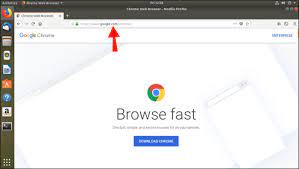Exploring the Evolution of the Android Operating System
The Android Operating System: A Comprehensive Overview
Android, developed by Google, is one of the most popular mobile operating systems in the world. Launched in 2008, Android has evolved into a versatile platform that powers a wide range of devices, from smartphones and tablets to smartwatches and smart TVs.
Key features of the Android operating system include:
- Open-Source: Android is built on open-source Linux, allowing developers to customise and enhance the platform according to their needs.
- App Ecosystem: The Google Play Store offers millions of apps for users to download, ranging from productivity tools to entertainment and gaming apps.
- Customisation: Users can personalise their Android devices with widgets, themes, and custom launchers to create a unique user experience.
- Google Integration: Seamless integration with Google services such as Gmail, Google Maps, and Google Drive enhances productivity and convenience for users.
- Security Features: Regular security updates and features like Google Play Protect help protect users from malware and other security threats.
In addition to smartphones and tablets, Android has expanded its reach into other devices through initiatives like Android Auto for cars and Wear OS for smartwatches. The flexibility and adaptability of the Android operating system have made it a popular choice for manufacturers looking to create diverse products across different categories.
As technology continues to evolve, Android remains at the forefront of innovation, with each new version introducing enhancements in performance, user experience, and security. With a global user base that spans across demographics and geographies, Android continues to shape the way we interact with technology on a daily basis.
Whether you’re a tech enthusiast or a casual user, the Android operating system offers a rich ecosystem of features and possibilities that cater to a wide range of needs. Explore what Android has to offer and discover how this dynamic platform can enhance your digital experience.
7 Essential Android Tips: Security Updates, Customisation, and Performance Optimisation
- Regularly update your Android device to ensure you have the latest security patches and features.
- Customize your home screen with widgets and app shortcuts for quick access to your favourite apps.
- Use a reputable antivirus app to protect your device from malware and other security threats.
- Manage your app permissions to control what data each app can access on your device.
- Utilize Google Assistant for hands-free tasks like setting reminders, sending messages, or checking the weather.
- Optimize battery life by adjusting settings such as screen brightness, background apps, and syncing frequency.
- Backup your important data regularly to prevent loss in case of accidental deletion or hardware failure.
Regularly update your Android device to ensure you have the latest security patches and features.
It is essential to regularly update your Android device to stay protected with the latest security patches and to access new features and improvements. By keeping your device up-to-date, you can enhance its performance, safeguard your data from potential threats, and enjoy a more seamless user experience. Taking the time to install updates ensures that your Android device remains secure and up-to-date with the latest advancements in technology, providing you with peace of mind and optimal functionality.
Customize your home screen with widgets and app shortcuts for quick access to your favourite apps.
Enhance your Android experience by customising your home screen with widgets and app shortcuts, allowing quick access to your favourite apps with just a tap. Widgets provide real-time information at a glance, while app shortcuts streamline navigation, making it easier to interact with your most-used applications. Personalise your home screen to reflect your preferences and streamline your workflow on the Android operating system.
Use a reputable antivirus app to protect your device from malware and other security threats.
To safeguard your Android device from potential malware and security threats, it is advisable to utilise a trustworthy antivirus application. By installing a reputable antivirus app, you can proactively protect your device from malicious software and other cybersecurity risks, ensuring a secure and seamless user experience on your Android operating system.
Manage your app permissions to control what data each app can access on your device.
Managing your app permissions on the Android operating system allows you to have more control over the data that each app can access on your device. By carefully reviewing and adjusting app permissions, you can safeguard your personal information and ensure that only necessary data is shared with applications. This proactive approach to managing permissions not only enhances your privacy and security but also helps you maintain a better understanding of how your data is being used by different apps on your Android device.
Utilize Google Assistant for hands-free tasks like setting reminders, sending messages, or checking the weather.
Make the most of your Android experience by leveraging the power of Google Assistant for hands-free convenience. With Google Assistant, you can effortlessly set reminders, send messages, check the weather, and perform a myriad of other tasks simply by using your voice. This feature not only streamlines your daily activities but also enhances accessibility and productivity on your Android device.
Optimize battery life by adjusting settings such as screen brightness, background apps, and syncing frequency.
To optimise battery life on your Android device, consider adjusting settings such as screen brightness, background apps, and syncing frequency. By lowering the screen brightness, closing unnecessary background apps, and reducing the frequency of data syncing, you can extend the usage time of your device and ensure that it stays powered throughout the day. These simple adjustments can make a significant difference in preserving battery life and enhancing the overall performance of your Android device.
Backup your important data regularly to prevent loss in case of accidental deletion or hardware failure.
It is essential to back up your important data regularly on the Android operating system to safeguard against potential loss due to accidental deletion or hardware failure. By creating backups of your valuable information, such as contacts, photos, documents, and app data, you can ensure that even if something unexpected occurs, you can easily restore your data and continue using your device without disruption. Taking proactive measures to back up your data is a simple yet crucial step in maintaining the security and integrity of your digital information on Android devices.