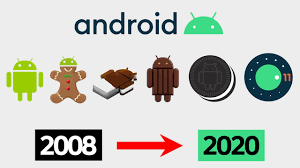Puppy Linux 32-bit ISO: Lightweight Solution for Older Hardware
Exploring Puppy Linux 32-bit ISO
Puppy Linux is a lightweight and versatile operating system that is known for its speed, efficiency, and ease of use. The 32-bit ISO version of Puppy Linux is designed to run on older hardware or systems with limited resources, making it an ideal choice for revitalising older computers or as a portable operating system.
With the Puppy Linux 32-bit ISO, users can enjoy a full-featured Linux distribution that includes essential applications such as web browsers, office suites, media players, and more. Despite its small size, Puppy Linux offers a range of functionalities that cater to both basic and advanced user needs.
Key Features of Puppy Linux 32-bit ISO:
- Lightweight: Consumes minimal system resources, allowing for quick boot times and smooth performance even on older hardware.
- User-Friendly: Designed with simplicity in mind, making it accessible to users of all levels of experience.
- Portable: Can be run from a USB drive or CD without the need for installation, making it convenient for on-the-go computing.
- Versatile: Supports a wide range of applications and software packages to meet various computing needs.
- Customisable: Users can tailor their Puppy Linux setup to suit their preferences by adding or removing software components easily.
Whether you are looking to breathe new life into an old PC, experiment with a different operating system, or simply explore the world of open-source software, the Puppy Linux 32-bit ISO offers a lightweight and efficient solution that delivers performance without compromising functionality.
Top 5 Tips for Optimising Your Puppy Linux 32-Bit ISO Experience
- Ensure your computer meets the minimum system requirements for Puppy Linux 32-bit ISO.
- Create a bootable USB drive using the Puppy Linux 32-bit ISO to install the operating system.
- Explore the available software repositories to find and install additional applications on Puppy Linux.
- Customize your desktop environment and settings to suit your preferences in Puppy Linux 32-bit ISO.
- Regularly update and maintain your Puppy Linux installation for improved performance and security.
Ensure your computer meets the minimum system requirements for Puppy Linux 32-bit ISO.
To ensure a smooth and efficient experience with Puppy Linux 32-bit ISO, it is essential to verify that your computer meets the minimum system requirements specified for the operating system. By confirming compatibility with the recommended hardware specifications, including processor speed, RAM capacity, and storage space, users can guarantee optimal performance and functionality when running Puppy Linux. Checking these requirements beforehand will help prevent potential issues and ensure a seamless installation and usage process on your device.
Create a bootable USB drive using the Puppy Linux 32-bit ISO to install the operating system.
To install the Puppy Linux 32-bit ISO operating system, a useful tip is to create a bootable USB drive. By following this method, users can easily install Puppy Linux on their system without the need for a CD drive. Creating a bootable USB drive ensures a smooth and efficient installation process while also offering the flexibility of running the operating system from a portable storage device. This approach not only simplifies the installation steps but also allows users to carry their Puppy Linux setup with them wherever they go, making it a convenient and versatile solution for users seeking to experience the benefits of this lightweight and user-friendly operating system.
Explore the available software repositories to find and install additional applications on Puppy Linux.
To enhance your experience with Puppy Linux 32-bit ISO, it is recommended to explore the available software repositories where you can discover and install a wide range of additional applications. By accessing these repositories, users can expand the functionality of their operating system by installing tools, utilities, games, and more to customise their computing environment according to their needs and preferences. Exploring the software repositories not only broadens the capabilities of Puppy Linux but also showcases the versatility and adaptability of this lightweight operating system.
Customize your desktop environment and settings to suit your preferences in Puppy Linux 32-bit ISO.
In Puppy Linux 32-bit ISO, users have the flexibility to customise their desktop environment and settings to align with their individual preferences. Whether it’s adjusting the theme, changing the wallpaper, rearranging icons, or tweaking system configurations, Puppy Linux empowers users to personalise their computing experience. By tailoring the desktop environment to suit their needs and style, users can create a workspace that is both visually appealing and optimised for efficiency, enhancing overall usability and satisfaction with the operating system.
Regularly update and maintain your Puppy Linux installation for improved performance and security.
To ensure optimal performance and security when using Puppy Linux 32-bit ISO, it is essential to regularly update and maintain your installation. By keeping your system up to date with the latest software updates and security patches, you can enhance the overall stability, functionality, and protection of your operating system. Regular maintenance tasks such as cleaning up unnecessary files, monitoring system resources, and managing installed packages can also help improve performance and ensure a smooth user experience. By staying proactive in updating and maintaining your Puppy Linux installation, you can enjoy a reliable and secure computing environment while making the most of its lightweight and versatile features.