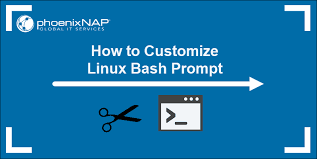Linux Customization: Tailoring Your Operating System to Fit Your Needs
Linux, the open-source operating system, is known for its flexibility and customizability. Unlike proprietary operating systems, Linux allows users to personalize their computing experience to suit their preferences and requirements. Whether you are a developer, a power user, or simply someone who appreciates having control over their system, Linux customization offers endless possibilities.
One of the key aspects of Linux customization is the ability to choose from a wide range of distributions, or “distros,” each with its own unique set of features and design philosophies. From Ubuntu and Fedora to Arch Linux and Debian, there is a distro for every taste. These distros often come with different desktop environments such as GNOME, KDE Plasma, Xfce, or Cinnamon, allowing users to select an interface that aligns with their workflow and aesthetic preferences.
Once you have selected your preferred distribution and desktop environment, it’s time to dive into the world of customizing your Linux system. Here are some popular ways to make your Linux experience truly your own:
- Themes and Icons: Change the look and feel of your desktop by applying different themes and icon sets. Whether you prefer a sleek modern look or a nostalgic retro vibe, there are countless themes available for customization.
- Window Managers: For those seeking more control over window management and desktop layout, exploring alternative window managers like i3 or Awesome can provide a highly efficient and minimalistic workflow.
- Terminal Customization: The terminal is at the heart of many Linux users’ workflow. Customize it by changing the font, color scheme, or even creating personalized aliases for frequently used commands.
- Application Launchers: Enhance productivity by installing application launchers like Albert or Synapse that allow you to quickly search for files, launch applications, or perform web searches without leaving your keyboard.
- Keyboard Shortcuts: Take advantage of Linux’s flexibility by customizing keyboard shortcuts to streamline your workflow. Assign specific actions to key combinations that suit your needs, making repetitive tasks a breeze.
- Package Managers: Linux’s package management systems, such as APT or RPM, allow you to install and manage software with ease. Explore the vast repositories available for your distribution and discover new applications to enhance your Linux experience.
- Shell Customization: Personalize your shell environment by customizing the prompt, adding aliases, or creating scripts that automate common tasks.
- Privacy and Security: Linux customization also extends to privacy and security settings. Take control of your system’s privacy by fine-tuning permissions, configuring firewalls, or encrypting sensitive data.
Remember, Linux customization is not just about aesthetics; it’s about tailoring your operating system to fit your workflow and preferences. It’s about embracing the open-source ethos of freedom and choice. With Linux, you have the power to shape your digital environment according to your needs.
However, it’s important to note that customization requires some technical knowledge and experimentation. It’s always a good idea to back up important files before making significant changes to your system.
Linux customization is a journey of exploration and self-expression. So go ahead, dive into the world of open-source possibilities and make Linux truly yours!
9 Frequently Asked Questions about Linux Customization: A Guide for English (UK) Users
- How do I customize my Linux desktop?
- What is the best way to customize my Linux system?
- How can I install new themes and icons on my Linux system?
- How do I change the look and feel of my Linux desktop environment?
- What are some good tools for customizing a Linux system?
- How do I create custom keyboard shortcuts in Linux?
- How do I configure startup applications in Linux?
- How can I make my own scripts and programs to automate tasks in Linux?
- What are some useful tips for customizing a Linux system for maximum performance and usability?
How do I customize my Linux desktop?
Customizing your Linux desktop allows you to personalize the look, feel, and functionality of your operating system. Here are some steps to get started with customizing your Linux desktop:
- Choose a Desktop Environment: Linux offers various desktop environments, each with its own style and features. Popular options include GNOME, KDE Plasma, Xfce, Cinnamon, and MATE. Select the one that suits your preferences and install it.
- Install Themes and Icons: Change the visual appearance of your desktop by applying different themes and icon sets. You can find a wide range of themes and icons on websites like GNOME-Look.org or KDE Store. Download the desired theme or icon pack and apply it through your system settings.
- Configure Wallpapers: Set a wallpaper that reflects your personality or mood. Most desktop environments allow you to change wallpapers easily through the settings menu. You can use your own images or explore online repositories for stunning wallpapers.
- Customize Window Decorations: Adjust the appearance of window borders, buttons, and title bars to match your taste. Desktop environments often provide options to modify these settings within their respective configuration tools.
- Modify Fonts: Enhance readability by selecting fonts that suit your preference. Linux offers a wide range of fonts to choose from, including open-source alternatives to popular proprietary fonts.
- Add Desktop Widgets or Applets: Some desktop environments support widgets or applets that provide additional functionality on the desktop panel or screen corners. Explore available widgets for weather updates, system monitoring, calendar integration, or quick access to applications.
- Configure Keyboard Shortcuts: Take advantage of keyboard shortcuts to streamline tasks and improve productivity. Most desktop environments allow you to customize keyboard shortcuts through their settings menus.
- Install Additional Software: Discover software applications that enhance your workflow or provide new features for customization purposes. For example, you can install dock-like launchers (e.g., Plank or Latte Dock), alternative window managers (e.g., i3 or Openbox), or system monitoring tools (e.g., Conky).
- Explore Extensions and Plugins: Some desktop environments, like GNOME, support extensions that add extra functionality and customization options. Check out extension repositories specific to your desktop environment and try out ones that align with your needs.
- Experiment and Learn: Linux customization is a continuous learning process. Don’t be afraid to experiment with different settings, themes, or software. Join online forums or communities dedicated to Linux customization to seek advice, share ideas, and learn from others.
Remember to back up important files before making significant changes and keep track of the modifications you make for future reference.
Customizing your Linux desktop is an exciting way to make your operating system truly yours. Enjoy the freedom and creativity that Linux offers as you tailor your desktop environment to suit your preferences and workflow.
What is the best way to customize my Linux system?
When it comes to customizing your Linux system, the “best” way depends on your preferences, technical expertise, and the specific aspects of the system you want to customize. However, here are some general steps and options you can consider:
- Choose the Right Distribution: Select a Linux distribution that aligns with your needs and preferences. Different distributions offer varying levels of customization options out of the box.
- Explore Desktop Environments: Linux offers a variety of desktop environments such as GNOME, KDE Plasma, Xfce, and more. Experiment with different environments to find one that suits your workflow and aesthetic preferences.
- Themes and Icons: Personalize your desktop by applying different themes and icon sets. Many distributions provide built-in tools to change the appearance easily.
- Window Managers: If you desire more control over window management, consider exploring alternative window managers like i3 or Awesome. These lightweight options allow for highly efficient and customizable window layouts.
- Terminal Customization: The terminal is a powerful tool for Linux users. Customize it by changing fonts, color schemes, or even creating personalized aliases for frequently used commands.
- Application Launchers: Install application launchers like Albert or Synapse to quickly search for files, launch applications, or perform web searches without leaving your keyboard.
- Keyboard Shortcuts: Take advantage of Linux’s flexibility by customizing keyboard shortcuts to streamline your workflow. Assign specific actions to key combinations that suit your needs.
- Package Managers: Leverage package managers like APT or RPM to install software from repositories specific to your distribution. Explore available packages and discover new applications to enhance your Linux experience.
- Shell Customization: Personalize your shell environment by customizing prompts, adding aliases, or creating scripts that automate common tasks using shells like Bash or Zsh.
- Privacy and Security Settings: Fine-tune privacy settings by managing permissions, configuring firewalls, encrypting sensitive data, and staying up to date with security patches.
Remember, customization requires some technical knowledge and experimentation. It’s always a good idea to back up important files before making significant changes to your system. Engage with the Linux community through forums, blogs, and tutorials to learn from others’ experiences and discover new customization options.
Ultimately, the best way to customize your Linux system is to explore, experiment, and make it uniquely yours. Enjoy the freedom and flexibility that Linux offers!
How can I install new themes and icons on my Linux system?
Installing new themes and icons on your Linux system is a straightforward process. Here’s a general guide on how to do it:
Find a Theme or Icon Set: Start by searching for themes and icon sets that you like. There are many websites and repositories dedicated to providing Linux themes and icons, such as GNOME-Look (https://www.gnome-look.org/) or DeviantArt (https://www.deviantart.com/). Make sure to choose themes and icons that are compatible with your desktop environment.
Download the Theme or Icon Set: Once you’ve found a theme or icon set you want to install, download the compressed file (usually in .tar.gz or .zip format) to your computer.
Extract the Files: Extract the downloaded file using your preferred archive manager. Right-click on the file and select “Extract” or use the command line with tools like tar or unzip.
Move the Files: Open your file manager and navigate to your home directory (or another location where you want to store the theme or icon set). Create a new folder if necessary, such as “.themes” for themes or “.icons” for icons (the dot at the beginning of the folder name makes it hidden).
Copy or Move Files: Copy (or move) the extracted theme files into the appropriate folder you just created (.themes for themes, .icons for icons).
Apply the Theme or Icon Set: Depending on your desktop environment, there are different ways to apply new themes and icons:
– GNOME Desktop Environment: Use GNOME Tweaks (install it from your distribution’s package manager if not already installed) to select and apply new themes under “Appearance” for both shell theme and GTK+ theme.
– KDE Plasma Desktop Environment: Open System Settings, go to “Workspace Theme,” then select “Plasma Style” for applying new desktop themes, and “Icons” for applying new icon sets.
– Xfce Desktop Environment: Use the “Appearance” settings to select and apply new themes and icons.
Enjoy Your New Look: After applying the theme or icon set, you should see the changes take effect immediately. Explore your desktop environment and enjoy the refreshed visual experience!
Remember, some desktop environments may have additional steps or specific tools for theme and icon customization. It’s always a good idea to consult your desktop environment’s documentation or community forums for more detailed instructions tailored to your specific setup.
With these steps, you can easily install new themes and icons on your Linux system, allowing you to personalize your desktop environment and make it truly yours.
How do I change the look and feel of my Linux desktop environment?
Changing the look and feel of your Linux desktop environment is a great way to personalize your system. Here are some general steps to help you get started:
- Select a Desktop Environment: Linux offers various desktop environments, each with its own style and features. Popular ones include GNOME, KDE Plasma, Xfce, Cinnamon, and MATE. Choose the one that appeals to you the most or try out different environments to find your favorite.
- Install Themes and Icons: Once you have chosen your desktop environment, you can customize its appearance by installing themes and icon sets. These can completely transform the look of your system. Look for themes and icons that are compatible with your chosen desktop environment.
- Download and Install Themes: Visit websites like gnome-look.org, xfce-look.org, or kde-look.org to browse through a wide variety of themes created by the Linux community. Download the theme files (usually in compressed formats like .tar.gz or .zip).
- Extract Theme Files: Extract the downloaded theme files into a specific directory within your home folder (e.g., ~/.themes). If this directory doesn’t exist, create it.
- Apply Themes: Open the settings menu of your desktop environment and navigate to the appearance or theme settings section. Select the installed theme from the available options.
- Install Icon Sets: Similarly, download icon sets from websites like gnome-look.org or xfce-look.org. Extract them into a specific directory within your home folder (e.g., ~/.icons).
- Apply Icon Sets: In your desktop environment’s appearance or theme settings section, choose the desired icon set from the available options.
- Customize Window Decorations: Some desktop environments allow further customization of window decorations like title bars and borders. Explore these settings to change their appearance according to your preferences.
- Experiment with Widgets/Extensions/Plugins: Many desktop environments support additional functionality through widgets, extensions, or plugins. These can enhance your desktop experience and provide extra customization options. Check the official documentation or community websites for your chosen desktop environment to find and install these extras.
- Explore Additional Customization Options: Depending on your desktop environment, you may have access to further customization options such as panel layouts, applets, keyboard shortcuts, and more. Take some time to explore these settings and make adjustments that suit your workflow.
Remember that the steps above are general guidelines, and the exact process may vary depending on your chosen Linux distribution and desktop environment. It’s always a good idea to refer to specific documentation or forums dedicated to your distribution or desktop environment for detailed instructions.
Enjoy the journey of customizing your Linux desktop environment to create a unique and personalized computing experience!
When it comes to customizing a Linux system, there are several tools available that can help you personalize your operating system according to your preferences. Here are some popular tools widely used by Linux enthusiasts:
- GNOME Tweaks: This tool is specifically designed for the GNOME desktop environment and allows users to customize various aspects of their desktop, including themes, icons, fonts, extensions, and more.
- KDE System Settings: If you’re using the KDE Plasma desktop environment, KDE System Settings provides a comprehensive range of customization options. From appearance settings to window behavior and desktop effects, this tool lets you tweak almost every aspect of your KDE experience.
- Unity Tweak Tool: Designed for Ubuntu’s Unity desktop environment (prior to Ubuntu 18.04), Unity Tweak Tool enables users to modify the appearance and behavior of their desktop. It offers options for customizing themes, icons, fonts, launcher settings, and more.
- Cinnamon Settings: Cinnamon is the default desktop environment for Linux Mint. Cinnamon Settings provides an intuitive interface to customize various aspects of the Cinnamon desktop, such as themes, applets, panel settings, window effects, and more.
- LXAppearance: For users running lightweight environments like LXDE or LXQt, LXAppearance allows customization of themes and fonts. It offers simple yet effective options to modify the overall look and feel of these environments.
- Plank or Docky: These popular dock applications provide an elegant way to organize your favorite applications and shortcuts on your desktop. They offer features like icon customization, animation effects, auto-hide functionality, and more.
- Conky: Conky is a highly customizable system monitor that displays various system information on your desktop in real-time. It allows you to create custom configurations with different themes and layouts according to your preferences.
- Albert or Synapse: These application launchers enable quick access to files, applications, web searches, and more. They offer keyboard-driven workflows and can be customized to suit your needs.
- Terminator or Tilix: These terminal emulators provide advanced features like split panes, multiple tabs, customizable keybindings, and more. They allow you to personalize your terminal environment for enhanced productivity.
- Various CLI (Command Line Interface) tools: Linux offers a wide range of command-line tools for customization, such as nano or Vim for text editing, htop for system monitoring, tmux for terminal multiplexing, and many more. These tools allow advanced users to customize their Linux experience directly from the command line.
Remember that while these tools can greatly enhance your Linux customization journey, it’s important to research and understand their usage before making any changes to your system. Additionally, always ensure you have backups of important files before making significant modifications.
How do I create custom keyboard shortcuts in Linux?
Creating custom keyboard shortcuts in Linux is a great way to enhance your productivity and streamline your workflow. The process may vary slightly depending on the desktop environment you are using, but here are some general steps to create custom keyboard shortcuts in Linux:
- Determine the Keyboard Shortcut Settings: Different desktop environments have different ways of managing keyboard shortcuts. For example, in GNOME (used by Ubuntu and Fedora), you can access the Keyboard Shortcuts settings by going to “Settings” > “Keyboard” > “Shortcuts.” In KDE Plasma (used by Kubuntu), you can find the settings under “System Settings” > “Shortcuts.”
- Explore Available Actions: Once you have accessed the keyboard shortcut settings, you will see a list of available actions that can be assigned to custom shortcuts. These actions can include launching applications, executing commands, controlling window behavior, or even running scripts.
- Add a Custom Shortcut: To add a new custom shortcut, click on the “+” or “Add” button within the keyboard shortcut settings. This will open a dialog box where you can configure your new shortcut.
- Configure the Shortcut: In the configuration dialog box, you will typically find fields to enter the name of the shortcut and the command or action it should trigger. Depending on the desktop environment, there may also be options to specify key combinations or mouse gestures for your shortcut.
- Assign Key Combination: Choose a key combination for your custom shortcut. You can use combinations like Ctrl+Alt+Key or Super (Windows key)+Key. Make sure to select a combination that is not already assigned to another action to avoid conflicts.
- Test and Save: After configuring your custom keyboard shortcut, test it out by pressing the assigned key combination or triggering event (e.g., mouse gesture). If everything works as expected, click on “Save” or “Apply” to save your changes.
- Customize Further: Depending on your desktop environment, you may have additional options to customize the behavior of your shortcut. For example, you might be able to set the shortcut to work only in specific applications or contexts.
Remember that these instructions provide a general overview, and the exact steps may vary depending on your Linux distribution and desktop environment. It’s always a good idea to consult the documentation or community resources specific to your setup for detailed instructions.
By creating custom keyboard shortcuts, you can tailor your Linux experience to match your workflow and make repetitive tasks more efficient. Enjoy exploring the possibilities and finding shortcuts that work best for you!
Configuring startup applications in Linux allows you to specify which applications should automatically launch when you log into your user account. This can be useful for setting up your preferred workflow or ensuring that essential programs are always ready for use. The process may vary slightly depending on the Linux distribution and desktop environment you are using, but here is a general guide:
GNOME Desktop Environment (e.g., Ubuntu, Fedora):
– Open the Activities overview by clicking on the Activities button or pressing the Super key (Windows key).
– Search for “Startup Applications” and open the application.
– Click on the “+” or “Add” button to add a new startup application.
– Provide a name and command for the application you want to add. You can also provide additional information like a description or set delays if needed.
– Click “Add” or “Save” to save the changes.
KDE Plasma Desktop Environment (e.g., Kubuntu):
– Open the Application Launcher by clicking on the KDE logo or pressing Alt+F
– Search for “Autostart” and open the Autostart application.
– Click on the “+” or “Add Program” button to add a new startup application.
– Browse and select the executable file of the application you want to add, or manually enter its command.
– Customize options like name, description, and delay if necessary.
– Click “OK” or “Apply” to save your changes.
Xfce Desktop Environment (e.g., Xubuntu):
– Go to Settings by clicking on the Applications Menu > Settings > Session and Startup.
– In the Session and Startup window, navigate to the “Application Autostart” tab.
– Click on the “+” or “Add” button to add a new startup application.
– Fill in details such as name, description, and command of the program you want to add.
– Click “OK” or “Add” to save your changes.
Other Desktop Environments:
– For other desktop environments like Cinnamon, MATE, or LXDE, the process may vary. Look for a similar “Startup Applications” or “Autostart” option in the system settings or preferences menu. If not available, you can manually add application launch commands to your user’s startup script (~/.bashrc, ~/.xinitrc, etc.) or create custom scripts in the appropriate autostart directory (e.g., ~/.config/autostart).
Remember that some applications may have their own options for autostarting at login. You can check an application’s settings or preferences to see if it provides this functionality.
By configuring startup applications in Linux, you can streamline your workflow and ensure that your preferred programs are ready to use as soon as you log in.
How can I make my own scripts and programs to automate tasks in Linux?
Creating scripts and programs to automate tasks in Linux can greatly enhance your productivity and streamline repetitive processes. Here are the steps to get started:
Choose a Programming Language:
Select a programming language that suits your needs and preferences. Popular choices for scripting in Linux include Bash, Python, Perl, and Ruby. Bash is particularly well-suited for automating system-level tasks, while Python provides a more versatile and powerful scripting environment.
Learn the Basics:
Familiarize yourself with the fundamentals of the chosen programming language. Understand variables, data types, control structures (such as loops and conditionals), functions, and file operations.
Plan Your Script:
Clearly define what you want your script or program to accomplish. Break down the task into smaller steps or functions to make it more manageable.
Write Your Script:
Open a text editor (e.g., Vim, Nano) or an Integrated Development Environment (IDE) such as Visual Studio Code or PyCharm to write your script. Start by creating a new file with the appropriate file extension for your chosen programming language (.sh for Bash scripts, .py for Python scripts).
Add Shebang Line:
The shebang line at the beginning of your script tells Linux which interpreter should be used to execute it. For example, for a Bash script, include “#!/bin/bash” as the first line.
Define Variables:
Declare variables to store data that will be used throughout your script.
Write Code Logic:
Implement the necessary code logic using control structures like loops and conditionals to achieve the desired automation tasks.
Test Your Script:
Save your script file and make it executable using the “chmod +x ” command in the terminal. Then run it using “./“. Test thoroughly to ensure it performs as expected.
Debugging and Error Handling:
Implement error handling mechanisms within your script to handle unexpected scenarios gracefully. Utilize logging and error messages to aid in troubleshooting.
Refine and Improve:
Review your script for areas of improvement. Optimize code, add comments for clarity, and consider making it more modular and reusable.
Share and Collaborate:
If you feel confident in your script’s functionality, consider sharing it with the Linux community through platforms like GitHub or open-source forums. Collaborating with others can help refine your script further and contribute to the wider Linux community.
Remember, scripting and automation require continuous learning and practice. Explore online resources, tutorials, and documentation specific to your chosen programming language to deepen your knowledge.
Automating tasks in Linux not only saves time but also allows you to focus on more complex or creative aspects of your work. So dive in, experiment, and enjoy the power of automation in Linux!
When it comes to customizing a Linux system for maximum performance and usability, there are several tips and tricks that can help you optimize your experience. Here are some useful tips to consider:
- Choose the Right Desktop Environment: Selecting a lightweight desktop environment can significantly improve system performance, especially on older or resource-limited hardware. Consider options like Xfce, LXQt, or MATE for a snappy and efficient user interface.
- Disable Unnecessary Services: Review the services running on your system and disable any that you don’t require. This helps free up system resources and enhances performance. Tools like systemd or SysVinit make it easy to manage services.
- Optimize Startup Applications: Minimize the number of applications that automatically launch at startup. This reduces boot times and frees up memory for other tasks. Use tools like GNOME’s Startup Applications or XFCE’s Session and Startup settings to manage startup applications.
- Utilize Lightweight Applications: Consider using lightweight alternatives to resource-intensive applications. For example, opt for text editors like Vim or Emacs instead of heavier IDEs if they meet your coding needs.
- Enable Filesystem Trim: If you use a solid-state drive (SSD), enabling TRIM support can help maintain its performance over time. TRIM ensures that deleted files are properly erased from the SSD, improving write speeds.
- Customize Swappiness: Adjust the swappiness value to optimize memory usage on your system. Swappiness determines how often the kernel swaps data from RAM to disk when memory is full. Tweaking this value can help strike a balance between responsiveness and avoiding excessive swapping.
- Monitor System Resources: Install monitoring tools like htop or GNOME System Monitor to keep an eye on CPU, memory, and disk usage in real-time. This helps identify resource-hungry processes and take appropriate actions.
- Optimize Graphics Performance: If you use graphics-intensive applications like gaming or video editing software, consider installing the appropriate graphics drivers for your hardware. This can significantly enhance performance and stability.
- Customize Keyboard Shortcuts: Tailor keyboard shortcuts to streamline your workflow and increase productivity. Assign shortcuts to frequently used applications, commands, or custom scripts for quick access.
- Regularly Update Your System: Keeping your Linux distribution up to date ensures that you have the latest bug fixes, security patches, and performance improvements. Regularly update your system using the package manager provided by your distribution.
Remember, customization is a personal journey, and what works best for one person may not be ideal for another. Experimentation and finding the right balance between performance and usability are key. Enjoy exploring the vast possibilities that Linux offers and make your system truly optimized for your needs!