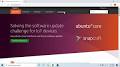Download Telnet RPM for RHEL 8
Download Telnet RPM for RHEL 8
If you are looking to install Telnet on your Red Hat Enterprise Linux 8 (RHEL 8) system, you can do so by downloading the Telnet RPM package. Telnet is a network protocol that allows you to establish a connection to a remote system over the network.
Here’s how you can download and install the Telnet RPM package on RHEL 8:
- Open a terminal on your RHEL 8 system.
- Ensure that you have administrative privileges.
- Run the following command to download the Telnet RPM package:
sudo dnf install telnet
This command will search for the Telnet package in the default repositories and install it on your system. You may be prompted to confirm the installation by entering ‘y’ when prompted.
Once the installation is complete, you can start using Telnet to connect to remote systems using their IP address or hostname. Remember to use Telnet securely and avoid sending sensitive information over unencrypted connections.
By following these steps, you can easily download and install the Telnet RPM package on your RHEL 8 system and start using this network protocol for remote access.
9 Advantages of Downloading the Telnet RPM for RHEL 8: Enhancing Remote Connectivity and Network Troubleshooting
- Telnet RPM package is readily available in the default repositories for RHEL 8.
- Downloading Telnet RPM is a simple and straightforward process on RHEL 8.
- Installing Telnet via RPM ensures compatibility and stability on RHEL 8 systems.
- Telnet allows easy remote access to other systems over the network.
- Using Telnet can be helpful for troubleshooting network connectivity and services.
- With Telnet, you can quickly test connectivity to specific ports on remote servers.
- Telnet provides a lightweight and efficient way to establish remote connections on RHEL 8.
- The Telnet RPM package for RHEL 8 is well-supported and maintained by the community.
- By downloading Telnet RPM, you enhance the versatility of your RHEL 8 system for networking tasks.
Six Reasons to Avoid Downloading Telnet RPM for RHEL 8: Security Risks and Compatibility Concerns
- 1. Telnet is an insecure protocol that transmits data in plain text, making it vulnerable to eavesdropping and interception.
- 2. Using Telnet poses security risks as passwords and other sensitive information are sent over the network without encryption.
- 3. Telnet does not provide secure authentication mechanisms, leaving systems open to unauthorized access.
- 4. There are more secure alternatives like SSH (Secure Shell) available for remote access that offer encryption and enhanced security features.
- 5. Telnet may not be supported or enabled by default on some systems due to its inherent security weaknesses.
- 6. Installing Telnet via RPM package may introduce additional dependencies or compatibility issues with other software on the RHEL 8 system.
Telnet RPM package is readily available in the default repositories for RHEL 8.
The advantage of downloading the Telnet RPM package for Red Hat Enterprise Linux 8 is that it is conveniently accessible in the default repositories. This means that users can easily install Telnet on their RHEL 8 systems without the need to search for external sources or repositories. By utilising the default repositories, users can rely on the authenticity and compatibility of the Telnet package, ensuring a smooth and hassle-free installation process. This accessibility simplifies the deployment of Telnet, making it a convenient choice for users seeking to establish remote connections on their RHEL 8 systems.
Downloading Telnet RPM is a simple and straightforward process on RHEL 8.
Downloading the Telnet RPM package on RHEL 8 offers a simple and straightforward process for users. With just a few commands in the terminal, users can quickly obtain the Telnet package and install it on their system. This ease of access makes it convenient for both beginners and experienced users to set up Telnet for remote connections on their Red Hat Enterprise Linux 8 system without any unnecessary complications.
Installing Telnet via RPM ensures compatibility and stability on RHEL 8 systems.
By installing Telnet via RPM on RHEL 8 systems, users can benefit from enhanced compatibility and stability. The RPM package ensures that Telnet is integrated seamlessly into the Red Hat Enterprise Linux 8 environment, guaranteeing reliable performance and smooth operation. This method of installation provides a standardized and efficient way to add Telnet functionality to RHEL 8, allowing users to establish connections to remote systems with confidence in the system’s compatibility and stability.
Telnet allows easy remote access to other systems over the network.
One of the key advantages of downloading the Telnet RPM package for RHEL 8 is that it enables seamless remote access to other systems over the network. By utilising Telnet, users can establish connections to remote servers or devices with ease, facilitating efficient management and troubleshooting tasks from a central location. This capability streamlines the process of accessing and controlling systems remotely, enhancing productivity and flexibility for users operating on Red Hat Enterprise Linux 8.
Using Telnet can be helpful for troubleshooting network connectivity and services.
Utilising Telnet on Red Hat Enterprise Linux 8 can prove invaluable for troubleshooting network connectivity and services. By establishing connections to remote systems using Telnet, users can diagnose networking issues, test service availability, and verify communication between devices. This proactive approach allows system administrators to identify and resolve potential network problems efficiently, ensuring seamless operation and optimal performance of their RHEL 8 systems.
With Telnet, you can quickly test connectivity to specific ports on remote servers.
With Telnet, one of the key advantages of downloading the Telnet RPM package for RHEL 8 is the ability to swiftly test connectivity to specific ports on remote servers. By using Telnet, users can establish a connection to a remote server and check if a particular port is open and responsive. This feature is invaluable for network administrators and system troubleshooters who need to verify network connectivity and diagnose potential issues efficiently. The convenience of testing port connectivity with Telnet enhances the troubleshooting process and aids in maintaining robust network performance on RHEL 8 systems.
Telnet provides a lightweight and efficient way to establish remote connections on RHEL 8.
Telnet offers a lightweight and efficient solution for establishing remote connections on Red Hat Enterprise Linux 8 (RHEL 8). By downloading the Telnet RPM package, users can quickly and easily connect to remote systems without the need for heavy software or complex configurations. This simplicity makes Telnet a convenient choice for users looking to establish remote connections in a straightforward manner, enhancing productivity and accessibility on RHEL 8 systems.
The Telnet RPM package for RHEL 8 is well-supported and maintained by the community.
The Telnet RPM package for RHEL 8 offers the advantage of being well-supported and actively maintained by the community. This means that users can rely on ongoing updates, bug fixes, and security patches to ensure the smooth functioning of Telnet on their Red Hat Enterprise Linux 8 systems. The collaborative efforts of the community contribute to a robust and reliable Telnet package, enhancing the overall user experience and providing peace of mind knowing that any issues will be promptly addressed by dedicated developers and enthusiasts.
By downloading Telnet RPM, you enhance the versatility of your RHEL 8 system for networking tasks.
By downloading the Telnet RPM for RHEL 8, you enhance the versatility of your system for networking tasks. Telnet allows you to establish connections to remote systems over a network, enabling you to perform a wide range of networking operations efficiently. With Telnet installed, you can easily access and manage remote servers, troubleshoot network issues, and configure network devices with ease. The addition of Telnet expands the capabilities of your RHEL 8 system, making it a valuable tool for networking professionals and enthusiasts alike.
1. Telnet is an insecure protocol that transmits data in plain text, making it vulnerable to eavesdropping and interception.
One significant drawback of downloading the Telnet RPM package for RHEL 8 is the inherent security risk associated with using Telnet as a protocol. Telnet transmits data in plain text, which means that any information sent over a Telnet connection is susceptible to eavesdropping and interception by malicious actors. This lack of encryption makes Telnet connections highly insecure, especially when dealing with sensitive or confidential data. As a result, users should exercise caution when using Telnet and consider alternative, more secure protocols for remote access and communication to protect their data from potential security breaches.
When downloading the Telnet RPM package for RHEL 8, one significant drawback to consider is the inherent security risks associated with using Telnet. Unlike more secure protocols such as SSH, Telnet transmits data, including passwords and sensitive information, over the network in plaintext without encryption. This lack of encryption makes it vulnerable to interception by malicious actors, posing a serious threat to the confidentiality of data being transmitted. It is essential to exercise caution when using Telnet and consider alternative secure protocols to protect sensitive information from potential security breaches.
3. Telnet does not provide secure authentication mechanisms, leaving systems open to unauthorized access.
One significant drawback of downloading the Telnet RPM package for Red Hat Enterprise Linux 8 is the lack of secure authentication mechanisms. Telnet, as a network protocol, does not encrypt data transmitted between systems, making it vulnerable to potential security breaches. Without proper encryption, sensitive information such as login credentials can be intercepted by malicious actors, putting systems at risk of unauthorized access. It is crucial to consider this security concern when using Telnet for remote connections on RHEL 8 and explore alternative, more secure protocols for accessing remote systems.
4. There are more secure alternatives like SSH (Secure Shell) available for remote access that offer encryption and enhanced security features.
When considering the download of the Telnet RPM for RHEL 8, it is important to acknowledge a significant drawback. One notable con is that there are more secure alternatives, such as SSH (Secure Shell), readily available for remote access. Unlike Telnet, SSH offers encryption and advanced security features, making it a more secure choice for establishing remote connections. Opting for Telnet over SSH may expose sensitive information to potential security risks due to the lack of encryption and vulnerability to interception. Therefore, users should carefully weigh the security implications before choosing Telnet as their primary method of remote access on RHEL 8.
5. Telnet may not be supported or enabled by default on some systems due to its inherent security weaknesses.
One significant drawback of downloading the Telnet RPM package for RHEL 8 is that Telnet may not be supported or enabled by default on some systems due to its inherent security weaknesses. Telnet transmits data, including login credentials, in plain text, making it vulnerable to interception by malicious actors. As a result, many modern systems and security-conscious environments discourage the use of Telnet in favour of more secure alternatives like SSH (Secure Shell). Users considering the use of Telnet should be aware of these security risks and take appropriate precautions to safeguard their data and systems.
6. Installing Telnet via RPM package may introduce additional dependencies or compatibility issues with other software on the RHEL 8 system.
When installing Telnet via the RPM package on RHEL 8, one potential drawback to consider is the possibility of introducing additional dependencies or compatibility issues with other software already present on the system. This can lead to conflicts that may affect the stability or performance of the system. It is important to carefully review and manage any dependencies that come with installing Telnet via RPM to ensure a smooth integration with existing software and prevent any unforeseen complications.