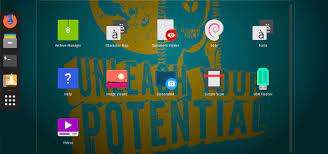Unlocking the Potential of Desktop Linux: A Comprehensive Guide
The Power of Desktop Linux
Desktop Linux, often referred to as the Linux operating system for personal computers, has been gaining momentum and popularity in recent years. Known for its flexibility, security, and open-source nature, desktop Linux offers users a viable alternative to traditional operating systems like Windows and macOS.
Flexibility and Customisation
One of the key strengths of desktop Linux is its flexibility and customisation options. Users have the freedom to choose from a wide range of distributions (distros) that cater to different needs and preferences. Whether you are a developer, designer, or casual user, there is a distro tailored for you.
Security and Stability
Security is a top priority for desktop Linux developers. The open-source nature of Linux allows for constant scrutiny by the community, making it less vulnerable to malware and cyber attacks compared to proprietary systems. Additionally, Linux is known for its stability, with many users reporting fewer crashes and system failures.
Open-Source Philosophy
Desktop Linux embodies the spirit of open-source software. Users have access to the source code, allowing them to modify and redistribute it as they see fit. This fosters innovation and collaboration within the community, leading to continuous improvements in the operating system.
Software Compatibility
While desktop Linux may have been perceived as lacking in software compatibility in the past, this has changed significantly in recent years. Many popular applications now offer native support for Linux or can be run through compatibility layers such as Wine or virtual machines.
The Future of Desktop Linux
As more users embrace the benefits of desktop Linux, its future looks promising. With advancements in hardware support, user interfaces, and software availability, desktop Linux continues to evolve into a competitive choice for personal computing.
Top 7 Frequently Asked Questions About Using Desktop Linux
- What is desktop Linux?
- How is desktop Linux different from Windows and macOS?
- Which desktop Linux distribution should I choose?
- Is desktop Linux secure?
- Can I run Windows applications on desktop Linux?
- How do I install software on desktop Linux?
- Is there technical support available for desktop Linux users?
What is desktop Linux?
Desktop Linux refers to the Linux operating system designed for personal computers, offering users an alternative to mainstream operating systems like Windows and macOS. Known for its flexibility, security, and open-source nature, desktop Linux allows users to customise their computing experience according to their preferences. With a wide range of distributions available to cater to different user needs, desktop Linux embodies the principles of open-source software, enabling users to access and modify the source code. This fosters a collaborative community that continuously improves the operating system’s features and performance.
How is desktop Linux different from Windows and macOS?
Desktop Linux differs from Windows and macOS in several key aspects. Firstly, desktop Linux is open-source, meaning that its source code is freely available for anyone to view, modify, and distribute. This fosters a collaborative environment where users can actively participate in the development and improvement of the operating system. In contrast, Windows and macOS are proprietary systems, with their source code closely guarded by their respective companies. Additionally, desktop Linux offers greater flexibility and customisation options compared to Windows and macOS. Users can choose from a wide range of distributions tailored to different needs and preferences, allowing for a more personalised computing experience. Security is another significant difference, as desktop Linux is known for its robust security measures and resistance to malware attacks due to its open nature and active community support. Overall, desktop Linux stands out for its openness, flexibility, customisation capabilities, and security features that set it apart from Windows and macOS.
Which desktop Linux distribution should I choose?
When faced with the question of which desktop Linux distribution to choose, it ultimately comes down to personal preferences and specific requirements. The vast array of available distributions offers a diverse range of features, performance levels, and user interfaces tailored to different needs. Novice users may find Ubuntu or Linux Mint appealing for their user-friendly interfaces and extensive software repositories, while more advanced users might prefer the flexibility and customization options offered by distributions like Arch Linux or Fedora. It’s essential to consider factors such as ease of use, community support, software compatibility, and desired level of control when selecting the right desktop Linux distribution for your needs. Researching and experimenting with different distributions can help you find the one that best aligns with your computing goals and preferences.
Is desktop Linux secure?
When it comes to the question of whether desktop Linux is secure, the answer is a resounding yes. Desktop Linux is renowned for its robust security features, making it a trusted choice for users concerned about protecting their data and privacy. The open-source nature of Linux allows for continuous scrutiny and improvement by the community, resulting in swift identification and patching of vulnerabilities. Additionally, Linux’s permission system and strict user privilege model help prevent unauthorised access to sensitive information. Overall, desktop Linux’s commitment to security makes it a reliable and secure operating system for users seeking peace of mind in their digital activities.
Can I run Windows applications on desktop Linux?
One frequently asked question regarding desktop Linux is whether it is possible to run Windows applications on the operating system. While desktop Linux natively supports a wide range of software through its own repositories and package managers, running Windows applications directly on Linux can be more challenging. However, users have options such as compatibility layers like Wine or virtual machines to bridge the gap. Wine allows some Windows applications to run on Linux by translating Windows API calls to their Linux equivalents, while virtual machines enable users to run a full instance of Windows within a Linux environment. While not all Windows applications may work seamlessly on desktop Linux, these solutions provide viable options for users seeking compatibility with specific software.
How do I install software on desktop Linux?
Installing software on desktop Linux is a straightforward process that offers users flexibility and control over their system. Most Linux distributions come with package managers, such as apt for Debian-based distros or yum for RPM-based distros, which allow users to easily search for, install, and update software packages from official repositories. Alternatively, users can also download software directly from developers’ websites or third-party repositories. With a few simple commands or clicks, users can expand the functionality of their desktop Linux system with a wide range of applications tailored to their needs.
Is there technical support available for desktop Linux users?
For desktop Linux users, the availability of technical support is a common concern. Fortunately, the Linux community is known for its robust support network comprising forums, chat channels, and online resources where users can seek assistance with troubleshooting, configuration issues, and software recommendations. Many Linux distributions also offer official documentation and user forums to help address user queries and provide guidance. Additionally, commercial companies and third-party service providers often offer professional technical support services for desktop Linux users who require more specialised assistance. Overall, while the level of technical support may vary depending on the distribution and resources available, desktop Linux users have access to a wealth of community-driven and professional support options to help them navigate any challenges they may encounter.