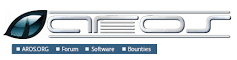Guide to the Installation of a Linux Operating System: A Step-by-Step Tutorial
Installing a Linux Operating System
Linux is an open-source operating system that offers a powerful and versatile alternative to traditional operating systems like Windows and macOS. Installing Linux on your computer can be a rewarding experience, providing you with access to a wide range of free software and customization options.
Steps to Install Linux:
- Choose a Distribution: There are many different distributions of Linux to choose from, each with its own set of features and design. Popular distributions include Ubuntu, Fedora, and Debian. Select the distribution that best suits your needs.
- Create Installation Media: Download the ISO file for your chosen distribution and create a bootable USB drive or DVD. This will be used to install Linux on your computer.
- Boot from Installation Media: Insert the bootable USB drive or DVD into your computer and restart it. Follow the on-screen instructions to boot into the Linux installation environment.
- Begin Installation: Once you have booted into the installation environment, you will be guided through the installation process. Select your language, timezone, keyboard layout, and partitioning options.
- Create User Account: Set up a username and password for your new Linux account. This will be used to log in to the system.
- Complete Installation: Once you have configured all the necessary settings, proceed with the installation process. This may take some time depending on your system’s specifications.
- Reboot: After the installation is complete, reboot your computer. You should now have a fully functional Linux operating system installed on your machine.
Installing Linux can open up a world of possibilities for users looking for an alternative operating system that prioritizes freedom, security, and customizability. With a wide range of distributions available catering to different needs and preferences, there is sure to be a version of Linux that suits you.
7 Essential Tips for Installing a Linux Operating System Successfully
- Ensure to back up important data before starting the installation process.
- Choose a Linux distribution that best suits your needs and level of expertise.
- Create a bootable USB drive or DVD with the Linux installation files.
- Check system requirements to ensure compatibility with the chosen Linux distribution.
- Consider creating separate partitions for the root directory, home directory, and swap space.
- Follow step-by-step instructions provided by the Linux distribution for a successful installation.
- After installation, make sure to update the system and install necessary drivers and software.
Ensure to back up important data before starting the installation process.
It is crucial to remember to back up all important data before embarking on the installation of a Linux operating system. This precautionary step ensures that in the event of any unforeseen issues during the installation process, your valuable files and information remain safe and accessible. By taking the time to create backups of your important data, you can proceed with the installation with peace of mind, knowing that your information is securely stored and protected.
Choose a Linux distribution that best suits your needs and level of expertise.
When embarking on the installation of a Linux operating system, it is crucial to carefully consider and select a distribution that aligns with your specific requirements and proficiency in using the system. Choosing a Linux distribution that caters to your needs and level of expertise can significantly impact your overall experience with the operating system. Whether you are a beginner looking for user-friendly options like Ubuntu or an advanced user seeking more customization and control with distributions such as Arch Linux, making an informed decision on the right distribution ensures a smoother installation process and a more tailored computing environment.
Create a bootable USB drive or DVD with the Linux installation files.
To ensure a smooth installation process of a Linux operating system, it is essential to create a bootable USB drive or DVD containing the Linux installation files. By preparing this bootable media, users can easily initiate the installation process on their computer, allowing them to access the necessary tools and resources required for setting up their Linux system. This step not only simplifies the installation procedure but also provides users with a convenient and efficient way to install Linux on their device without any complications.
Check system requirements to ensure compatibility with the chosen Linux distribution.
Before embarking on the installation of a Linux operating system, it is crucial to check the system requirements to guarantee compatibility with the chosen distribution. Ensuring that your hardware meets the necessary specifications will help prevent any potential issues during or after installation. By verifying system requirements beforehand, users can optimise their Linux experience and avoid performance-related setbacks, ultimately leading to a smoother and more successful installation process.
Consider creating separate partitions for the root directory, home directory, and swap space.
When installing a Linux operating system, it is advisable to consider creating separate partitions for the root directory, home directory, and swap space. Partitioning your storage in this way allows for better organization and management of your system. The root directory (denoted by “/”) contains the core operating system files, while the home directory stores user-specific data and settings. Allocating separate partitions for these directories helps in isolating data, making it easier to back up or restore specific components without affecting others. Additionally, having a dedicated swap partition can improve system performance by providing virtual memory when physical RAM is insufficient. By carefully partitioning your storage during installation, you can enhance the efficiency and stability of your Linux system.
Follow step-by-step instructions provided by the Linux distribution for a successful installation.
For a successful installation of a Linux operating system, it is crucial to follow the step-by-step instructions provided by the Linux distribution. These instructions are designed to guide users through the installation process, ensuring that all necessary configurations are set up correctly. By carefully following each step outlined by the distribution, users can avoid potential pitfalls and complete the installation smoothly and efficiently. Remember, attention to detail and adherence to the provided instructions can greatly contribute to a successful Linux installation experience.
After installation, make sure to update the system and install necessary drivers and software.
After installing a Linux operating system, it is crucial to update the system to ensure that you have the latest security patches and software updates. Additionally, installing necessary drivers for your hardware components and essential software applications will help optimise the performance of your system and enhance your overall user experience. Keeping your system up-to-date and well-equipped with the required drivers and software is key to enjoying a smooth and efficient computing experience on Linux.