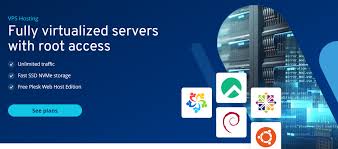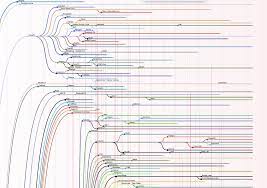Empower Yourself with GNU/Linux: Seamless Download Experience Await!
GNU/Linux Download: Empowering Users with Open-Source Software
In the world of operating systems, GNU/Linux stands out as a powerful and versatile option for users seeking an open-source solution. With its robust architecture, customizability, and strong community support, GNU/Linux has gained popularity among individuals and organisations alike.
One of the key advantages of GNU/Linux is its availability for download to anyone interested in exploring this alternative to proprietary operating systems. By providing access to the source code and allowing users to modify and redistribute it freely, GNU/Linux empowers individuals to take control of their computing experience.
Downloading GNU/Linux
Downloading GNU/Linux is a straightforward process that typically involves selecting a distribution (commonly referred to as a “distro”) that best suits your needs. There are numerous distros available, each tailored to different user preferences such as performance, ease of use, or specific software requirements.
Popular GNU/Linux distributions include Ubuntu, Fedora, Debian, and CentOS, among many others. These distros can be downloaded directly from their respective websites or through trusted repositories.
Benefits of Choosing GNU/Linux
When you choose to download and use GNU/Linux as your operating system, you benefit from:
- Freedom: The freedom to run, study, share, and modify the software according to your needs.
- Security: Enhanced security features that protect your data and privacy.
- Customizability: Ability to tailor your system to suit your preferences and workflow.
- Community Support: Access to a vast community of users and developers who can provide assistance and guidance.
Join the Open-Source Movement
If you are looking for an alternative operating system that prioritises user empowerment, security, and flexibility, consider downloading GNU/Linux today. By embracing open-source software like GNU/Linux, you contribute to a global community dedicated to promoting transparency, collaboration, and innovation in technology.
Essential FAQs on Downloading and Installing GNU/Linux
- How do I download GNU/Linux?”,
- Which GNU/Linux distribution should I choose?”,
- Is GNU/Linux free to download?”,
- Can I dual-boot my computer with Windows and GNU/Linux?”,
- What are the system requirements for installing GNU/Linux?’,
- How do I create a bootable USB drive for installing GNU/Linux?’,
- Where can I find help if I encounter issues during or after installing GNU/Linux?’,
How do I download GNU/Linux?”,
For those wondering, “How do I download GNU/Linux?”, the process is relatively simple and accessible to all. To begin, users can choose a preferred distribution of GNU/Linux, commonly known as a “distro,” based on their specific needs and preferences. Once a distro is selected, it can be downloaded directly from the official website of the chosen distribution or through reputable repositories. This straightforward approach allows individuals to explore the world of open-source software and experience the freedom, security, and customizability that GNU/Linux has to offer.
Which GNU/Linux distribution should I choose?”,
When faced with the question, “Which GNU/Linux distribution should I choose?” it’s important to consider your specific needs and preferences. The beauty of GNU/Linux lies in its diversity of distributions, each catering to different user requirements. Beginners may find Ubuntu or Linux Mint user-friendly, while those seeking stability might opt for Debian or CentOS. For users interested in bleeding-edge technology, Arch Linux or Fedora could be appealing choices. Ultimately, the best distribution for you depends on factors such as your level of expertise, desired software availability, and personal workflow. Researching and experimenting with different distributions can help you find the perfect fit that aligns with your computing goals and preferences.
Is GNU/Linux free to download?”,
The frequently asked question, “Is GNU/Linux free to download?” is a common query among individuals exploring open-source operating systems. The answer is yes, GNU/Linux is indeed free to download. One of the fundamental principles of GNU/Linux is its commitment to providing users with the freedom to access, modify, and redistribute the software without any cost. By offering GNU/Linux as a free download, the open-source community aims to promote accessibility and empower users to take control of their computing experience without financial barriers.
Can I dual-boot my computer with Windows and GNU/Linux?”,
One frequently asked question regarding GNU/Linux download is, “Can I dual-boot my computer with Windows and GNU/Linux?” The answer is yes, it is indeed possible to set up a dual-boot configuration on your computer, allowing you to choose between Windows and GNU/Linux each time you start your system. Dual-booting enables users to enjoy the benefits of both operating systems on the same machine, providing flexibility and access to a wider range of software applications. By following step-by-step guides and ensuring compatibility between the two systems, users can successfully set up a dual-boot environment that meets their specific needs and preferences.
What are the system requirements for installing GNU/Linux?’,
When considering installing GNU/Linux, one common question that arises is, “What are the system requirements for installing GNU/Linux?” The beauty of GNU/Linux lies in its flexibility and ability to run on a wide range of hardware configurations. While the specific system requirements can vary depending on the chosen distribution and intended use case, GNU/Linux generally performs well on older hardware with modest specifications. Most modern distributions of GNU/Linux can run smoothly on systems with at least 1GB of RAM, a dual-core processor, and a few gigabytes of storage space. This versatility makes GNU/Linux an accessible choice for users looking to breathe new life into older computers or seeking a lightweight and efficient operating system for their devices.
How do I create a bootable USB drive for installing GNU/Linux?’,
Creating a bootable USB drive for installing GNU/Linux is a common query among users looking to explore this open-source operating system. To create a bootable USB drive, you typically need to use a tool like Rufus or Etcher, which allows you to write the ISO image of your chosen GNU/Linux distribution onto the USB drive. This process involves selecting the ISO file, choosing the USB drive as the destination, and initiating the write process. Once completed, you can boot from the USB drive to begin the installation of GNU/Linux on your system. Creating a bootable USB drive provides a convenient and portable way to install GNU/Linux on multiple devices or test different distributions without affecting your existing operating system.
Where can I find help if I encounter issues during or after installing GNU/Linux?’,
If you encounter issues during or after installing GNU/Linux, rest assured that there is a wealth of resources available to help you troubleshoot and resolve any problems you may face. The GNU/Linux community is known for its strong support network, with forums, online communities, and documentation readily accessible to assist users at every step of their journey. Additionally, many GNU/Linux distributions offer official support channels where users can seek guidance from experienced volunteers or professionals. Whether you have questions about installation, configuration, or troubleshooting specific issues, reaching out to the GNU/Linux community ensures that you can overcome challenges and make the most of your open-source computing experience.