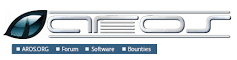Unleashing the Potential of an Open Source Operating System
The Power of Open Source Operating Systems
Open source operating systems have revolutionised the way we think about software and computing. By allowing users to access, modify, and distribute the source code of the operating system, open source platforms have fostered a culture of collaboration, innovation, and transparency in the tech industry.
Benefits of Open Source Operating Systems
One of the key benefits of open source operating systems is the freedom they provide to users. Unlike proprietary systems, open source platforms give users the ability to customise their operating system to suit their specific needs. This level of flexibility empowers users to create a computing environment that works best for them.
Additionally, open source operating systems are known for their security and stability. With a global community of developers constantly reviewing and improving the code, vulnerabilities are identified and patched quickly, making open source platforms inherently more secure than closed-source alternatives.
Community Collaboration
Open source operating systems thrive on community collaboration. Developers from around the world contribute their expertise to improve the codebase, add new features, and fix bugs. This collaborative approach not only results in a more robust operating system but also fosters a sense of camaraderie among users and developers.
Examples of Open Source Operating Systems
Some popular examples of open source operating systems include Linux distributions like Ubuntu, Fedora, and Debian. These platforms offer a wide range of features and applications that cater to different user preferences, from beginners to advanced users.
The Future of Open Source Operating Systems
As technology continues to evolve, open source operating systems are poised to play a significant role in shaping the future of computing. With their emphasis on collaboration, transparency, and user empowerment, open source platforms are well-positioned to lead the way towards a more inclusive and innovative digital landscape.
In conclusion, open source operating systems represent a powerful paradigm shift in software development. By embracing openness, collaboration, and community-driven innovation, these platforms offer users unparalleled control over their computing experience while promoting values of freedom and accessibility in the digital realm.
Understanding Open Source Operating Systems: Answers to Common Questions
- What is an open source operating system?
- How is an open source operating system different from a proprietary one?
- Is it legal to use and modify open source operating systems?
- What are the benefits of using an open source operating system?
- Which are the most popular open source operating systems available?
- How secure are open source operating systems compared to proprietary ones?
- Can I get technical support for an open source operating system?
- How can I contribute to the development of an open source operating system?
What is an open source operating system?
An open source operating system is a type of operating system whose source code is freely available for users to view, modify, and distribute. Unlike proprietary operating systems where the code is closed and controlled by a single entity, open source operating systems encourage collaboration and transparency among developers and users. This approach allows for greater customisation, security, and innovation within the operating system, as the community can collectively contribute to its improvement and evolution over time. Ultimately, an open source operating system embodies the principles of freedom, accessibility, and shared knowledge that underpin the broader open-source software movement.
How is an open source operating system different from a proprietary one?
An open source operating system differs from a proprietary one in fundamental ways that shape the user experience and development process. Unlike proprietary systems, open source operating systems provide users with access to the underlying source code, allowing for greater transparency and customisation. This openness fosters a collaborative community of developers who can freely modify, enhance, and distribute the software. In contrast, proprietary systems restrict access to their codebase, limiting users’ ability to tailor the operating system to their specific needs. The freedom and flexibility offered by open source operating systems empower users to take control of their computing environment and contribute to a shared ecosystem of innovation and improvement.
Is it legal to use and modify open source operating systems?
The legality of using and modifying open source operating systems is a common concern among users exploring these platforms. It is important to note that open source software, including operating systems, is typically distributed under licenses that grant users the freedom to use, modify, and distribute the software as long as they adhere to the terms of the specific open source license governing that software. These licenses often require users to make any modifications or enhancements they make to the software freely available to others under the same terms. By understanding and complying with the licensing terms associated with open source operating systems, users can confidently utilise and customise these platforms within the bounds of legal requirements.
What are the benefits of using an open source operating system?
When considering the benefits of using an open source operating system, one is met with a myriad of advantages that set it apart from proprietary alternatives. The foremost benefit lies in the freedom it offers users to customise and modify the system according to their specific requirements, fostering a truly personalised computing experience. Additionally, open source platforms are renowned for their robust security measures, thanks to a global community of developers constantly scrutinising and enhancing the codebase. This collaborative approach not only ensures rapid identification and resolution of vulnerabilities but also instils a sense of trust and transparency in the software ecosystem. Furthermore, the open nature of these operating systems encourages innovation and fosters a vibrant community where knowledge sharing and continuous improvement thrive, ultimately shaping a more resilient and user-centric digital landscape.
Which are the most popular open source operating systems available?
When it comes to open source operating systems, there are several popular options that cater to a diverse range of users. Some of the most widely used open source operating systems include Ubuntu, Fedora, Debian, CentOS, and Arch Linux. Each of these platforms offers unique features and benefits, making them popular choices among both beginners and experienced users in the open-source community. Whether you are looking for a user-friendly interface, robust security measures, or extensive customisation options, these top open source operating systems provide a solid foundation for your computing needs.
How secure are open source operating systems compared to proprietary ones?
When considering the security of open source operating systems in comparison to proprietary ones, it is important to recognise the fundamental differences in their development models. Open source operating systems, such as Linux distributions, benefit from a collaborative approach where a global community of developers constantly reviews and improves the codebase. This transparency and peer review process often lead to quicker identification and resolution of security vulnerabilities, making open source platforms inherently more secure than their closed-source counterparts. Proprietary operating systems, on the other hand, rely on a more closed development process, which may limit the visibility and scrutiny of potential security flaws. While no system is immune to security risks, the open nature of open source operating systems tends to foster a culture of proactive security practices that contribute to their reputation for robustness and reliability in safeguarding user data and privacy.
Can I get technical support for an open source operating system?
Seeking technical support for an open source operating system is a common concern among users. While open source platforms do not typically offer formal customer support in the traditional sense, there are numerous avenues available for assistance. Online forums, community websites, and user groups dedicated to the specific operating system often provide a wealth of technical knowledge and troubleshooting tips. Additionally, many open source projects have extensive documentation and guides to help users navigate any issues they may encounter. By tapping into the collaborative spirit of the open source community, users can find valuable support resources to address their technical queries effectively.
How can I contribute to the development of an open source operating system?
One common query regarding open source operating systems is, “How can I contribute to the development of an open source operating system?” Contributing to the development of an open source operating system can take various forms, such as coding, testing, documentation, design, and community support. By engaging with the project’s community through forums, bug reporting, and collaboration tools, individuals can offer their skills and expertise to enhance the operating system. Whether it’s fixing bugs, suggesting new features, or improving user experience, contributing to an open source operating system is a rewarding way to be part of a global community that values collaboration and innovation.