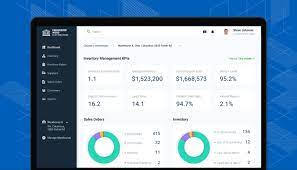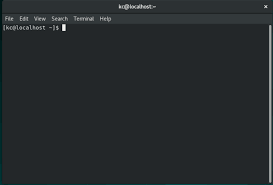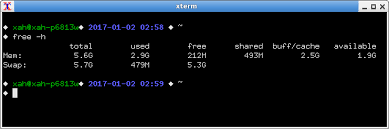Linux Desktop Editions: Exploring the Power of Open-Source
In a world dominated by proprietary operating systems, Linux stands as a beacon of freedom and innovation. With its open-source nature, Linux offers users unparalleled control over their computing experience. One of the key strengths of Linux lies in its diverse range of desktop editions, each tailored to meet specific user needs and preferences. In this article, we will explore some popular Linux desktop editions and shed light on their unique features and benefits.
Ubuntu Desktop Edition:
Ubuntu is one of the most well-known Linux distributions, offering a user-friendly interface and a vast software repository. It provides a sleek and intuitive desktop environment that appeals to both novice and experienced users alike. With regular updates and long-term support options, Ubuntu ensures stability and security for its users.
Fedora Workstation:
Fedora is a cutting-edge distribution that focuses on delivering the latest advancements in open-source software. It offers an intuitive desktop environment with a clean design, making it ideal for developers, designers, and enthusiasts who crave the latest tools and technologies.
Linux Mint:
Linux Mint aims to provide an elegant and familiar desktop experience for users transitioning from other operating systems such as Windows or macOS. It offers multiple desktop environments like Cinnamon, MATE, or Xfce to cater to different user preferences. With its emphasis on simplicity and ease of use, Linux Mint is an excellent choice for those new to the world of Linux.
Elementary OS:
If aesthetics are your priority, Elementary OS might be the perfect fit for you. Inspired by macOS design principles, Elementary OS boasts a visually stunning interface with a focus on minimalism and elegance. It offers a streamlined user experience while maintaining compatibility with popular Linux applications.
KDE Plasma:
KDE Plasma is known for its flexibility, customization options, and eye-catching visual effects. With its highly configurable desktop environment, KDE Plasma allows users to tailor their Linux experience to their liking. It offers a wealth of features, including powerful widgets, advanced window management, and an extensive suite of applications.
Xubuntu:
Xubuntu is a lightweight Linux distribution that utilizes the Xfce desktop environment. It is designed to be resource-efficient, making it an excellent choice for older hardware or those seeking a snappy and responsive system. Xubuntu strikes a balance between functionality and performance while providing a familiar desktop experience.
These are just a few examples of the wide range of Linux desktop editions available. Each distribution offers its own unique combination of features, performance optimizations, and user interfaces. The beauty of Linux lies in its ability to cater to diverse user needs and preferences.
Whether you are a developer, creative professional, casual user, or someone seeking an alternative to proprietary operating systems, Linux has something to offer. With its robust security measures, vast software ecosystem, and passionate community support, Linux desktop editions empower users with the freedom to shape their computing experience according to their own terms.
So why not take the plunge into the world of open-source? Explore the various Linux desktop editions mentioned above or dive deeper into other distributions that pique your interest. Embrace the power of open-source software and discover a whole new level of control and customization with Linux!
9 Advantages of Linux Desktop Editions: A Cost-Effective, Secure, Customizable, and Efficient Choice
- Low cost of ownership – Linux is free to download and use, so there are no expensive licenses or fees associated with it.
- High security – Linux is one of the most secure operating systems available, making it ideal for businesses who need to protect their data and networks from cyber threats.
- Flexible customization – With Linux, users can customize their desktop environment to meet their specific needs and preferences.
- Easy access to open source software – There are thousands of open source applications available for download on the internet that can be used with Linux desktops, making it easy to find the right software for any task at hand.
- Power efficiency – Linux desktops are very power efficient, allowing them to run longer on a single charge than other operating systems like Windows or Mac OS X.
- Cross-platform compatibility – Because many popular applications such as Firefox and LibreOffice have versions that work on both Windows and Linux, users can easily switch between platforms without having to re-learn how to use different programs every time they switch computers or operating systems.
- Reliability – The stability of the Linux kernel makes it a reliable choice when compared with other operating systems which may suffer from system crashes or slowdowns due to memory leaks or other issues caused by poorly written code in third-party applications installed by users themselves (or even preinstalled by manufacturers).
- Ease of maintenance – Since most desktop distributions come with an automated package manager that allows you to easily install updates and new packages (applications) without having to manually track down files online, maintaining your system becomes much easier than in other operating systems where you have more manual steps involved in order keep your system up-to-date and secure against potential vulnerabilities in outdated software components..
- Compatibility with hardware – Most modern hardware will work out of the box when running a compatible version of linux meaning you don’t have worry about finding drivers for each piece of hardware before installing your OS
Challenges of Linux Desktop Editions: A Closer Look at Limitations, Hardware Compatibility, User-Friendliness, Compatibility Issues, and Security Concerns
- Limited software availability – Many popular programs are not available for Linux, meaning users may have to find alternative solutions or miss out on features they need.
- Lack of hardware support – Some hardware components may not be compatible with Linux and require additional drivers or configuration to work properly.
- Difficult to use for beginners – The user interface can be difficult to understand for those who are unfamiliar with the operating system, making it challenging to get started and use effectively.
- Compatibility issues – Files from other operating systems may not open correctly in Linux due to compatibility issues between different programs and formats.
- Security vulnerabilities – As with any operating system, there are security risks associated with using Linux which must be taken into consideration when using it for sensitive tasks such as online banking or shopping.
Low cost of ownership – Linux is free to download and use, so there are no expensive licenses or fees associated with it.
Low Cost of Ownership: Embracing the Affordability of Linux Desktop Editions
In a world where software licenses and fees can quickly add up, Linux desktop editions offer a breath of fresh air with their cost-effective approach. One of the most significant advantages of Linux is its low cost of ownership, making it an attractive option for individuals, businesses, and organizations alike.
Unlike proprietary operating systems that require expensive licenses or subscriptions, Linux is freely available for download and use. This means that users can access all the features and functionalities without having to worry about hefty price tags. Whether you are an individual user looking to set up a personal computer or a large organization seeking cost-effective solutions for multiple workstations, Linux offers a compelling alternative.
The absence of licensing fees not only reduces upfront costs but also eliminates the need for ongoing payments. This financial freedom allows users to allocate their resources towards other critical aspects such as hardware upgrades, additional software tools, or investing in training and support services.
Linux’s affordability extends beyond just the operating system itself. The vast majority of software applications available for Linux are also open-source and free to use. This means that users have access to an extensive library of productivity tools, multimedia applications, development environments, and more – all without incurring additional expenses.
Furthermore, Linux’s low cost of ownership encourages innovation and collaboration within the community. Developers are motivated to create high-quality software solutions without the constraints imposed by licensing restrictions. This results in a rich ecosystem where users can benefit from a wide range of open-source applications that meet their specific needs.
Businesses and organizations can particularly benefit from Linux’s low cost of ownership. By adopting Linux desktop editions across their infrastructure, they can significantly reduce IT expenses while still ensuring reliable performance and security. The savings generated from eliminating licensing fees can be reinvested into other areas such as employee training or expanding IT infrastructure.
It is worth noting that although Linux itself is free, some organizations may choose to seek professional support or consulting services, which may involve costs. However, these services are often optional and can be tailored according to specific requirements and budgets.
In conclusion, the low cost of ownership associated with Linux desktop editions makes it an attractive option for individuals and businesses seeking cost-effective solutions without compromising on performance or functionality. By embracing Linux, users can enjoy the freedom to explore a vast array of open-source software applications while saving significant amounts of money that can be allocated towards other essential areas. So why pay for licenses when you can experience the power of Linux without breaking the bank?
High security – Linux is one of the most secure operating systems available, making it ideal for businesses who need to protect their data and networks from cyber threats.
High Security: Linux Desktop Editions Protecting Your Business Data
In an era where cyber threats are ever-present, businesses must prioritize the security of their data and networks. Linux desktop editions emerge as a reliable choice, renowned for their robust security measures. With its inherent design principles and a vigilant community, Linux stands tall as one of the most secure operating systems available.
Linux’s security prowess stems from its open-source nature. The collective efforts of developers worldwide ensure constant scrutiny and rapid response to vulnerabilities. Unlike proprietary systems, where security flaws may remain hidden or unaddressed for extended periods, Linux benefits from the collaborative approach of the open-source community.
One of the key features that contribute to Linux’s security is its strict user privilege system. By separating administrative privileges from regular user accounts, Linux minimizes the risk of unauthorized access or unintentional system modifications. This granular control ensures that only authorized users can execute critical operations, reducing the likelihood of malware infiltration or accidental damage.
Additionally, Linux benefits from a comprehensive permission-based model for file access. Each file and directory has specific permissions assigned to it, dictating who can read, write, or execute them. This level of control prevents unauthorized access to sensitive data and restricts malicious software from spreading through the system.
Moreover, Linux distributions offer robust firewall capabilities that protect networks from external threats. Firewalls act as a barrier between trusted internal networks and potentially harmful external connections. With advanced configuration options and powerful filtering capabilities, businesses can fortify their network infrastructure against unauthorized access attempts or malicious activities.
Furthermore, regular updates play a crucial role in maintaining Linux’s security integrity. The open-source community actively identifies vulnerabilities and swiftly releases patches to address them. These updates not only enhance system performance but also provide critical security fixes that safeguard against emerging threats.
Linux’s high-security standards have made it a popular choice among businesses seeking reliable protection for their valuable data assets. Whether it’s safeguarding customer information, financial records, or trade secrets, Linux desktop editions offer a robust defense against cyber threats.
As businesses increasingly rely on digital infrastructure, the importance of a secure operating system cannot be overstated. Linux’s reputation for security excellence, combined with its open-source ethos and active community support, makes it an ideal choice for organizations looking to fortify their data and network security.
By adopting a Linux desktop edition, businesses can gain peace of mind knowing that their critical assets are shielded from potential breaches. Embrace the power of Linux’s high-security features and safeguard your business data with an operating system that prioritizes protection in an ever-evolving digital landscape.
Flexible customization – With Linux, users can customize their desktop environment to meet their specific needs and preferences.
Flexible Customization: Empowering Users with Linux Desktop Editions
One of the standout advantages of Linux desktop editions is the remarkable flexibility they offer when it comes to customization. Unlike proprietary operating systems that often limit users to a predefined set of options, Linux empowers individuals to tailor their desktop environment to meet their specific needs and preferences.
With Linux, users have the freedom to choose from a wide range of desktop environments, each offering its own unique look and feel. Whether it’s a sleek and modern interface or a more traditional and familiar setup, Linux provides an array of options to suit individual tastes. This level of customization extends beyond just aesthetics; it also encompasses functionality, workflow optimization, and accessibility.
Linux desktop editions allow users to personalize various aspects of their operating system. From adjusting window management behaviors and modifying taskbars to selecting preferred fonts or icon sets, the possibilities for customization are virtually endless. Users can fine-tune their desktop environment to create an intuitive and efficient workspace that enhances productivity and suits their individual workflow.
Moreover, Linux offers extensive theming capabilities. Users can easily change the appearance of their desktop by applying different themes or creating their own custom designs. This flexibility allows for a truly personalized computing experience, reflecting individual styles and preferences.
Customization in Linux extends beyond just the visual aspects. Users can select from a vast array of software applications tailored to specific needs. Whether it’s choosing alternative file managers, text editors, or media players, Linux provides an extensive software ecosystem that caters to diverse requirements.
For those with specific accessibility needs or physical impairments, Linux desktop editions offer features such as screen magnifiers, text-to-speech converters, or high-contrast themes that facilitate a more inclusive computing experience. These customization options ensure that Linux remains accessible to all users regardless of their abilities.
The open-source nature of Linux fosters collaboration among developers and enthusiasts worldwide. This vibrant community contributes towards creating new themes, extensions, and plugins that further enhance the customization options available to users. With a wealth of community-driven resources and forums, users can seek guidance, share ideas, and collaborate with like-minded individuals to push the boundaries of customization even further.
In conclusion, Linux desktop editions provide an unparalleled level of flexibility and customization. Users have the power to shape their computing environment according to their unique needs and preferences. Whether it’s tweaking visual elements, optimizing workflows, or selecting specialized software applications, Linux empowers individuals to create a personalized experience that enhances productivity and reflects their individuality. Embrace the freedom of customization with Linux and unlock a world of possibilities for your desktop environment.
Easy access to open source software – There are thousands of open source applications available for download on the internet that can be used with Linux desktops, making it easy to find the right software for any task at hand.
Easy Access to Open Source Software: Unleashing the Potential of Linux Desktop Editions
One of the standout advantages of Linux desktop editions is the easy access to a vast array of open source software. With thousands of applications available for download on the internet, Linux users have an unparalleled opportunity to find the perfect software for any task at hand.
Open source software is built on the principles of collaboration and transparency, allowing developers from around the world to contribute their expertise and creativity. This results in a rich ecosystem of applications that cater to a wide range of needs, from productivity tools and creative software to development environments and system utilities.
Linux desktop editions provide a gateway to this treasure trove of open source software. Whether you’re a student, professional, or hobbyist, you can find applications tailored to your specific requirements without breaking the bank. Need a powerful office suite? LibreOffice has got you covered. Looking for an image editing tool? GIMP is at your service. Want to develop software? Choose from popular integrated development environments like Eclipse or Atom.
The availability of open source software not only offers users more options but also fosters innovation and customization. Developers can freely modify and enhance open source applications according to their specific needs, contributing back to the community and improving the overall quality of the software.
Moreover, open source software tends to prioritize user privacy and security. With access to source code, users can scrutinize it for vulnerabilities or backdoors, ensuring that their data remains secure. Additionally, updates and bug fixes are often released promptly by active developer communities, providing users with peace of mind.
Linux desktop editions serve as gatekeepers that connect users with this world of open source possibilities. They offer package managers or software centers where users can browse through various categories and easily install desired applications with just a few clicks.
The abundance of open source software available for Linux desktops empowers users with choice and flexibility. It eliminates vendor lock-in and allows users to tailor their software stack to their specific needs and preferences. This accessibility and freedom are at the core of Linux’s philosophy, fostering a vibrant community of users and developers.
So, whether you’re a student looking for educational tools, a creative professional seeking powerful applications, or an enthusiast exploring the realms of technology, Linux desktop editions provide easy access to open source software that can transform your computing experience.
Embrace the world of open source and unlock the potential of Linux desktop editions. Explore the vast collection of open source applications available, discover new tools, and join a global community that values collaboration and innovation. With Linux, the right software for any task is just a download away.
Power efficiency – Linux desktops are very power efficient, allowing them to run longer on a single charge than other operating systems like Windows or Mac OS X.
Power Efficiency: Linux Desktop Editions Go the Extra Mile
In an era where portable devices have become an integral part of our lives, power efficiency has become a crucial factor to consider. Linux desktop editions shine in this regard, offering remarkable power efficiency that allows them to outlast other operating systems like Windows or Mac OS X on a single charge.
Linux’s power efficiency stems from its lightweight design and efficient resource management. Unlike some resource-hungry operating systems, Linux distributions are optimized to run smoothly even on lower-end hardware, consuming fewer system resources. This results in reduced power consumption, allowing laptops, tablets, or other devices running Linux to operate for longer periods without needing to be plugged in.
Additionally, Linux’s modular architecture enables users to customize their desktop environments and remove unnecessary components that may consume excessive power. By tailoring the system to their specific needs, users can further enhance power efficiency and maximize battery life.
Moreover, Linux benefits from a vast community of developers who continuously work on optimizing the kernel and software for better energy management. These efforts include implementing advanced power-saving features such as CPU frequency scaling, which dynamically adjusts processor speed based on workload demands. This intelligent management ensures that computing resources are utilized efficiently while minimizing power consumption.
Linux also supports various power management tools and utilities that allow users to fine-tune their system’s energy usage. Features like suspend mode and hibernation enable devices to enter low-power states when not in use while quickly resuming operations when needed. Such capabilities contribute significantly to extending battery life and reducing overall energy consumption.
The exceptional power efficiency of Linux desktop editions not only benefits individual users but also has wider implications for environmentally conscious computing. By consuming less energy during daily operations, Linux helps reduce carbon emissions and promotes sustainable practices within the technology industry.
Whether you’re a student needing your laptop for extended study sessions or a professional constantly on the move, the power efficiency of Linux desktop editions provides an invaluable advantage. With Linux, you can accomplish more on a single charge, untethered by the need for frequent recharging.
So, if you value a longer-lasting battery life and the freedom to use your device without constantly searching for a power outlet, Linux desktop editions are the way to go. Experience the efficiency and longevity that Linux offers and embrace a greener, more sustainable computing experience.
Cross-Platform Compatibility: The Versatility of Linux Desktop Editions
In the ever-evolving world of technology, flexibility and compatibility are key factors for users seeking a seamless experience across different platforms. This is where Linux desktop editions truly shine, offering cross-platform compatibility that allows users to effortlessly transition between operating systems without the hassle of learning new software.
One of the major advantages of Linux desktop editions is their ability to run popular applications that are compatible with both Windows and Linux. Applications like Firefox and LibreOffice have versions specifically designed to work seamlessly on both operating systems. This means that users can easily switch between Windows and Linux without having to re-learn how to use different programs every time they switch computers or operating systems.
Imagine you have been using a particular software on your Windows machine, but then decide to give Linux a try. With Linux desktop editions, you can continue using the same familiar applications without any disruption. Whether it’s web browsing, document editing, or multimedia playback, you can rely on the cross-platform compatibility of Linux desktop editions to ensure a smooth transition.
This versatility not only saves time but also enhances productivity. Users no longer need to worry about finding alternative software or adapting to new interfaces when switching between operating systems. The familiar applications they rely on are readily available on both Windows and Linux platforms, making it easier than ever to seamlessly integrate into different computing environments.
Furthermore, cross-platform compatibility encourages collaboration among users with diverse operating system preferences. It eliminates barriers by allowing individuals using different platforms to effortlessly share files and work together on projects without compatibility issues. Whether it’s sharing documents or collaborating on code repositories, Linux desktop editions ensure smooth communication and collaboration across various platforms.
The availability of cross-platform compatible applications in Linux demonstrates the commitment of developers towards creating inclusive software ecosystems that transcend operating system boundaries. It empowers users with the freedom to choose their preferred platform while maintaining access to the tools they rely on for their daily tasks.
So, whether you are a Windows user considering a switch to Linux or a Linux enthusiast exploring different operating systems, the cross-platform compatibility of Linux desktop editions provides a seamless experience that bridges the gap between different platforms. Embrace the versatility and convenience offered by Linux desktop editions, knowing that your favorite applications will be there to support you, regardless of the operating system you choose.
Reliability – The stability of the Linux kernel makes it a reliable choice when compared with other operating systems which may suffer from system crashes or slowdowns due to memory leaks or other issues caused by poorly written code in third-party applications installed by users themselves (or even preinstalled by manufacturers).
Reliability: The Strength of Linux Desktop Editions
When it comes to choosing an operating system, reliability is a crucial factor that can greatly impact your computing experience. This is where Linux desktop editions shine, offering users a level of stability and dependability that sets them apart from other operating systems.
At the core of Linux lies the robust and highly stable Linux kernel. Developed collaboratively by a global community of programmers, the Linux kernel undergoes rigorous testing and continuous improvements to ensure optimal performance and reliability. This strong foundation forms the backbone of all Linux distributions, providing users with a solid platform on which to build their computing needs.
One key advantage of Linux desktop editions is their resilience against system crashes or slowdowns caused by poorly written code in third-party applications. Unlike some other operating systems, Linux prioritizes stability and security, ensuring that your system remains responsive even when running resource-intensive tasks or multiple applications simultaneously.
Memory leaks, a common issue in many operating systems, can cause gradual performance degradation over time. However, due to its well-designed architecture and stringent development standards, Linux desktop editions are less prone to memory leaks or other issues caused by poorly written code. This means you can enjoy a smooth and uninterrupted user experience without having to worry about sudden crashes or frustrating slowdowns.
Another aspect that contributes to the reliability of Linux desktop editions is the control over software installation. Unlike certain proprietary operating systems where users can install third-party applications that may introduce vulnerabilities or instability into the system, Linux distributions provide secure software repositories. These repositories offer a wide range of vetted and well-maintained applications that have undergone thorough scrutiny for quality assurance.
Moreover, regular updates and security patches are readily available for Linux distributions. The open-source nature of Linux allows for swift identification and resolution of any potential vulnerabilities or bugs that may arise. With updates delivered directly from trusted sources within the community, users can rest assured knowing that their system remains secure and up to date.
In summary, the reliability of Linux desktop editions stems from the stability of the Linux kernel, meticulous development practices, and a focus on security. By choosing Linux, users can enjoy a computing environment that is less prone to crashes, slowdowns, or vulnerabilities caused by poorly written code. With a robust and dependable foundation, Linux empowers users to work efficiently and confidently without the fear of system instability.
So if you value reliability and a smooth user experience, consider exploring the world of Linux desktop editions. Discover the power of an operating system that prioritizes stability and security while offering unparalleled control and customization options. Embrace the reliability of Linux and unlock a new level of productivity in your computing journey.
Ease of maintenance – Since most desktop distributions come with an automated package manager that allows you to easily install updates and new packages (applications) without having to manually track down files online, maintaining your system becomes much easier than in other operating systems where you have more manual steps involved in order keep your system up-to-date and secure against potential vulnerabilities in outdated software components..
Linux Desktop Editions: Ease of Maintenance
One of the standout advantages of Linux desktop editions is the ease of maintenance they offer. Unlike other operating systems, Linux distributions come equipped with automated package managers that simplify the process of updating and installing new software packages. This streamlined approach to system maintenance makes it significantly easier for users to keep their systems up-to-date and secure.
The package manager is a powerful tool that allows users to effortlessly manage their software ecosystem. With just a few clicks, users can access a vast repository of applications and updates without the need to manually search for files online. This eliminates the hassle of tracking down individual software components and ensures that users have access to the latest versions and security patches.
By automating the update process, Linux desktop editions remove much of the complexity associated with maintaining a system’s software infrastructure. Users can rely on their distribution’s package manager to handle tasks such as dependency resolution, ensuring that all necessary components are installed correctly. This not only saves time but also reduces the risk of encountering compatibility issues or breaking system functionality.
Moreover, automated updates in Linux distributions help protect against potential vulnerabilities in outdated software components. As security threats constantly evolve, timely updates are crucial for maintaining a secure computing environment. The package manager simplifies this process by providing regular updates and security patches, keeping your system protected without requiring manual intervention.
The ease of maintenance offered by Linux desktop editions extends beyond just updating packages. These distributions often provide comprehensive system management tools that allow users to monitor hardware performance, configure settings, and troubleshoot issues efficiently. This level of control empowers users to customize their systems according to their needs while ensuring optimal performance.
In conclusion, Linux desktop editions excel in providing an effortless maintenance experience through automated package managers. By simplifying the installation and update processes while reducing manual steps involved in system upkeep, these distributions make it easier for users to keep their systems up-to-date and secure against potential vulnerabilities. With Linux, maintaining your system becomes a hassle-free task, allowing you to focus on what matters most – getting things done.
Compatibility with hardware – Most modern hardware will work out of the box when running a compatible version of linux meaning you don’t have worry about finding drivers for each piece of hardware before installing your OS
Compatibility with Hardware: A Seamless Experience with Linux Desktop Editions
When it comes to choosing an operating system, compatibility with hardware is a crucial factor that can make or break the user experience. This is where Linux desktop editions truly shine. Thanks to their open-source nature and dedicated community support, most modern hardware works seamlessly out of the box when running a compatible version of Linux. This means you can say goodbye to the hassle of finding and installing drivers for each piece of hardware before installing your operating system.
Unlike some proprietary operating systems that may require specific drivers or additional installations to recognize and utilize different hardware components, Linux offers a refreshing alternative. Whether it’s a graphics card, sound card, network adapter, or any other peripheral device, Linux desktop editions are designed to provide native support for a wide range of hardware.
The beauty of Linux lies in its ability to detect and configure hardware automatically during installation or upon connecting new devices. This plug-and-play functionality ensures that you can start using your hardware immediately without any additional effort or technical know-how.
Moreover, Linux’s compatibility extends beyond mainstream hardware manufacturers. It embraces older or less common devices as well, often providing better support than other operating systems. This means you can revive old computers or repurpose outdated equipment without worrying about compatibility issues.
The extensive driver database available within the Linux ecosystem ensures that even if your specific piece of hardware requires additional drivers, they are often readily available for download through package managers or from manufacturer websites. The active community behind Linux constantly works on improving driver support and addressing compatibility issues, ensuring that users have access to the latest updates and enhancements.
Additionally, the open-source nature of Linux enables developers and enthusiasts to create custom drivers or modify existing ones to accommodate unique hardware configurations. This flexibility allows for greater adaptability and empowers users to tailor their systems according to their specific needs.
In summary, one of the standout advantages of Linux desktop editions is their exceptional compatibility with hardware. Gone are the days of scouring the internet for drivers or facing frustrating compatibility issues. With Linux, you can enjoy a seamless and hassle-free experience, knowing that your modern hardware will work effortlessly with a compatible Linux distribution. So, whether you’re setting up a new system or upgrading an existing one, Linux desktop editions provide a reliable and convenient solution that puts compatibility concerns to rest.
Limited software availability – Many popular programs are not available for Linux, meaning users may have to find alternative solutions or miss out on features they need.
Linux Desktop Editions: Addressing the Challenge of Limited Software Availability
While Linux desktop editions offer a multitude of benefits, it is important to acknowledge one common challenge that users may encounter: limited software availability. Unlike proprietary operating systems, Linux may not have access to all the popular programs that users are accustomed to. This can sometimes lead to a situation where users have to find alternative solutions or miss out on certain features they need.
The primary reason for this limitation is that many software developers primarily focus their efforts on creating applications for Windows or macOS due to their larger market share. As a result, some commercial software vendors may not prioritize developing Linux versions of their products.
However, it’s essential to note that this challenge is not insurmountable. The Linux community has developed various strategies and tools to address the issue of limited software availability.
Open-Source Alternatives:
One of the strengths of Linux is its vast collection of open-source software. Many popular proprietary programs have open-source alternatives that offer similar functionality. For example, LibreOffice provides a comprehensive office suite comparable to Microsoft Office, and GIMP offers powerful image editing capabilities akin to Adobe Photoshop. By exploring these open-source alternatives, users can often find suitable replacements for their favorite programs.
Compatibility Layers and Emulation:
Another approach is the use of compatibility layers and emulation tools such as Wine or PlayOnLinux. These tools allow users to run some Windows applications on Linux by providing a compatibility layer that translates Windows API calls into instructions that Linux can understand. While not all Windows applications are compatible with these tools, they can significantly expand the range of available software options for Linux users.
Virtual Machines:
For those who absolutely need specific Windows or macOS applications, running a virtual machine within their Linux environment can be an effective solution. Virtualization software like VirtualBox or VMware allows users to create virtual instances of other operating systems, enabling them to run their desired applications seamlessly alongside their Linux desktop.
Web-Based and Cloud Solutions:
Many software developers now offer web-based versions of their applications or cloud-based alternatives. These solutions can be accessed through a web browser, making them platform-independent. Users can take advantage of these web-based or cloud solutions to access popular programs that may not have native Linux versions.
Increasing Developer Interest:
As Linux gains popularity and market share, more software developers are recognizing the demand for Linux-compatible applications. This has led to an increase in the number of programs being developed specifically for Linux, expanding the range of available software options over time.
While limited software availability is indeed a challenge for Linux desktop editions, it is essential to remember that Linux offers a unique ecosystem with its own strengths and advantages. The open-source nature of Linux fosters innovation and encourages collaboration, resulting in a vast array of high-quality software tailored specifically for the platform.
As the Linux community continues to grow and evolve, it is likely that more developers will recognize the value of supporting Linux. In the meantime, users can explore open-source alternatives, leverage compatibility tools, utilize virtual machines or turn to web-based/cloud solutions to bridge any gaps in software availability. With these strategies at hand, users can still enjoy a rich computing experience while embracing the freedom and flexibility that Linux provides.
Lack of hardware support – Some hardware components may not be compatible with Linux and require additional drivers or configuration to work properly.
Lack of Hardware Support: A Hurdle for Linux Desktop Editions
Linux, renowned for its flexibility and open-source nature, has revolutionized the computing landscape. However, like any operating system, it too faces certain challenges. One significant con that Linux desktop editions encounter is the potential lack of hardware support.
While Linux boasts impressive compatibility with a wide range of hardware components, there are instances where certain devices may not work seamlessly out-of-the-box. This can be attributed to various factors such as proprietary drivers or manufacturers prioritizing support for other operating systems.
One common issue arises when hardware manufacturers do not provide Linux-specific drivers or fail to optimize their products for the Linux ecosystem. This means that users may need to rely on generic drivers or seek additional software configurations to ensure proper functionality. This process can be time-consuming and may require technical expertise, posing a challenge for less experienced users.
Graphics cards, wireless network adapters, printers, and some specialized peripherals are among the hardware components that may face compatibility issues with Linux desktop editions. In some cases, users might find themselves unable to utilize all the features or experience reduced performance due to limited driver availability.
However, it is important to note that the Linux community actively works towards resolving these compatibility gaps by developing open-source drivers and collaborating with hardware manufacturers. Many popular distributions strive to provide comprehensive hardware support by including a wide range of drivers in their repositories.
Moreover, community forums and dedicated user communities serve as valuable resources where individuals can seek assistance from experienced users who have encountered similar hardware compatibility issues. These communities often provide workarounds or alternative solutions to address specific problems.
Despite these challenges, it is crucial to appreciate the progress made in recent years regarding hardware compatibility within the Linux ecosystem. Many mainstream manufacturers now recognize the growing demand for Linux support and are gradually improving their commitment towards providing reliable drivers and optimizing their products for Linux-based systems.
Additionally, as more individuals embrace open-source software and Linux gains wider adoption, manufacturers are incentivized to prioritize Linux compatibility in their product development processes. This positive trend is gradually reducing the instances of hardware compatibility issues.
In conclusion, while the lack of hardware support can be a hurdle for Linux desktop editions, it is important to consider the broader context. The Linux community’s dedication to improving compatibility, coupled with the growing demand for open-source alternatives, ensures that hardware support will continue to improve over time. As Linux becomes more prevalent and manufacturers embrace its potential, users can look forward to an increasingly seamless experience with their favorite distributions.
Difficult to use for beginners – The user interface can be difficult to understand for those who are unfamiliar with the operating system, making it challenging to get started and use effectively.
Navigating the Linux Desktop: Overcoming the Learning Curve
While Linux desktop editions offer a multitude of advantages, it’s important to acknowledge that they can pose challenges for beginners. One of the primary obstacles faced by newcomers is the initially unfamiliar user interface, which can be daunting to understand and navigate effectively. However, with a little patience and guidance, this learning curve can be overcome.
Unlike some mainstream operating systems that prioritize simplicity and familiarity, Linux desktop editions often present users with a variety of choices when it comes to desktop environments. These environments determine the look, feel, and functionality of the user interface. While this flexibility is one of Linux’s strengths, it can also be overwhelming for those accustomed to more standardized interfaces.
For beginners, getting started with Linux may require some extra effort in terms of learning the basics. Concepts such as package management, terminal commands, and software repositories might be unfamiliar at first. However, it’s worth noting that there are numerous resources available online – from tutorials and forums to comprehensive documentation – that can help users navigate these challenges.
To ease the transition into Linux for beginners, many distributions now focus on providing user-friendly interfaces. Ubuntu’s Unity or GNOME Shell are examples of desktop environments designed with simplicity in mind. These environments offer intuitive layouts and easy-to-use applications that resemble what users may already be familiar with.
Moreover, communities surrounding various Linux distributions are known for their helpfulness and willingness to assist newcomers. Online forums and chat channels provide platforms where beginners can seek guidance from more experienced users who have likely encountered similar hurdles before.
Another valuable resource for beginners is the abundance of beginner-friendly distributions available. These distributions often come pre-configured with user-friendly interfaces and a selection of commonly used software applications. Examples include Linux Mint’s Cinnamon edition or Elementary OS.
Ultimately, while it may take some time for beginners to become comfortable with Linux desktop editions, the rewards are well worth the effort. The open-source nature of Linux fosters a vibrant and supportive community that encourages exploration and learning. As users become more familiar with the system, they gain access to a vast array of software, customization options, and enhanced control over their computing experience.
In conclusion, while Linux desktop editions may present challenges for beginners due to their unfamiliar user interfaces, these obstacles can be overcome with determination and the support of online resources and communities. With time and practice, users can unlock the full potential of Linux, embracing its flexibility, security, and vast open-source ecosystem. So don’t be discouraged by the learning curve – dive into the world of Linux and discover a whole new realm of computing possibilities.
Compatibility Issues in Linux Desktop Editions: Bridging the Gap Between Operating Systems
While Linux desktop editions offer a plethora of benefits and advantages, it’s important to acknowledge that they are not entirely immune to certain challenges. One significant con that users may encounter is compatibility issues with files from other operating systems. Due to differences in programs and formats, there can be instances where files do not open correctly in Linux.
The diverse ecosystem of operating systems means that various file formats are used across different platforms. This can lead to complications when attempting to access files created on non-Linux systems within a Linux environment. For example, a document saved in a Microsoft Word format (.docx) might not display as intended when opened using a word processor in Linux.
These compatibility issues arise primarily due to variations in how different software applications interpret and handle file formats. While Linux distributions strive for compatibility, there may still be gaps between the proprietary file formats used by other operating systems and the open-source alternatives employed by Linux.
However, it’s important to note that the Linux community actively works towards bridging these compatibility gaps. Developers continuously improve software applications and file converters, aiming to enhance cross-platform compatibility. Additionally, many popular file formats are now supported by open-source alternatives or can be accessed through compatible software available on Linux.
Fortunately, there are workarounds available for users facing compatibility issues with their files on Linux desktop editions. One approach is utilizing cross-platform software or open-source equivalents that support a wide range of file formats. For instance, LibreOffice provides excellent compatibility with Microsoft Office file formats, allowing users to seamlessly work with documents created on Windows or macOS.
Another option is leveraging online services or cloud storage solutions that provide cross-platform accessibility. By uploading files to these platforms, users can access and edit them from any operating system without worrying about format discrepancies.
Moreover, the Linux community offers extensive support through forums and user communities where individuals share their experiences and provide solutions to compatibility challenges. These resources can help users navigate compatibility issues and find effective workarounds or alternative software solutions.
While compatibility issues between Linux and other operating systems can be an inconvenience, it’s important to remember that Linux desktop editions continue to evolve and improve. The open-source ethos of Linux fosters collaboration and innovation, ensuring that compatibility gaps are gradually bridged.
In conclusion, while compatibility issues with files from other operating systems may pose a con for Linux desktop editions, the community’s dedication to improving cross-platform support mitigates these challenges. By exploring alternative software options, leveraging online services, and seeking assistance from the vibrant Linux community, users can overcome compatibility hurdles and fully embrace the power of open-source computing.
Security Vulnerabilities in Linux Desktop Editions: A Consideration for Sensitive Tasks
Linux, renowned for its robust security measures, is often touted as a secure operating system. However, it is important to acknowledge that no system is entirely immune to vulnerabilities. As with any operating system, Linux desktop editions may have their share of security risks that users must be aware of, particularly when engaging in sensitive tasks such as online banking or shopping.
While Linux benefits from its open-source nature, which allows for rapid identification and patching of security flaws by the community, it doesn’t guarantee absolute invulnerability. Security vulnerabilities can arise due to various factors such as coding errors, outdated software packages, or even human error.
One potential risk lies in the installation and use of third-party software repositories or packages from untrusted sources. Although Linux distributions typically provide secure software repositories vetted by their respective communities, users who venture beyond these trusted sources may unknowingly expose themselves to malicious software or compromised packages.
Another consideration is the potential for zero-day exploits—security vulnerabilities that are unknown to developers until they are exploited by attackers. While the open-source community works diligently to identify and address such vulnerabilities promptly, there can still be a window of opportunity for attackers before patches are released.
To mitigate these risks and ensure a secure computing experience on Linux desktop editions, there are several best practices users should follow:
- Regularly update your system: Keeping your Linux distribution up-to-date with the latest security patches is crucial. Developers actively release updates to address known vulnerabilities and enhance system security.
- Use trusted software sources: Stick to official repositories provided by your distribution whenever possible. These repositories undergo rigorous testing and scrutiny to ensure the integrity and security of the software they offer.
- Exercise caution with third-party software: When installing applications from external sources, verify their authenticity and reputation before proceeding. Be mindful of potential risks associated with unverified or unofficial repositories.
- Employ strong passwords and encryption: Implement robust passwords for user accounts and utilize encryption methods, such as full-disk encryption or encrypted communication protocols, to safeguard sensitive data.
- Utilize security tools: Linux distributions offer a range of built-in security tools, such as firewalls and intrusion detection systems. Familiarize yourself with these tools and configure them appropriately to enhance your system’s security.
While it is essential to be aware of potential security vulnerabilities in Linux desktop editions, it is equally important to recognize that the open-source community actively addresses these issues. By staying vigilant, following best practices, and keeping your system up-to-date, you can significantly reduce the risks associated with using Linux for sensitive tasks.
Remember, no operating system is entirely immune to security threats. However, Linux’s emphasis on transparency, community-driven development, and rapid response to vulnerabilities makes it a trusted choice for many users seeking a secure computing environment.