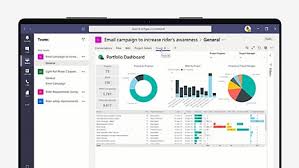Download nmon: Enhance Your System Monitoring with Nigel’s Monitor
The Power of nmon: A Comprehensive Guide to Downloading and Using nmon
Monitoring system performance is crucial for maintaining the health and efficiency of your computer or server. One powerful tool that can help you in this endeavour is nmon. Nmon, short for Nigel’s Monitor, is a versatile command-line tool that provides detailed insights into various aspects of system performance.
Whether you are a system administrator, a developer, or simply a curious user, nmon can be a valuable addition to your toolkit. In this article, we will guide you through the process of downloading and using nmon effectively.
Downloading nmon
To download nmon, follow these simple steps:
- Visit the official nmon website at nmon.sourceforge.io.
- Navigate to the Downloads section.
- Choose the appropriate version of nmon for your operating system (Linux, AIX, macOS).
- Click on the download link to save the nmon executable file to your computer.
Using nmon
Once you have downloaded nmon, you can start using it to monitor system performance. Here are some common commands and options:
- nmon: Launches the nmon tool in interactive mode.
- nmon -s 5: Displays system statistics every 5 seconds.
- nmon -f -s 60 -c 1440: Captures data every 60 seconds for 1440 intervals (24 hours).
- nmon -h: Displays help information about available options.
By running these commands and exploring the various options available in nmon, you can gain valuable insights into CPU usage, memory usage, disk activity, network traffic, and more.
Conclusion
nmon is a powerful tool that can help you monitor and analyse system performance with ease. By downloading and using nmon effectively, you can make informed decisions about optimising your system’s resources and improving overall efficiency.
Give nmo…
Essential FAQs on Downloading and Installing nmon: A Comprehensive Guide
- 1. How do I download nmon?
- 2. Where can I find the official website for nmon download?
- 3. What operating systems are supported for nmon download?
- 4. Are there different versions of nmon available for download?
- 5. Is nmon a free tool to download and use?
- 6. Can you provide step-by-step instructions on how to install and run nmon after downloading?
1. How do I download nmon?
To download nmon, simply visit the official nmon website at nmon.sourceforge.io. Once on the website, navigate to the Downloads section and choose the version of nmon that corresponds to your operating system, whether it be Linux, AIX, or macOS. Click on the download link provided to save the nmon executable file to your computer. Follow these straightforward steps to acquire nmon and start monitoring your system’s performance efficiently.
2. Where can I find the official website for nmon download?
If you are looking to download nmon and wondering where to find the official website for nmon download, you can easily access it by visiting the nmon website at nmon.sourceforge.io. This is the official platform where you can find the latest versions of nmon for various operating systems, such as Linux, AIX, and macOS. By visiting the official website, you can ensure that you are downloading the most up-to-date and reliable version of nmon to monitor your system performance effectively.
3. What operating systems are supported for nmon download?
The nmon tool is designed to support multiple operating systems, providing users with flexibility and compatibility across different platforms. Primarily, nmon is available for Linux, AIX, and macOS operating systems. Users can download the appropriate version of nmon based on their system’s specifications, ensuring seamless integration and optimal performance monitoring capabilities. Whether you are running a Linux server, an AIX environment, or a macOS machine, nmon offers a reliable solution for monitoring system performance effectively.
4. Are there different versions of nmon available for download?
Yes, there are different versions of nmon available for download to cater to various operating systems and user requirements. Whether you are using Linux, AIX, or macOS, you can find a version of nmon that is compatible with your system. Each version may have specific features or optimizations tailored to the respective platform, ensuring that users can leverage the full potential of nmon based on their needs. It is recommended to choose the appropriate version of nmon for your operating system to ensure compatibility and optimal performance when monitoring system metrics.
5. Is nmon a free tool to download and use?
Yes, nmon is a free tool that can be downloaded and used without any cost. Developed as an open-source project, nmon is freely available for users to download and utilise for monitoring system performance on various operating systems such as Linux, AIX, and macOS. This accessibility makes nmon a popular choice among system administrators, developers, and users looking to gain valuable insights into their system’s performance without incurring any financial investment.
6. Can you provide step-by-step instructions on how to install and run nmon after downloading?
Certainly! After downloading the nmon tool, you can easily install and run it by following these step-by-step instructions. First, ensure that the downloaded nmon executable file is saved in a directory of your choice. To install nmon, open a terminal window and navigate to the directory where the nmon executable is located. Next, make the file executable by running the command “chmod +x nmon”. Once the file is executable, you can run nmon by simply typing “./nmon” in the terminal. This will launch the interactive mode of nmon, allowing you to start monitoring system performance with real-time data. By following these straightforward steps, you can quickly install and run nmon on your system for comprehensive performance analysis.