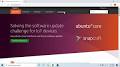The Best Open Source Operating Systems: A Comprehensive Guide
The Best Open Source Operating Systems
Open source operating systems have gained popularity for their flexibility, security, and community-driven development. Let’s explore some of the best open source OS options available:
Linux (Various Distributions)
Linux is perhaps the most well-known open source operating system, with a wide range of distributions catering to different user needs. Popular distributions like Ubuntu, Fedora, and Debian offer user-friendly interfaces and extensive software repositories.
FreeBSD
FreeBSD is a Unix-like operating system known for its stability and performance. It is widely used in server environments due to its robust networking capabilities and security features.
OpenBSD
OpenBSD focuses on security and code correctness, making it a popular choice for security-conscious users. Its proactive approach to security vulnerabilities sets it apart from other operating systems.
ReactOS
ReactOS aims to be compatible with Windows applications while being an open source alternative. It provides a familiar Windows-like environment for users who require compatibility with Windows software.
Haiku
Haiku is an open source reimplementation of the BeOS operating system. Known for its responsiveness and modern design, Haiku targets desktop users looking for a lightweight and efficient OS.
In conclusion, open source operating systems offer a diverse range of options for users seeking freedom, security, and innovation in their computing experience. Whether you’re a developer, sysadmin, or casual user, there’s an open source OS out there to meet your needs.
Exploring the Top 9 Advantages of the Best Open Source Operating Systems
- 1. Customisation
- 2. Security
- 3. Cost-effective
- 4. Community support
- 5. Regular updates
- 6. Compatibility
- 7. Privacy-focused
- 8. Innovation
- 9. Learning opportunities
Top 5 Challenges of Using the Best Open Source Operating Systems
- Limited Support
- Hardware Compatibility
- User Interface Variability
- Software Availability
- Learning Curve
1. Customisation
Open source operating systems offer a significant advantage in terms of customisation, empowering users to tailor their system to suit their unique preferences and requirements. Whether it’s adjusting the user interface, installing specific software packages, or fine-tuning system settings, the flexibility provided by open source OS enables users to create a personalised computing environment that aligns perfectly with their workflow and style. This level of customisation not only enhances user satisfaction but also fosters creativity and innovation within the open source community.
2. Security
One of the key advantages of the best open source operating systems is their emphasis on security. Through community-driven development and transparent code practices, open source OS platforms benefit from a collective effort to identify and address vulnerabilities promptly. This collaborative approach not only fosters innovation but also results in enhanced security measures that provide users with a more secure computing environment. The transparency in code allows for continuous scrutiny and improvement, making open source operating systems a reliable choice for those prioritising data protection and system integrity.
3. Cost-effective
One significant advantage of the best open source operating systems is their cost-effectiveness. Open source OS are usually free to use, offering a budget-friendly solution for both individuals and organisations. By eliminating the need for expensive licensing fees, users can access powerful and secure operating systems without incurring additional costs, making open source OS an attractive choice for those looking to maximise value without compromising on quality or functionality.
4. Community support
One of the key advantages of the best open source operating systems is the robust community support they offer. Users have access to a vast network of developers and enthusiasts who are ready to provide assistance, troubleshoot issues, and offer guidance. This active community not only enhances the user experience but also fosters collaboration and knowledge sharing, making it easier for users to navigate through any challenges they may encounter while using the operating system.
5. Regular updates
One of the key advantages of the best open source operating systems is their commitment to regular updates. Open source OS receive frequent updates and patches to address vulnerabilities and enhance performance, ensuring that users benefit from the latest security features and improvements. This proactive approach to software maintenance not only helps to protect users from potential threats but also contributes to a more stable and efficient computing environment. By staying up-to-date with regular updates, open source OS users can enjoy peace of mind knowing that their system is well-maintained and secure.
6. Compatibility
One of the significant advantages of the best open source operating systems is their exceptional compatibility with a diverse array of hardware devices and software applications. Users benefit from the flexibility and freedom to choose from a wide range of compatible options, ensuring seamless integration and optimal performance across various systems. This compatibility feature not only enhances user experience but also promotes accessibility and versatility, making open source OS a preferred choice for users with different needs and preferences.
7. Privacy-focused
Open source operating systems excel in prioritising user privacy by incorporating robust tools for data protection and restricting intrusive data collection practices. By placing a strong emphasis on privacy, open source OS platforms empower users to have greater control over their personal information and digital footprint. This commitment to safeguarding user data sets open source OS apart as a secure and privacy-focused choice for individuals seeking a more private and secure computing environment.
8. Innovation
The collaborative nature of open source development is a key strength that drives innovation in the best open source operating systems. By bringing together a diverse community of developers, designers, and users, these OS platforms continuously evolve with new features and improvements. This collaborative environment encourages creativity, problem-solving, and experimentation, ultimately resulting in innovative solutions that push the boundaries of what an operating system can achieve. The culture of openness and sharing in open source projects promotes a culture of continuous innovation, ensuring that users benefit from cutting-edge technologies and advancements in their OS experience.
9. Learning opportunities
One of the key advantages of opting for the best open source operating systems is the abundance of learning opportunities they offer. By using an open source OS, users interested in technology and programming can delve into the inner workings of the system, understand how software is developed, and even contribute to its improvement. This hands-on experience not only enhances technical skills but also fosters a deeper appreciation for the collaborative nature of open source communities.
Limited Support
One significant drawback of certain open source operating systems is the limited availability of official support channels when compared to commercial OS alternatives. Users may find themselves facing challenges in obtaining timely assistance or comprehensive technical support for issues they encounter while using these open source systems. This limitation can be a deterrent for individuals and organisations seeking reliable and immediate assistance with troubleshooting, maintenance, or customisation of their operating system environment.
Hardware Compatibility
One significant drawback of the best open source operating systems is the issue of hardware compatibility. Some hardware devices may not have optimal driver support on open source OS, which can result in compatibility issues for users. This limitation can be frustrating for individuals who rely on specific hardware components that may not be fully supported by the open source community. As a result, users may encounter challenges in setting up and using certain devices, potentially impacting their overall computing experience.
User Interface Variability
One notable drawback of the best open source operating systems is the variability in user interfaces across different distributions. This can pose a challenge for users transitioning between systems, as the interface differences may lead to confusion and a learning curve. While some distributions offer intuitive and user-friendly interfaces, others may have unique design choices that require users to adapt to new ways of interacting with the OS. The lack of standardisation in user interfaces can be a hindrance for users seeking consistency and familiarity in their computing experience.
Software Availability
One significant drawback of using the best open source operating systems is the limitation in software availability. Certain proprietary software or applications that are commonly used may not have versions compatible with open source OS, thereby restricting the functionality and usability for some users. This can be a barrier for individuals or businesses reliant on specific proprietary tools that are not supported on open source platforms, leading to potential compatibility issues and the need to find alternative solutions or workarounds.
Learning Curve
One notable downside of the best open source operating systems is the learning curve they present to new users. Navigating through the system’s unique features and commands can be challenging for those who are unfamiliar with open source environments. The need to understand different workflows and terminology may require additional time and effort from users transitioning from proprietary operating systems. However, with dedication and support from the open source community, users can overcome this initial hurdle and unlock the full potential of these powerful operating systems.