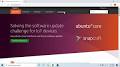Unveiling the Performance Prowess of the Linux Operating System
The Performance of Linux Operating System
Linux, known for its stability, security, and flexibility, is also highly regarded for its exceptional performance capabilities. From servers to personal computers, Linux has proven itself to be a reliable choice for users seeking optimal performance in their computing environments.
Efficiency and Resource Management
One of the key factors contributing to the performance of Linux is its efficient resource management. The kernel’s ability to allocate system resources dynamically ensures that tasks are executed smoothly without unnecessary delays or bottlenecks. This results in improved responsiveness and overall system efficiency.
Scalability and Customisation
Linux’s scalability allows it to adapt to a wide range of hardware configurations, from embedded devices to supercomputers. Its modular design enables users to customise their systems according to specific requirements, optimising performance for different use cases.
Low Overhead and Speed
Linux is known for its low overhead, meaning that system resources are utilised efficiently without unnecessary background processes consuming valuable CPU cycles. This results in faster boot times, quicker application launches, and smoother multitasking capabilities.
Real-time Performance
For applications requiring real-time processing capabilities, Linux offers robust support through real-time kernels and scheduling mechanisms. This ensures that time-critical tasks are prioritised effectively, making Linux a popular choice for industries such as aerospace, automotive, and telecommunications.
Community Support and Continuous Improvement
The open-source nature of Linux fosters a collaborative community of developers who work tirelessly to enhance the performance of the operating system. Regular updates and patches address performance issues, security vulnerabilities, and compatibility issues, ensuring that Linux remains at the forefront of innovation.
Conclusion
In conclusion, the performance of the Linux operating system is a testament to its robust architecture, efficient resource management, scalability, and real-time capabilities. Whether you are a developer seeking high-performance computing or a casual user looking for a reliable platform, Linux offers a compelling solution that continues to evolve with the changing demands of modern computing.
Enhancing Linux Performance: 9 Essential Tips for Optimal System Efficiency
- Regularly update your Linux system to ensure optimal performance and security.
- Monitor system resources such as CPU, memory, and disk usage to identify any bottlenecks.
- Use lightweight desktop environments or window managers for better performance on older hardware.
- Disable unnecessary services and startup programs to reduce resource usage.
- Optimize disk usage by removing unused applications and files, and consider using a faster storage device like SSD.
- Utilize tools like htop, iotop, and vmstat for monitoring system performance in real-time.
- Consider tweaking kernel parameters to fine-tune the performance of your Linux system.
- Enable swap space to improve memory management and prevent out-of-memory errors under heavy loads.
- Regularly clean up temporary files and cache to free up disk space and improve overall system performance.
Regularly update your Linux system to ensure optimal performance and security.
To maintain optimal performance and security on your Linux system, it is crucial to regularly update your operating system. By installing the latest updates and patches provided by the Linux community, you can ensure that your system remains efficient, stable, and protected against potential vulnerabilities. Regular updates not only enhance performance by addressing bugs and improving compatibility but also strengthen security measures to safeguard your data and privacy. Stay proactive in updating your Linux system to enjoy a seamless computing experience with the latest features and enhancements available.
Monitor system resources such as CPU, memory, and disk usage to identify any bottlenecks.
To optimise the performance of a Linux operating system, it is essential to monitor system resources such as CPU, memory, and disk usage regularly. By keeping a close eye on these metrics, users can identify any bottlenecks that may be hindering the system’s efficiency. Monitoring CPU usage helps in understanding the workload on the processor, while tracking memory usage provides insights into how applications are utilising available RAM. Additionally, monitoring disk usage allows users to identify storage constraints that could impact system performance. By proactively monitoring these key resources, users can take appropriate actions to address bottlenecks and ensure smooth operation of their Linux systems.
Use lightweight desktop environments or window managers for better performance on older hardware.
To enhance the performance of Linux on older hardware, a practical tip is to utilise lightweight desktop environments or window managers. By opting for these streamlined options, such as LXDE, XFCE, or Openbox, users can significantly reduce system resource consumption and improve overall responsiveness on ageing machines. These lightweight alternatives offer a minimalist approach to graphical user interfaces, ensuring smoother operation and efficient use of system resources, making them ideal choices for maximising performance on older hardware setups.
Disable unnecessary services and startup programs to reduce resource usage.
To enhance the performance of the Linux operating system, a valuable tip is to disable unnecessary services and startup programs. By streamlining the services running in the background and minimising the number of programs launching at startup, users can significantly reduce resource usage. This optimisation not only improves system responsiveness but also ensures that critical resources are allocated efficiently to tasks that require them, ultimately enhancing the overall performance of the Linux environment.
Optimize disk usage by removing unused applications and files, and consider using a faster storage device like SSD.
To enhance the performance of your Linux operating system, it is advisable to optimise disk usage by decluttering unused applications and files. By removing unnecessary data, you can free up valuable storage space and improve system responsiveness. Additionally, considering the use of a faster storage device such as an SSD can significantly boost overall performance by reducing read and write times, leading to quicker boot-ups and application launches. Prioritising efficient disk management and upgrading to faster storage solutions can greatly enhance the speed and efficiency of your Linux system.
Utilize tools like htop, iotop, and vmstat for monitoring system performance in real-time.
To enhance the performance of your Linux operating system, it is recommended to utilise tools such as htop, iotop, and vmstat for monitoring system performance in real-time. These tools provide valuable insights into resource usage, disk I/O operations, and virtual memory statistics, allowing users to identify potential bottlenecks and optimise system performance efficiently. By leveraging these monitoring tools, users can proactively manage system resources and ensure optimal performance across various workloads and applications.
Consider tweaking kernel parameters to fine-tune the performance of your Linux system.
When aiming to optimise the performance of your Linux system, it is advisable to explore tweaking kernel parameters as a means of fine-tuning its operation. By adjusting specific kernel settings, users can customise resource allocation, scheduling priorities, and other critical functions to better suit their computing needs. This level of fine-tuning allows for enhanced performance and efficiency tailored to the specific requirements of the system, ultimately maximising its capabilities and responsiveness.
Enable swap space to improve memory management and prevent out-of-memory errors under heavy loads.
Enabling swap space on a Linux system is a crucial tip to enhance memory management and prevent out-of-memory errors, especially when the system is under heavy loads. By utilising swap space, the operating system can move less frequently accessed data from RAM to the swap partition on the disk, freeing up valuable memory for more critical processes. This helps to maintain system stability and performance during peak usage periods, ensuring that the system can efficiently handle demanding workloads without running into memory constraints.
Regularly clean up temporary files and cache to free up disk space and improve overall system performance.
Regularly cleaning up temporary files and cache on your Linux operating system is a simple yet effective tip to enhance performance. By removing unnecessary files that accumulate over time, you can free up valuable disk space and improve the overall responsiveness of your system. This practice not only helps streamline system operations but also contributes to a smoother user experience by reducing clutter and boosting efficiency. Embracing this maintenance habit can lead to a more optimised and efficient Linux environment for your computing needs.