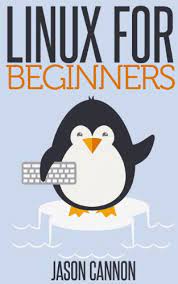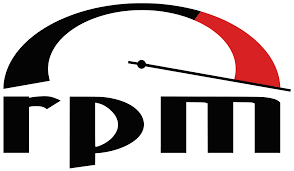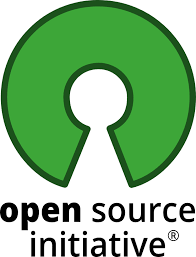Linux for Beginners: A Gateway to Open-Source Exploration
Linux for Beginners: A Gateway to Open-Source Exploration
In the vast realm of operating systems, Linux stands out as a powerful and versatile option that has gained popularity among tech enthusiasts, developers, and even everyday users. If you’re new to the world of Linux, fear not! This article will serve as your guide to understanding the basics and embarking on your Linux journey.
What is Linux?
Linux is an open-source operating system that was first developed by Linus Torvalds in 1991. Unlike proprietary systems like Windows or macOS, Linux is built on the principles of collaboration and community-driven development. This means that anyone can access, modify, and distribute its source code freely.
Why Choose Linux?
One of the primary advantages of Linux is its flexibility. With a wide range of distributions (commonly referred to as “distros”), you can choose one that suits your needs best. Whether you’re looking for a lightweight system for an older computer or a feature-rich environment for professional use, there’s a distro for everyone.
Linux also boasts exceptional stability and security. Thanks to its open-source nature, vulnerabilities are quickly identified and patched by a large community of developers around the world. Additionally, Linux offers robust customization options, allowing users to personalize their desktop environments according to their preferences.
Getting Started with Linux
Choosing a Distribution: The first step in starting your Linux journey is selecting a distribution. Some popular choices for beginners include Ubuntu, Fedora, and Linux Mint. These distros provide user-friendly interfaces and extensive documentation to make your transition smooth.
Installation: Once you’ve chosen a distribution, you can download it from the respective website and create an installation medium such as a USB drive or DVD. Most distros offer straightforward installation processes with intuitive wizards guiding you through the steps.
Exploring the Desktop Environment: After installation, you’ll be greeted by a desktop environment (DE). The DE determines how your graphical user interface (GUI) looks and functions. Popular DEs include GNOME, KDE, and XFCE. Take some time to explore the various features and customize your desktop to your liking.
Software Management: Linux offers a vast repository of software that you can install with just a few clicks. Package managers, such as apt for Ubuntu-based distros or dnf for Fedora, make it easy to search for and install applications. You’ll find alternatives to popular Windows software, as well as a plethora of open-source tools.
Learning Resources: As a beginner, it’s essential to leverage the wealth of learning resources available online. Forums, documentation, and tutorial websites like Linux.com and Linux Journal can provide valuable insights into troubleshooting common issues or expanding your knowledge.
Joining the Community: One of the most exciting aspects of Linux is its vibrant community. Participate in forums, engage in discussions on social media platforms like Reddit or Twitter, and attend local meetups or conferences to connect with fellow Linux enthusiasts. The community is always ready to help newcomers navigate their Linux journey.
Embrace the Possibilities
Linux opens up a world of possibilities for both casual users and tech-savvy individuals alike. Whether you’re seeking an alternative to mainstream operating systems or simply want to explore open-source software, Linux offers a rich ecosystem that encourages creativity and innovation.
So why wait? Dive into the world of Linux today and unlock the potential of this remarkable operating system. With its flexibility, stability, security, and supportive community by your side, you’ll be well-equipped to embark on an exciting journey into open-source exploration.
A Beginner’s Guide to Linux: Answering 6 Common Questions
- What is Linux?
- How do I install Linux?
- What are the advantages of using Linux?
- What are the different versions of Linux?
- How do I use the command line in Linux?
- Is it difficult to learn how to use Linux?
What is Linux?
Linux is an open-source operating system that was first developed by Linus Torvalds in 1991. It is built on the principles of collaboration and community-driven development. Unlike proprietary systems like Windows or macOS, Linux allows users to access, modify, and distribute its source code freely.
Linux has gained popularity among tech enthusiasts, developers, and everyday users due to its flexibility, stability, security, and extensive customization options. It offers a wide range of distributions (commonly referred to as “distros”), allowing users to choose one that suits their needs best. Whether you’re looking for a lightweight system for an older computer or a feature-rich environment for professional use, there’s a Linux distro for everyone.
One of the notable advantages of Linux is its exceptional stability and security. Thanks to its open-source nature, vulnerabilities are quickly identified and patched by a large community of developers around the world. This makes Linux an attractive choice for those concerned about digital security.
Linux also provides extensive customization options. Users can personalize their desktop environments according to their preferences by choosing from various desktop environments (DEs) such as GNOME, KDE, XFCE, and more. Additionally, Linux offers a vast repository of software that can be easily installed through package managers like apt or dnf.
The Linux community is known for its vibrant and supportive nature. Online forums, documentation resources, tutorial websites, social media platforms like Reddit or Twitter, as well as local meetups or conferences provide opportunities for users to connect with fellow Linux enthusiasts and seek assistance when needed.
Overall, Linux offers an alternative operating system option that encourages creativity and innovation while providing users with control over their computing experience. Its open-source nature fosters collaboration and empowers individuals to explore the possibilities of free software.
How do I install Linux?
Installing Linux is a straightforward process that can vary slightly depending on the distribution (distro) you choose. Here is a general overview of the steps involved:
- Choose a Linux Distribution: Research different distros and select one that suits your needs. Popular options for beginners include Ubuntu, Fedora, and Linux Mint.
- Download the ISO Image: Visit the official website of your chosen distro and download the ISO image file for the version you want to install. Make sure to choose the appropriate architecture (32-bit or 64-bit) based on your computer’s specifications.
- Create Installation Media: Once the ISO file is downloaded, you’ll need to create installation media. This can be a USB drive or DVD. Use a tool like Rufus (for USB) or Brasero (for DVD) to create bootable media from the ISO image.
- Backup Your Data: Before proceeding with the installation, it’s always recommended to back up any important data on your computer, as installing an operating system may involve formatting or partitioning your hard drive.
- Boot into Linux Installer: Insert the bootable USB drive or DVD into your computer and restart it. Access your computer’s BIOS settings by pressing a specific key during startup (usually F2, F10, or Del). Set the boot priority to prioritize booting from USB or DVD.
- Follow Installation Wizard: After rebooting, you’ll be greeted by the Linux installer interface. Follow the instructions provided in the installer wizard, selecting language preferences, keyboard layout, and other settings along the way.
- Partitioning Your Hard Drive: During installation, you’ll be prompted to partition your hard drive or choose an existing partition if dual-booting with another operating system like Windows. You can either let Linux handle partitioning automatically or manually configure partitions according to your needs.
- Choose Installation Options: The installer will ask you to select additional options, such as the installation location, username, and password. Make sure to choose a strong password for security purposes.
- Begin Installation: Once you’ve made all the necessary selections, proceed with the installation process. The installer will copy files from the installation media to your hard drive and configure the system accordingly.
- Complete Installation: After the installation is complete, you’ll be prompted to restart your computer. Remove the USB drive or DVD and boot into your newly installed Linux system.
Congratulations! You have successfully installed Linux on your computer. Take some time to explore your new operating system, customize it to your liking, and start enjoying the world of open-source software.
Remember to consult specific documentation or guides provided by your chosen distro for any distribution-specific instructions or troubleshooting steps during installation.
What are the advantages of using Linux?
Using Linux as your operating system offers several advantages that make it a popular choice among users. Here are some key advantages of using Linux:
- Open-Source: Linux is built on the principles of open-source software, which means its source code is freely available to the public. This allows users to access, modify, and distribute the code, fostering collaboration and innovation within the community.
- Customization: Linux offers extensive customization options, allowing users to personalize their desktop environments, themes, icons, and more. You have the freedom to tailor your Linux experience to suit your preferences and workflow.
- Stability: Linux is known for its stability and reliability. It has a robust architecture that can handle high workloads without experiencing frequent crashes or slowdowns. Many servers and critical systems worldwide rely on Linux for its stability.
- Security: Security is a top priority in the Linux ecosystem. With an active community of developers constantly reviewing the code, vulnerabilities are quickly identified and patched. Additionally, you have greater control over system permissions and can choose security-focused distributions for enhanced protection.
- Performance: Linux is renowned for its performance efficiency. It utilizes system resources effectively, resulting in faster boot times, smoother multitasking capabilities, and optimized resource allocation even on older hardware.
- Software Availability: The Linux ecosystem provides a vast repository of software through package managers like apt or dnf. You can easily install applications with just a few clicks without needing to search for individual websites or worry about compatibility issues.
- Compatibility: Linux supports a wide range of hardware architectures, making it compatible with various devices such as desktops, laptops, servers, embedded systems, mobile devices (Android), and even supercomputers.
- Community Support: The passionate community surrounding Linux is one of its greatest strengths. Forums, mailing lists, chat channels, and social media platforms provide avenues for seeking help or sharing knowledge with experienced users who are always willing to assist.
- Cost: Linux is free to use, which eliminates the need for expensive licensing fees associated with proprietary operating systems. This makes it an attractive option for individuals, businesses, and organizations looking to reduce costs without compromising functionality.
- Learning Opportunities: Using Linux offers a valuable learning experience. As an open-source system, it encourages users to explore and understand how the operating system works. It provides opportunities for users to develop their technical skills and gain a deeper understanding of computer systems.
These advantages contribute to Linux’s popularity and make it an appealing choice for individuals seeking a powerful, customizable, secure, and cost-effective operating system.
What are the different versions of Linux?
Linux is an open-source operating system that comes in various distributions, commonly referred to as “distros.” Each distribution offers its own unique features, package management systems, and user interfaces. Here are some of the most popular Linux distributions:
- Ubuntu: One of the most well-known and beginner-friendly distributions, Ubuntu is known for its user-friendly interface and extensive community support. It offers a stable and versatile platform suitable for both desktop and server use.
- Fedora: Developed by the Fedora Project, Fedora is a cutting-edge distribution that focuses on providing the latest software updates and innovations. It is often used by developers and enthusiasts who want to stay at the forefront of technology.
- Linux Mint: Based on Ubuntu, Linux Mint provides a polished and user-friendly experience out of the box. It emphasizes simplicity, stability, and ease of use, making it an excellent choice for beginners.
- Debian: Known for its stability and strict adherence to free software principles, Debian is a versatile distribution that caters to a wide range of needs. It serves as the foundation for many other popular distributions.
- CentOS: Derived from Red Hat Enterprise Linux (RHEL), CentOS is a free distribution known for its stability and long-term support. It is often used in enterprise environments where reliability is crucial.
- Arch Linux: Aimed at experienced users who prefer a do-it-yourself approach, Arch Linux provides a minimalist base system that allows users to build their customized environment from scratch.
- openSUSE: Offering both rolling release (Tumbleweed) and regular release (Leap) versions, openSUSE provides a stable yet up-to-date platform with strong emphasis on ease of use and community collaboration.
- Kali Linux: Designed specifically for cybersecurity professionals and enthusiasts, Kali Linux comes preloaded with numerous tools for penetration testing, digital forensics, and network analysis.
These are just a few examples of the many Linux distributions available. Each distribution has its own strengths, target audience, and focus, so it’s worth exploring different options to find the one that best suits your needs and preferences.
How do I use the command line in Linux?
Using the Command Line in Linux: A Beginner’s Guide
The command line interface (CLI) in Linux may seem intimidating at first, but it is a powerful tool that allows you to interact with your system efficiently and perform a wide range of tasks. Here’s a beginner’s guide to help you get started with using the command line in Linux.
Accessing the Terminal:
To begin, open the terminal application on your Linux distribution. You can usually find it in the applications menu or by searching for “terminal” in the system search bar. Once opened, you’ll see a blank screen with a prompt indicating that the terminal is ready to accept commands.
Navigating the File System:
The command line operates within the file system of your Linux distribution. You can navigate through directories using basic commands. Here are some essential navigation commands:
– `pwd`: Displays the current working directory.
– `ls`: Lists files and directories in the current location.
– `cd`: Changes directory. For example, `cd Documents` will take you to the “Documents” directory.
– `cd ..`: Moves up one level in the directory structure.
Executing Commands:
The power of the command line lies in its ability to execute various commands and perform actions. Here are some fundamental commands to get started:
– `mkdir`: Creates a new directory. For example, `mkdir NewFolder` will create a folder named “NewFolder”.
– `touch`: Creates an empty file. For example, `touch myfile.txt` will create a file named “myfile.txt”.
– `cp`: Copies files or directories from one location to another.
– `mv`: Moves or renames files or directories.
– `rm`: Removes files or directories. Be cautious when using this command, as deleted files cannot be easily recovered.
Managing Users and Permissions:
Linux is known for its robust user management and permission system. Here are some useful commands related to user management:
– `sudo`: Allows you to execute commands with administrative privileges. Use it before a command that requires root access.
– `useradd`: Creates a new user account.
– `passwd`: Sets or changes the password for a user account.
– `chmod`: Changes permissions of files or directories.
– `chown`: Changes ownership of files or directories.
Getting Help:
If you ever need assistance while using the command line, Linux provides built-in help resources. Here are some useful commands to seek help:
– `man`: Displays the manual pages for a specific command. For example, `man ls` will show information about the “ls” command.
– `–help`: Many commands offer built-in help by appending “–help” after the command. For example, `ls –help` will provide information about the “ls” command.
Exploring Further:
The command line in Linux offers an extensive range of commands and functionalities beyond these basics. As you gain confidence, you can explore more advanced concepts such as scripting, package management, and system administration.
Remember to exercise caution when using powerful commands that can affect your system. Always double-check your inputs and ensure you understand the consequences before executing any potentially destructive actions.
With practice and exploration, the command line will become an indispensable tool in your Linux journey, empowering you with greater control and efficiency over your system.
Is it difficult to learn how to use Linux?
Learning to use Linux can be a different experience compared to more mainstream operating systems like Windows or macOS, but it doesn’t necessarily have to be difficult. The level of difficulty can vary depending on your previous experience with computers and your willingness to explore and learn new concepts.
Here are a few factors that may affect the learning curve:
- Familiarity with Command Line Interface (CLI): Linux offers a powerful command line interface, which can initially seem intimidating if you’re accustomed to graphical user interfaces (GUIs). However, many Linux distributions provide user-friendly GUIs that make it easier for beginners to navigate and perform tasks without relying heavily on the command line.
- Distro Choice: Some Linux distributions are designed with user-friendliness in mind, offering intuitive interfaces and simplified installation processes. These beginner-friendly distros, such as Ubuntu or Linux Mint, provide extensive documentation and community support, making it easier for newcomers to get started.
- Learning Resources: The availability of learning resources plays a crucial role in the learning process. Online forums, documentation, video tutorials, and dedicated websites provide step-by-step guides and troubleshooting tips for beginners. Engaging with the Linux community can also be beneficial as experienced users are often willing to offer guidance.
- Mindset and Willingness to Learn: Like any new skill or technology, approaching Linux with an open mind and a willingness to learn is essential. Embracing the concept of open-source software and exploring its possibilities can be rewarding in itself.
While there may be a learning curve involved in using Linux initially, many users find that once they become familiar with the system’s principles and tools, they appreciate its flexibility and power. With time and practice, you’ll gain confidence in using Linux for various tasks.
Remember that you don’t need to become an expert overnight – take it at your own pace and focus on gradually building your knowledge. Start with simple tasks like file management, software installation, and exploring the desktop environment. As you become more comfortable, you can delve into more advanced topics and explore the vast ecosystem of Linux software.
Ultimately, with the right resources, a positive mindset, and a willingness to explore, learning how to use Linux can be an exciting and rewarding experience.