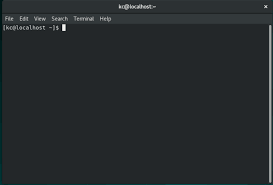Linux Setup: A Guide to Getting Started
Linux is a powerful and versatile operating system that offers a wide range of benefits to users. Whether you are a developer, a system administrator, or simply an enthusiast, setting up Linux can be an exciting and rewarding experience. In this article, we will provide you with a step-by-step guide to help you get started with your Linux setup.
Choose a Distribution:
The first step in setting up Linux is to choose a distribution, also known as a distro. There are numerous options available, each tailored to different needs and preferences. Popular choices include Ubuntu, Fedora, Debian, and CentOS. Research the features and community support of each distribution to find the one that best suits your requirements.
Download the ISO:
Once you have selected your preferred distribution, visit the official website and download the ISO file. This file contains the complete installation package for your chosen Linux distro.
Create Installation Media:
Next, you will need to create installation media using the downloaded ISO file. This can be done by burning the ISO onto a DVD or creating a bootable USB drive using software like Rufus or Etcher.
Boot from Installation Media:
Insert the installation media into your computer and restart it. Make sure that your system is set to boot from the installation media by accessing the BIOS settings (usually by pressing F2 or Del during startup) and changing the boot order.
Install Linux:
Once your computer boots from the installation media, follow the on-screen instructions provided by the installer. You will be prompted to select language preferences, partition your hard drive (or choose automatic partitioning), create user accounts, and set up network settings.
Configure Updates and Software:
After completing the installation process, it’s essential to update your system’s software packages for security patches and bug fixes. Most Linux distributions provide package managers such as apt-get or dnf to handle software installation and updates. Familiarize yourself with the package manager of your chosen distribution to install additional software and keep your system up to date.
Customize Your Desktop Environment:
Linux offers a wide range of desktop environments, such as GNOME, KDE, Xfce, and Cinnamon. These environments determine the look and feel of your Linux desktop. Explore different desktop environments and choose the one that suits your preferences. Customize it further by installing themes, icons, and extensions.
Install Essential Software:
Linux provides a vast array of open-source software applications for various purposes. Install essential software like web browsers, office suites, media players, and development tools based on your needs. Most distributions have their own software repositories where you can easily find and install applications using the package manager.
Explore the Linux Community:
One of the greatest advantages of using Linux is its supportive community. Join online forums, mailing lists, or social media groups dedicated to Linux enthusiasts. Engage with other users, ask questions, share knowledge, and learn from experienced members of the community.
Continuously Learn and Experiment:
Linux is a dynamic ecosystem that constantly evolves with new updates and technologies. Embrace the spirit of learning by exploring new features, experimenting with different applications or tools, and expanding your knowledge through online tutorials or books.
Setting up Linux can be an enriching experience that opens up a world of possibilities for personal computing or professional development. By following this guide and immersing yourself in the Linux community, you’ll soon discover why millions of users worldwide embrace this powerful operating system.
Disclaimer: RPM Linux is not affiliated with any specific distribution mentioned in this article; it aims to provide general guidance applicable to various Linux setups.
8 Essential Tips for Setting Up Linux: From Choosing the Right Distribution to Joining Online Communities
- Choose the right distribution
- Verify hardware compatibility
- Plan partitioning scheme
- Keep system updated
- Install essential software
- Customize desktop environment
- Learn basic terminal commands
- Join online communities
Choose the right distribution
Choosing the Right Distribution: A Crucial Step in Linux Setup
When embarking on your Linux setup journey, one of the most critical decisions you’ll make is selecting the right distribution, or distro. With a plethora of options available, each with its own strengths and characteristics, it’s essential to choose wisely based on your needs and preferences.
The first consideration when choosing a distribution is its target audience. Some distros, like Ubuntu and Linux Mint, are designed with user-friendliness in mind, making them ideal for beginners or those transitioning from other operating systems. On the other hand, distributions such as Arch Linux or Gentoo cater to advanced users who prefer a more hands-on approach and enjoy customizing their systems from scratch.
Another factor to consider is the purpose for which you will be using Linux. Are you setting up a server? Developing software? Or simply exploring the world of open-source? Different distributions excel in different areas. For server setups, CentOS or Debian may be suitable due to their stability and long-term support. Developers might lean towards Fedora or openSUSE for their robust development tools and bleeding-edge software packages.
Community support is also crucial when selecting a distribution. The strength of the community behind a distro determines the availability of resources such as forums, documentation, and timely updates. Ubuntu boasts one of the largest and most active communities, making it an excellent choice for beginners seeking assistance or troubleshooting tips.
Hardware compatibility is another important consideration. Some distributions may work better with specific hardware configurations than others. If you have older hardware or specialized components, research which distributions have good compatibility with your system to ensure a smooth installation process.
Lastly, aesthetics play a role in choosing the right distribution. Different distros offer various desktop environments like GNOME, KDE Plasma, Xfce, or Cinnamon. These environments determine how your desktop looks and functions. Explore screenshots or try live versions of different distros to find an interface that appeals to your visual preferences and workflow.
Remember, choosing the right distribution is not a one-size-fits-all decision. It’s a personal choice that depends on your requirements, experience level, and intended use. Don’t be afraid to experiment and try different distributions until you find the one that feels like the perfect fit.
By carefully considering factors such as target audience, purpose, community support, hardware compatibility, and aesthetics, you can ensure a smooth Linux setup experience tailored to your needs. So take your time, do your research, and embark on your Linux journey with confidence knowing that you’ve chosen the right distribution for you.
Verify hardware compatibility
Linux Setup Tip: Verify Hardware Compatibility
When embarking on a Linux setup, it’s crucial to ensure that your hardware is compatible with the chosen distribution. Verifying hardware compatibility beforehand can save you time and frustration in the long run. In this article, we’ll explore why hardware compatibility matters and provide tips on how to verify it.
Why Does Hardware Compatibility Matter?
Unlike proprietary operating systems, Linux supports a wide range of hardware configurations. However, due to the diverse nature of computer hardware, there may be instances where certain components or devices require additional drivers or firmware to function optimally. By verifying hardware compatibility before installing Linux, you can identify any potential issues and find appropriate solutions in advance.
How to Verify Hardware Compatibility:
Research Your Distribution:
Different Linux distributions have varying levels of hardware support. Visit the official website of your chosen distribution and check their documentation or forums for information on supported hardware. Look for any specific requirements or known issues related to your system components.
Check Hardware Requirements:
Every Linux distribution has minimum system requirements that need to be met for smooth operation. Ensure that your computer meets or exceeds these requirements in terms of processor speed, RAM, storage space, and graphics capabilities.
Consult Hardware Databases:
Online databases such as “Linux Hardware Compatibility List” (LHCL) or “Ubuntu Certified Hardware” provide comprehensive lists of devices and their compatibility status with various distributions. These resources can help you determine if your specific components are supported out-of-the-box or require additional configuration.
Test Live Environment:
Many Linux distributions offer a “live environment” option, allowing you to boot into an operating system directly from a USB drive without installing it on your hard drive. Use this feature to test how well your hardware functions with the distribution before committing to a full installation.
Search Forums and Community Support:
Linux has a vibrant community of users who are often willing to share their experiences and provide assistance. Search online forums or community support channels specific to your distribution and hardware components. Check if other users have encountered compatibility issues with similar hardware and find solutions or workarounds.
Contact Manufacturer Support:
If you’re experiencing difficulties verifying compatibility or finding appropriate drivers, consider reaching out to the manufacturer of your hardware. Some manufacturers provide Linux-specific drivers or firmware updates that can enhance compatibility.
By taking the time to verify hardware compatibility, you can ensure a smoother Linux setup experience. It allows you to address any potential roadblocks early on and make informed decisions about the distribution that best suits your system. Remember, while Linux is highly versatile, it’s always beneficial to do your due diligence beforehand for a hassle-free installation and optimal performance.
Disclaimer: The tips provided in this article are general guidelines for verifying hardware compatibility during a Linux setup. Results may vary depending on specific distributions and hardware configurations.
Plan partitioning scheme
Planning Your Partitioning Scheme for a Smooth Linux Setup
When setting up Linux, one crucial step that often gets overlooked is planning your partitioning scheme. Properly partitioning your hard drive can greatly enhance the performance, security, and flexibility of your Linux system. In this article, we will explore the importance of planning your partitioning scheme and provide some tips to help you get started.
Why Partitioning Matters:
Partitioning involves dividing your hard drive into separate sections, or partitions, each with its own designated purpose. This allows you to organize and manage your data more efficiently. By separating system files from personal data, you can safeguard important files during system upgrades or reinstallation. Partitioning also enables you to experiment with different distributions or operating systems without affecting other partitions.
Consider Your Needs:
Before diving into partitioning, consider your specific needs and how you intend to use your Linux system. Are you a developer who requires separate partitions for programming projects? Do you plan on running multiple Linux distributions alongside each other? Understanding your requirements will help determine the optimal partition layout.
Recommended Partitions:
While there is no one-size-fits-all solution, here are some commonly recommended partitions:
- Root (/): This is the main partition that holds the operating system files and directories. It should have enough space to accommodate the installed distribution and any additional software.
- Home (/home): The home partition stores user-specific data such as documents, pictures, music, and configuration files. Separating it from the root partition allows for easier backups and migration between different distributions.
- Swap: Swap space acts as virtual memory when physical RAM becomes overloaded. The general rule of thumb is to allocate twice the amount of RAM available in most cases.
- Boot (optional): If using legacy BIOS instead of UEFI firmware, a separate boot partition may be required. This partition holds the bootloader and kernel images.
- Additional Partitions: Depending on your needs, you may want to create separate partitions for specific purposes like /var (system logs), /tmp (temporary files), or /opt (additional software installations).
Size Allocation:
Determining the size allocation for each partition depends on your usage patterns and available disk space. As a general guideline, allocate a significant portion to the root partition (around 20-30GB) and allocate more space to the home partition if you anticipate storing large amounts of personal data.
Tools for Partitioning:
Linux offers several tools for partitioning, such as GParted, fdisk, or cfdisk. These tools provide intuitive graphical interfaces or command-line options to create, resize, or delete partitions. Familiarize yourself with these tools before proceeding with your Linux setup.
Backup Your Data:
Before making any changes to your disk partitions, it is crucial to back up any important data. Partitioning operations can potentially lead to data loss if not executed properly.
Planning your partitioning scheme is an essential step towards a successful Linux setup. By carefully considering your needs, creating well-organized partitions, and allocating sizes appropriately, you can optimize the performance and manageability of your Linux system. Take the time to plan ahead, and enjoy a smooth and efficient Linux experience!
Keep system updated
Keep Your Linux System Updated: A Crucial Tip for Smooth Operation
If you’re a Linux user, one of the most important tips to keep in mind for a smooth and secure experience is to regularly update your system. Updating your Linux distribution ensures that you have the latest security patches, bug fixes, and new features, which not only enhances the performance of your system but also safeguards it against potential vulnerabilities.
When you update your Linux system, you are essentially applying the latest updates released by the developers. These updates are designed to address any known issues or weaknesses in the software. By keeping your system up to date, you can benefit from improved stability, enhanced compatibility with newer hardware or software, and better overall functionality.
Updating your Linux distribution is typically a straightforward process. Most distributions offer package managers like apt-get (used by Debian-based systems) or dnf (used by Fedora-based systems) that handle software installation and updates. These package managers provide a convenient way to fetch updates from official repositories and install them on your system with just a few commands.
Regularly updating your Linux system not only helps protect it from security threats but also ensures that you have access to the latest software versions available. This can be particularly beneficial if you rely on specific applications or tools for your work or hobbies.
It’s worth noting that updating your system doesn’t just involve updating the core operating system; it also includes updating installed software packages. Many distributions provide tools that allow you to update all installed packages in one go. By keeping all your software up to date, you can benefit from bug fixes, performance improvements, and new features offered by those applications.
While updating your Linux system is crucial, it’s important to exercise caution as well. Before applying major updates or upgrades, it’s advisable to create a backup of any important files or configurations. This precautionary measure ensures that even if something unexpected happens during an update process, you can easily restore your system to a previous state.
In conclusion, keeping your Linux system updated is an essential tip for a smooth and secure computing experience. By regularly updating your distribution and software packages, you can enjoy improved performance, enhanced security, and access to the latest features. So, make it a habit to check for updates and apply them promptly. Your Linux system will thank you with reliable operation and optimal functionality.
Install essential software
Linux Setup Tip: Install Essential Software for a Productive Computing Experience
When setting up a Linux system, one of the key steps is installing essential software that will enhance your productivity and provide a seamless computing experience. Linux offers an extensive range of open-source applications across various categories, ensuring that you have access to powerful tools for work, entertainment, and creativity. In this article, we will highlight the importance of installing essential software and guide you through the process.
One of the significant advantages of Linux is its package management system, which simplifies software installation. Most distributions come with a package manager that allows you to easily search for and install applications from their official repositories. Here are some categories of essential software to consider:
- Web Browsers: A web browser is essential for accessing the internet and exploring online content. Popular choices include Mozilla Firefox, Google Chrome, and Chromium. Install your preferred browser to enjoy secure browsing and access to web-based applications.
- Office Suites: Whether you need to write documents, create spreadsheets, or prepare presentations, an office suite is indispensable. LibreOffice and Apache OpenOffice are feature-rich options that offer compatibility with popular file formats like Microsoft Office.
- Media Players: Enjoy your favorite music and videos by installing a reliable media player like VLC Media Player or GNOME Videos (formerly known as Totem). These players support a wide range of audio and video formats while providing additional features such as subtitles support and media library management.
- Image Editing: If you work with images or enjoy digital photography, consider installing image editing software like GIMP (GNU Image Manipulation Program) or Krita. These powerful tools offer advanced features comparable to commercial alternatives.
- Development Tools: Linux is renowned among developers due to its robust development environment. Install development tools such as GCC (GNU Compiler Collection) for programming in languages like C or C++, Python interpreter for scripting tasks, or IDEs (Integrated Development Environments) like Visual Studio Code or Eclipse for a comprehensive coding experience.
- Compression Utilities: To handle compressed files efficiently, install compression utilities like File Roller (for GNOME-based environments) or Ark (for KDE-based environments). These tools support popular formats such as ZIP, RAR, and 7-Zip.
Remember that this is just a starting point, and the Linux ecosystem offers countless other software options tailored to specific needs. Explore your distribution’s software repositories or third-party repositories to discover additional applications in areas such as graphics design, video editing, music production, and more.
Regularly updating your installed software is crucial for security patches and bug fixes. Utilize your distribution’s package manager to keep all installed applications up to date effortlessly.
By installing essential software on your Linux system, you can tailor it to meet your specific requirements and unlock its full potential. Take advantage of the vast array of open-source applications available in the Linux ecosystem to create a productive and enjoyable computing environment that suits your needs perfectly.
Customize desktop environment
Customize Your Linux Desktop Environment: Personalize Your Linux Experience
One of the greatest advantages of using Linux is the ability to customize your desktop environment, allowing you to create a personalized and aesthetically pleasing user interface. Whether you prefer a sleek and minimalist look or a vibrant and dynamic setup, Linux offers a wide range of options to suit your preferences. In this article, we will explore the benefits of customizing your Linux desktop environment and provide some tips to get you started.
Express Your Style:
Your desktop environment is where you spend a significant amount of time, so why not make it reflect your personal style? Customizing your Linux desktop allows you to choose themes, icons, wallpapers, and fonts that resonate with your taste. Whether you prefer a dark theme for a professional look or bright colors for creativity, the choice is yours.
Enhance Productivity:
Customizing your desktop environment can also improve productivity by tailoring it to suit your workflow. You can add shortcuts, widgets, or panels that provide quick access to frequently used applications or system settings. By organizing your workspace in a way that suits your needs, you can streamline tasks and work more efficiently.
Optimize Performance:
Linux allows you to fine-tune various visual effects and animations within your desktop environment. If you have an older or less powerful computer, disabling resource-intensive effects can help improve performance and responsiveness. Customization enables you to strike the right balance between aesthetics and functionality based on the capabilities of your hardware.
Experiment with Different Desktop Environments:
Linux offers a variety of desktop environments such as GNOME, KDE Plasma, Xfce, Cinnamon, and more. Each environment has its own unique features and design philosophy. Take the opportunity to explore different environments and find one that suits your workflow best. You can install multiple environments on the same system and switch between them at login, allowing you to enjoy the benefits of each.
Use Extensions and Plugins:
Desktop environments often provide extension frameworks or plugin systems that allow you to add extra functionality. These extensions can range from simple enhancements like weather widgets or system monitors to powerful tools for customizing window behavior or managing workspaces. Explore the available extensions and plugins for your chosen desktop environment to enhance your Linux experience further.
Engage with the Community:
The Linux community is a treasure trove of knowledge and inspiration when it comes to customizing your desktop environment. Join online forums, social media groups, or attend local meetups where Linux enthusiasts share their setups, tips, and tricks. Engaging with the community not only provides valuable insights but also fosters a sense of camaraderie among fellow Linux users.
Remember, customization is not limited to just aesthetics; it is about tailoring your Linux experience to suit your unique needs and preferences. Take the time to explore different themes, icons, wallpapers, and extensions available for your desktop environment. Experiment with different layouts and configurations until you find the perfect setup that inspires productivity and reflects your personality.
Linux offers endless possibilities for customization, making it an ideal choice for those seeking a truly personalized computing experience. So go ahead, unleash your creativity, and transform your Linux desktop into a reflection of who you are.
Learn basic terminal commands
Mastering Basic Terminal Commands: A Key to Linux Setup Success
When it comes to setting up Linux, one skill that can greatly enhance your experience is learning basic terminal commands. The terminal, also known as the command line interface, allows you to interact with your Linux system directly through text commands. While it may seem intimidating at first, understanding and using terminal commands can make your Linux setup journey smoother and more efficient.
Why Learn Terminal Commands?
Terminal commands provide a powerful way to navigate and control your Linux system. They offer a level of flexibility and control that graphical user interfaces (GUIs) sometimes lack. By mastering basic terminal commands, you gain the ability to perform tasks quickly, automate processes, troubleshoot issues, and access advanced system functionalities.
Getting Started with Terminal Commands
To begin learning terminal commands, open the terminal emulator on your Linux system. This can usually be found in the applications menu or accessed through a keyboard shortcut like Ctrl+Alt+T. Once the terminal is open, you’ll see a blank screen with a prompt awaiting your input.
Commonly Used Terminal Commands
Here are some essential terminal commands to get you started:
- ls: Lists files and directories in the current directory.
- cd: Changes the current directory.
- mkdir: Creates a new directory.
- rm: Deletes files or directories.
- cp: Copies files or directories.
- mv: Moves or renames files or directories.
- cat: Displays the contents of a file.
- grep: Searches for specific text patterns in files.
- chmod: Changes file permissions.
- sudo: Executes a command with administrative privileges.
Expanding Your Knowledge
As you become more comfortable with basic commands, you can explore more advanced concepts and tools. Learn about piping commands together using the “|” symbol, redirecting input and output with “>” and “<" symbols, and using wildcards like "*" to match multiple files or directories.
Additionally, many Linux distributions provide comprehensive documentation and online resources that cover terminal commands specific to their systems. Take advantage of these resources to deepen your understanding and discover new possibilities.
Practice Makes Perfect
The key to mastering terminal commands is practice. Start by experimenting with basic commands on non-critical files or directories. As you gain confidence, gradually incorporate more complex tasks into your workflow. Don’t be afraid to make mistakes; learning from them is an essential part of the process.
Join the Linux Community
The Linux community is known for its helpfulness and willingness to share knowledge. Engage with fellow Linux enthusiasts through forums, online communities, or local meetups. Ask questions, seek guidance, and share your own experiences. The collective wisdom of the community can accelerate your learning journey.
Learning basic terminal commands is a valuable skill that empowers you to harness the full potential of your Linux system. With practice and perseverance, you’ll soon find yourself navigating through your Linux setup effortlessly and efficiently. So dive in, embrace the command line interface, and unlock a world of possibilities with Linux!
Join online communities
Enhance Your Linux Setup: Join Online Communities
When embarking on your Linux setup journey, one invaluable tip is to join online communities dedicated to Linux enthusiasts. These communities serve as vibrant hubs of knowledge, support, and collaboration, where you can connect with like-minded individuals and gain insights from experienced users.
Expand Your Knowledge:
Online communities provide an abundance of resources that can help you expand your understanding of Linux. From forums and discussion boards to mailing lists and social media groups, these platforms offer a wealth of information about troubleshooting, tips and tricks, software recommendations, and more. By actively participating in these communities, you can tap into the collective wisdom of seasoned Linux users who are always willing to share their expertise.
Get Support:
Setting up Linux can sometimes be challenging, especially for beginners. However, with the help of online communities, you never have to face issues alone. Whether you encounter a technical glitch or need guidance on specific configurations, these communities are filled with individuals ready to lend a helping hand. By posting your questions or concerns in relevant forums or groups, you can quickly receive solutions tailored to your needs.
Discover New Tools and Applications:
The world of Linux is vast and constantly evolving. Online communities are excellent sources for discovering new tools, applications, and utilities that can enhance your Linux setup. Members often share their favorite software recommendations or discuss emerging technologies that could benefit your workflow. By staying engaged with these discussions, you can stay up-to-date with the latest advancements in the Linux ecosystem.
Network and Collaborate:
Online communities also offer opportunities for networking and collaboration. Connect with professionals in various fields who utilize Linux as part of their work or hobby projects. Engaging in conversations about shared interests can lead to valuable collaborations or even job opportunities within the open-source community.
Contribute Back:
Once you have gained confidence and expertise in Linux, consider giving back to the community that helped you along your journey. Share your own knowledge and experiences by answering questions, contributing to open-source projects, or writing tutorials. By becoming an active participant in these communities, you can contribute to the growth and development of Linux as a whole.
Remember, joining online communities is not just about seeking help; it’s about fostering a sense of camaraderie among Linux enthusiasts. By immersing yourself in these communities, you become part of a global network of individuals passionate about open-source software and its potential to transform the digital landscape.
So, whether you’re seeking guidance, looking for inspiration, or simply want to connect with fellow Linux users, don’t hesitate to join online communities. Embrace the collaborative spirit of Linux and unlock a world of opportunities for learning, support, and personal growth.