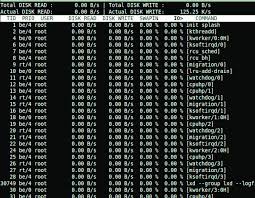Exploring Kali Linux: A Comprehensive Penetration Testing Tutorial
Kali Linux Penetration Testing Tutorial
Welcome to our comprehensive Kali Linux penetration testing tutorial. Kali Linux is a powerful and versatile operating system designed for cybersecurity professionals, ethical hackers, and penetration testers. In this tutorial, we will guide you through the basics of using Kali Linux for penetration testing purposes.
Getting Started with Kali Linux
If you are new to Kali Linux, the first step is to download and install the operating system on your machine. You can either install it on a virtual machine or set it up as a dual-boot system alongside your existing OS.
Basic Commands and Tools
Once you have Kali Linux up and running, familiarise yourself with basic commands and tools such as Nmap, Metasploit, Wireshark, and Aircrack-ng. These tools are essential for conducting penetration tests and identifying vulnerabilities in target systems.
Performing a Penetration Test
To perform a penetration test using Kali Linux, start by identifying your target system or network. Use scanning tools like Nmap to discover open ports and services running on the target machine. Then, use vulnerability assessment tools to find potential weaknesses that can be exploited.
Exploiting Vulnerabilities
Once vulnerabilities are identified, use exploitation tools like Metasploit to launch attacks on the target system. It is crucial to understand the ethical implications of penetration testing and ensure that you have permission to conduct tests on the target network.
Reporting and Documentation
After completing the penetration test, document your findings in a detailed report. Include information about vulnerabilities discovered, exploits used, and recommendations for securing the system against future attacks. Effective reporting is essential for communicating results to stakeholders.
Continuous Learning
Penetration testing is an ongoing learning process. Stay updated with the latest security trends, attend training sessions, participate in Capture The Flag (CTF) competitions, and engage with the cybersecurity community to enhance your skills as a penetration tester.
Conclusion
Kali Linux is a powerful tool for conducting penetration tests and assessing the security of systems. By following this tutorial and practising regularly, you can develop valuable skills in cybersecurity and contribute towards making digital environments more secure.
Essential FAQs on Kali Linux for Penetration Testing: A Comprehensive Guide
- What is Kali Linux and how is it used for penetration testing?”,
- How can I download and install Kali Linux for penetration testing purposes?”,
- What are some essential tools included in Kali Linux for penetration testing?”,
- Is it legal to perform penetration tests using Kali Linux?”,
- How can I identify vulnerabilities in a target system using Kali Linux?”,
- Can I use Kali Linux for ethical hacking purposes other than penetration testing?”,
- How do I stay updated with new features and tools in Kali Linux for better penetration testing practices?”,
- Are there any training resources available to improve my skills in using Kali Linux for penetration testing?”,
What is Kali Linux and how is it used for penetration testing?”,
Kali Linux is a specialised Linux distribution renowned for its role in cybersecurity, particularly in the realm of penetration testing. As a powerful operating system equipped with a plethora of pre-installed tools and utilities tailored for security testing, Kali Linux serves as a go-to platform for ethical hackers, security professionals, and enthusiasts alike. Its robust toolset enables users to identify vulnerabilities, exploit weaknesses, and assess the security posture of target systems and networks. By utilising Kali Linux for penetration testing, individuals can simulate real-world cyber attacks in a controlled environment to enhance their understanding of cybersecurity threats and defences.
How can I download and install Kali Linux for penetration testing purposes?”,
To download and install Kali Linux for penetration testing purposes, you can visit the official Kali Linux website and navigate to the “Downloads” section. From there, you can choose the appropriate installation image based on your system architecture (32-bit or 64-bit) and download it to your computer. Once the download is complete, you can create a bootable USB drive using tools like Rufus or Etcher. After creating the bootable USB drive, you can boot into it and follow the on-screen instructions to install Kali Linux on your machine. During the installation process, you will have the option to set up dual-boot alongside your existing operating system or install Kali Linux as the primary OS. Following these steps will enable you to have Kali Linux ready for penetration testing tasks on your system.
What are some essential tools included in Kali Linux for penetration testing?”,
One frequently asked question regarding Kali Linux penetration testing tutorial is, “What are some essential tools included in Kali Linux for penetration testing?” Kali Linux comes pre-installed with a wide range of powerful tools that are essential for conducting successful penetration tests. Some of the key tools included in Kali Linux are Nmap for network scanning, Metasploit for exploiting vulnerabilities, Wireshark for network analysis, Aircrack-ng for wireless security testing, and Burp Suite for web application security testing. These tools provide penetration testers with the necessary functionalities to identify vulnerabilities, exploit them ethically, and secure systems against potential cyber threats.
Is it legal to perform penetration tests using Kali Linux?”,
One frequently asked question regarding Kali Linux penetration testing tutorials is, “Is it legal to perform penetration tests using Kali Linux?” The legality of conducting penetration tests using Kali Linux depends on the context and permissions granted. In general, performing penetration tests on systems or networks without explicit authorization is illegal and unethical. It is crucial to obtain written consent from the system owner or administrator before conducting any security assessments. Ethical hacking and penetration testing should always be carried out within the boundaries of the law to ensure compliance and protect against potential legal repercussions.
How can I identify vulnerabilities in a target system using Kali Linux?”,
To identify vulnerabilities in a target system using Kali Linux, you can utilise a combination of scanning tools and vulnerability assessment software available within the operating system. Start by conducting a comprehensive scan of the target system using tools like Nmap to identify open ports, services running, and potential entry points for exploitation. Once you have gathered this information, use vulnerability assessment tools such as OpenVAS or Nessus to perform in-depth scans and pinpoint specific weaknesses that could be exploited by malicious actors. By leveraging the powerful capabilities of Kali Linux and its suite of security tools, you can effectively identify vulnerabilities in target systems and take proactive measures to secure them against potential threats.
Can I use Kali Linux for ethical hacking purposes other than penetration testing?”,
When it comes to using Kali Linux for ethical hacking purposes beyond penetration testing, the answer is yes. While Kali Linux is renowned for its penetration testing capabilities, it can also be utilised for various other ethical hacking tasks. These may include network monitoring, digital forensics, malware analysis, and security auditing. The diverse range of tools and utilities available in Kali Linux makes it a versatile platform for cybersecurity professionals looking to enhance their skills and conduct ethical hacking activities across different domains.
How do I stay updated with new features and tools in Kali Linux for better penetration testing practices?”,
Staying updated with new features and tools in Kali Linux for enhancing penetration testing practices is essential for cybersecurity professionals and ethical hackers. To keep abreast of the latest developments, it is recommended to regularly visit the official Kali Linux website for announcements, blog posts, and release notes. Additionally, actively participating in online forums, attending cybersecurity conferences, joining webinars, and following reputable security experts on social media platforms can provide valuable insights into emerging tools and techniques. Engaging in hands-on practice with new tools through labs, tutorials, and virtual environments will also help in mastering their functionalities and staying ahead in the field of penetration testing. By maintaining a proactive approach towards learning and experimentation, individuals can continuously improve their skills and adapt to the dynamic landscape of cybersecurity.
Are there any training resources available to improve my skills in using Kali Linux for penetration testing?”,
For those seeking to enhance their skills in using Kali Linux for penetration testing, there are numerous training resources available. Online platforms offer a variety of courses, tutorials, and certification programmes specifically tailored to individuals looking to deepen their understanding of cybersecurity and ethical hacking practices using Kali Linux. These resources cover a wide range of topics, from basic commands and tools to advanced penetration testing techniques. Additionally, attending workshops, webinars, and conferences focused on cybersecurity can provide valuable hands-on experience and networking opportunities with industry experts. Continuous learning and practice are key to mastering the art of penetration testing with Kali Linux.